Twitter was launched back in 2006, and in its early days, it was mainly about tweets. However, digital trends are evolving more towards visual content. Twitter introduced the header image back in 2012.
Every now and then, websites can go through an overhaul or update, which can make things a bit confusing to process or recall. In an alternate case, if you are new on Twitter and want to get the hang of how things work.
Though, the Twitter header photo size guidelines are there. But many people can get the sizing wrong when changing the header of their Twitter page.
Hence, it can become really frustrating. So, here’s a quick and perfect guideline on changing the Twitter header for all of you peeps.
How to Change the Twitter Header/Banner?
Ideal Twitter Banner Size
The ideal and recommended Twitter header dimensions are 1500 pixels width X 500 pixels height with an aspect ratio of 3:1. Before you change the Twitter image, you need to ensure that your image has adequate resolutions.
In addition, do ensure that the Twitter banner file size should not be larger than 5 MB. Secondly, ensure that you are following the right file formats, i.e., JPG, PNG, or GIF (no animated GIFs).
Related: Twitter Marketing Strategy
Changing Twitter Cover Photo/Header on a Desktop
The process is simple and easy to understand. You will be changing Twitter header in no time.
Step 1: Log in to your account and navigate to the profile tab on the left sidebar. Click the profile tab
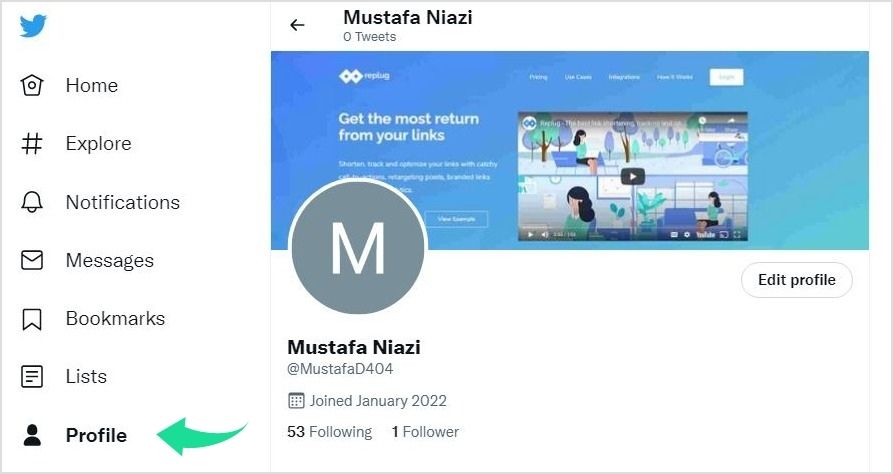
Step 2: Click “Edit Profile”
Note: This will allow you to remove or upload any image.
For example, you can see the Replug.io cover page in the image below.
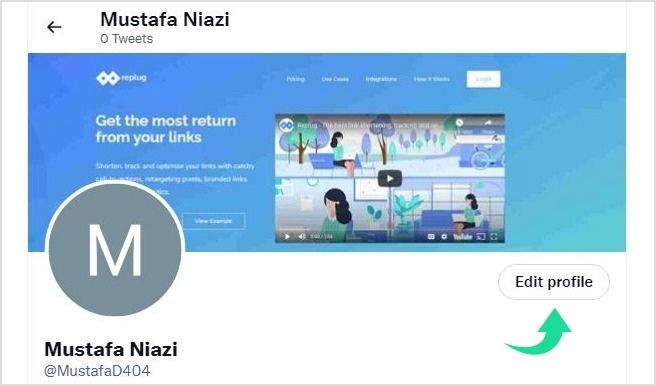
Step 3: Now, click the camera icon to add or replace your existing Twitter header and select any other photo of your choice.
If you click on “X“, it will remove your existing Twitter header
![]()
Step 4: Now that you have uploaded your template, fit the image within the given aspect ratio as shown below and click “Apply”
In this case, I have replaced the Replug cover with my desired ContentStudio cover.
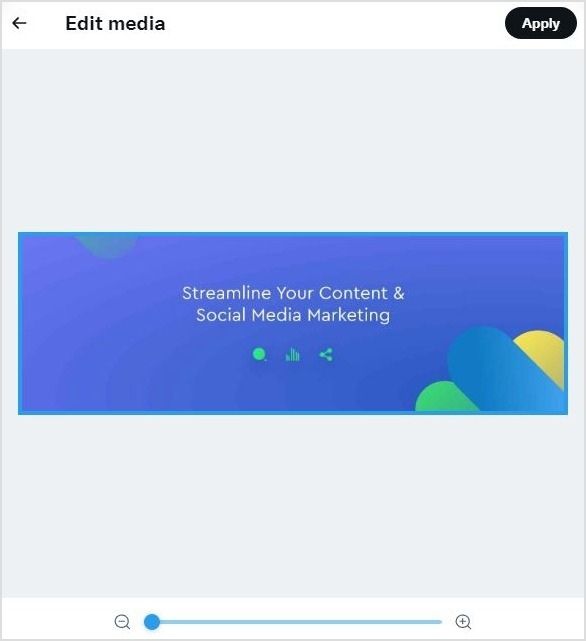
Step 5: Click ‘Save’ to confirm changes.
Note: In case of any issue, you can click on the cross (X) icon next to the camera icon. This will allow you to discard any changes and make further adjustments.
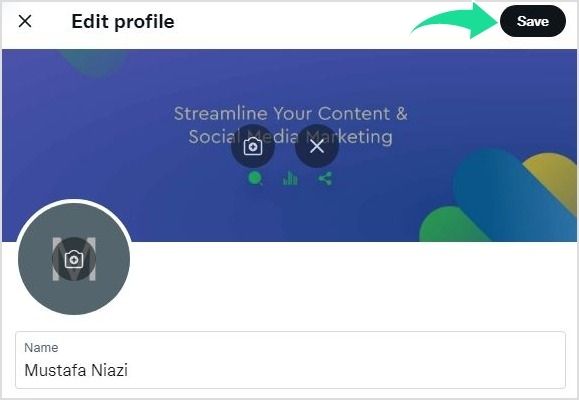

Analyze, Understand, and Improve Your Social Strategy
Stack your key social metrics against those of your competitors and make targeted steps towards social media success.
14 days free trial – no credit card requiredChange Twitter Cover on Phone
Most of the steps are quite similar to changing a Twitter cover on a desktop, so it won’t be hard following the below steps.
Step 1: Login and Navigate to your profile picture
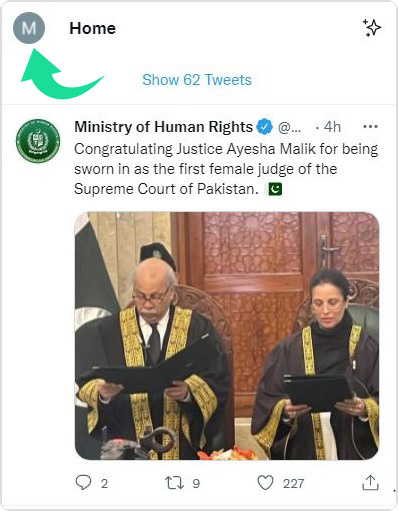
Step 2: Scroll to Profile and Click It
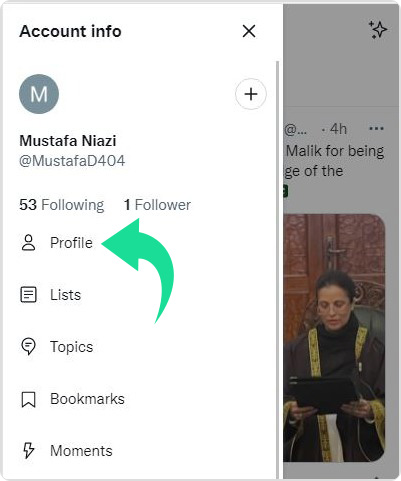
Step 3: Click “Edit Profile” on your profile page
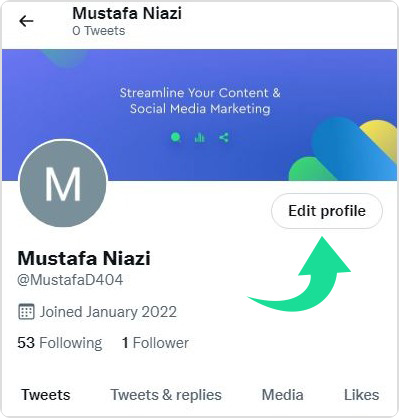
Step 4: Replace a photo cover by pressing the camera icon or remove your image by clicking on the “X” icon
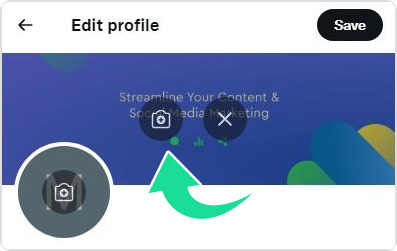
Step 5: Adjust your image and click “Apply” to preview the changes
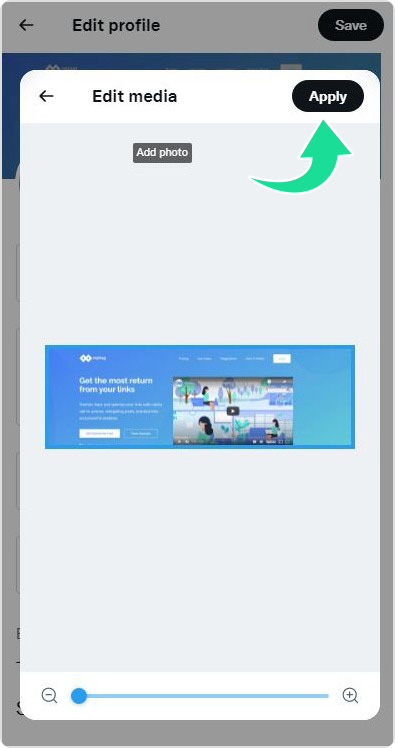
Step 6: Click “Save” and you are done changing your cover
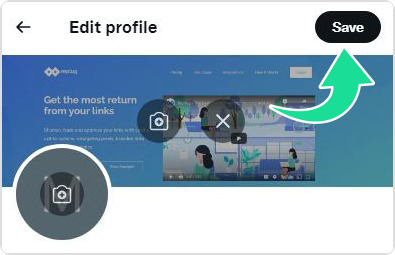
Done with changing covers, there is still more for you that will help you up to your Twitter game. Check some bonus material in the section below.
Why Can’t I Change My Twitter Profile Cover (Header)?
Trying to change a Twitter cover photo but unable to change it? This usually happens due to a lag on Twitter’s part. Wait for a few minutes, and your cover will be changed.
Refresh the page as it can take a short while sometimes for the change to occur.
How to Avoid Cropping Twitter Header?
Your header is still being cropped even after following the Twitter header dimensions. The reasons behind it are the different displays are different monitor sizes, and different browsers. It cuts 60 pixels from the top and bottom.
If you face a similar issue. You can adjust your Twitter header resolutions to avoid cropping images from top to bottom. Even an update of the browser version or changing the browser can help in solving the problem.
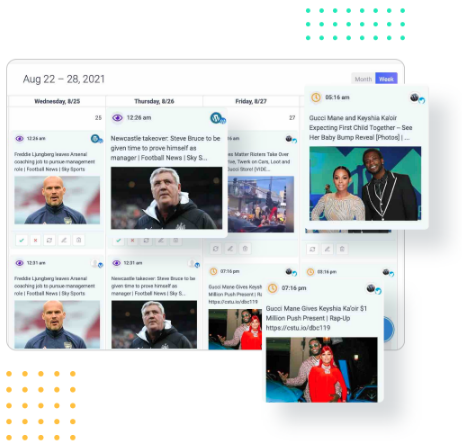
Social Media Calendar for Digital Agencies
Organize all your social posts and visualize your client’s social media content plan with an interactive Content Calendar
14 days free trial – no credit card requiredRelated: How to Create Threaded Tweets on Twitter
How to Make a Twitter Header?
If you don’t have the design skills to design a cover, then you can also use the Twitter header template for your Twitter banner. We all know Cava is a great Twitter banner maker, but I have recommended a few others below.
Up Your Twitter Game Now!
Last but not least, in the end i would like to share a few tips that will help you get more followers and will improve your Twitter experience.
- First and foremost, use attractive headers to catch attention.
- Secondly, pin your top tweet to the top of your profile.
- Thirdly, use social media content management platforms for better scheduling, engagement, and campaign management.
- Be active on Twitter and engage more.
- Moreover, using branded links for your posts can improve click-through rates.
- Lastly, have a clearly written bio that hooks the readers. However, sometimes information on the bio is enough due to Twitter’s character limit for bios. You can use a URL shortener to direct you to more information.
That’s all.
