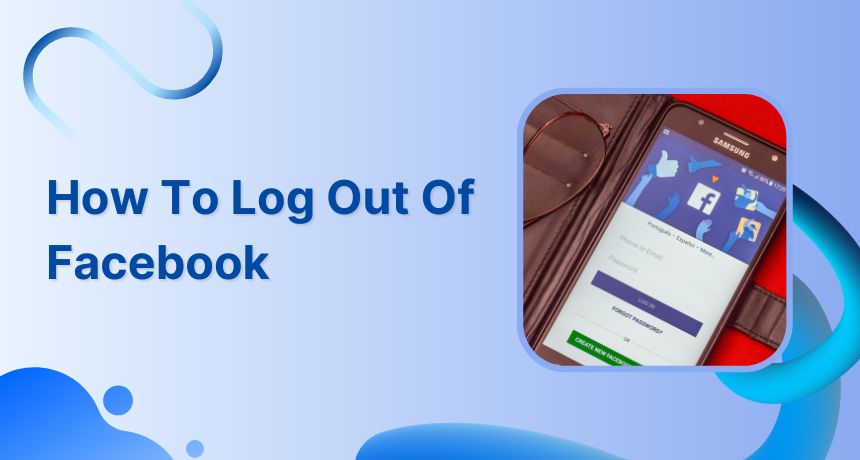People often use Facebook on multiple devices, laptops, mobile phones, and tablets, and they can easily forget the device they logged in to. If you have faced a similar situation and are worried about your privacy, here is a quick way to log out of Facebook from multiple or single devices.
Logout from all other devices
Here are the steps to logout from all devices you are logged in
Step 1:
Open Facebook and tap the 3 bar icon
![]() Related: Why Facebook Logged Me Out?
Related: Why Facebook Logged Me Out?
Step 2:
Tap “Setting & Privacy” then further tap “Settings”
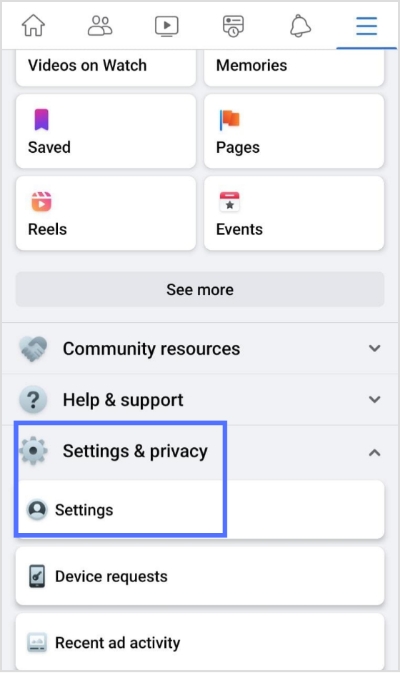
Step 3:
Tap “Password and security”
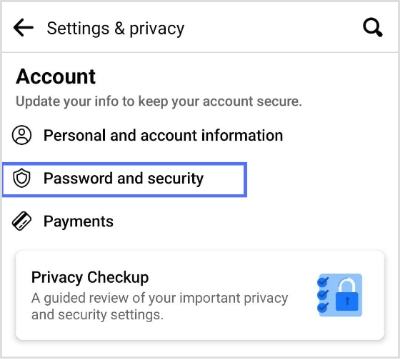
Related: How To Beat Facebook Algorithm In 2022?
Step 4:
Tap “See all where you are logged in’
Select the device and tap the “3 dotted icons”
![]()
The easiest way to manage & grow your social channels
Trusted by 80,000+ forward-thinking agencies & brands worldwide
Discover MoreStep 5:
Tap “Log Out” and you will be logged out of Facebook.
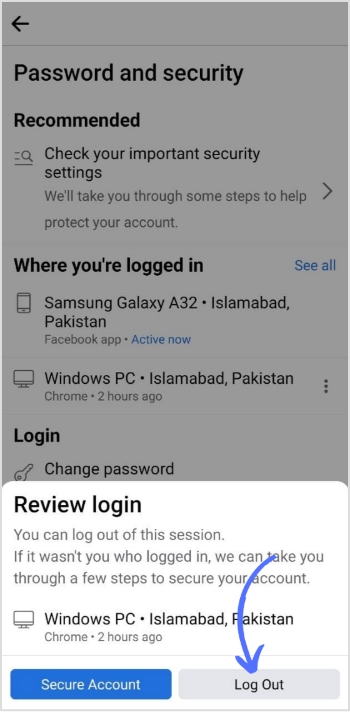
Related: How To Quickly Solve ‘Facebook Not Working’ Issues?
Log out of Facebook from smartphone devices
Step 1:
Open Facebook app
Tap the “Hamburger icon
![]()
Step 2:
Scroll down the page and tap “Log Out”
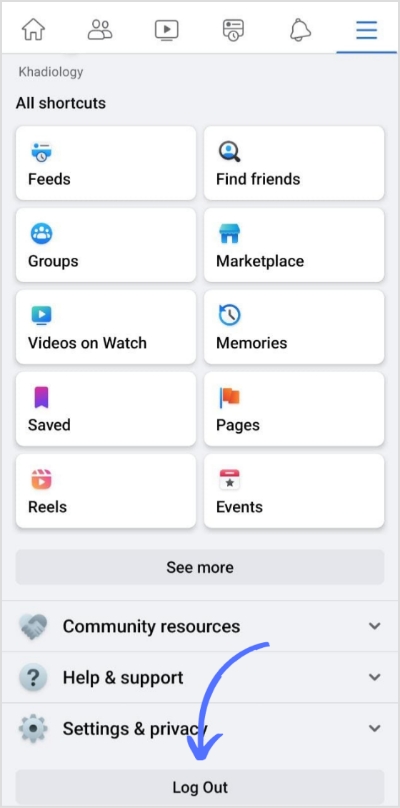
Related:
Log out of Facebook from the PC
Open Facebook on the browser.
Navigate to the profile icon and tap it. Then tap log out
Here’s a preview of it.
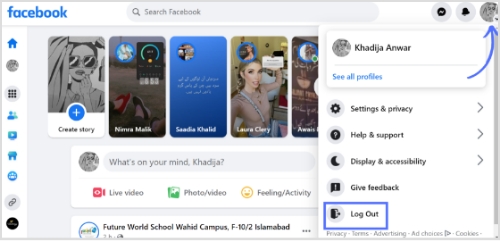
Related: How To Solve Facebook Account Restricted Issue?
FAQs
How do you log out of Facebook from your iPhone?
Open Facebook on iPhone. Tap 3 lines hamburger icon. Scroll down the page and tap logout.
How do I log out of Facebook on Chrome?
Go to the Facebook website on the browser where you had previously logged in. Then tap on the profile icon and tap log out. You are all set here.
How do I log out of Facebook?
Tap in the top right of Facebook, scroll down, and tap logout.