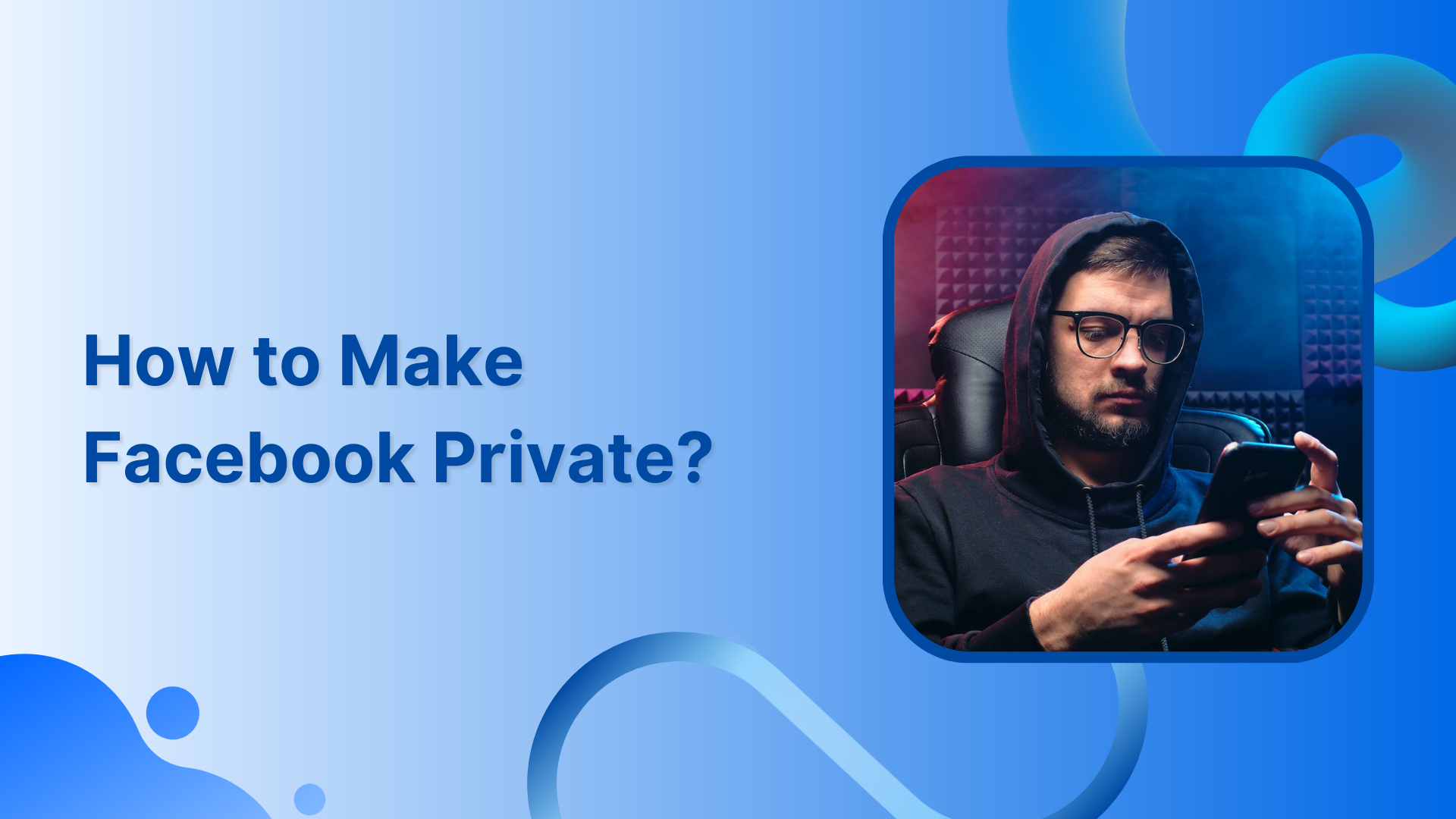Are you tired of being visible on Facebook? Well, you can make your Facebook private to have greater control over your online presence.
Making Facebook private is a way to control who can access your personal information and posts. People may do it to avoid being found by friends or family members. And few may use it to create a more exclusive community for themselves and their friends.
Also Read: How to Download a Video from Facebook?
Whatever the reason, you can make your Facebook private in a few steps and enjoy being invisible.
Steps to Make Facebook Private
Step 1:
Open a Facebook account on a PC and click the “Profile” icon.
![]()
Step 2:
Click “Settings & Privacy.”
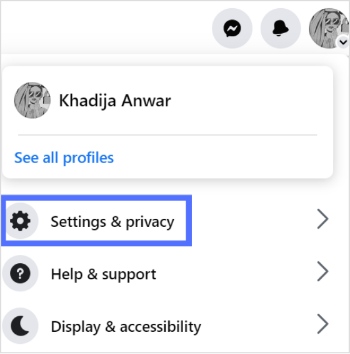
Step 3:
Click “Settings.”
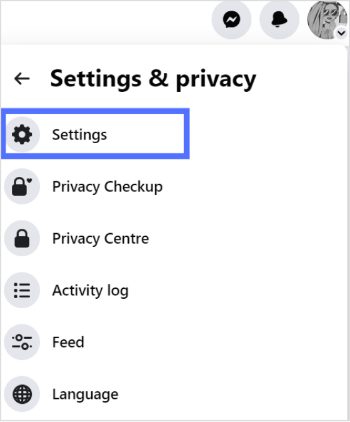
Step 4:
Once you reach the setting tab, click “Privacy.”
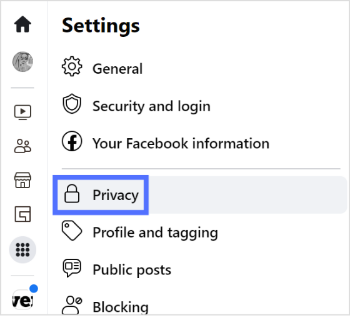
There will be three portions; you can change the privacy for activity, contact, and Messages.
Change Privacy for Your Activity
Step 1:
Click “Edit” on the right of who can see your future posts.
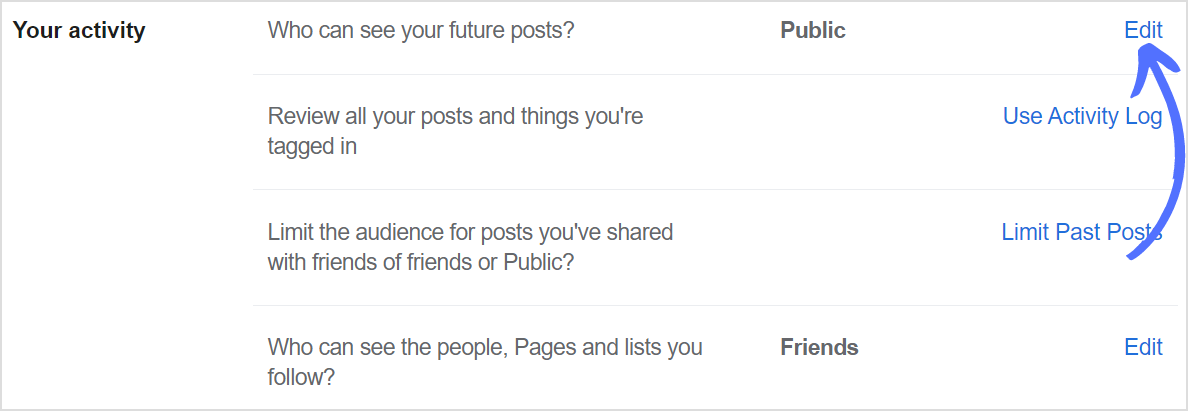
Step 2:
Click “Only me” to make your activity thoroughly private.
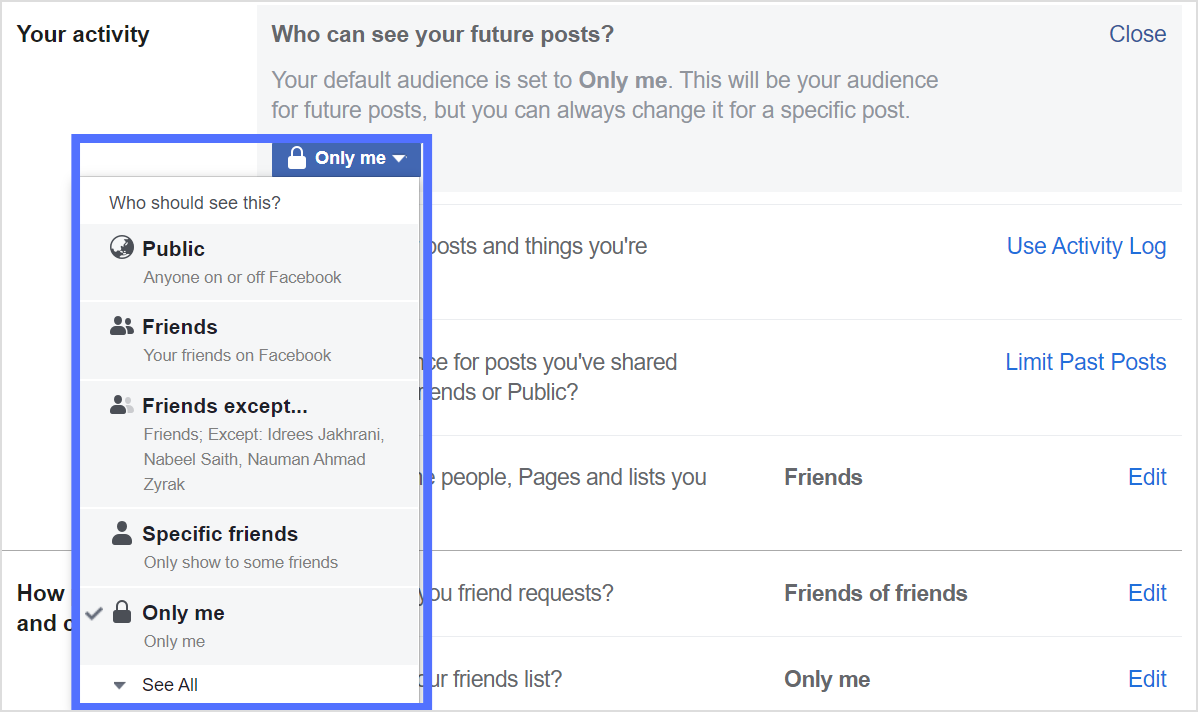
Step 3:
You can review your previous tagged posts (optional).
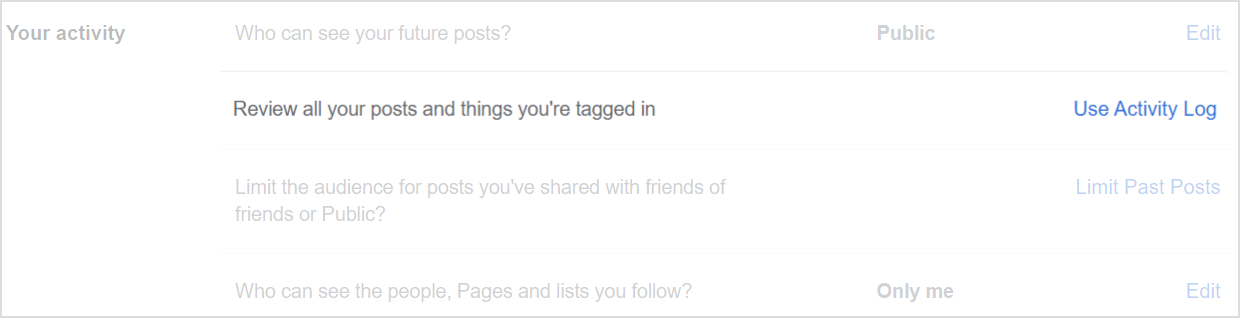
Step 4:
You can limit or change the audience for the previous post(optional).
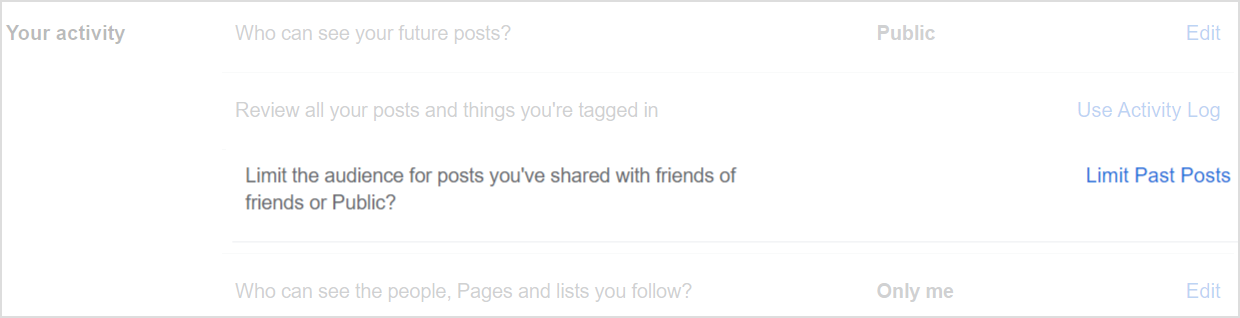
Step 5:
Click “Edit” on the right of who can see people, pages, and lists you follow.
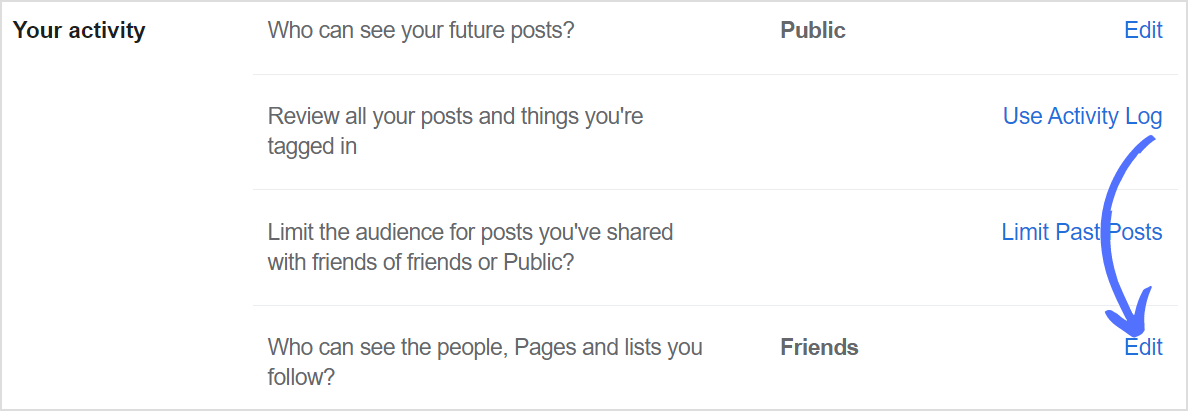
Step 6:
Click “Only me.”
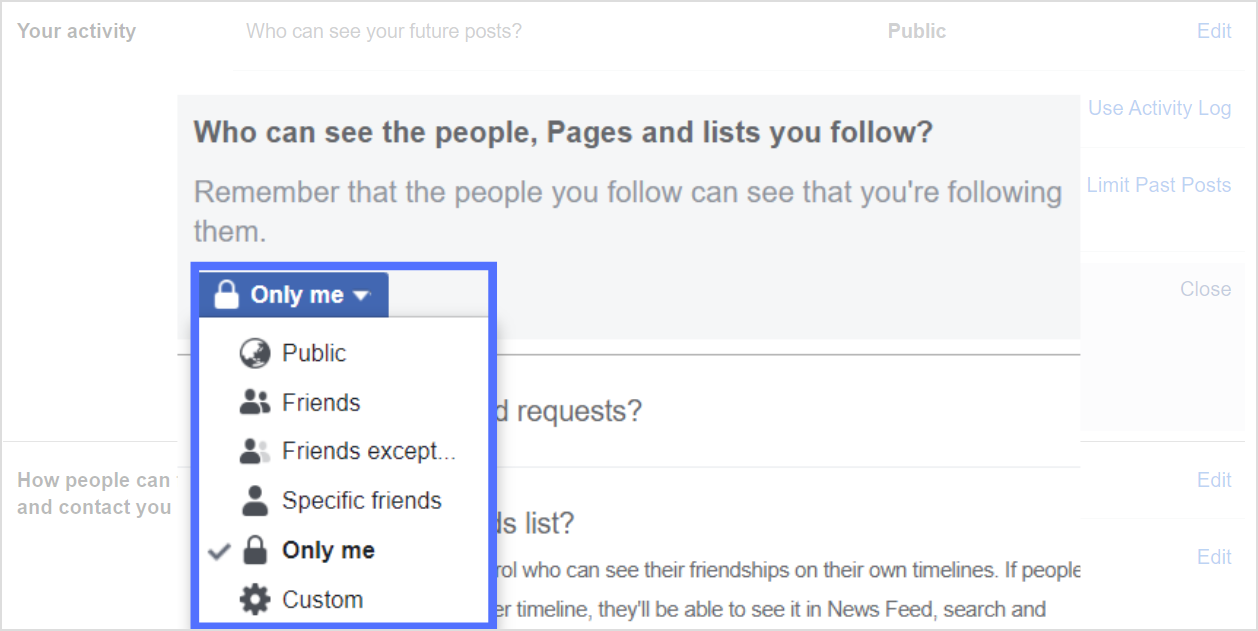
Change the Privacy of How People Can Find and Contact You
Step 1:
Click “Edit” to the right of who can send you a friend request.
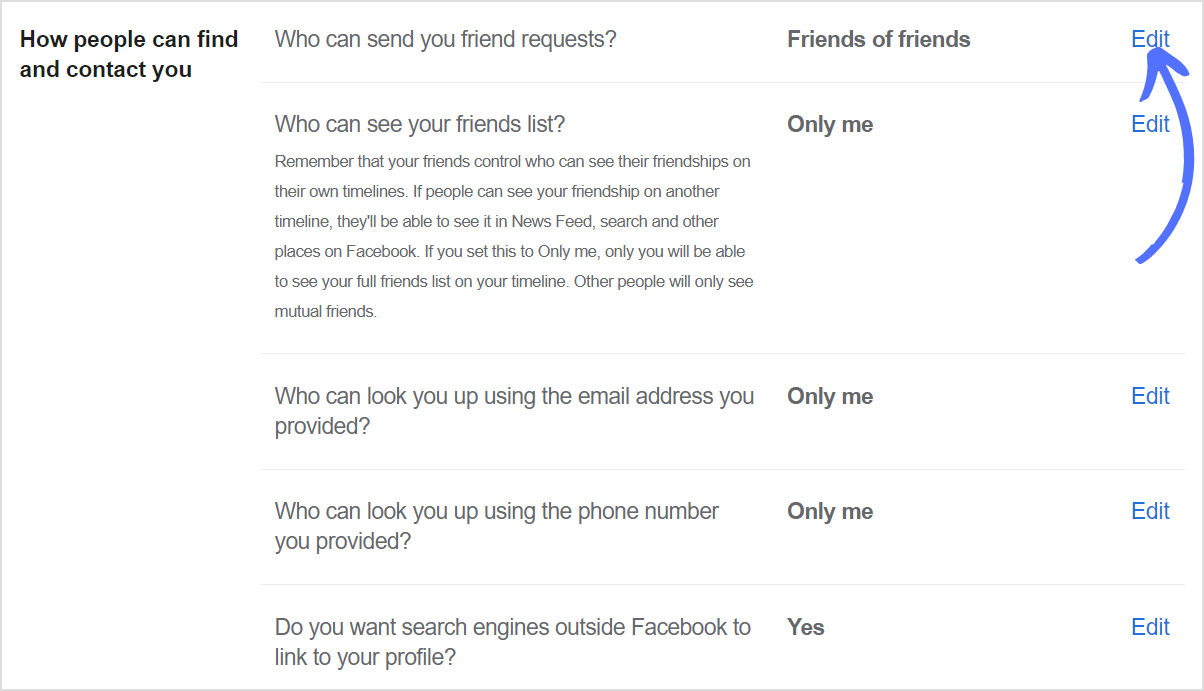
Step 2:
Click “Friends of friends.”
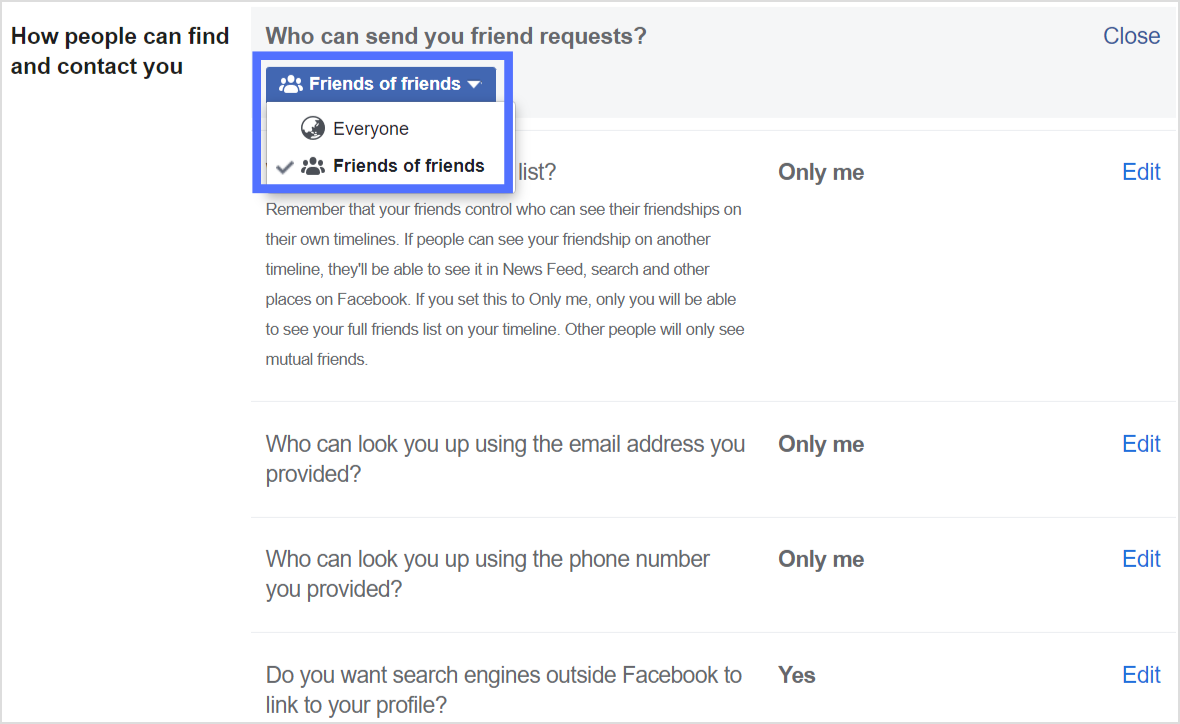
Step 3:
Click “Edit” on the right of who can see your friend list.
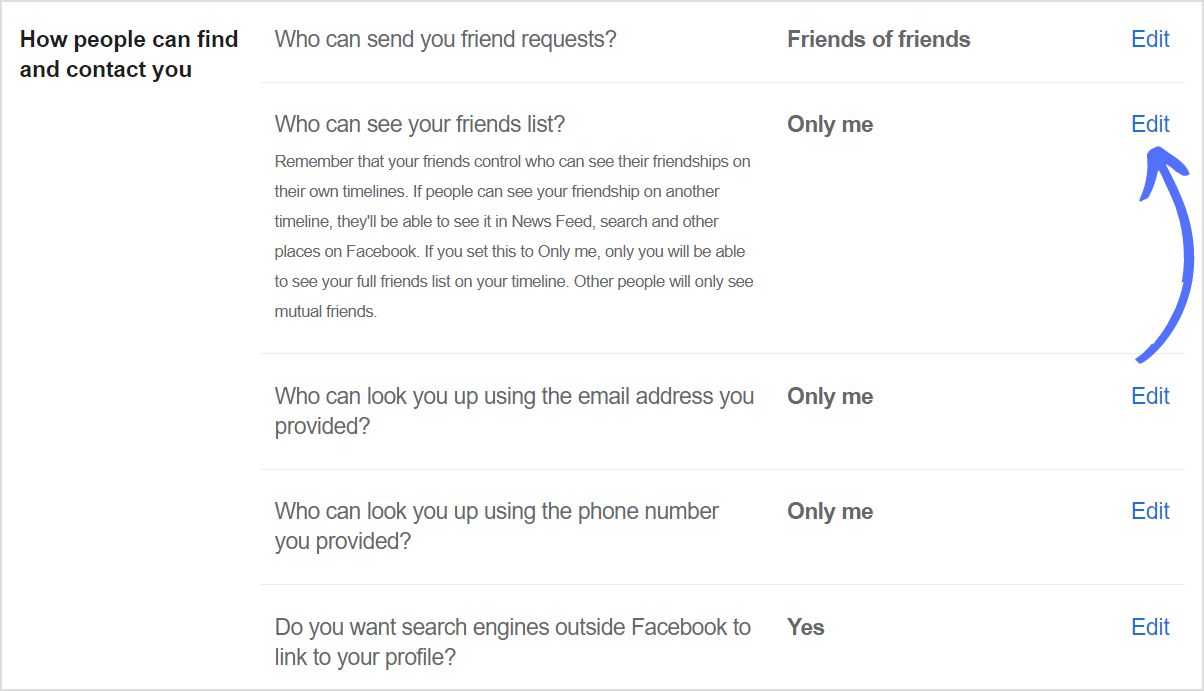
Step 4:
Click “Only me.”
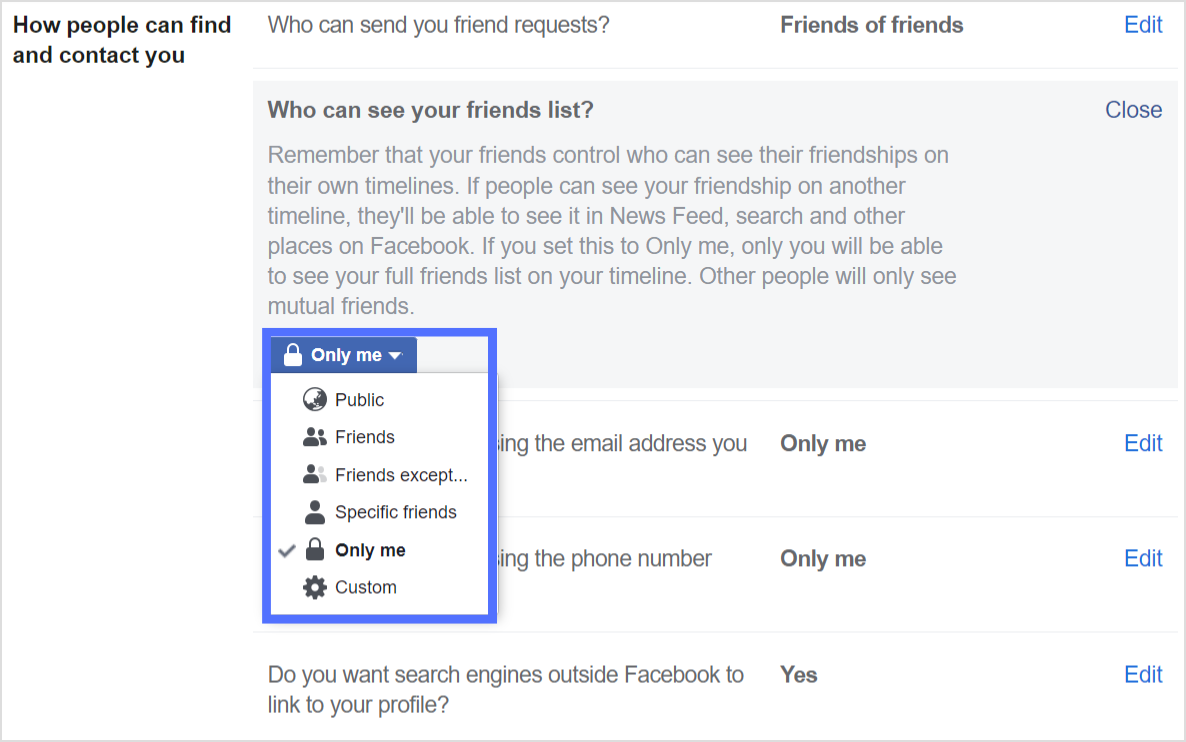
Step 5:
Click “Edit” on the right of who can look up using the email addresses you have provided.
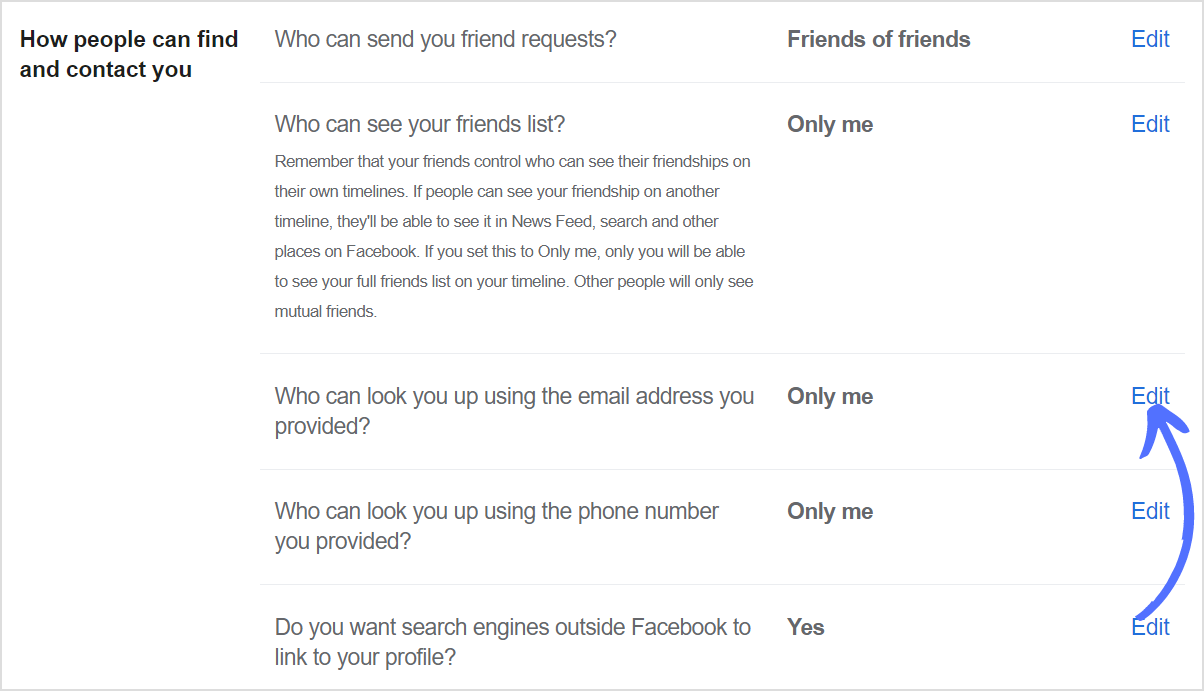
Step 6:
Click “Only me.”

Step 7:
Click “Edit” on the right of who can look up using the phone number you have provided.
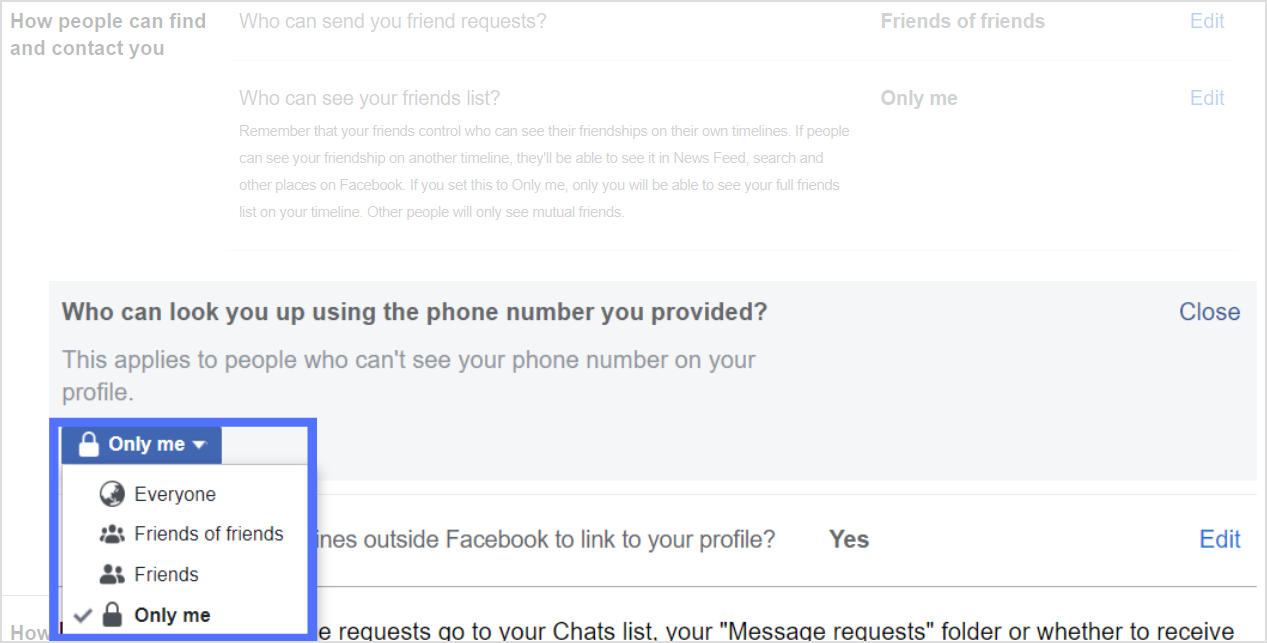
Step 8:
Click “Only me.”
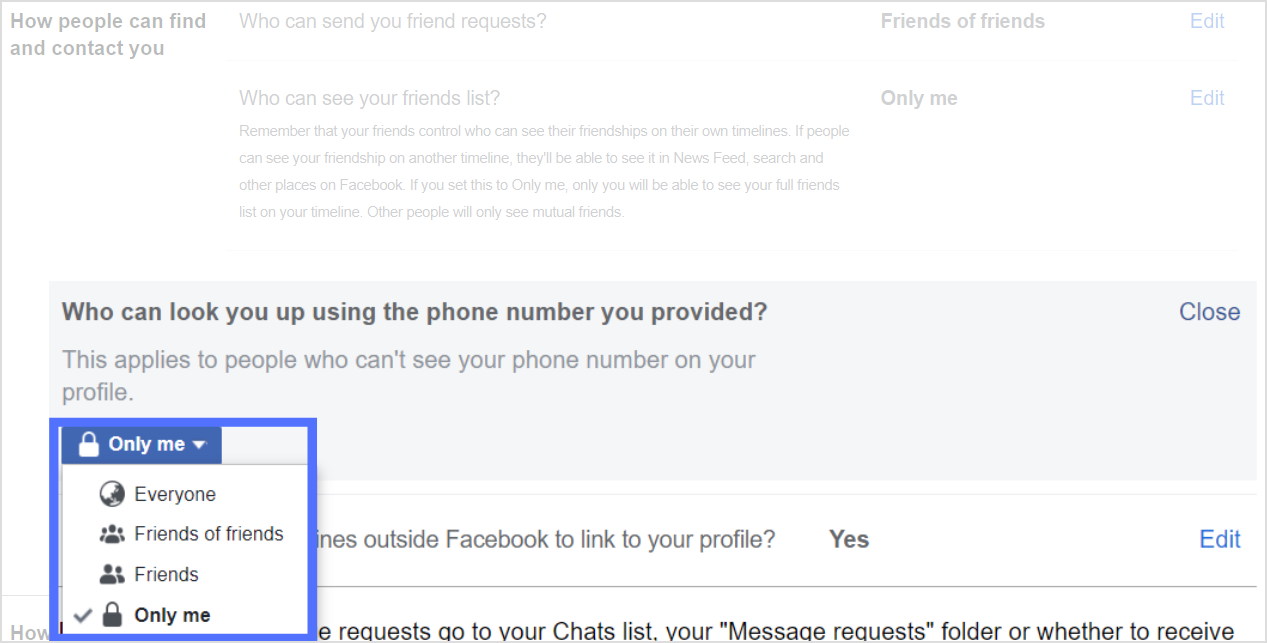
Step 9:
Click “Edit” on the right of do you want search engines Facebook to link to your profile.
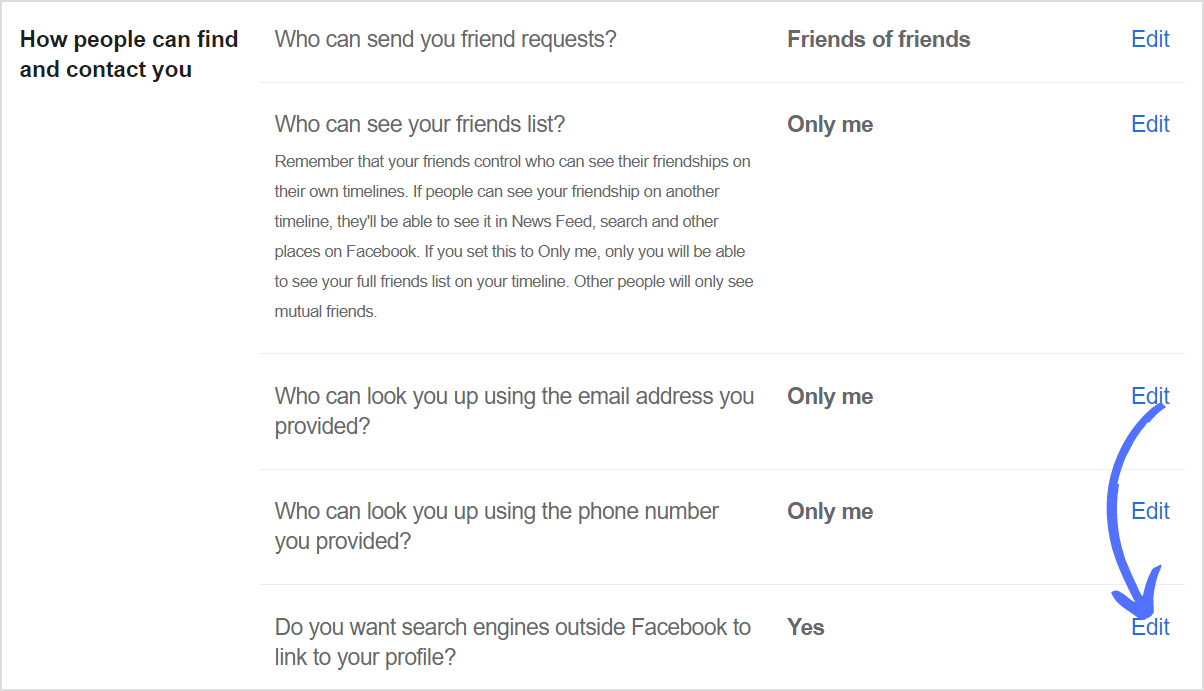
Step 10:
Uncheck to detach the link.
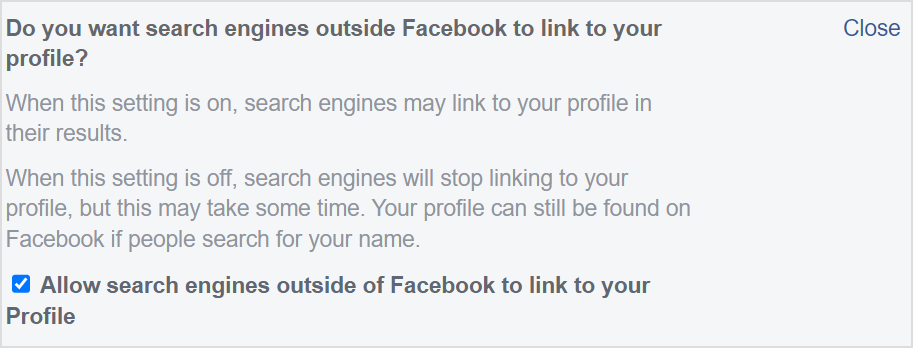
Change Privacy for How You Get Message Requests
Step 1:
Click Edit on the right of the message requests from friends of friends. You can receive message requests or completely block any new inbox request.

Step 2:
You can choose what suits best for you.
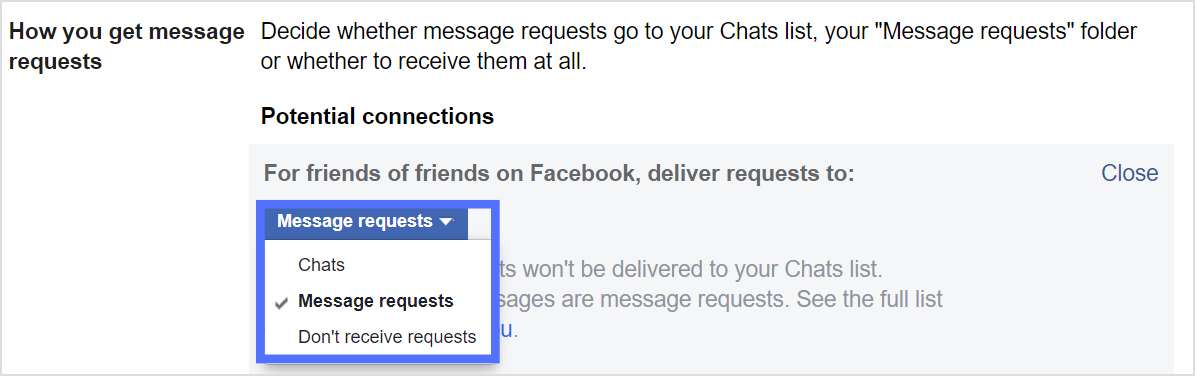
FAQs
How do I hide my online status on Facebook?
Go to messenger app> tap profile icon> switch off active status
How do I make a private comment on Facebook?
Tap 3 dotted icons in the right of the comment > tap hide the comment.