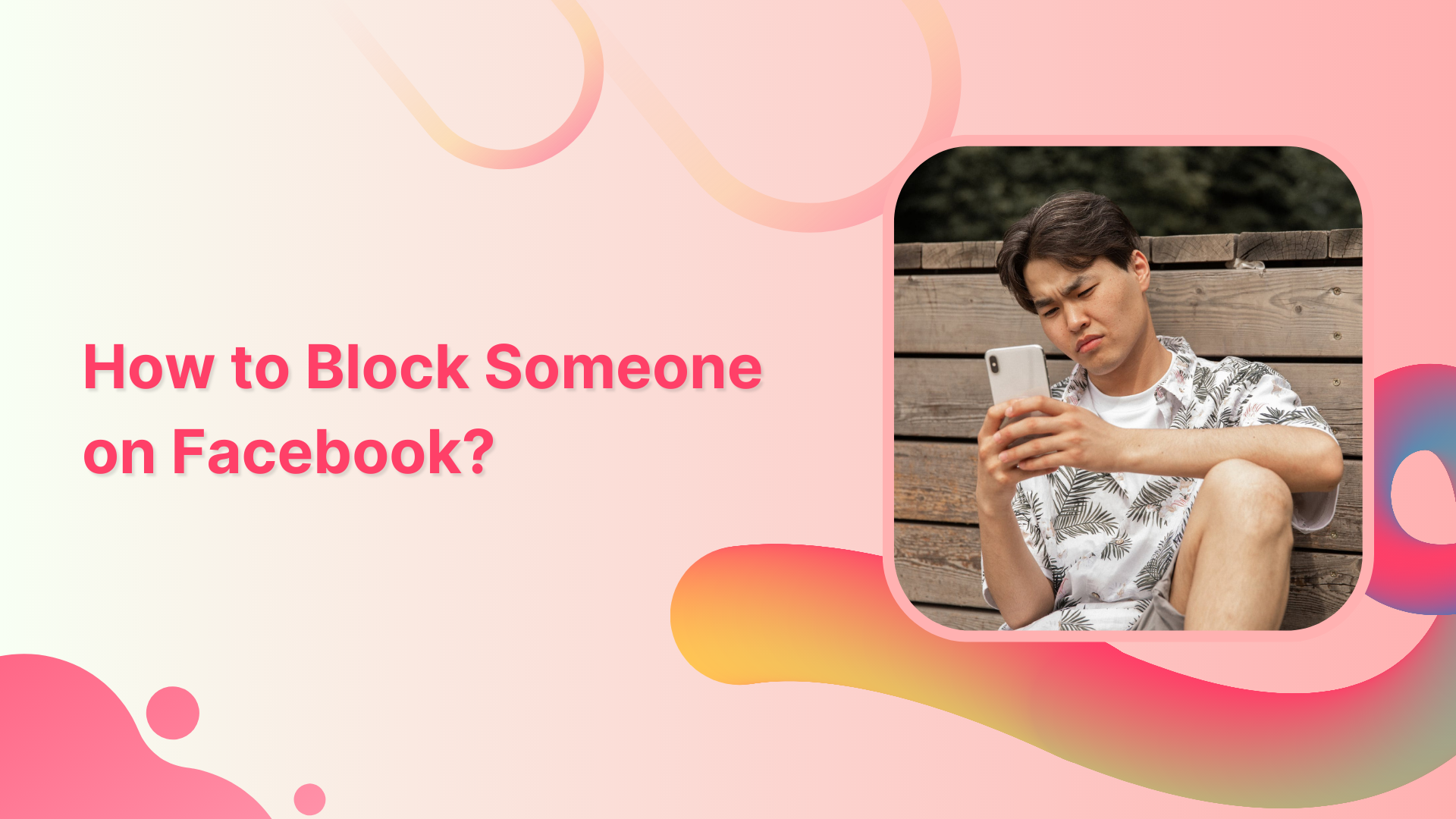Facebook is one of the largest social networks in the world. A lot of people use the site to connect with their friends. However, sometimes you run into the occasional jerk and want to block them. This help center guide will walk you through how to block someone on Facebook if they are threatening/crossing ethical limits.
Block Someone Through Their Profile
Step 1:
Open the Facebook app and enter the user’s name on the search bar to go to their profile.
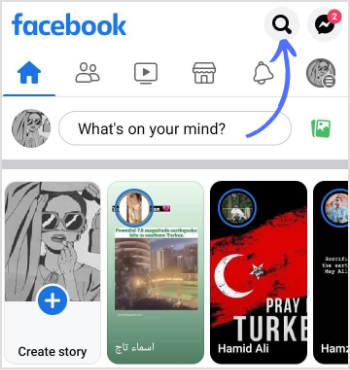
Step 2:
Once you reach the user’s profile, tap the “3 Dotted” icon on the right of their name.
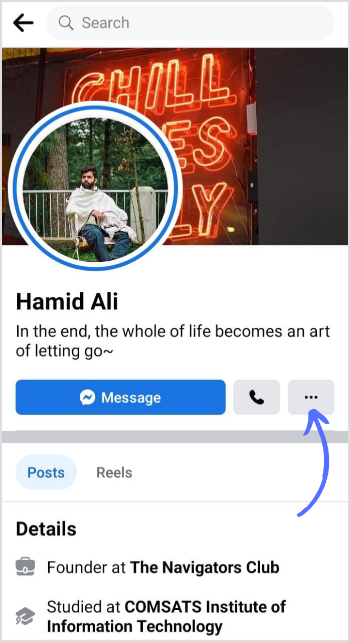
Step 3:
Tap “Block.”
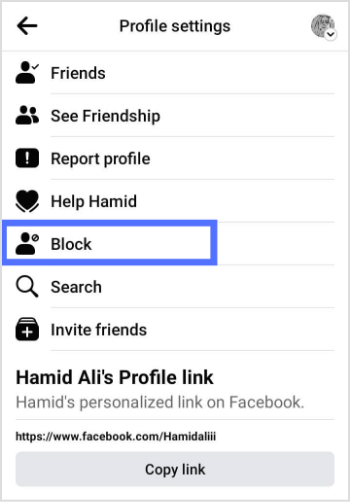
Step 4:
A confirmation page will appear; tap “Block” again to restrict all Facebook interactions.
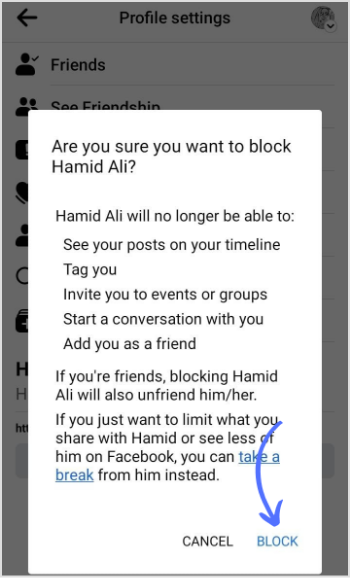
Facebook Marketing
Manage and grow your brand on Facebook. Create, schedule, and publish posts, videos, and Reels to Facebook pages and groups.
Get Started for FREE
Block Someone Through Your Blocking List
Step 1:
Open the Facebook app and tap your “Profile” icon in the top right.
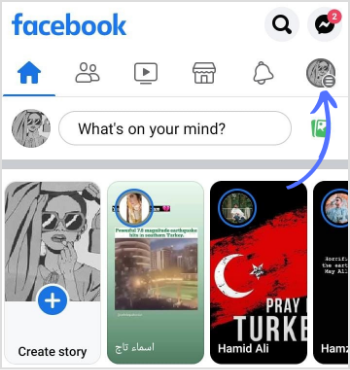
Step 2:
Tap on the “Settings” icon.
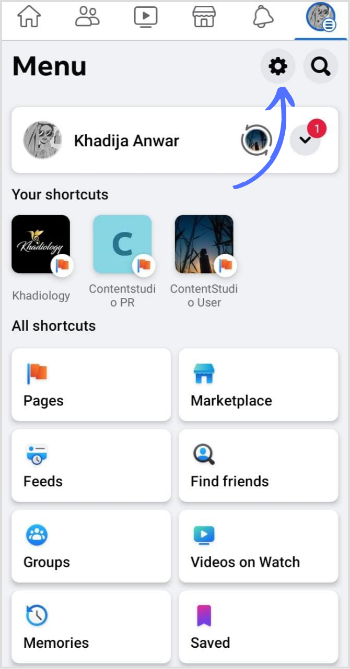
Step 3:
Tap on “Profile Settings” for your account.
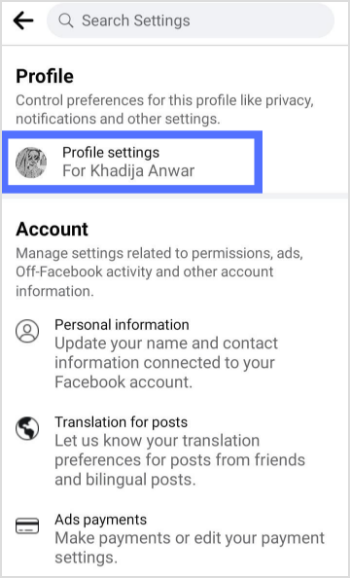
Step 4:
Tap on “Blocking.”
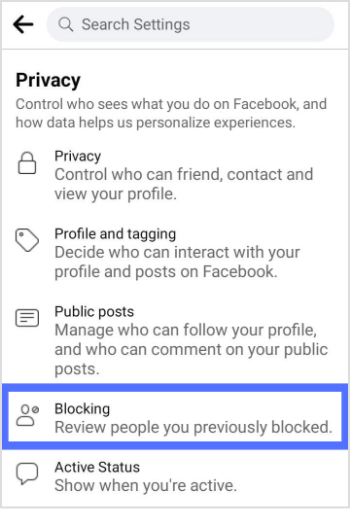
Step 5:
Tap on “Add to Blocked List.”
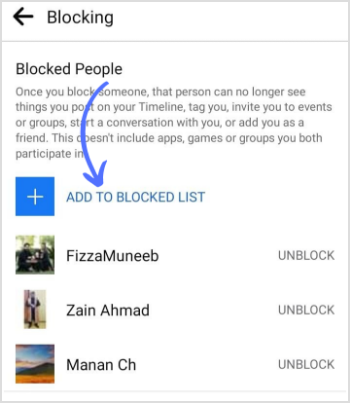
Step 6:
Enter the username and tap on “Block.”
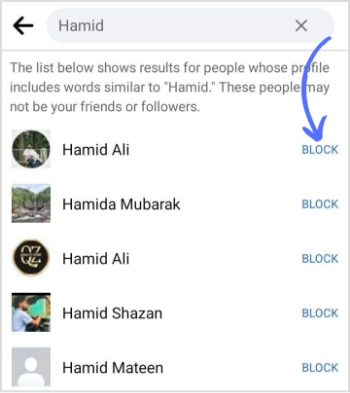
Step 7:
A confirmation page will appear; tap “Block” again to restrict the user’s activity.
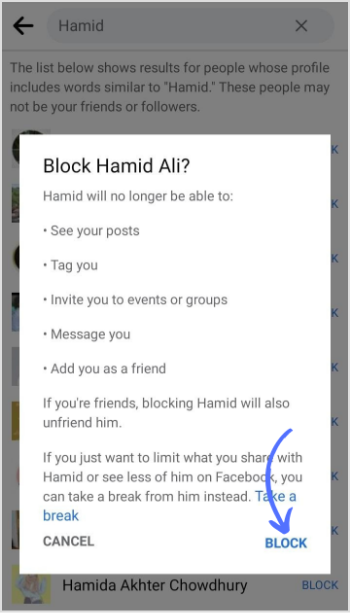
FAQs
Can someone know if we block them on Facebook?
No, they don’t get notified when you block someone on Facebook or the messenger app.
When you block someone on Facebook, can they still see your messages?
They can see your message or join the call if you are in a group chat. You will be notified before joining the group call with the blocked profile.
Is it better to block or unfriend someone on Facebook?
When you unfriend someone, they can visit your timeline or message you. However, blocking is a better option if you want zero online interaction.