Facebook Polls are an effective way to engage with your audience and get their feedback. They are easy to create, customizable, and can run for up to seven days.
In this article, we will discuss how to create a poll on Facebook and provide some tips for creating engaging polls that resonate with your audience.
Steps to do a poll on Facebook
Important Note: The option to create polls is only available on a Facebook page and a group. While Facebook profiles and stories don’t contain this feature. Secondly, the feature is open to limited accounts not to all Facebook users. With the launch of new updates, it is possible a Facebook poll might be missing on your Facebook page as well.
To create a poll on the Facebook page:
Step 1:
Open the Facebook app on Android or iOS, and tap on the “Profile” icon on the top right.
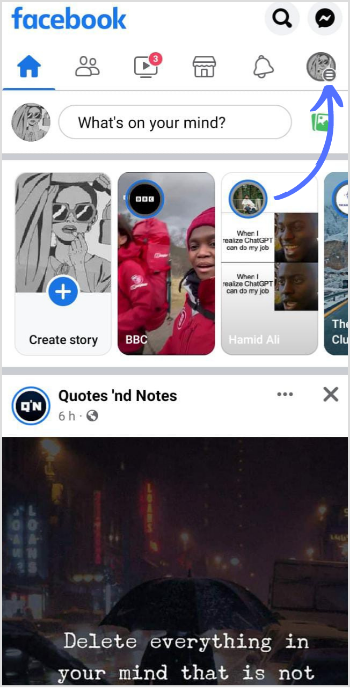
Step 2:
Tap on “Pages” in the menu.
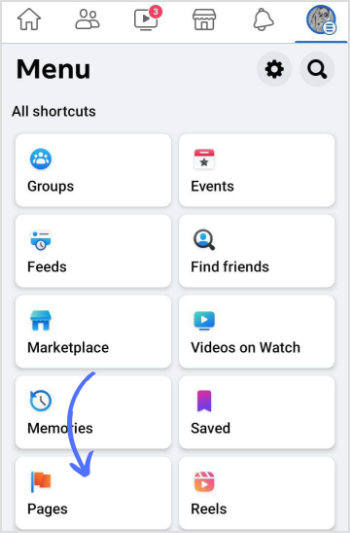
Step 3:
Select the page you want to create a poll on.
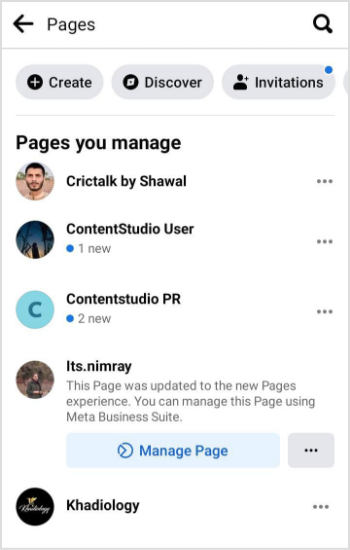
Step 4:
Once you are on the page timeline, tap on “What’s on your mind?”
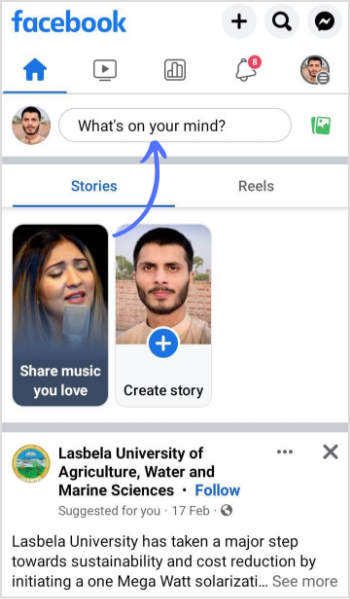
Step 5:
Dropdown Menu will appear, Tap on “Poll” at the bottom.
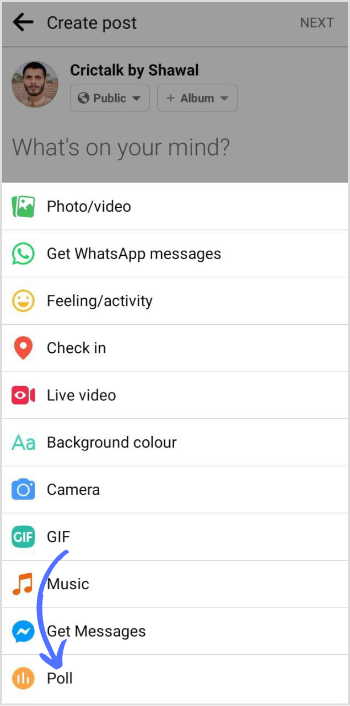
Step 6:
Select poll options 2 to 4, add images, and tap “Done”.
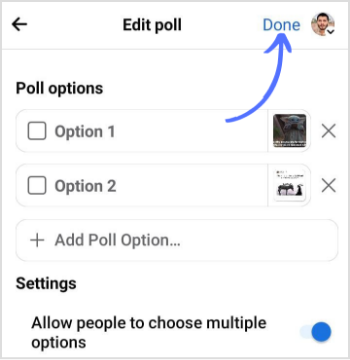
Step 7:
Write down your poll question and tap on “Post”.
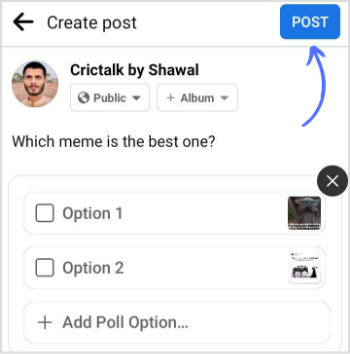
Facebook Marketing
Manage and grow your brand on Facebook. Create, schedule, and publish posts, videos, and Reels to Facebook pages and groups.
Get Started for FREE
Steps to do a poll on Facebook Groups
Here are the steps to create a poll on a Facebook Group:
Step 1:
Log in to your Facebook account and navigate to your “Profile” icon in the top right.
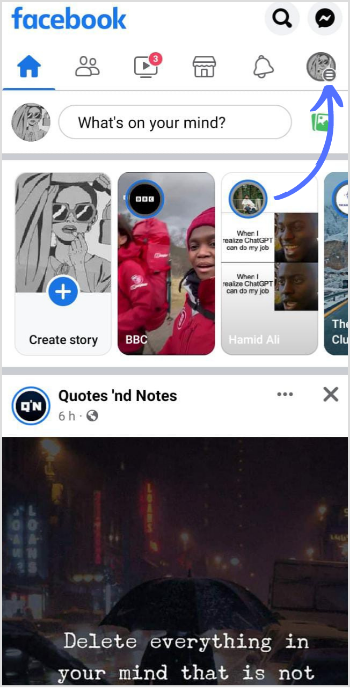
Step 2:
Tap on “Groups” in the menu.
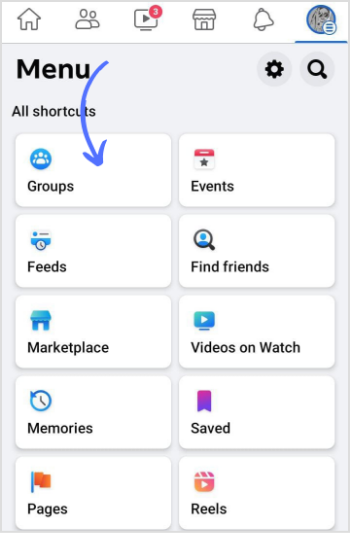
Step 3:
Select any group where you want to create the poll.
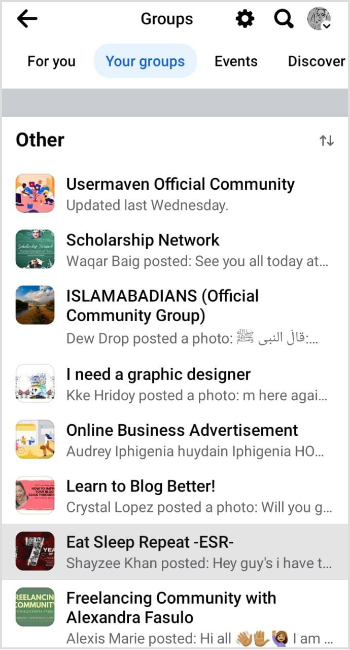
Step 4:
Tap on the “Write Something” box, located at the top of the Group.
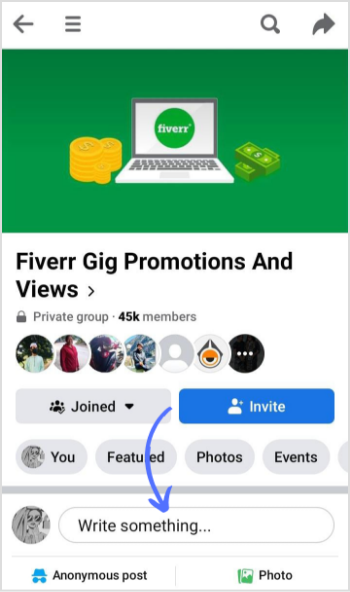
Step 5:
Tap on the “poll” in the drop-down menu.
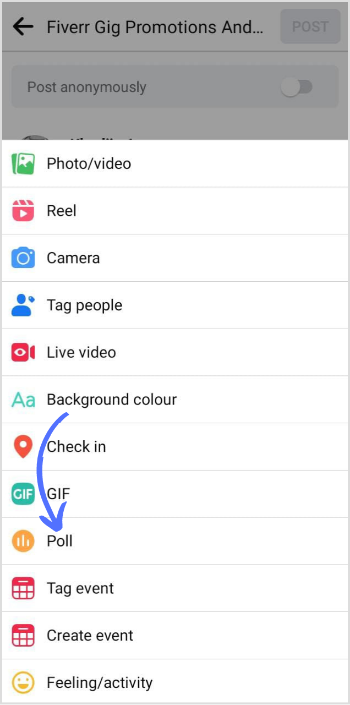
Step 6:
Select the number of options from 2 to 4 and upload images to create a poll. Tap “Done” in the top right corner.
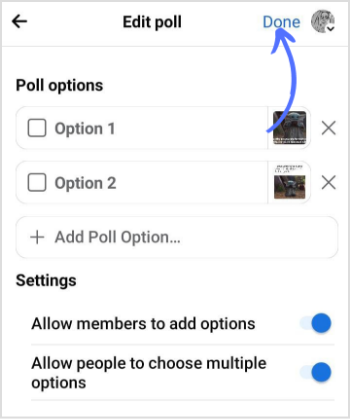
Step 7:
Write down your question and tap on “Post”. You can also tag someone, add emoji, or pin your location in the bottom menu.
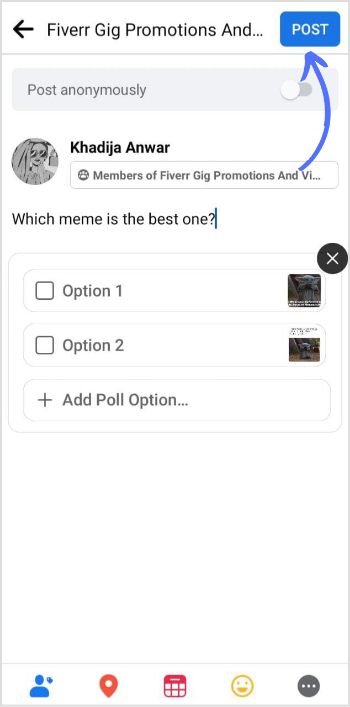
Your poll will now be visible to your audience, and they can vote on their preferred option. You can also view the results of the poll in real-time as users vote.
Experience organized workflow with a unified social media management platform for agencies.
Try ContentStudio for FREE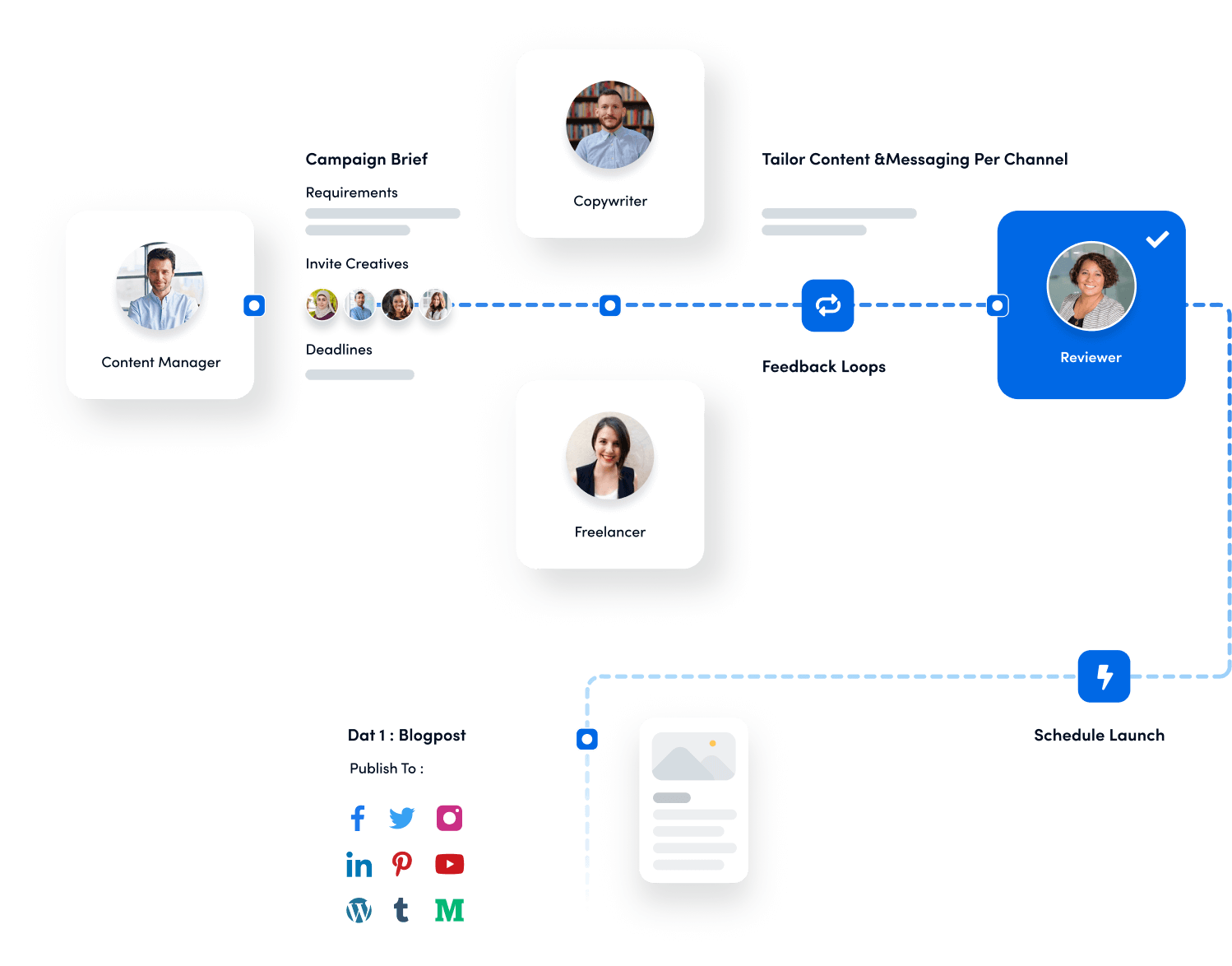
Tips to create a poll on Facebook
Here are some tips for creating a poll on Facebook that will engage your audience:
Keep it simple: Keep your poll question and options simple and concise. Avoid using complex or technical terms that might confuse your audience.
Be relevant: Make sure your poll question is relevant to your audience and aligned with your overall content strategy. Ask questions that are meaningful and will provide valuable insights.
Be specific: Ask specific questions that can be answered with a simple yes or no or with a clear choice of options. Avoid open-ended questions that might be too broad or vague.
Add visuals: Adding visuals, such as images or videos, to your poll can make it more engaging and visually appealing.
Use Humor: Injecting some humor or personality into your poll can make it more enjoyable and shareable.
Provide context: Provide some context or background information to your poll question to help your audience understand the topic and make an informed decision.
Promote your poll: Promote your poll across your Facebook page, group, or other social media channels to increase participation and engagement.
Follow up: Follow up with your audience after the poll has ended to share the results and insights. This can help build trust and strengthen your relationship with your audience.
FAQs
Why can’t I create a poll on my Facebook page?
If You’re not an admin or editor of the page, you can’t create a poll. The other reason can be poll feature isn’t available in your region or your page is in a published or restricted mood.
Can I create a poll on my personal Facebook page?
Yes, you can create a poll on your personal Facebook page. But this feature might be missing due to upcoming latest updates.
Has Facebook removed polls?
No, Facebook has not removed polls. This feature is available on pages but yes it is possible, due to the latest updates, you won’t find this feature anymore.
You may also like:
How to Check In on Facebook
How to Create an Event on Facebook?
What Is Facebook Code Generator & How Does It Work?
How to link Instagram to Facebook?
