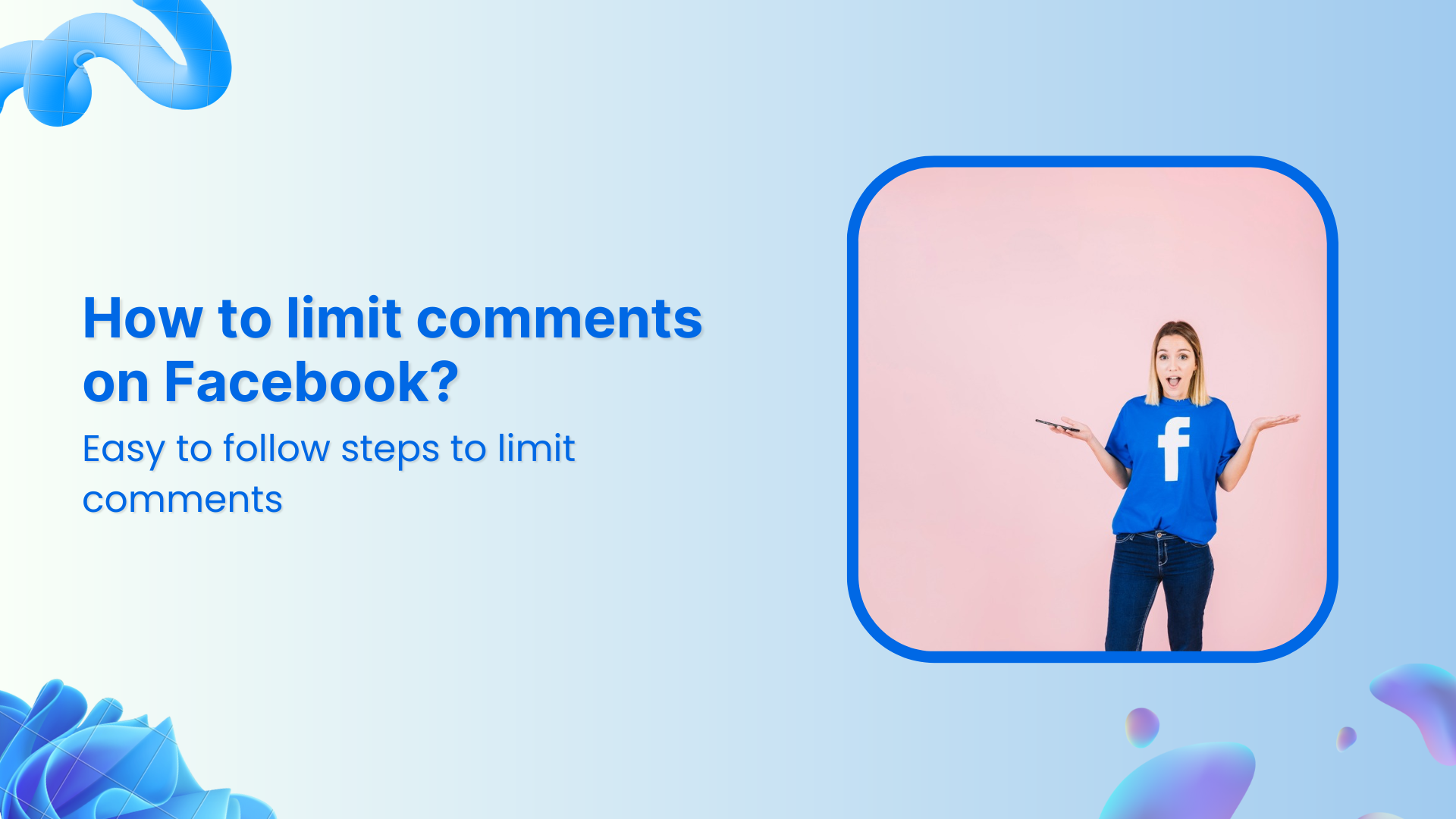Are you tired of massive comments on your Facebook posts? Good news, you don’t have to deal with the chaos anymore!
Related Read: How to limit comments on Instagram?
So, grab your soda, relax, and let us guide you through the simple steps to limit Facebook comments and bring some order to your Facebook feed.
Facebook Marketing Manage and grow your brand on Facebook. Create, schedule, and publish posts, videos, and Reels to Facebook pages and groups.
Limit comments on all your public Facebook posts
Follow the below steps to have more control over the conversation in your comment section.
Step 1:
Open your Facebook account and navigate to the settings by tapping the “Hamburger” icon in the top right corner.
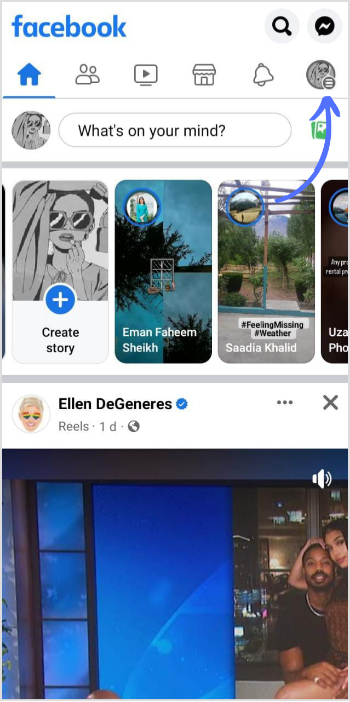
Step 2:
Scroll down the page; at the bottom, tap “Settings and Privacy.”
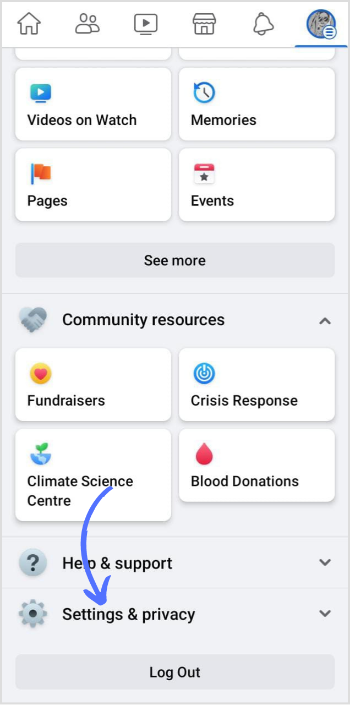
Step 3:
In the drop-down menu, tap on “Settings.”
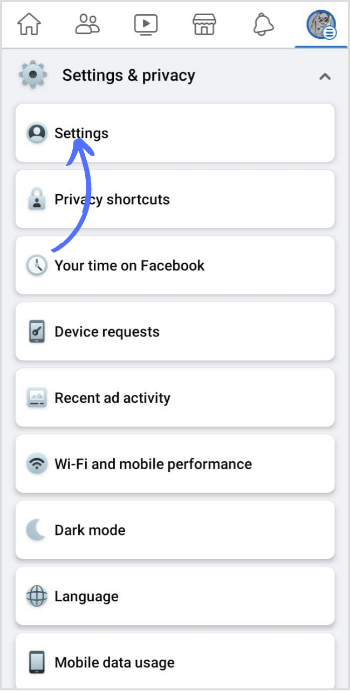
Step 4:
Scroll down the page; in the Audience and Visibility section, tap on “Followers & public content.”
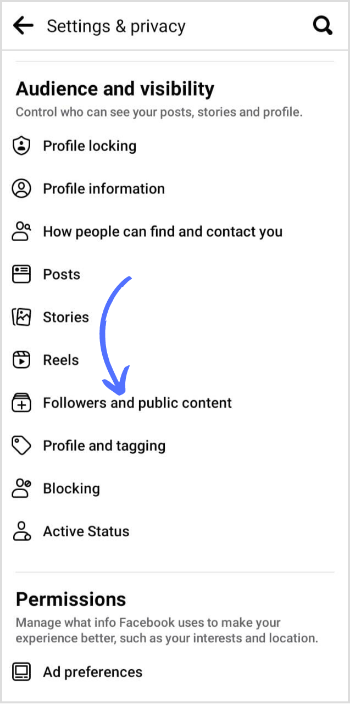
Step 5:
Go to the “Public post comment” section. In the drop-down menu, you’ll see three options:
- Public
- Friends of Friends
- Friends
By default, it is set to “Public,” allowing anyone to comment on your public posts. To limit the comments, select either “Friends” or “Friends of Friends.” Changes will be saved automatically.
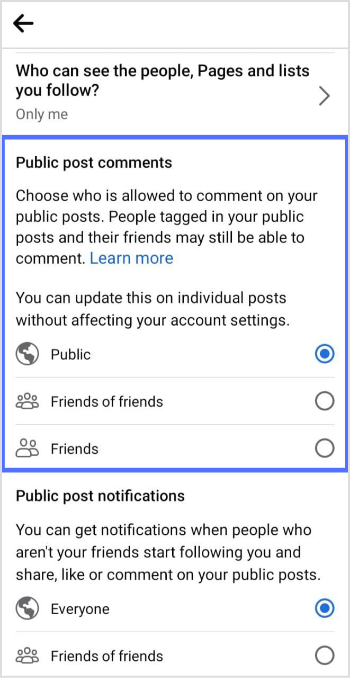
Also Read: How to limit comments on TikTok?
Limit comments on a single Facebook post
To limit comments on a single Facebook post, follow these simple steps:
Step 1:
Locate the specific post on which you want to limit comments. Tap on the “Three Dot” icon in the corner of your post.
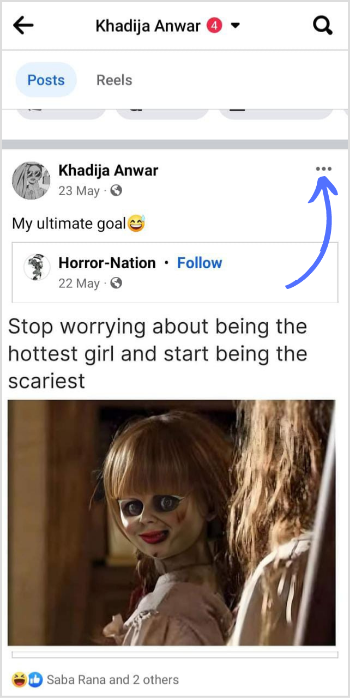
Step 2:
In the drop-down menu, tap “Who can comment on your post?”
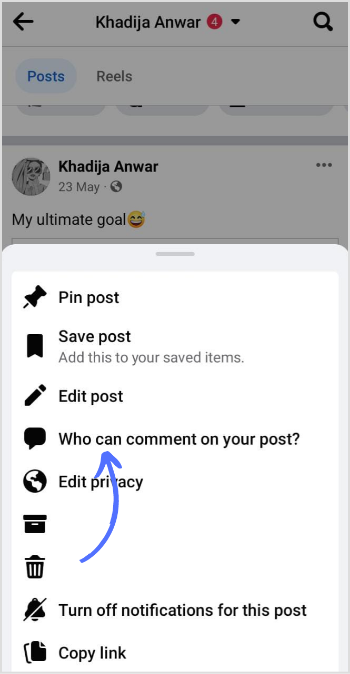
Step 3:
A new window will pop up. Here you can customize the settings for comments on this particular post. Choose your comment audience and go back to save changes automatically.
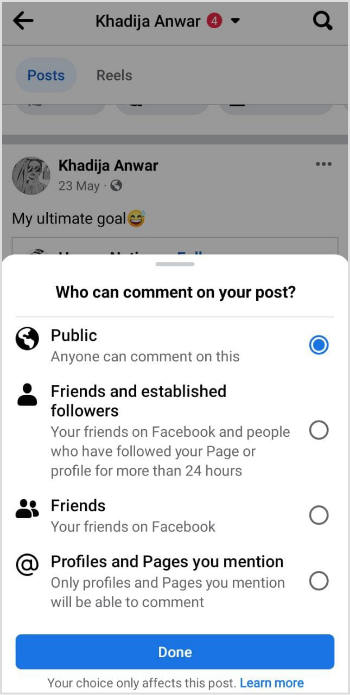
Congratulations! You’ve successfully limited the comments on all your public Facebook posts. Now, sit back, relax, and enjoy a more controlled and enjoyable social media experience. Remember, you can always revisit your settings and make changes whenever you want.
Happy Posting!
FAQs
Can I turn off comments on my Facebook post?
Yes, you can turn off comments on your Facebook post, go to your profile, and locate the desired post. Tap the three-dot icon. From the dropdown menu, tap “Who can comment on your post?” and select the most appropriate setting to disable comments on the Facebook post.
How do I limit comments and reactions on Facebook?
Go to settings and privacy > Tap on Settings > Go to reaction & preferences> Change your settings.