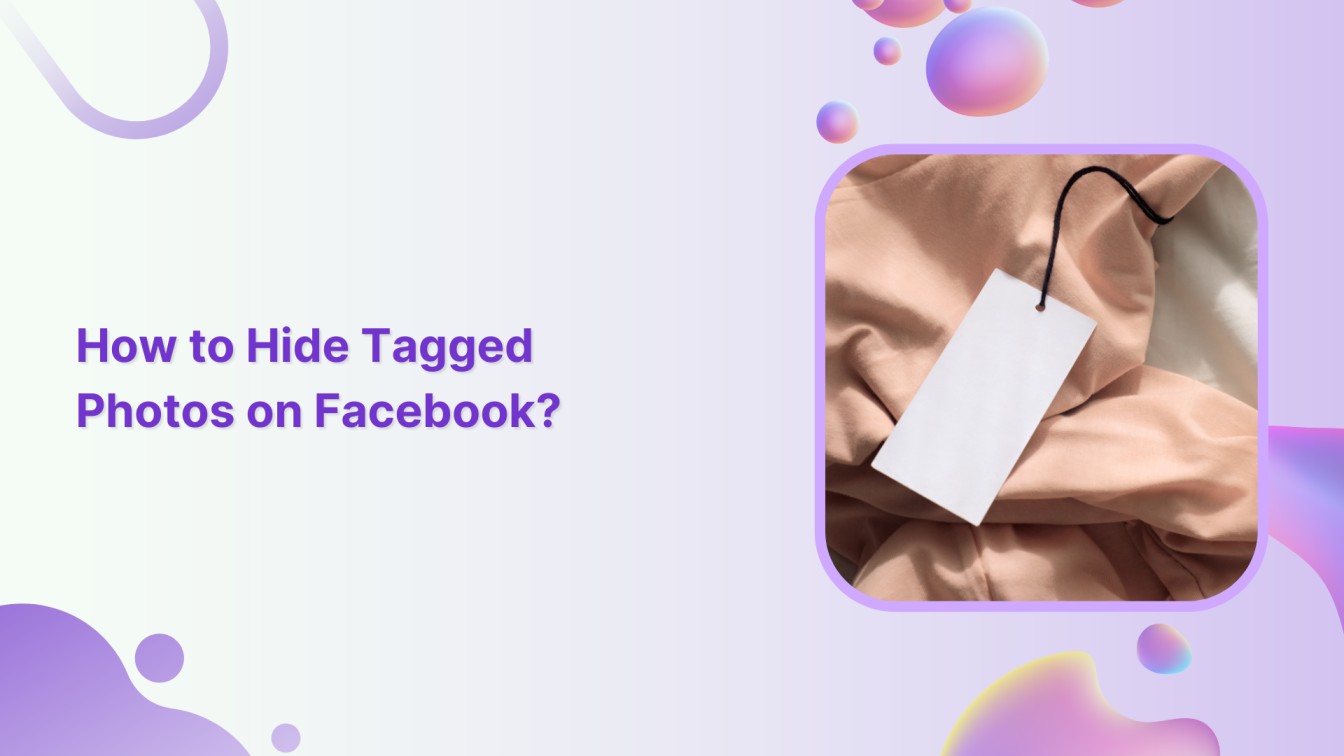Do you want to keep unwanted tagged photos under wrap? Well, buckle up; we’ve got you covered. In this help center guide, learn to hide unflattering and embarrassing tagged photos that haunt your Facebook profile.
Related Read: How to Hide Tagged Photos on Instagram?
Say goodbye to awkward moments and hello to a more private online presence!
Facebook Marketing Manage and grow your brand on Facebook. Create, schedule, and publish posts, videos, and Reels to Facebook pages and groups.
Steps to Hide Tagged Photos on Facebook
Luckily, Facebook helps you manage tagged photos. Here is a step-by-step guide to hiding unwanted tagged photos on Facebook.
Step 1:
Open your Facebook app and tap the “Hamburger” (three lines) icon in the top right corner.
![]()
Step 2:
Tap the last option, “Settings & Privacy,” from the dropdown menu.
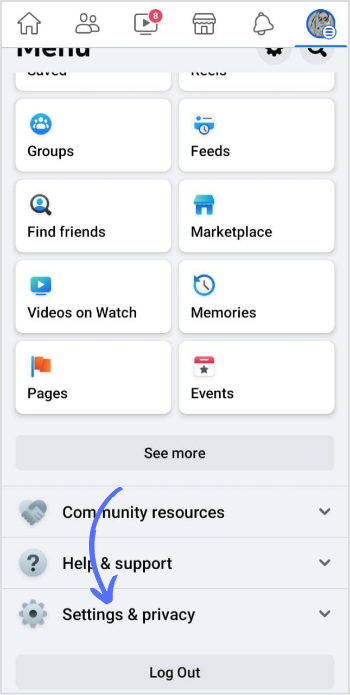
Step 3:
Next, tap on “Settings” to access your account settings.
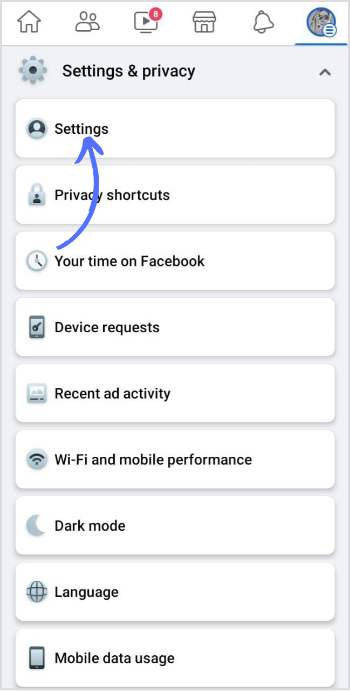
Step 4:
Scroll down the page; in the audience & visibility section, tap “Profile and tagging.”
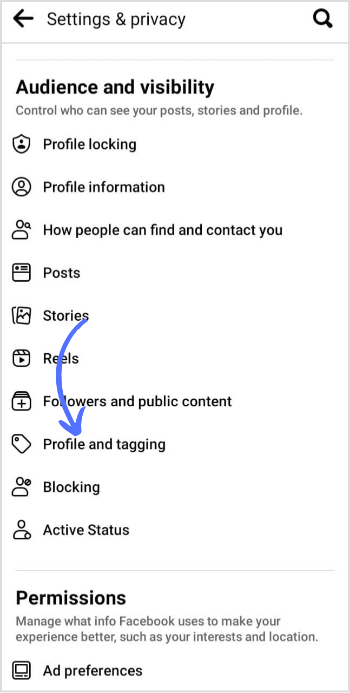
Step 5:
Tap on “Who can see posts that you are tagged in on your profile?”
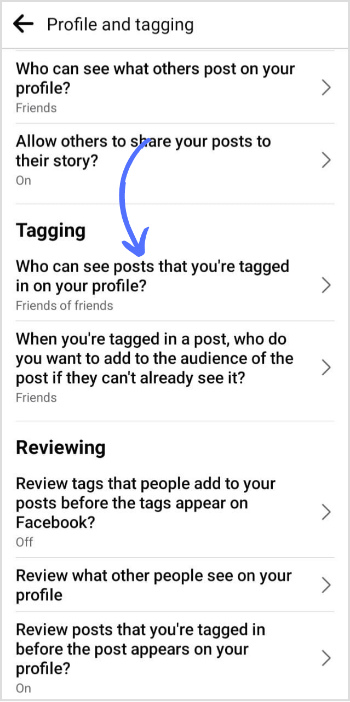
Step 6:
Choose a setting according to your preference. Once decided, go back to save changes automatically.
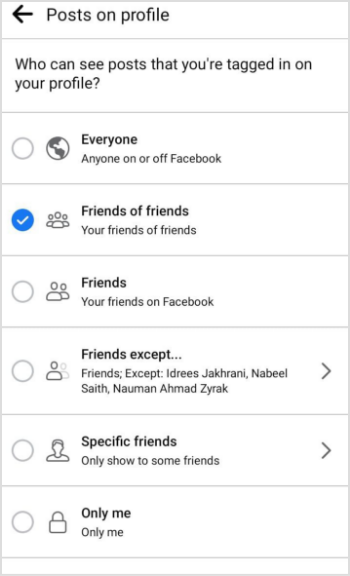
That’s it. You have successfully updated the privacy; who can see posts you tagged in after appearing on your profile.
Note: You can also hide single-tagged posts. But still, posts will show up to the audience they are shared with in other places on Facebook, such as feed & search.
FAQs
How do I turn off Tags on Facebook?
Go to Settings and Privacy> Profile and tagging> Here, you can review or turn off tags on Facebook.
Can my friends see my tagged photos?
If posts are public, anyone can see photos and videos you are tagged on your profile. If the posts are private, only confirmed followers can see your posts.