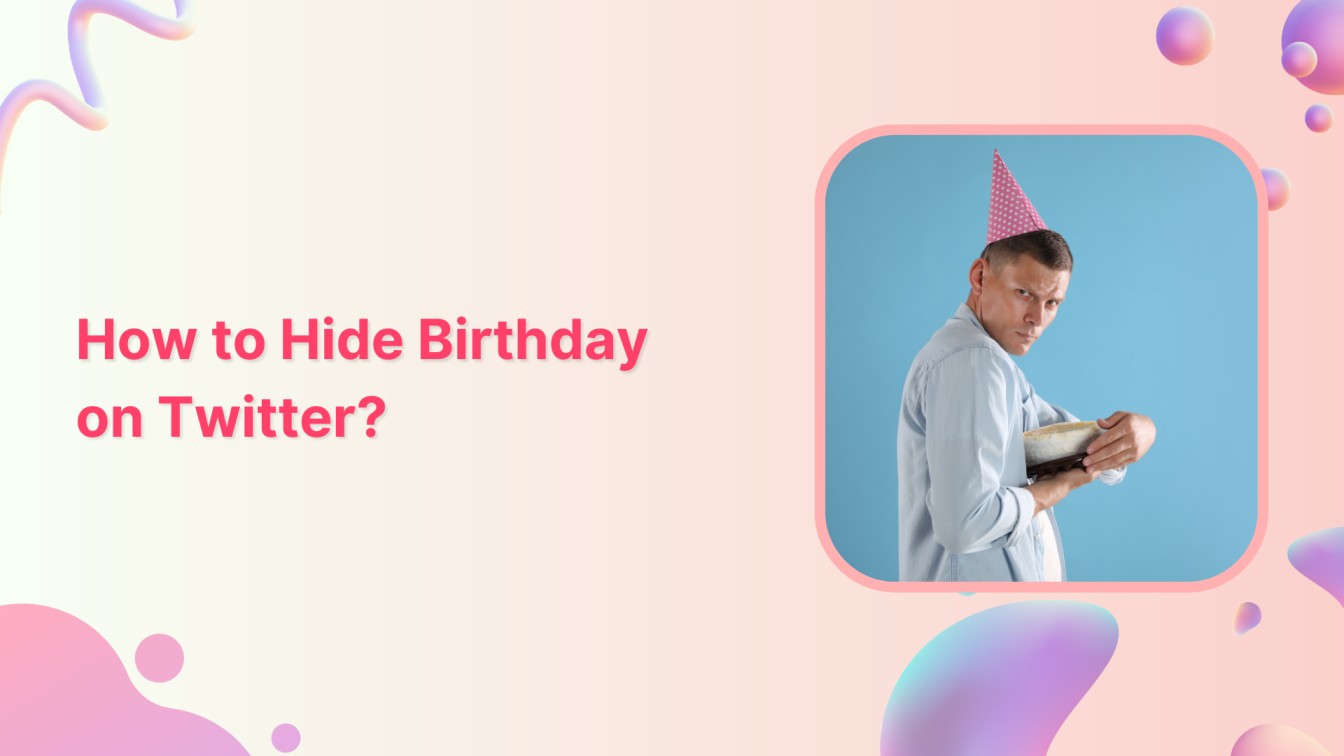Are you looking to keep personal information under wraps and enjoy a bit of mystery? You might be wondering how to hide your birthday on Twitter? This help center guide shows you how to protect your special day from prying eyes and maintain your privacy like a pro.
Related Read: How to Hide Likes on Twitter?
So, let’s start hiding your birthday on Twitter, shall we?
X (Twitter) Marketing Schedule perfectly crafted tweets and manage your X (Twitter) content with a unified content calendar.
Steps to Hide Birthday on Twitter
Follow these steps to hide your birthday on Twitter. P.S. wondering how to turn on birthday notifications on Facebook?
Step 1:
Open your Twitter app and tap on the “Profile” icon in the top left corner of your screen.
![]()
Step 2:
Tap on “Profile” from the menu.
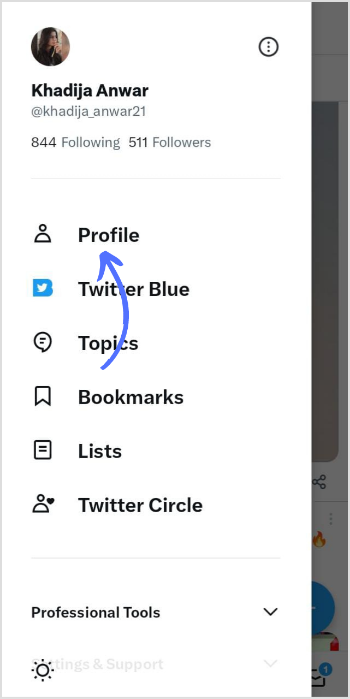
Step 3:
Tap on “Edit profile” on your account page.
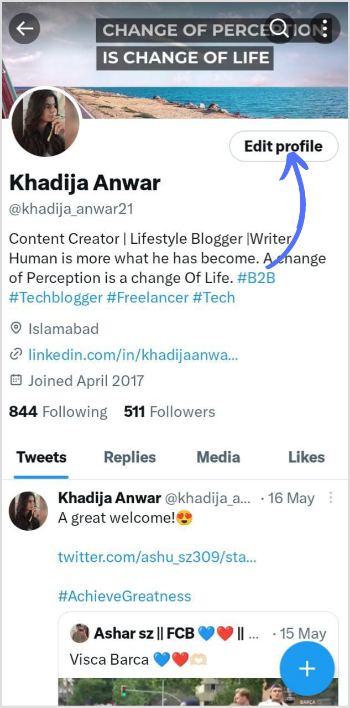
Step 4:
At the bottom, tap on your “Birthday.”
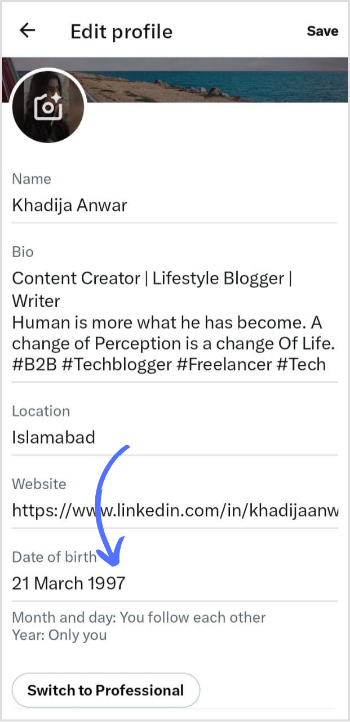
Step 5:
Tap on “Remove date of birth” at the end of the page.
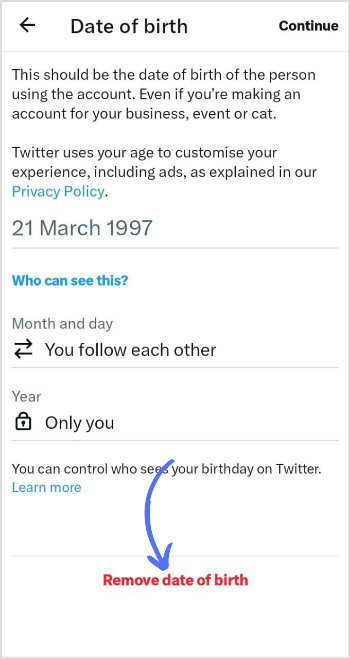
Step 7:
Tap “Remove” again for confirmation.
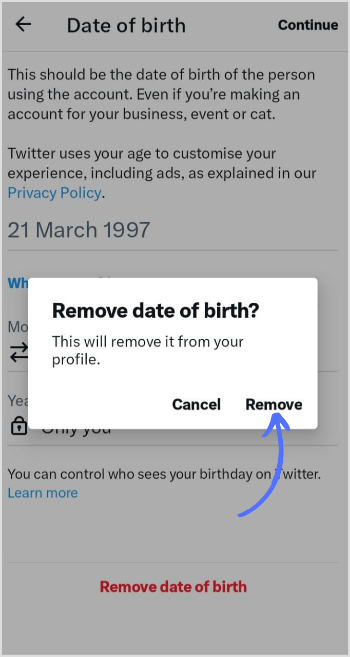
Step 8:
Go back to the previous page and tap “Save” in the top right corner of your mobile screen. This way, your profile changes/removed birthday will be saved.
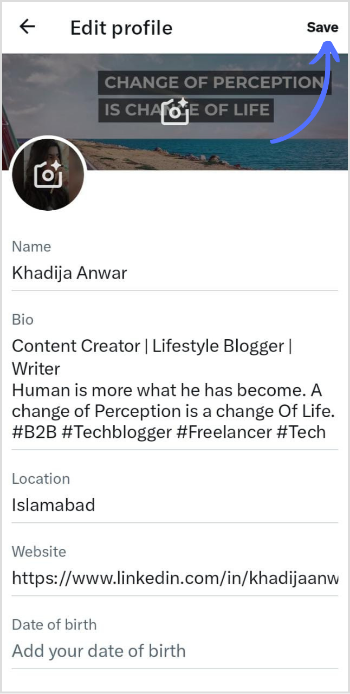
That’s it! You’ve successfully hidden your birthday on Twitter. From now on, only you will know when to blow out those candles. Enjoy your newfound privacy on the platform!
FAQs
Should you keep your birthday private?
Hiding or revealing your birthday depends on your preference.
How can I hide my birthday?
You can hide your birthday on Facebook in the settings and privacy section. While on Twitter, you can hide your birthday in the Profile section.