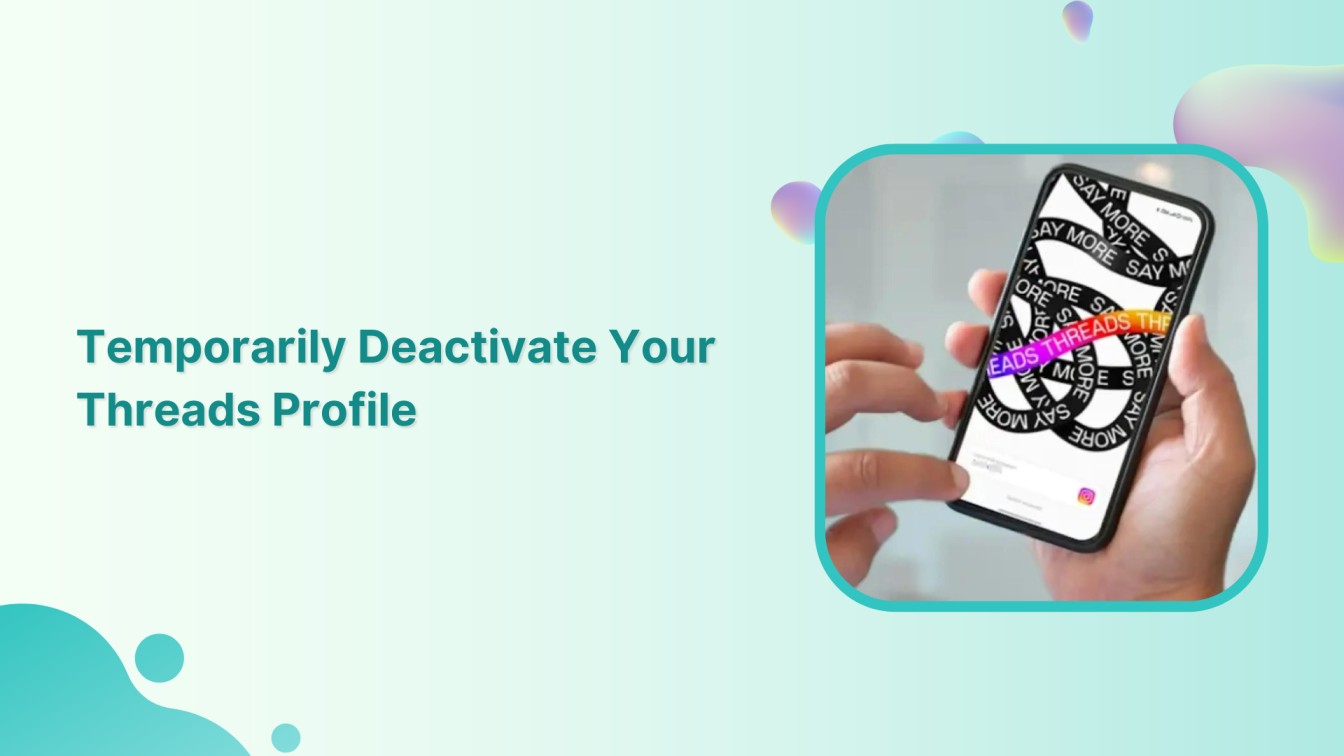If you’ve decided to part ways with Threads, temporarily deactivating your thread profile is simple. Threads, a messaging app by Instagram, allows users to share photos, videos, and messages with close friends. However, if you’ve made up your mind and wish to deactivate your threads account, follow this step-by-step guide.
Instagram Marketing Schedule your Instagram posts, Reels, and Stories, and get recommended best time to publish for maximum engagement.
Also Read: An Ultimate Guide to Twitter Threads
Steps to Deactivate Your Threads Profile
Below are steps to get rid of your thread account.
Step 1:
Open your thread app. Tap on the “Profile” icon in the bottom right corner to access your thread profile.
![]()
Step 2:
On the profile page, tap on the “Double lines” icon (similar to the hamburger icon) at the top right corner of your mobile screen.

Step 3:
On the main settings page, tap on “Account.”
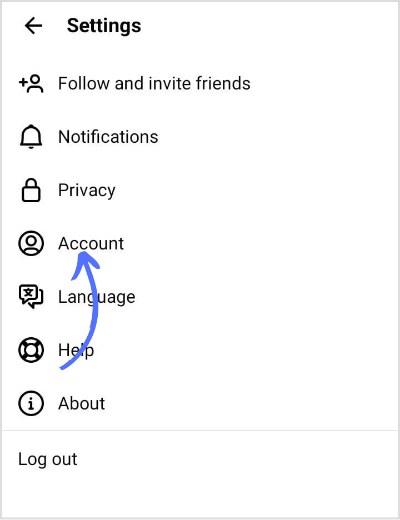
Step 4:
On the Account page, tap on “Deactivate profile.”
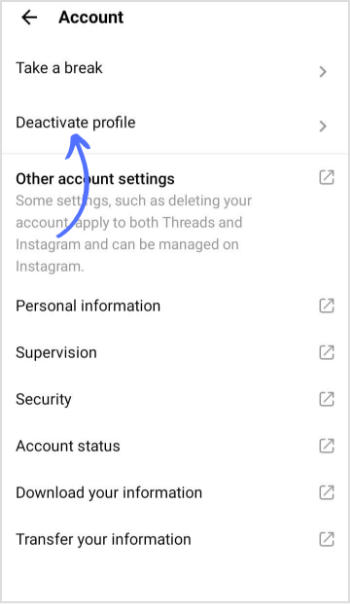
Step 5:
The app will prompt you to the account deactivation page. Tap on “Deactivate Threads Profile” at the bottom of your page.
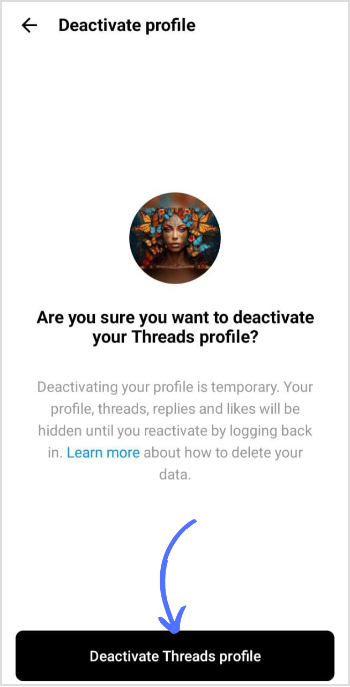
Step 6:
Tap “Deactivate” to confirm.
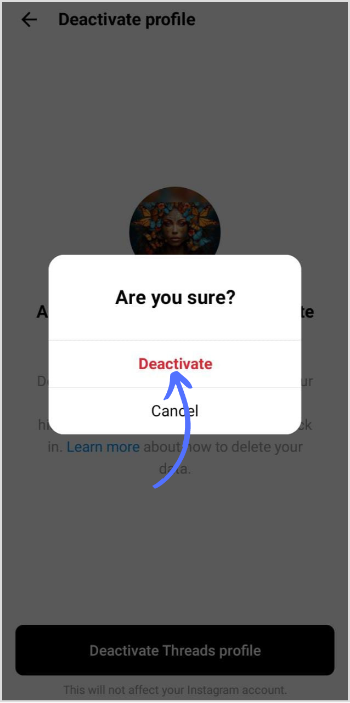
That’s it. Your threads account will be deactivated, and your profile and content will be hidden from other users. To reactivate your account, simply log in again using your Instagram credentials.
FAQs
How do I freeze my Instagram profile?
You can deactivate your Instagram profile by accessing settings and privacy from your PC. You can deactivate or permanently delete your Instagram account on the main settings page.
Does Instagram delete after 30 days?
Yes, after 30 days, your Instagram will be permanently deleted.