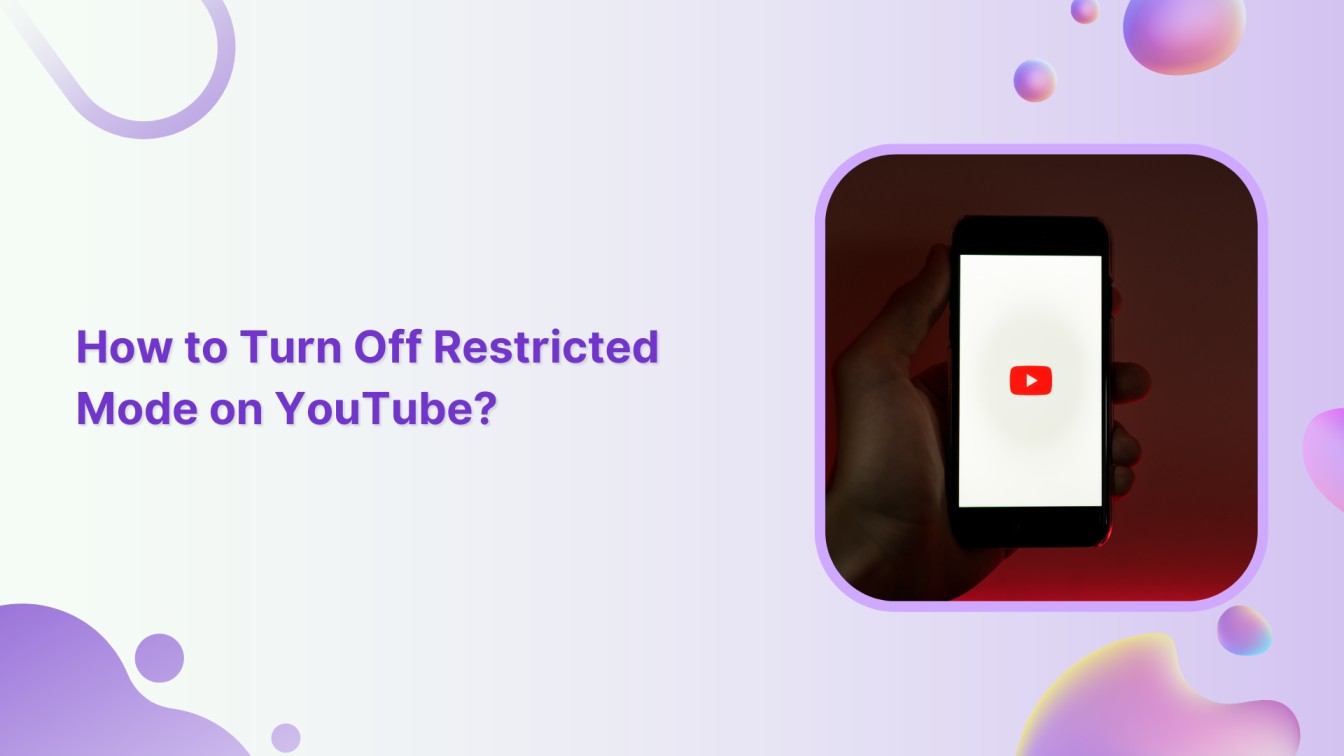Have you stumbled upon the mysterious Restricted Mode on YouTube? No worries, we’ve got you covered! In this quick guide, we’ll show you how to turn off that restricted mode, so you can explore the world’s biggest video platform without any limitations.
Plan, schedule, share, and analyze content for 15+ social media channels.

Also Read: What Does “Restrict” Mean On Instagram?
Turn Off YouTube Restricted Mode on Mobile
Alright, let’s get your YouTube unfiltered! Here’s how to turn off Restricted Mode on mobile:
Step 1:
Open your YouTube app. In the top right corner of the YouTube app, you’ll see your “Profile” picture. Give it a friendly tap to reveal a drop-down menu.
![]()
Step 2:
Now, scroll down that drop-down menu until you find “Settings.”. Go ahead and tap on it.
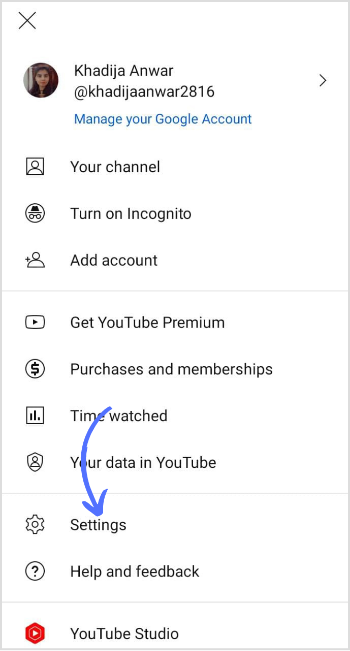
Step 3:
In the Settings screen, tap on “General.”
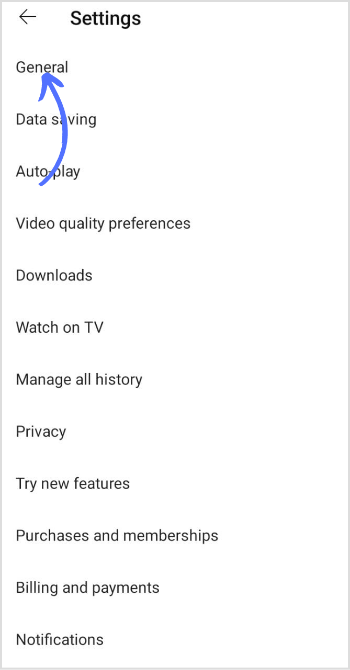
Step 4:
Once you’ve found “Restricted Mode” in the general section, toggle the switch next to it from right to left. It will make the switch from blue to grey.
![]()
Turn Off YouTube Restricted Mode on the PC
Step 1:
Open the YouTube website on your preferred web browser. Click on your “Profile” icon.
![]()
Step 2:
A drop-down menu will appear. Find and click on the “Restricted Mode” option within the drop-down menu.
![]()
Step 3:
If the toggle switch is currently turned on (blue), click on it to switch it off (grayed out).
![]()
Now you can watch all the funny cat videos, epic fails, and informative tutorials without missing a beat.
FAQs
Why is my YouTube on restricted mode?
On YouTube, Restricted Mode is a feature that filters potentially mature content and ensures a safer viewing experience.
Why are my YouTube videos not playing?
If YouTube videos aren’t playing, the reason may include problems with your web browser, issues with your internet connection, glitches on your computer, or even pesky bugs on the YouTube platform itself.