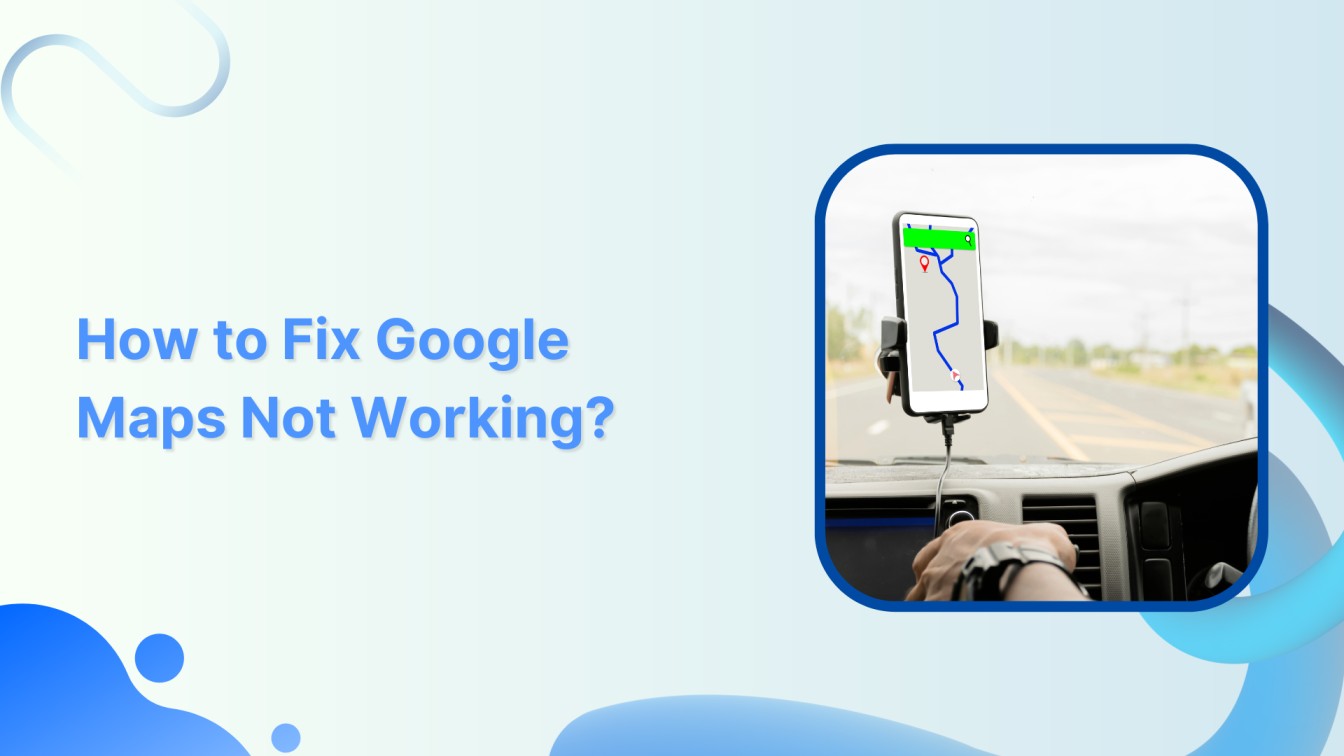Hey there! So, you’re all geared up to use Google Maps, but guess what? It’s acting all wonky and not cooperating. Don’t sweat it! I’ve got your back with some super simple ways to get it back on track. No tech jargon, just plain and easy fixes. Let’s roll up our sleeves and sort out those map mishaps together!
Simplified social media marketing for individuals & agencies.
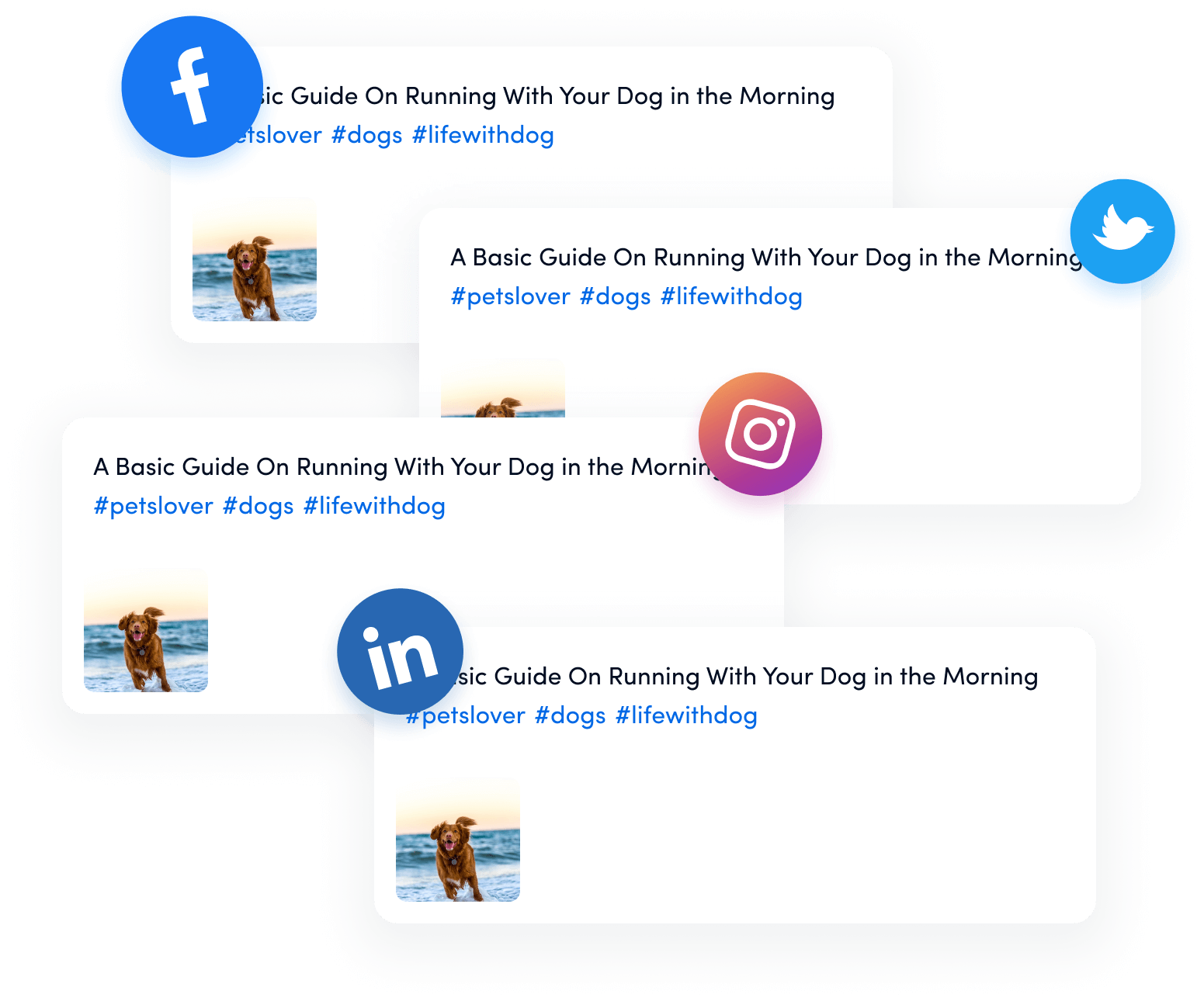
Primary tips to fix Google Maps error
Try out these two troubleshooting techniques if Google Maps isn’t cooperating to find your way.
Update Google Maps
To make sure you’re using the latest and greatest version of Google Maps, follow these steps:
Step 1:
Open the Play Store app and enter “Google Maps” on the search bar.
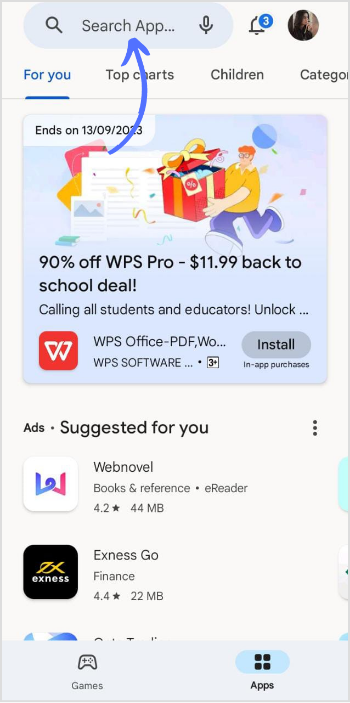
Step 2:
If you’re signed in to your Google Account, you’ll see an “Update” button. Just tap it to get the latest version.

Clear the app’s cache & data
If updating didn’t solve the problem, try clearing the app’s cache and data. Here’s how:
Step 1:
Open your mobile phone and hold the Google Map app for two seconds. A menu pops out. Tap on “App info.”
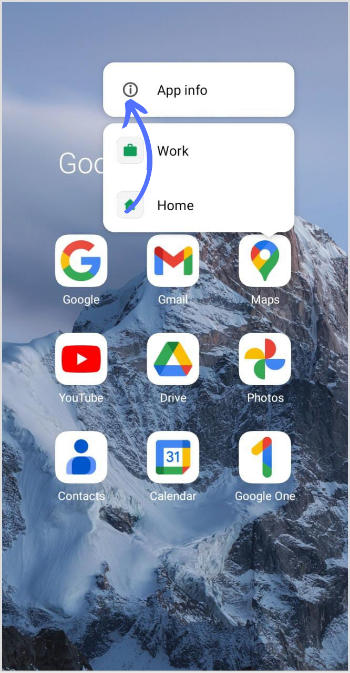
Step 2:
Tap on “Storage” at the top.
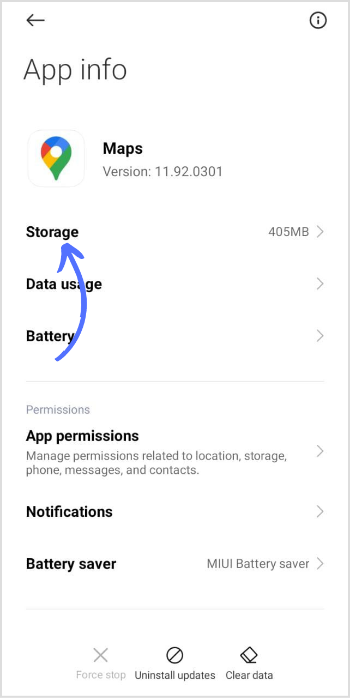
Step 3:
Tap on “Clear data” at the bottom of the page.
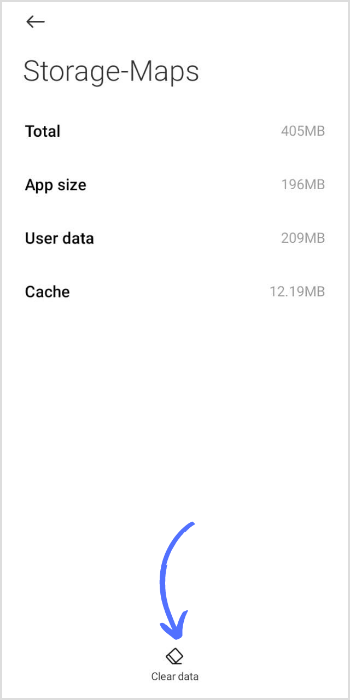
Step 4:
Tap on “Clear all data” or “Clear cache.”
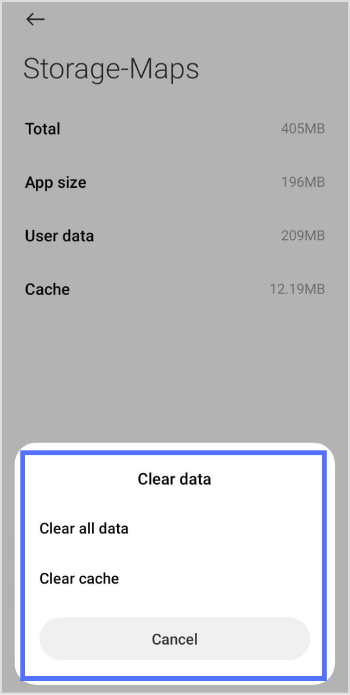
Also Read: Why is My Spotify Not Working?
Secondary tips to fix Google Map
If primary tips don’t solve the problem, try the secondary tips below to navigate Google Maps smoothly.
Restart device:
Sometimes, a simple restart can work wonders. Turn your device off and on again – it’s like giving Maps a fresh start.
Check internet connection:
Poor connectivity can lead to problems. Ensure you have a stable Wi-Fi or data connection before using Google Maps. Strong internet, smooth navigation!
Reinstall Google Maps:
If all else fails, uninstall Google Maps and then install it again. This can fix stubborn issues by giving the app a clean slate.
That’s it! By following the above-mentioned tips, you can often fix issues with Google Maps crashing or not working properly.
FAQs
Why Google Maps is not working today?
Google Maps might be down due to server problems. Poor internet can also hinder Maps’ functionality. Moreover, bugs or app updates can cause temporary disruptions.
How do I fix my GPS on Google Maps?
Ensure GPS is enabled in your device’s settings. Use “High Accuracy” mode for better location accuracy or restart the app and ensure Google Maps is updated.