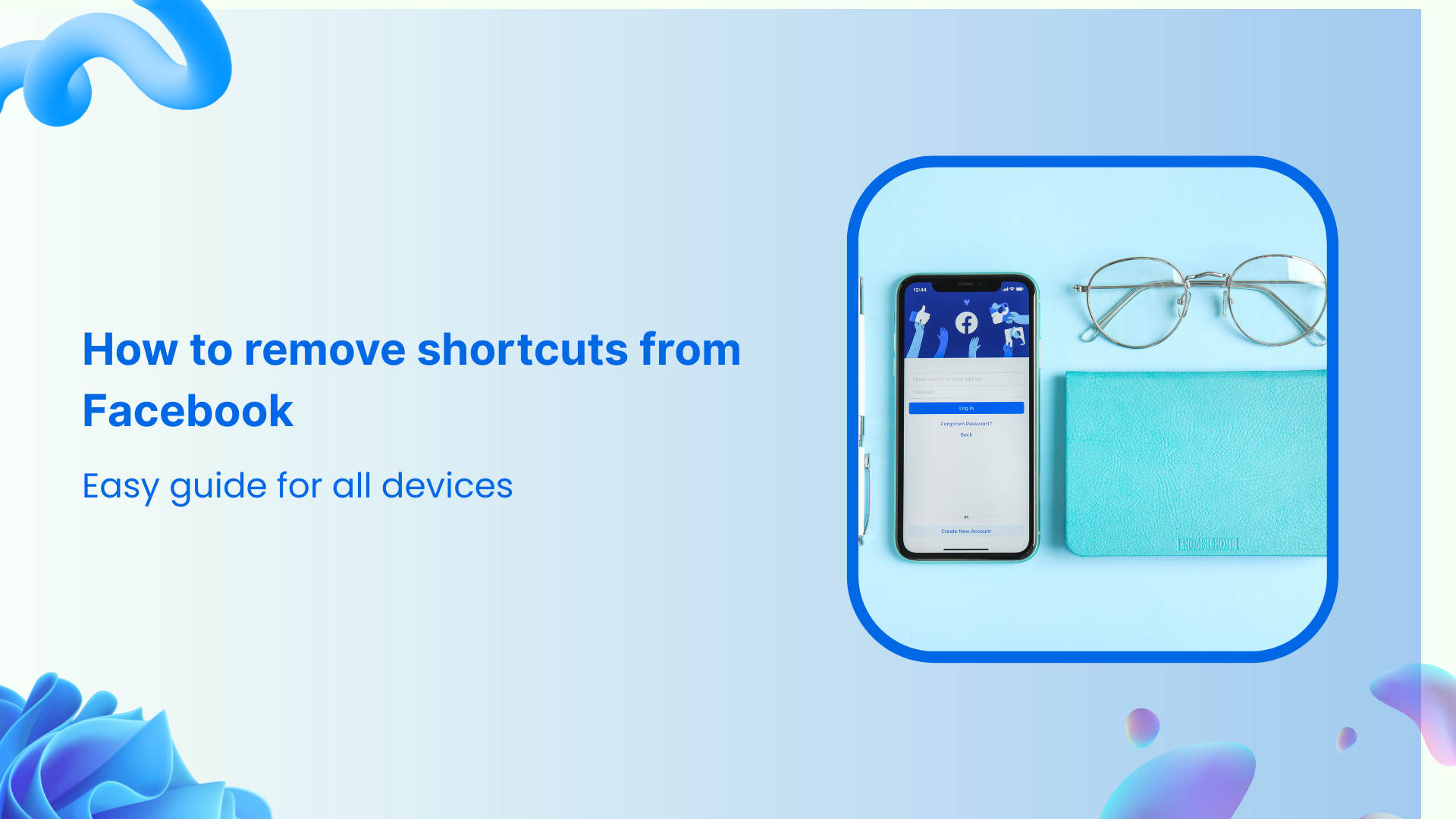Facebook’s navigation bar can quickly become cluttered with shortcuts you rarely use. Those persistent red notification dots, unwanted gaming tabs, and marketplace icons take up valuable screen space and create unnecessary distractions. This comprehensive guide will show you exactly how to remove shortcuts from Facebook across all devices in 2025.
Facebook Marketing
Manage and grow your brand on Facebook. Create, schedule, and publish posts, videos, and Reels to Facebook pages and groups.
Get Started for FREE
Why remove Facebook shortcuts?
Facebook automatically adds shortcuts to your navigation bar based on your activity patterns. While this personalization aims to be helpful, it often results in a cluttered interface filled with features you don’t need. By removing unnecessary shortcuts, you can:
- Streamline your navigation for faster access to features you use
- Reduce distractions from constant notifications and suggested content
- Customize your experience to match your Facebook usage habits
- Declutter your screen for a cleaner, more focused interface
- Improve app performance by reducing loaded elements
Related: What are Shortcuts on Facebook?
How to remove shortcuts from Facebook on iPhone (iOS)
iOS users will find the navigation bar at the bottom of their Facebook app. Here are two methods to remove unwanted shortcuts:
Method 1: Quick removal (long-press)
This is the fastest way to remove individual shortcuts:
- Open the Facebook app and ensure you’re logged in
- Tap the Menu button (three lines) in the bottom right corner.
- Locate the shortcut bar at the top of your screen
- Long-press (press and hold) the shortcut you want to remove
- Select “Unpin from shortcut bar” or “Hide from navigation bar” from the pop-up menu
- A confirmation message will appear briefly at the bottom, tap “Settings” within a few seconds if you want to undo the change.
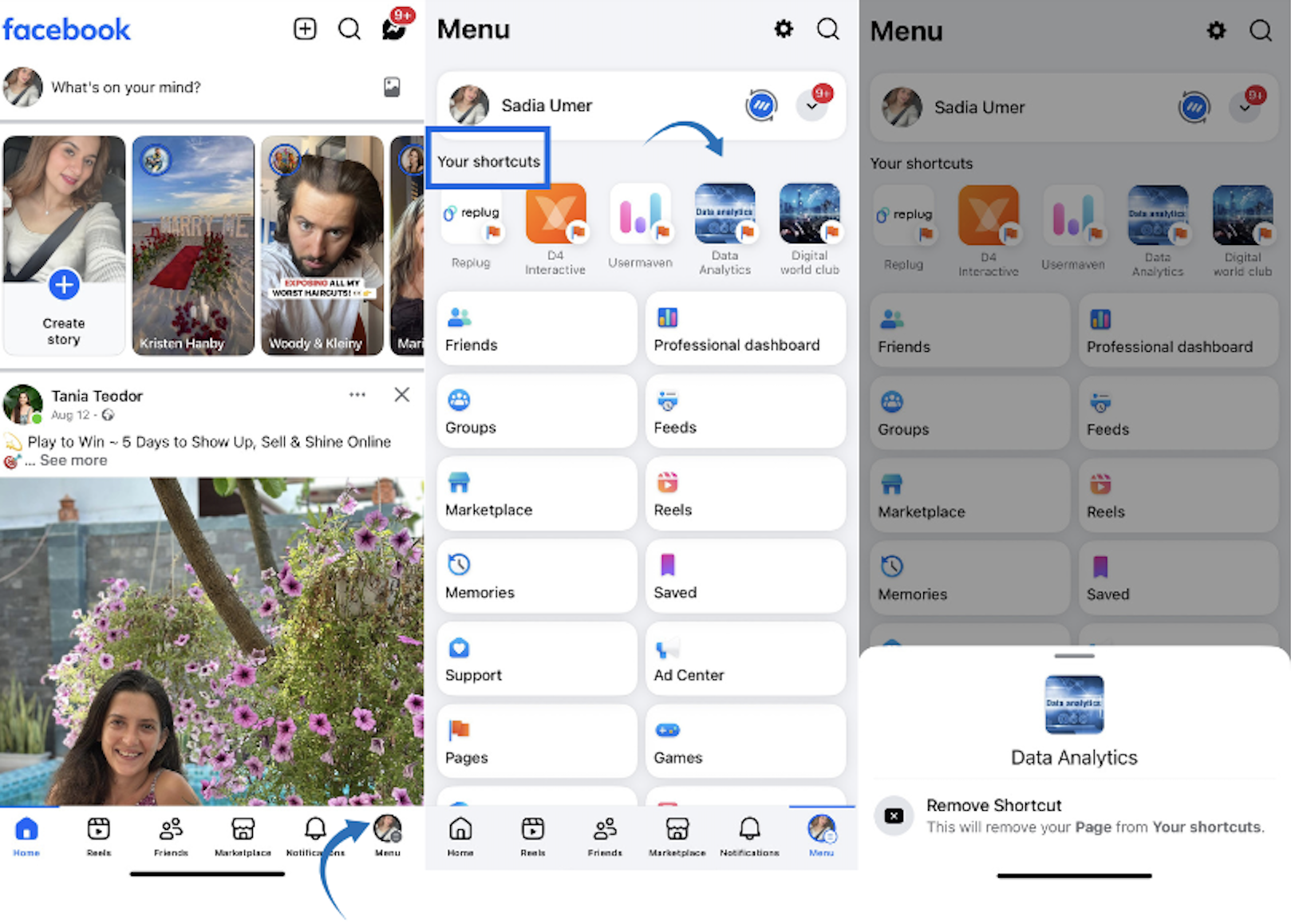
Method 2: Comprehensive management via settings
For bulk management or more control over your shortcuts:
- Tap the Menu icon (three horizontal lines) in the bottom-right corner
- Scroll down and select “Settings & Privacy.”
- Tap “Settings.”
- Scroll to the “Preferences” section
- Select “Tab bar.”
- Tap “Customize the bar.”
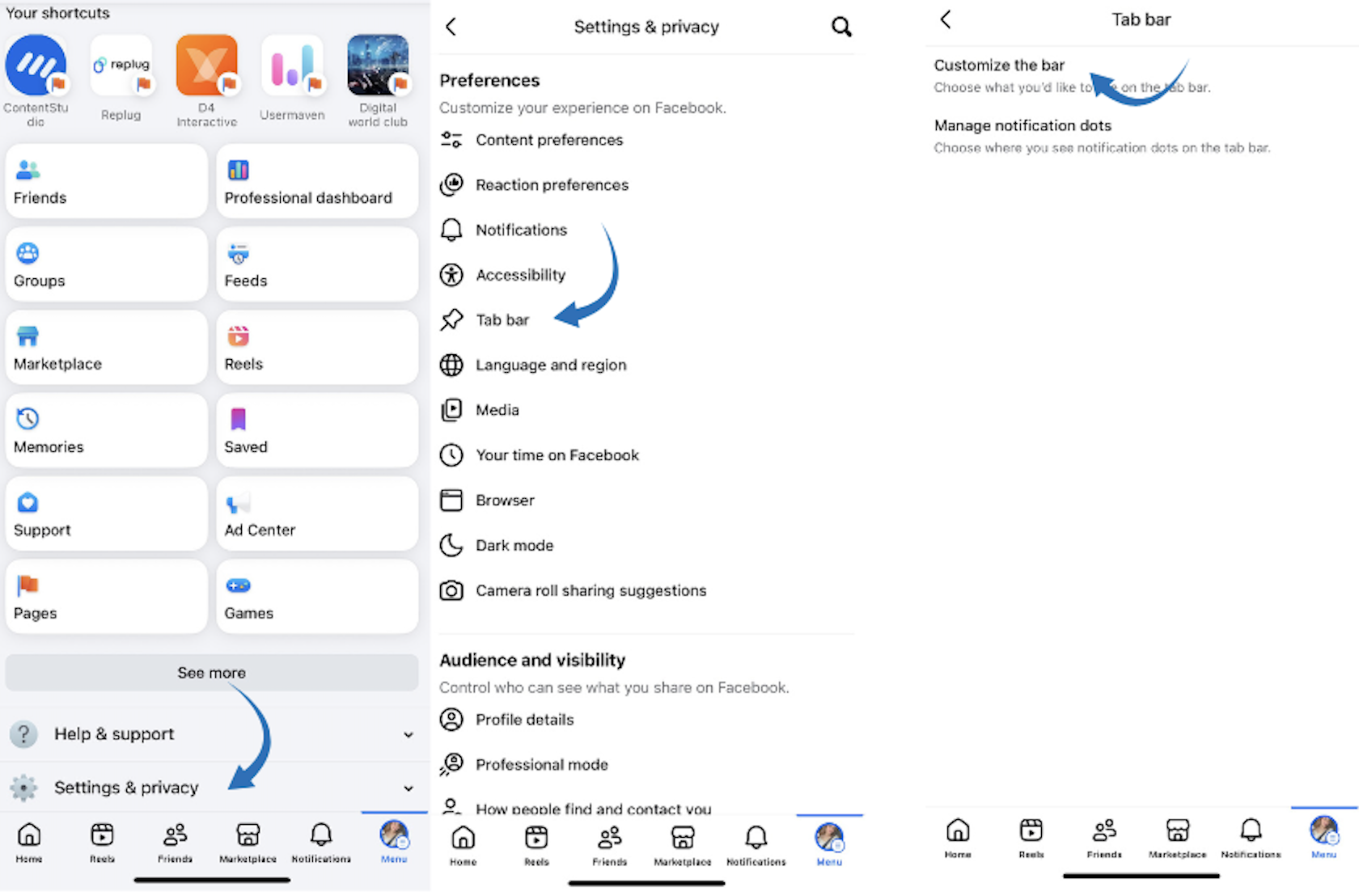
- You’ll see three sections:
- Navigation bar: Currently pinned shortcuts
- Available: Shortcuts set to Auto
- Hidden: Removed shortcuts
- Tap the dropdown next to any shortcut and select “Hide.”
- Changes apply instantly – watch your navigation bar update in real-time
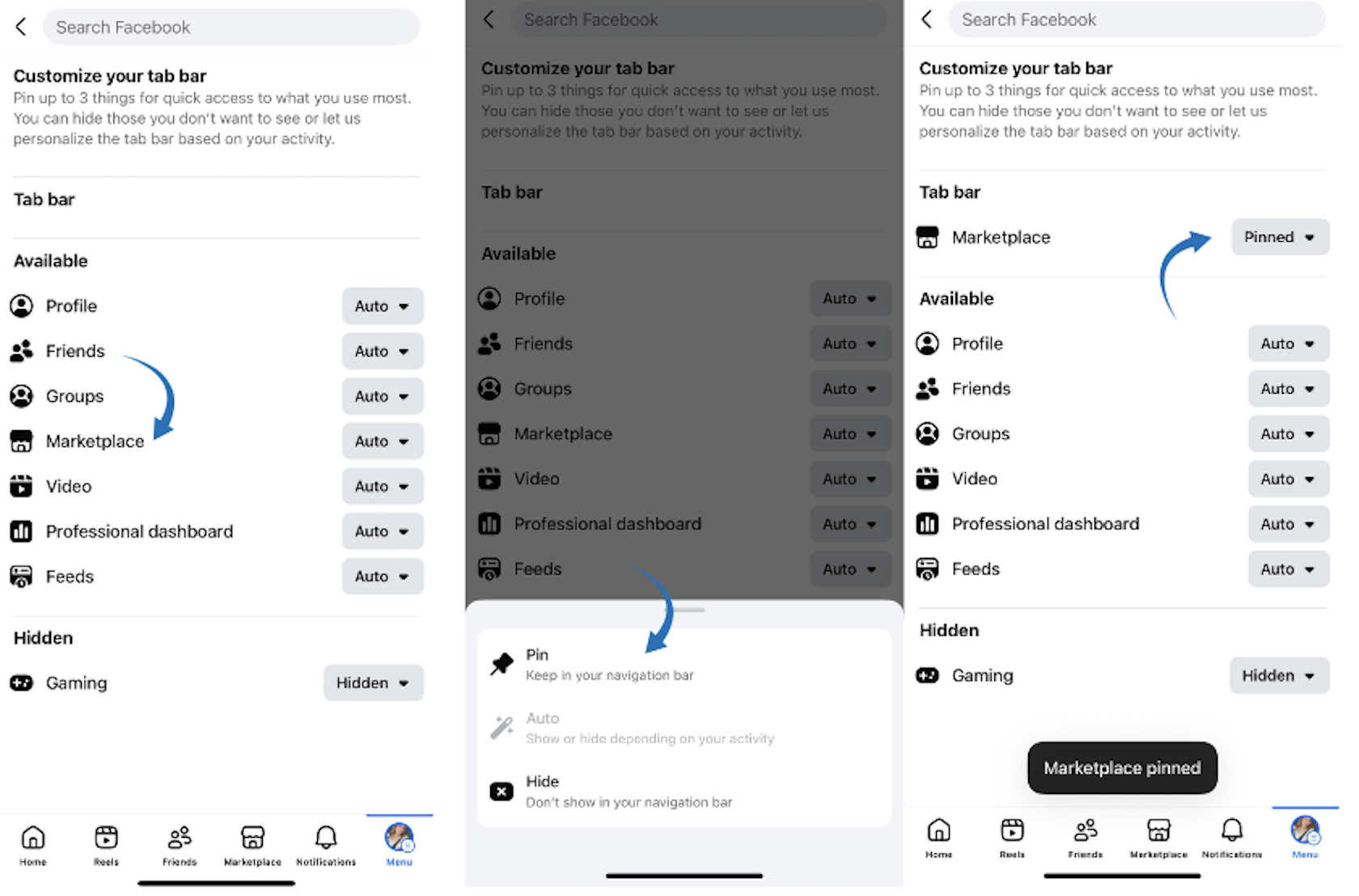
How to remove shortcuts from Facebook on Android
Android users will find their navigation bar at the top of the Facebook app. The removal process is similar to iOS, with slight variations:
Quick removal for Android
- Open the Facebook app on your Android device
- Find the shortcut bar at the top of your screen
- Long-press the shortcut you want to remove
- Choose either:
- “Hide from navigation bar” (removes completely)
- “Unpin from navigation bar” (sets to Auto mode)
- A temporary dialog confirms your action – tap “Settings” quickly to reverse it.
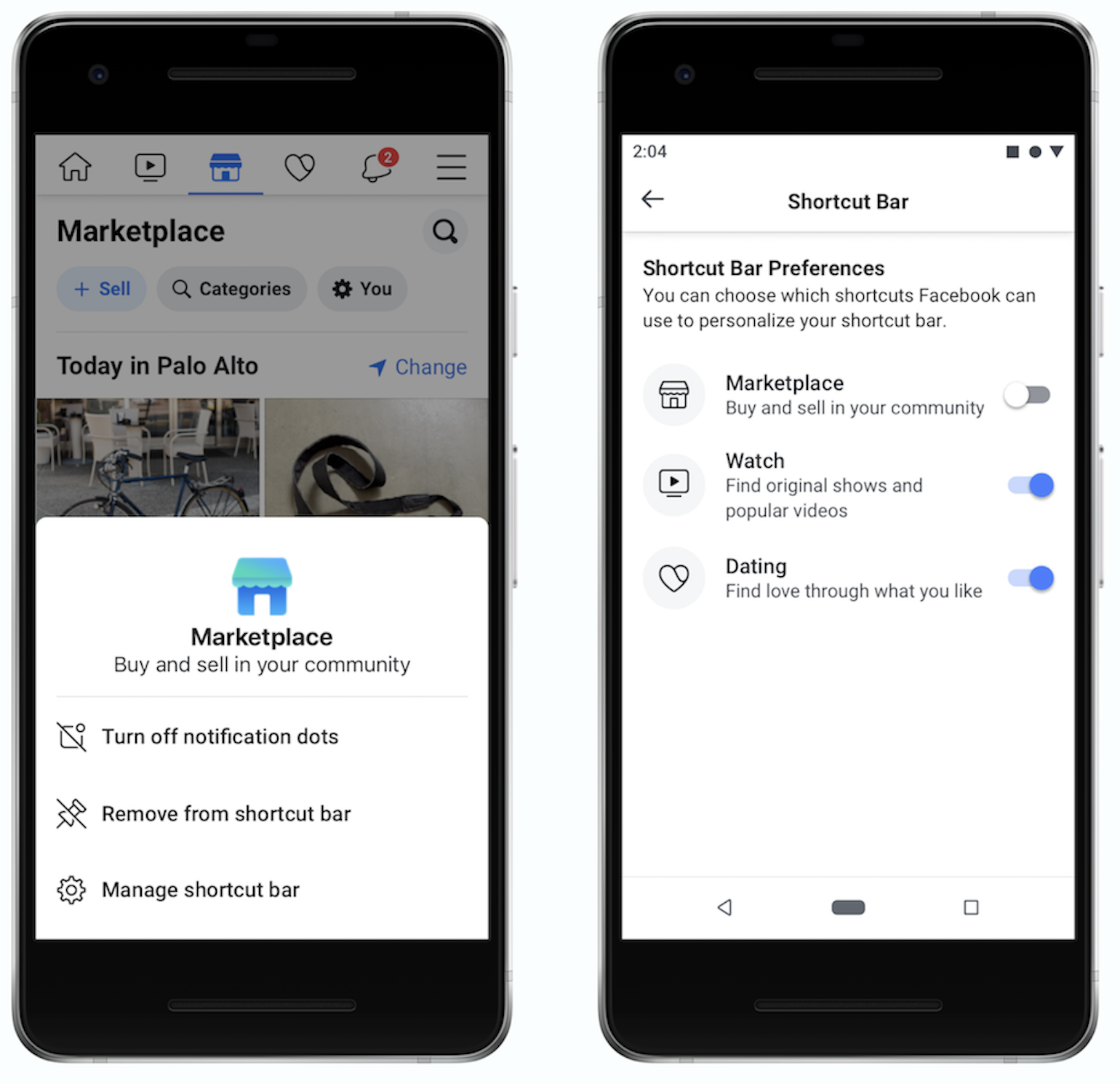
How to remove shortcuts from Facebook on desktop (PC/Mac)
Unfortunately, Facebook’s desktop version in 2025 still has limited shortcut customization options compared to mobile apps. However, here are the available methods:
Current desktop limitations
Facebook hasn’t fully implemented shortcut removal features for desktop users. The main navigation elements are largely fixed, but you can try these approaches:
Method 1: Hover and edit (limited availability)
- Open Facebook in your web browser
- Look for “Your Shortcuts” in the left sidebar
- Hover over the shortcuts section
- Click “Edit” if it appears
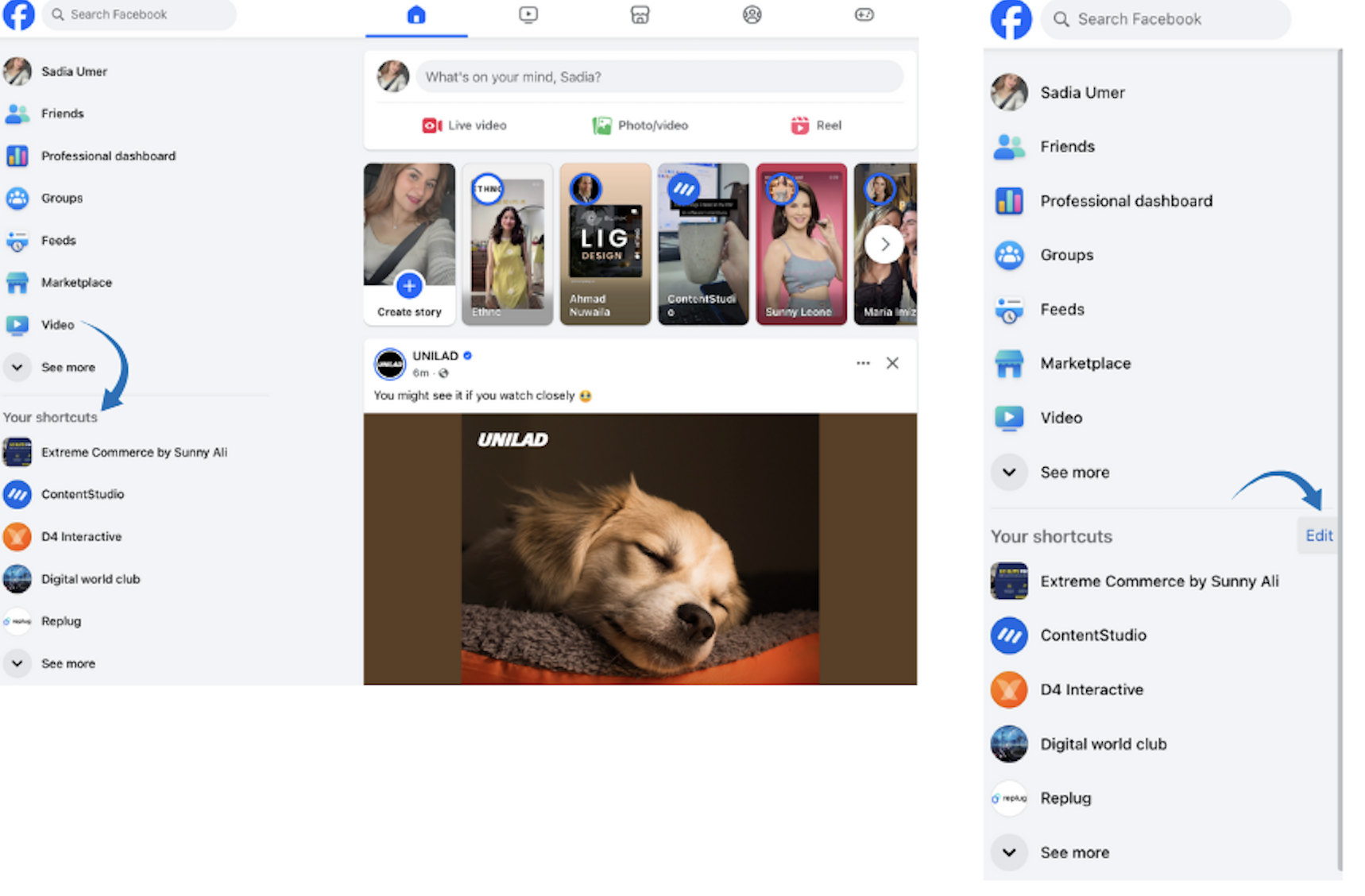
- Search for the group, page, or game
- Select “Hide” from the dropdown
- Click “Save.”
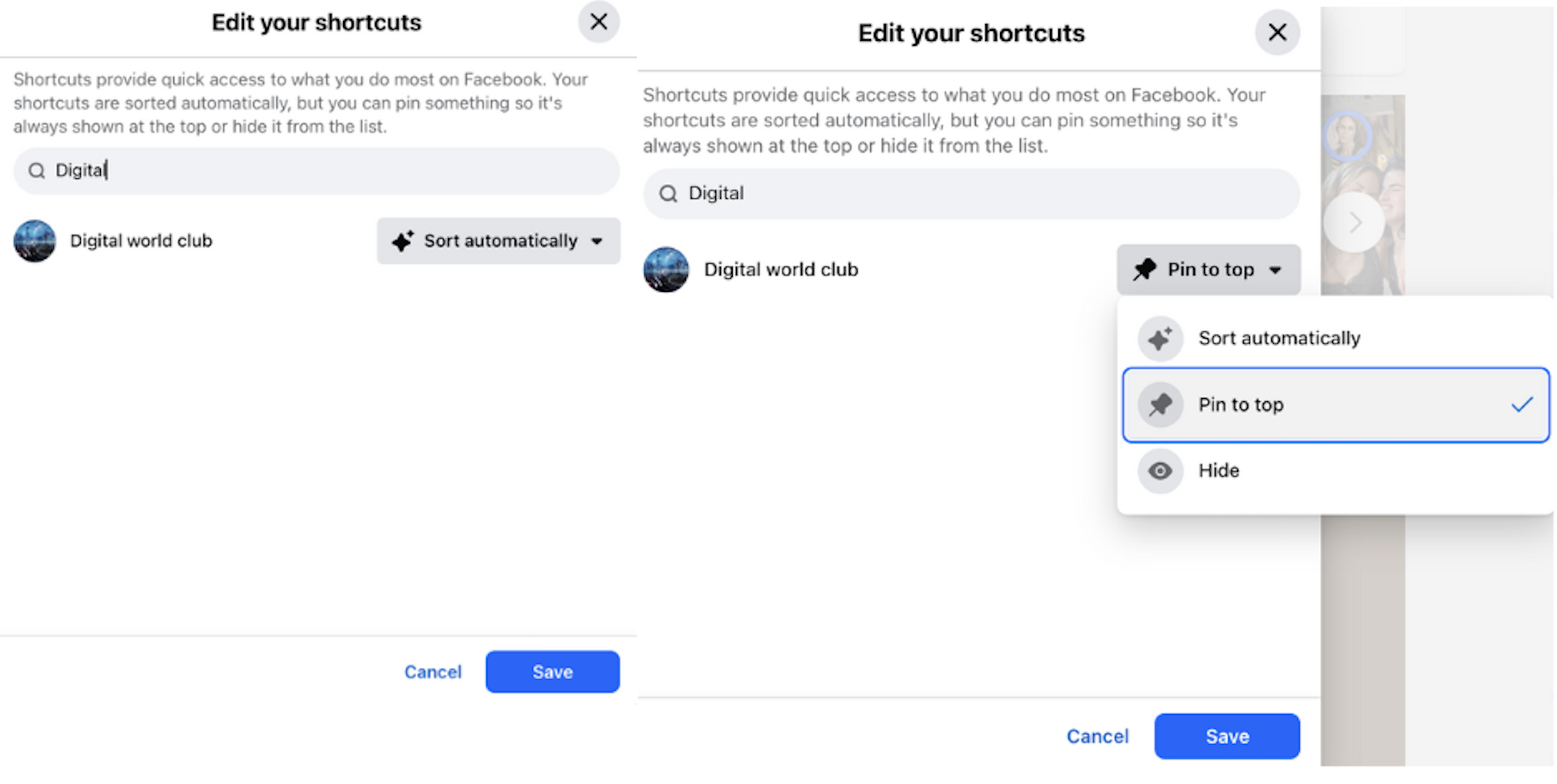
Method 2: Individual shortcut management
- Hover over any shortcut you want to remove
- Look for three dots or a pencil icon
- Click and select “Remove from shortcuts” if available
- Or you can “Hide.”
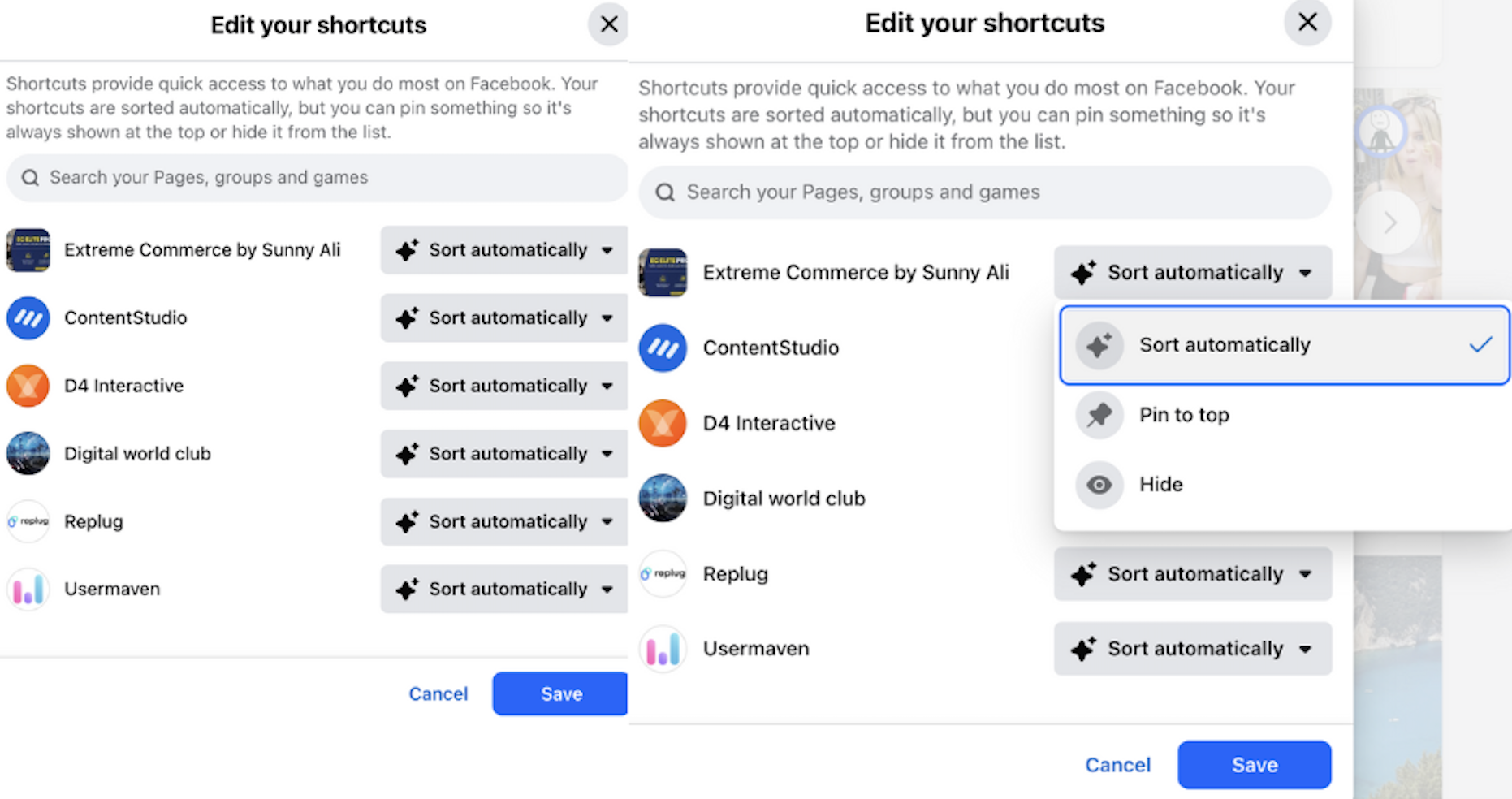
Conclusion
Managing Facebook shortcuts in 2025 is essential for creating a personalized, distraction-free social media experience. While mobile users enjoy comprehensive customization options through long-press actions and detailed settings menus, desktop users must work within current limitations.
Remember that you cannot permanently delete shortcuts – only hide them from view. The three core shortcuts (Home, Notifications, and Menu) will always remain, but you have complete control over all others.
Start managing your Facebook navigation today – remove those unnecessary shortcuts and create the clean, focused interface you deserve. Your future self will thank you for the reduced distractions and improved user experience.
FAQ’s
Can I permanently delete Facebook shortcuts?
No, you cannot permanently delete shortcuts from Facebook’s system. You can only hide them from your navigation bar. They remain accessible through the Menu section and can be re-enabled at any time.
Will removing shortcuts affect my Facebook account?
No, removing shortcuts only changes the appearance of your navigation bar. All features remain fully accessible through the Menu, and your account, data, and connections are unaffected.
Why do shortcuts keep appearing even after I remove them?
This typically happens when shortcuts are set to “Auto” instead of “Hide.” Facebook’s algorithm adds them back based on your activity. Always select “Hide” for permanent removal.
Can I remove shortcuts on Facebook Lite?
Facebook Lite has limited customization options. Most shortcuts are fixed, but you can try long-pressing shortcuts to see if removal options appear in your version.
Do removed shortcuts affect my news feed?
No, removing shortcuts doesn’t change your news feed content. It only affects navigation. To modify feed content, adjust your news feed preferences separately.