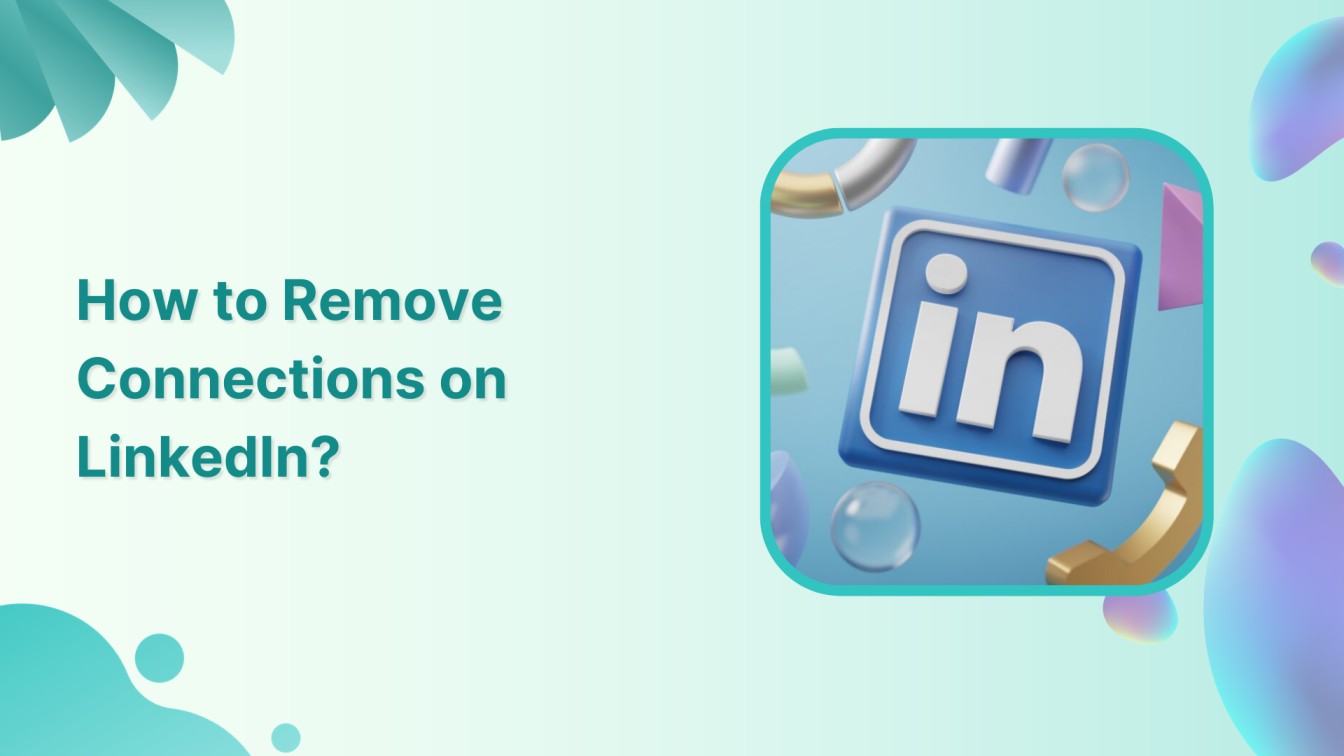LinkedIn is a powerful platform that connects 922.3 million (April 2023) professionals and businesses worldwide. However, there may come a time when you need to remove connections for your professional goals, a lack of engagement, or simply to declutter your network. In this blog, we will guide you through removing connections on LinkedIn.
LinkedIn Marketing Establish your brand’s profile on LinkedIn by consistently posting engaging content and engaging with the community.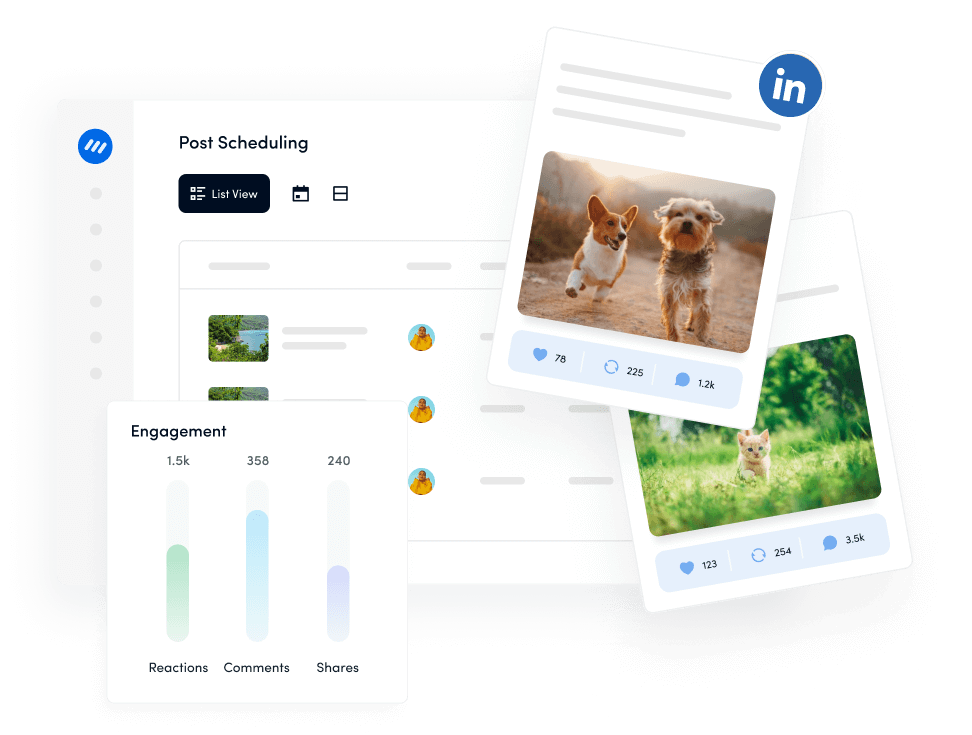
Steps to remove connections on LinkedIn
Now, follow the step-by-step guide on how to remove connections on LinkedIn.
Step 1:
Go to your LinkedIn account and tap your “Profile” icon at the top left corner of your LinkedIn homepage.
![]()
Step 2:
A sidebar menu will open up; tap on “View profile.”
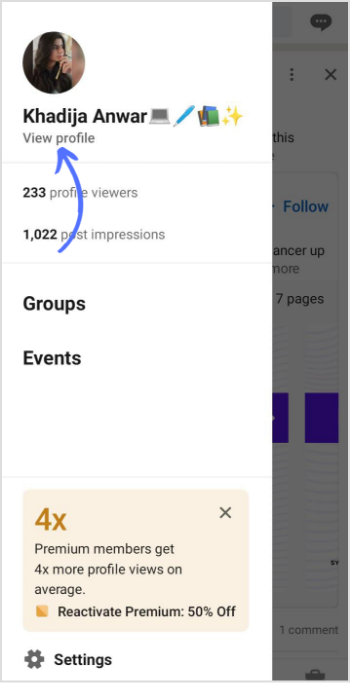
Step 3:
Scroll down the main profile page and tap on “My network.”
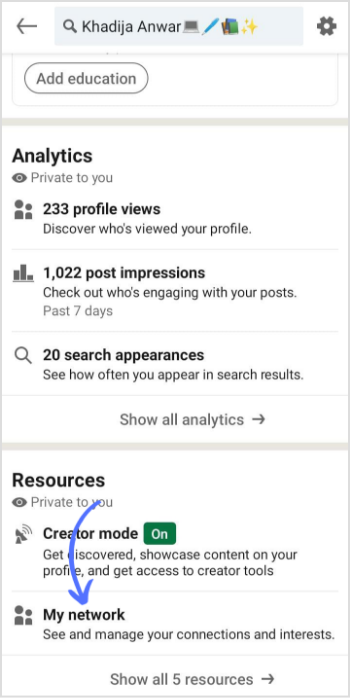
Step 4:
Tap on “Manage my network” on the header.
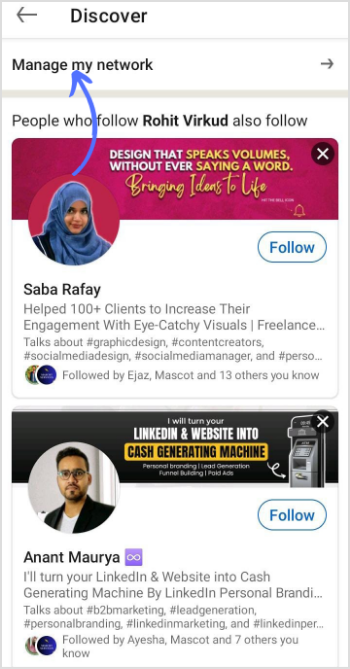
Step 5:
Tap on “Connections.”
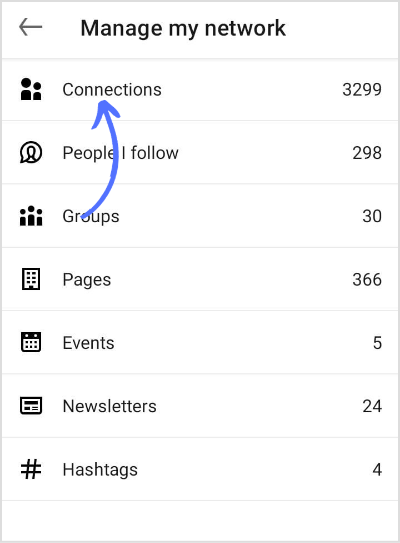
Step 6:
If you have a long list of connections, you can use the search bar to find the person you want to remove. Simply type their name in the search bar. Once you’ve found the person, tap on the “Three Horizontal Dots” (more options) on the right side of their profile. This will open a drop-down menu. Tap on “Remove connection.”
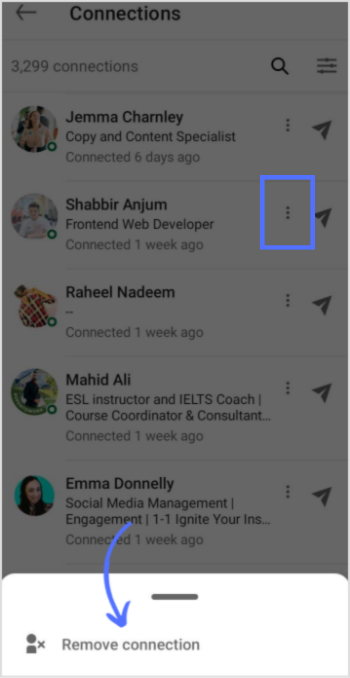
Also Read: How to See Profile Views on LinkedIn?
Remember, when you remove a connection, they are not notified of this action. If you ever change your mind or want to reconnect, you can send them a new connection request.
FAQs
How do I delete connections on LinkedIn?
To delete connections on LinkedIn, go to your connections, find the connection you want to remove, tap the three dots on their profile, and select “Remove connection.”
Can you remove a LinkedIn connection without going to their profile?
No, you cannot remove a LinkedIn connection without going to their profile.