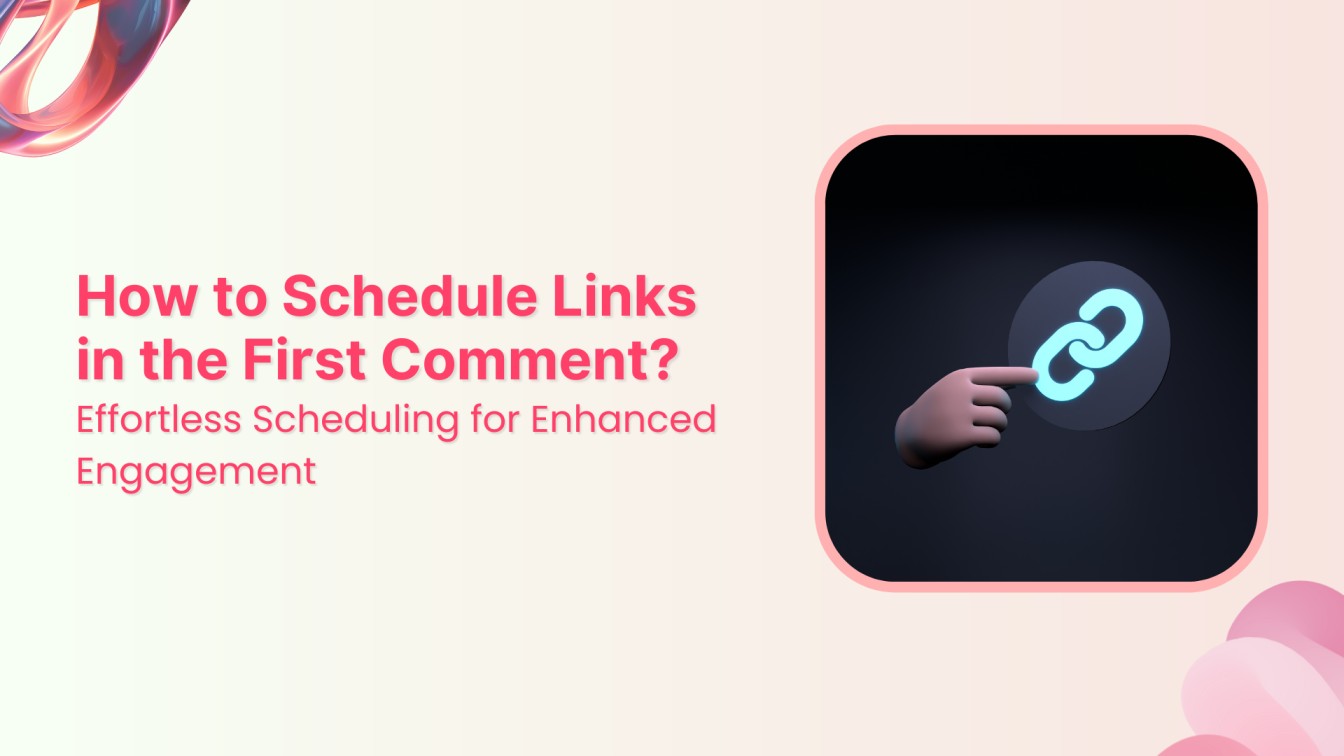A neat trick to level up your social media game: scheduling links in the first comment. It’s all about making your posts more engaging. Stick around, and I’ll show you the ropes to step up your social media presence. Let’s get started!
Social Media Content Calendar Stay consistent and organized with Contentstudio’s social media content calendar for marketers and agencies.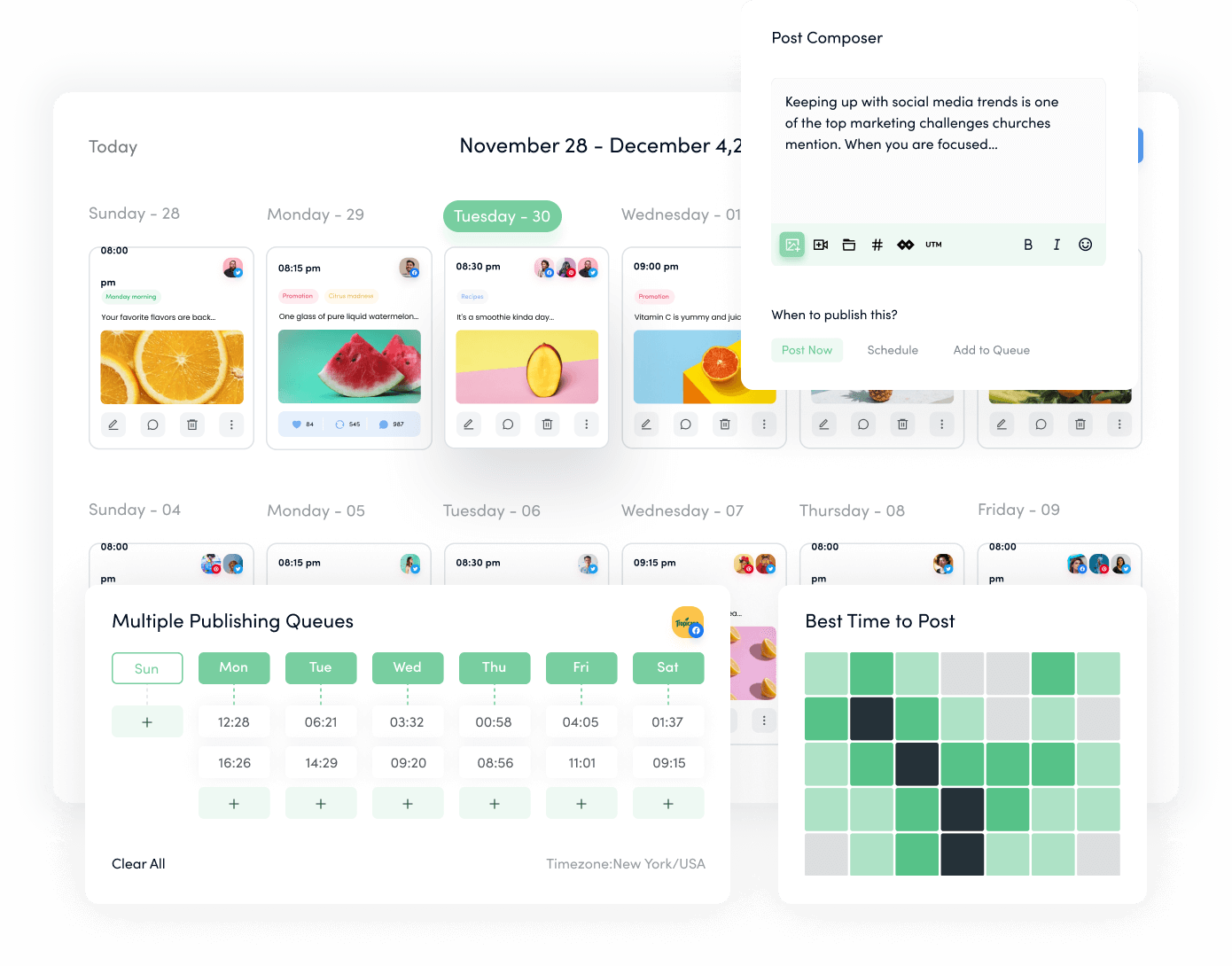
Steps to schedule links in the first comment using ContentStudio
Step 1:
Open your post composer in ContentStudio, which is available on desktop, iOS, or Android. Switch on your “Toggle” icon on the right of the “First Comment.”
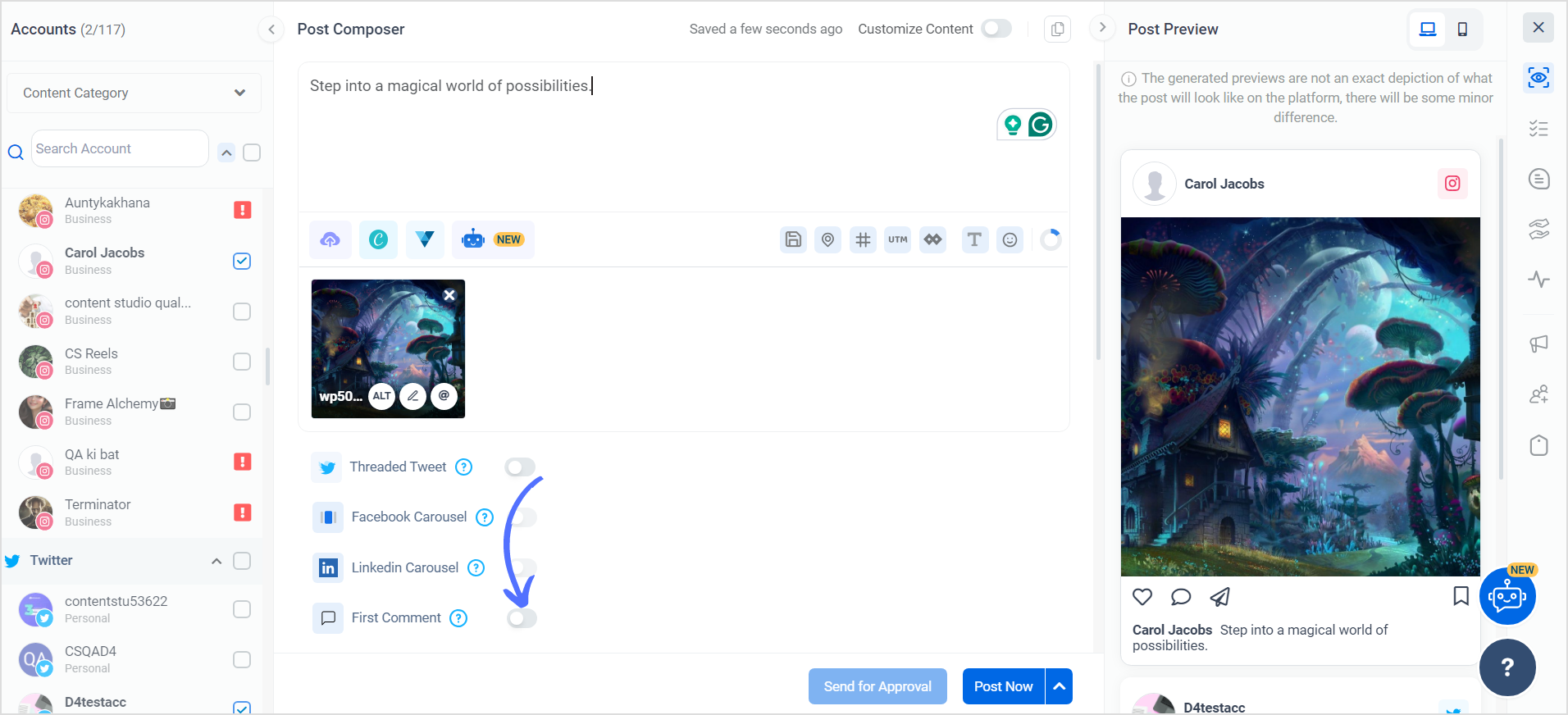
Step 2:
A text box appears; enter your link, preferred hashtags, or text for the first comment.

Step 3:
Proceed to schedule your post; the first comment will be scheduled along with it.
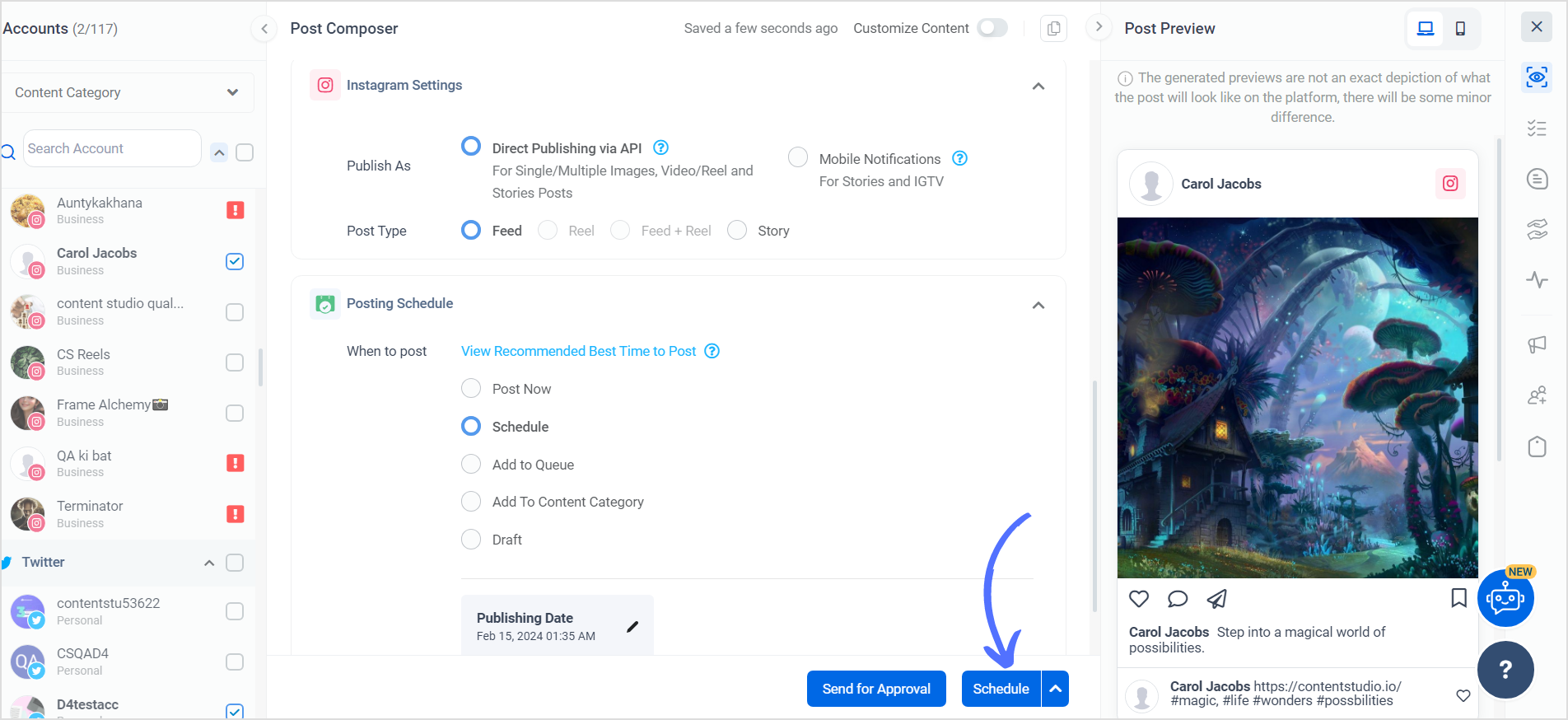
Enjoy observing increased engagement once the post is published! Monitor responses and new comments using the Conversations tab in the ContentStudio dashboard.
P.S. You can schedule the first comment feature for your social posts across Instagram, Facebook, YouTube, and LinkedIn.
FAQs
Can you schedule the first comment on Instagram?
You can use third-party scheduling tools to schedule the first comment. Always check the latest features and updates on Instagram or within your chosen scheduling tool.
Can you schedule a first comment on Facebook?
Facebook does not offer a native feature to schedule the first comment directly within the platform; however, third-party scheduling tools may provide this capability.
Can you put links in LinkedIn comments?
Yes, you can include links in comments on LinkedIn.
Can I schedule a comment on LinkedIn?
LinkedIn does not natively support scheduling comments; however, third-party social media management tools may offer this feature.
What is the best scheduler for LinkedIn?
ContentStudio is the best scheduler for LinkedIn.