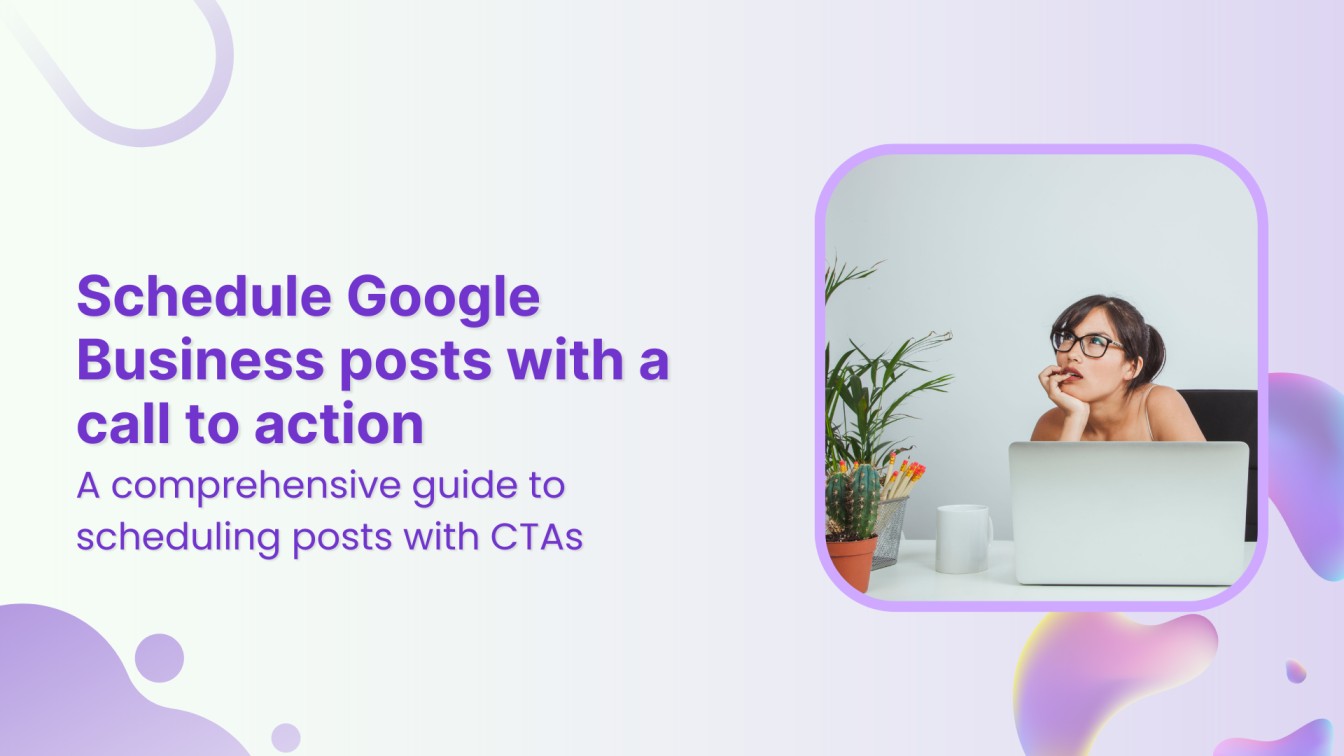Did you know that 76% of people searching for local businesses on their phones end up visiting a store within a day? These studies show that in today’s digital age, having a strong online presence is no longer a luxury – it’s essential for attracting local customers.
This is where Google Business comes in. It’s your free, one-stop shop for managing your business’s online presence across Google Search and Maps.
However, Google Business goes beyond just a static listing, as posts are an important part of Google Business profiles to expand a brand’s reach.
Think of the Google Business posts as mini-billboards that allow you to connect directly with potential customers in your local area. You can share updates, promote events, showcase special offers, and even highlight new products—all designed to grab attention and drive engagement.
So, let’s discover how to schedule Google Business posts with a call to action.
The easiest way to manage and grow your social channels.
Try ContentStudio for FREE
Importance of scheduling Google Business posts with a call-to-action
Imagine this: you have a killer promotion coming up, but the day-to-day hustle throws your posting schedule into chaos. By the time you remember that Google Business post, the hype might have fizzled. This is where the magic of scheduling Google Business posts with relevant call-to-action comes in.
Here’s how prepping your posts in advance can be a game-changer:
- Free up your time: Focus on running your business, not scrambling to create and post content all the time. Scheduling lets you batch-create high-quality posts, freeing up your valuable time for other tasks.
- Consistency is key: Don’t let your Google Business presence become a ghost town. Regular posting keeps your business top-of-mind for potential customers. Scheduling ensures a consistent flow of updates, keeping your audience engaged.
- Planning: Do you have a holiday promotion or a special event on the horizon? Scheduling allows you to plan your content calendar well in advance. This ensures you capitalize on seasonal trends and promote upcoming events with maximum impact.
Since Google Business doesn’t currently offer native scheduling functionality, you must use a third-party social media management tool like ContentStudio to schedule and post on Google Business.
How to schedule Google Business posts with a call to action using ContentStudio?
Here’s a step-by-step guide to scheduling your posts on Google Business along with call-to-action using ContentStudio:
Step 1: Connect your Google Business Account with ContentStudio
Open ContentStudio and sign in to your existing account. If you don’t have an account, sign up for a free trial.
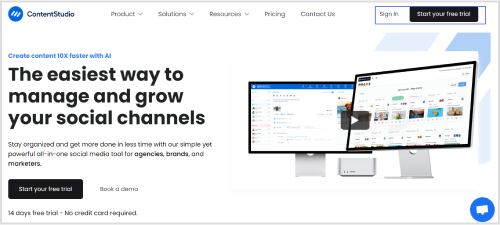
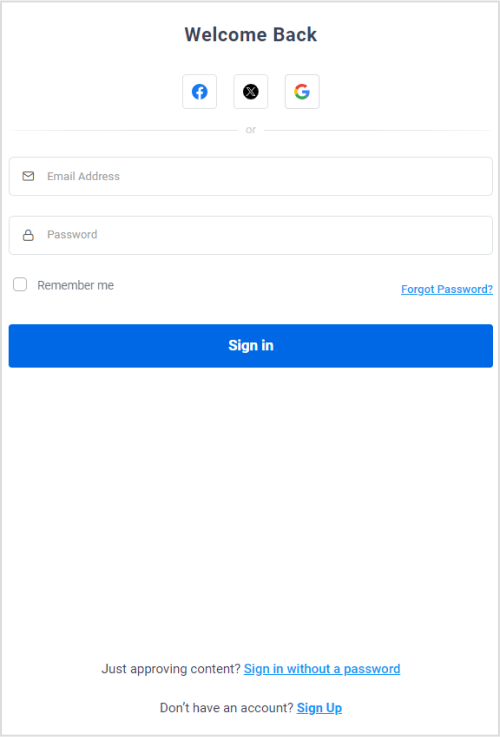
Click on your profile picture and open Social Accounts.
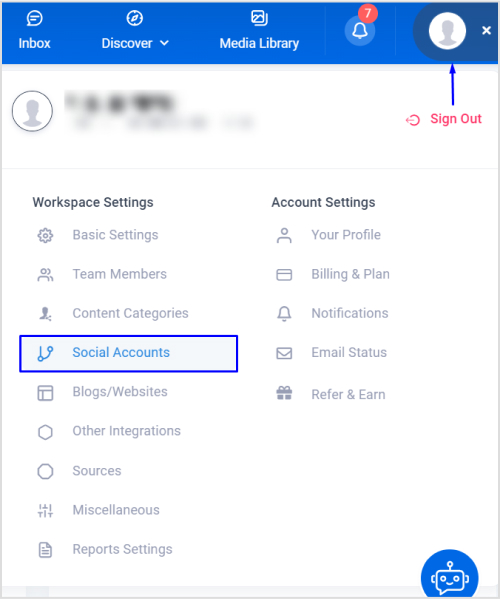
Scroll down to the Google My Business section and click Sign in with Google to connect with your profile.

The list of Google Business profile(s) related to your Google account will show up. Select the business profile that you want to connect with ContentStudio.
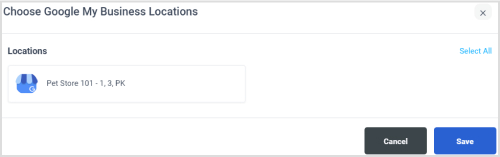
The complete list of connected profiles will show up under the Google My Business section.

Step 2: Create your Google Business post
The next step is to open Post Composer and start creating an engaging Google Business post.
Click on the Compose button in the navigation bar and open Social Post.
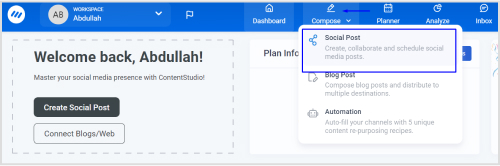
Select your connected Google Business account from the left bar.
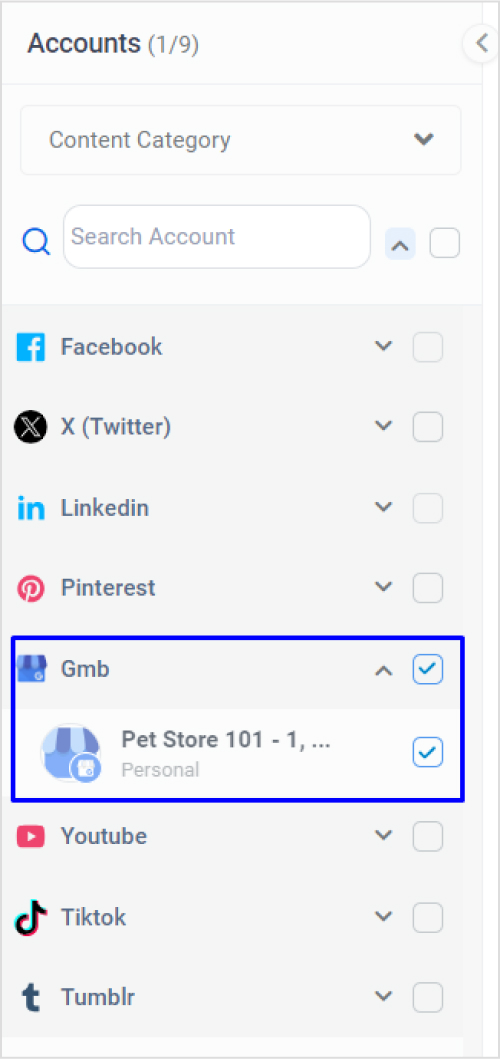
When you are scheduling a Google Business post with a call-to-action, you have multiple options:
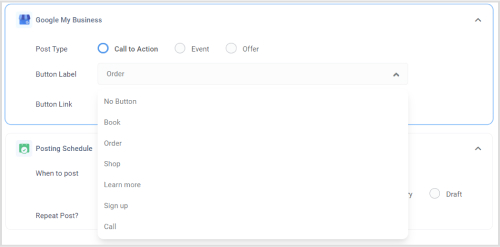
Choose a suitable type of call-to-action that integrates well with your overall content.
- Book: Reserve a spot or appointment (e.g., “book now for a free consultation”).
- Order: You can place a purchase online or request delivery (e.g., “Order now and get free shipping”).
- Shop: Visit our online store or browse products (e.g., “Shop now for the latest styles”).
- Learn more: Discover more details or in-depth information (e.g., “Learn more about our services”).
- Sign-up: You can subscribe to a service, newsletter, or program (e.g., “Sign up for exclusive offers”).
- Call: You can initiate a phone call directly from your profile (e.g., “Call us today for a free quote”).
Preview the final look of your post.
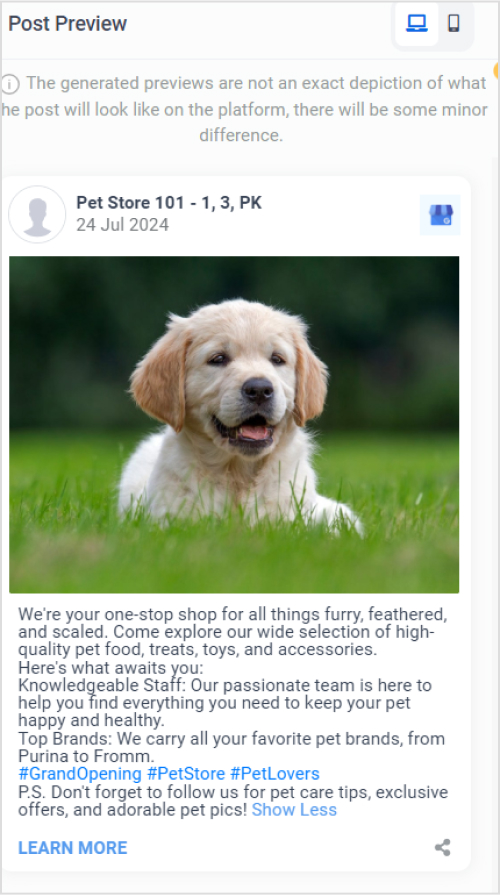
Step 3: Schedule your Google Business post
Once your Google Business post is finalized, click on the Schedule button under Posting Schedule.
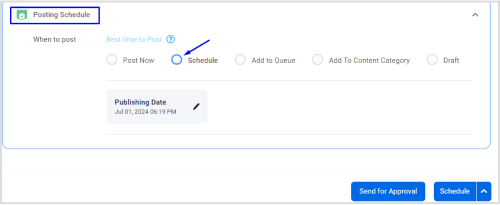
Choose a suitable date and time for posting on your Google Business.
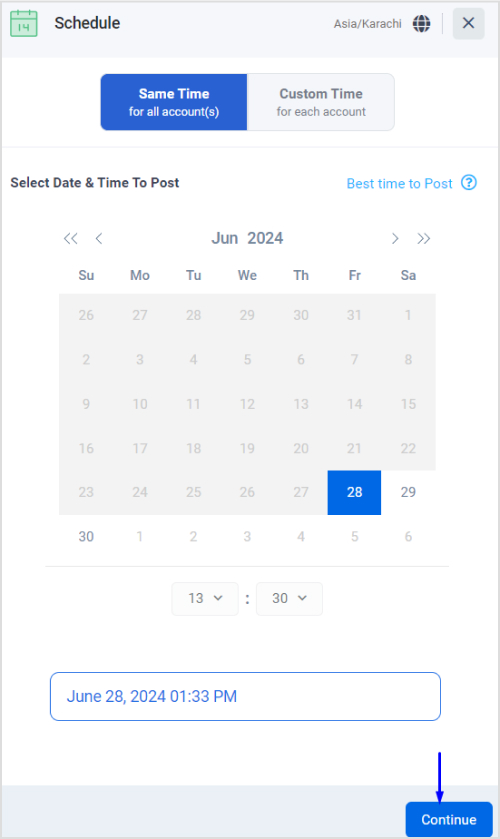
Finally, click the Schedule button to add the scheduled post to the content calendar.
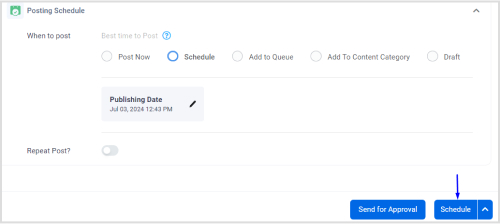
Pro tips and best practices to craft engaging posts with call-to-action
Scheduling is just the first step. To truly benefit from the power of Google Business Posts, here are some pro tips and best practices to keep your audience engaged while you schedule Google Business posts with a call to action:
Select the right post type
Google Business posts come in many different flavors, such as:
- What’s New: General updates, news about your business, or exciting announcements.
- Events: Promote upcoming events, webinars, or workshops.
- Offers: Highlight special deals, discounts, or limited-time promotions.
- Products: Showcase new products or services directly within your profile.
Write engaging content
Now comes the fun part: crafting compelling content for your chosen post type. Keep these tips in mind:
- Be clear and concise: People are busy, so keep your message short and to the point.
- Highlight the value: Focus on what benefits your audience will gain from your post or offer.
- Visual content: Use high-quality photos or videos to grab attention and make your post stand out.
A relevant CTA
Every post should have a clear CTA that tells viewers what you want them to do next. Whether it’s “Learn More,” “Book Now,” or “Shop Now,” make sure your CTA is strong and action-oriented.
If you are unsure which CTA will resonate best with your audience, you should try A/B testing. This involves trying out different calls to action (e.g., “Book Now” vs. “Schedule an Appointment”) and seeing which one drives the most clicks or conversions.
Conclusion
By leveraging the power of scheduling and crafting compelling content with clear CTAs, you can transform your Google Business profile into a dynamic hub that keeps your audience informed, excited, and ready to take action.
Remember, consistency is key.
Regularly post fresh content, track your performance, and adapt your strategy based on what resonates with your audience.
With a little planning and these helpful tips, you’ll be well on your way to harnessing the full potential of Google Business Posts and attracting more local customers through your doors.
FAQs
Can you schedule posts on Google Business?
Since Google Business does not have built-in scheduling features, you can do it with the help of a third-party tool like ContentStudio.
How can I schedule Google Business posts easily?
You can easily schedule a Google Business post with ContentStudio. Start by crafting engaging posts as per your post type and create compelling content with high-quality visuals.
Are Google Business posts free?
Yes! Creating a Google Business profile and posting on it is completely free.