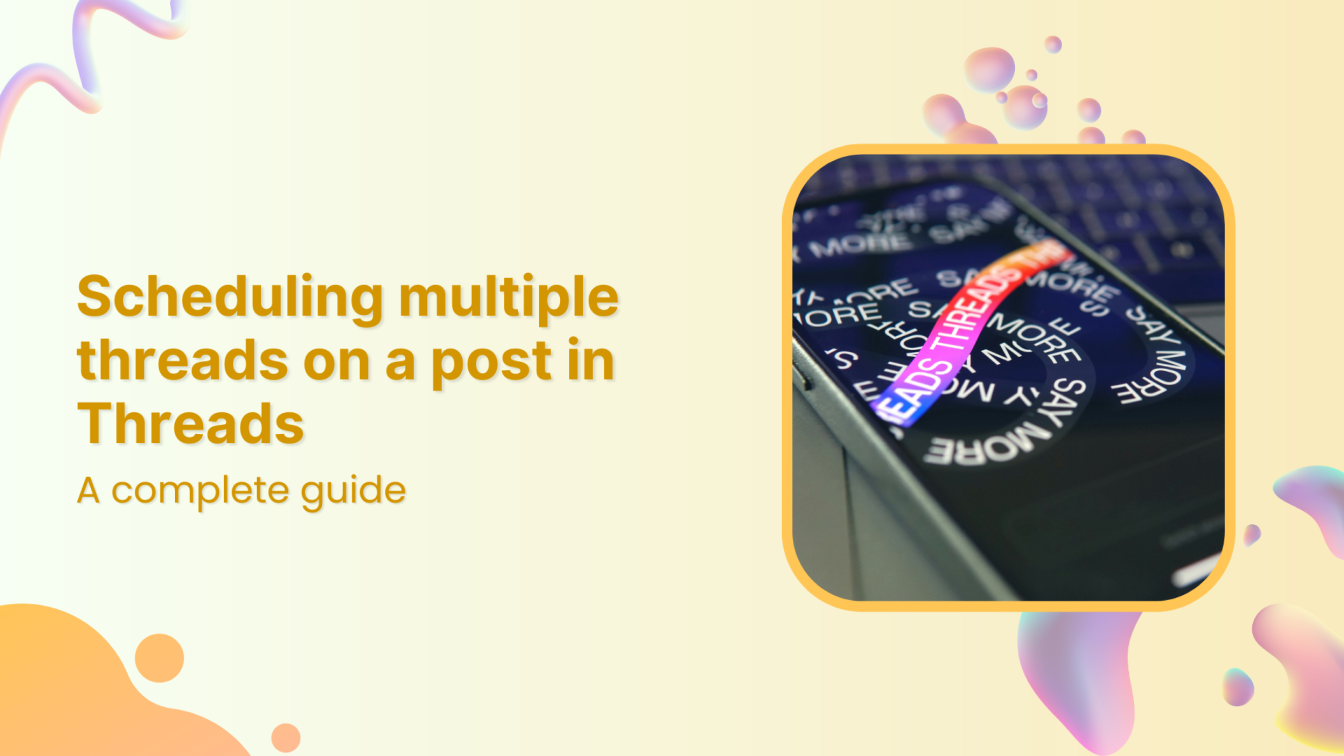Threads is a dynamic social media platform allowing you to share short and long-form content. You can break down the content into multiple interconnected posts called multiple threads for a more in-depth exploration of topics and better engagement with followers.
However, managing Threads manually can be time-consuming and challenging, especially when you want to ensure consistent engagement.
That’s where ContentStudio comes in. It is a versatile content management platform that offers robust features for scheduling and managing posts on Threads.
In this guide, we’ll delve into the process of scheduling multiple threads on a post using ContentStudio.
Instagram Marketing
Schedule your Instagram posts, Reels, and Stories, and get recommended best time to publish for maximum engagement.
Get Started for FREE
Scheduling multiple threads on a post using ContentStudio
Scheduling multiple threads in a post on Instagram Threads using ContentStudio is a seamless process. Follow this guide to efficiently organize your posts and ensure they go live exactly when desired.
Here’s how:
Step 1: Access the ContentStudio’s dashboard
If you’re new to ContentStudio, setting up an account is the first step. Visit the ContentStudio website and click the Start your free trial button to create a new account.
Once you’ve signed up or if you already have an account, simply log in with your credentials to access the dashboard.
Step 2: Connect your Threads account to ContentStudio
Before scheduling threads, connect your Instagram Threads account to ContentStudio. Here’s how to do it:
- From the ContentStudio dashboard, click on your profile picture in the top navigation bar and select Social Accounts from the dropdown menu. This is where you can link all your social profiles.
- In the Social Accounts section, look for Instagram Threads and click on Connect Threads.
- A new window will prompt you to log in to your Threads account. Enter your credentials and authorize ContentStudio to post on your behalf.
Once connected, your Threads account will be listed under Social Accounts, and you’re ready to start scheduling posts.
Step 3: Create multi-threads post in Post Composer
With your Threads account connected, creating your first multi-thread post is time.
- On the ContentStudio dashboard, click on Compose from the navigation bar and select Social Post.
- You’ll see a list of your connected social accounts on the left. Select your Threads account to begin composing a post specifically for Threads.
Next, you’ll have the option to create multiple threads for a single post.
- Enable the Multi-Threads toggle to unlock the feature.
- Use the Add Another Thread button to start creating your series of posts. Write each thread post separately, ensuring a logical flow of content between them. You can use the ContentStudio’s AI Writing Assistant to create an engaging multi-thread post.
Here’s an example of a multi-threads post created in Post Composer:
Preview how your multi-thread posts will look in desktop and mobile views using the Post Preview settings to ensure everything looks perfect before scheduling.
Step 4: Schedule your multi-thread post
Now that your threads are ready, it’s time to schedule them for optimal posting times.
- In the Posting Schedule section, click on the Schedule radio button.
- A new window will pop up. It allows you to choose a specific date and time for the thread to go live.
Select the most suitable time based on when your audience is most active. Once you’ve set the date and time, click Schedule to confirm.
Your scheduled threads will now appear under the Scheduled Posts section in ContentStudio’s planner. Here, you can view, edit, reschedule, or even delete the posts if necessary.
Why schedule multiple threads?
Like Twitter’s threaded tweets, Instagram Threads allow users to create a series of connected posts in a single thread. This format is ideal for sharing in-depth insights, telling stories, or keeping your audience engaged over multiple posts.
Scheduling multiple threads can enhance your content strategy, especially when you use a tool like ContentStudio.
Here’s why you should consider scheduling multiple threads:
- Consistency and cohesion
Posting multiple threads ensures that your content flows naturally and is presented in an organized manner. Each post builds on the previous one, helping your followers stay engaged.
Instead of bombarding your audience with one long post, breaking it down into shorter, connected threads maintains attention while delivering valuable information in digestible chunks.
- Greater engagement
Threads provide a natural incentive for your audience to keep scrolling and reading. Every new post in the thread renews interest, increases engagement, and encourages interaction.
With multiple threads, your audience is likelier to like, comment, and share, boosting the visibility of your content on Instagram Threads.
- Efficient storytelling
Whether you’re a brand sharing your journey, a creator explaining a process, or a business rolling out new product features, storytelling becomes more impactful when spread across multiple threads. Each post can dive deeper into different aspects, giving your narrative room to breathe without overwhelming your audience.
- Save time with better planning
By scheduling multiple threads, you eliminate the pressure of real-time posting. ContentStudio allows you to plan your posts ahead of time and schedule them at optimal times, ensuring your audience receives your content when they’re most active. This saves you the time and hassle of manually posting each part of your thread.
- Boost reach and visibility
Instagram Threads, much like other platforms, operates on an algorithm that rewards consistent activity. Threads has over 200 million active users now. By scheduling threads to be posted over a set period, you keep your profile active, which increases the likelihood of your content being surfaced to a wider audience. Threads can also maximize exposure by covering different time zones and ensuring your content reaches more followers.
- Organize conversations
Multiple threads are also beneficial in sharing insights or addressing complex topics. You can break down your points clearly and concisely. This format keeps conversations organized and makes it easier for your audience to follow along, improving their overall experience.
Conclusion
Scheduling multiple threads on Instagram Threads using ContentStudio offers an efficient way to manage your social media content. It helps you maintain a regular posting schedule, ensuring your content reaches your target audience.
By breaking your ideas into smaller, engaging posts through threads, you can keep your followers intrigued while sharing in-depth information without overwhelming them.
Overall, ContentStudio’s user-friendly platform makes it easy to connect your Threads account, compose engaging multi-thread posts, and schedule them for maximum visibility. With the ability to edit and reschedule as needed, you fully control your content strategy.
FAQs
Can I edit a scheduled multi-thread post before it goes live?
Yes, ContentStudio allows you to edit scheduled posts before they go live. Simply navigate to the Scheduled Posts section, select the thread you want to modify, and make your changes.
What is the best time to schedule threads on Instagram Threads?
The best time to schedule your threads depends on when your target audience is most active. Generally, mornings and early evenings see higher engagement rates, but you can experiment with different times using ContentStudio’s analytics to find your optimal posting schedule.
Can I schedule multi-thread posts on other platforms using ContentStudio?
Yes, ContentStudio supports multi-thread scheduling for other platforms, such as Twitter. You can manage and schedule threads across multiple platforms, making it a versatile tool for your social media strategy.
Is there a way to track the performance of my scheduled threads?
Yes, ContentStudio provides analytics for each post, including threads. You can track metrics like engagement, reach, and interactions to evaluate the success of your content and adjust your strategy accordingly.