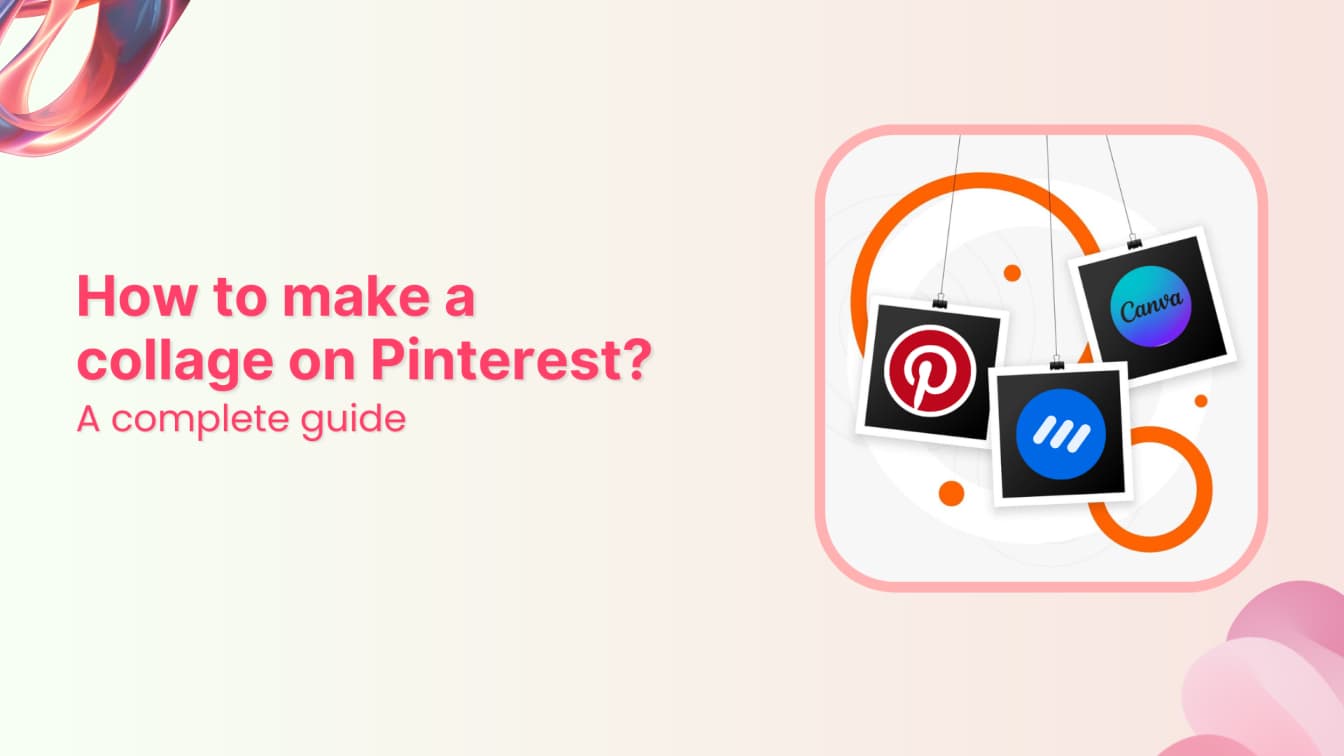Want to know a quick trick to tell a visual story that captures attention and sparks inspiration? Learning how to make a collage on Pinterest can be the perfect thing for you!
Whether you’re planning your dream wedding, showcasing your latest products, or building a mood board for your next creative project, this guide will show you exactly how to create captivating Pinterest collages.
First, we need to discuss some basics.
What is a Pinterest collage?
Think of a Pinterest collage as your digital vision board on steroids. Pinterest collages are different from the traditional photo collages. They involve arranging the images strategically to tell a story, showcase ideas, and prompt the viewers to take action.
Since Pinterest has over 537 million users, creating engaging collages is a quick and effective way of reaching this massive audience.
The best part?
You don’t need to be a professional graphic designer to create appealing Pinterest collages.
With the right tools and techniques (which we’ll cover in this guide), you can design scroll-stopping visuals that help you stand out in Pinterest’s visual discovery platform.
Here’s an example of a Pinterest collage:
How to make a collage on Pinterest desktop or web?
Currently, Pinterest does not offer a built-in feature to create collages on its desktop or web platform.
However, you can still make engaging and creative collages using third-party tools integrated with Pinterest, such as ContentStudio, which connects with photo editing platforms like VistaCreate and Canva.
Here’s how!
Steps to create a Pinterest collage on desktop using ContentStudio
Step 1: Access ContentStudio
Open ContentStudio and create an account to access its user-friendly interface, where you can manage all your social media accounts.
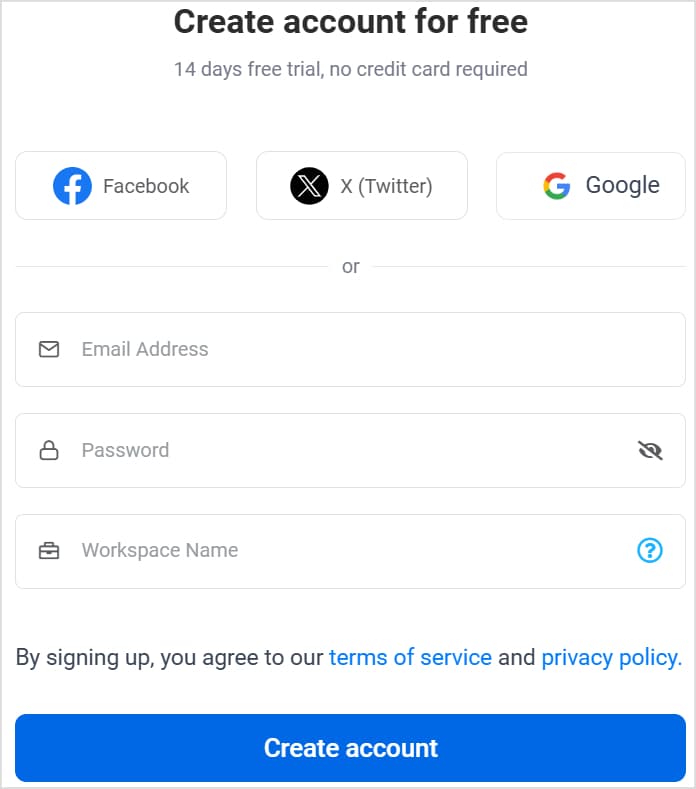
Step 2: Link your Pinterest account
Click on your profile picture and access the Social Accounts section.
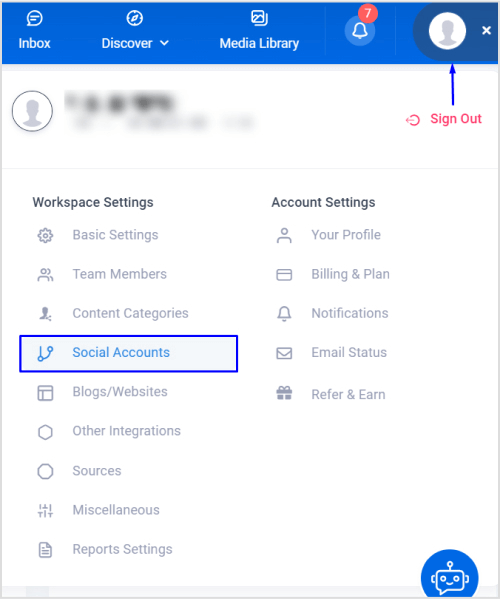
Choose to connect your Pinterest account and boards with ContentStudio.
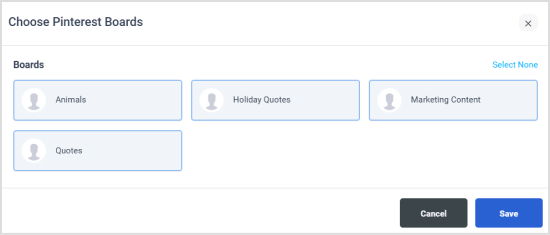
Step 3: Open post composer
Hover over the Compose option and choose Social Post, where you can create a Pinterest post, including a collage.
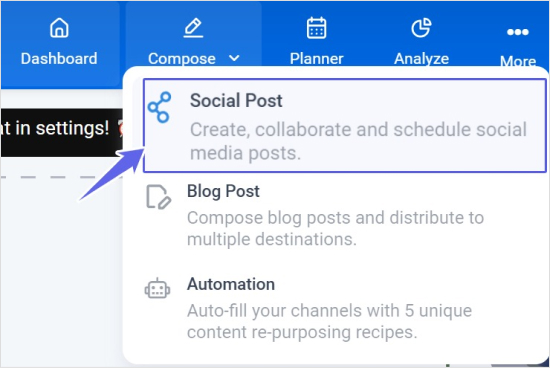
Step 4: Create a Pinterest collage
Select your Pinterest board from the left bar and click on Canva to design a collage.
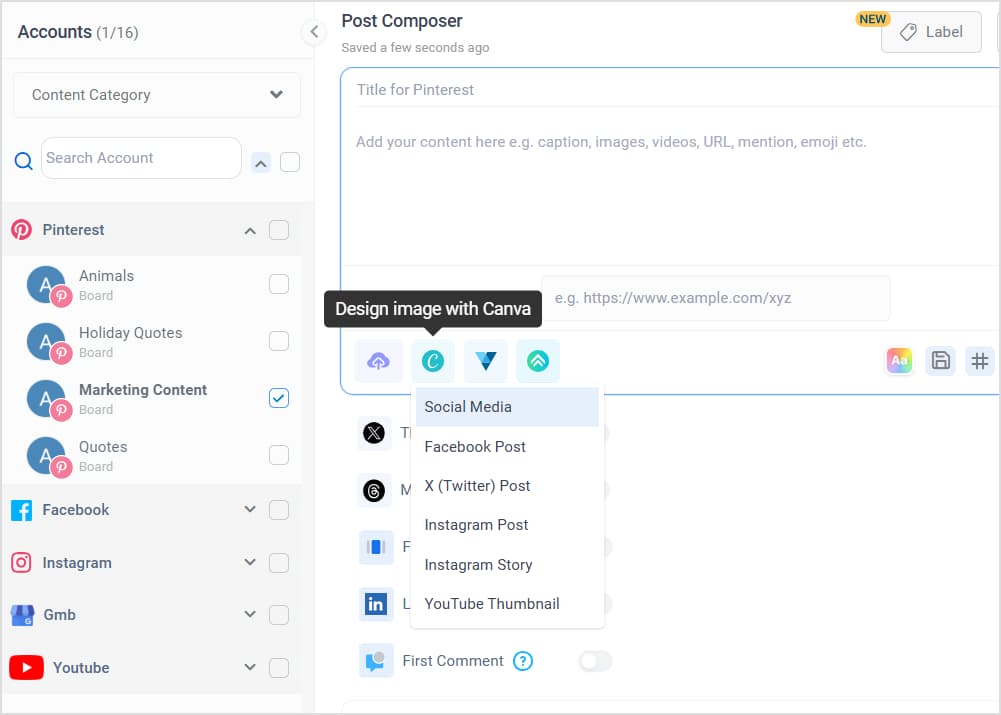
You can easily create a collage for your Pinterest board within Canva using a blank template or one of the pre-defined templates.
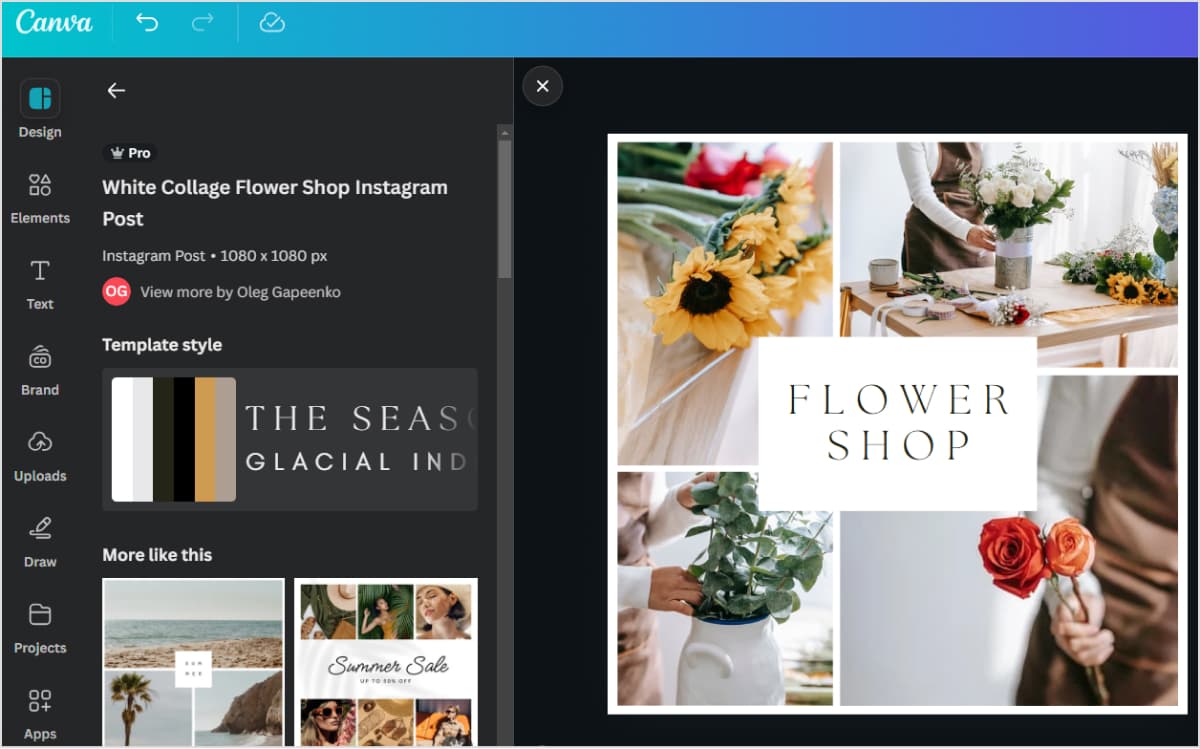
Step 5: Preview the Pinterest collage
Once you have finalized the design of your Pinterest collage and also added an engaging caption to go along with your pin, you can preview the final look in the Post Preview section.
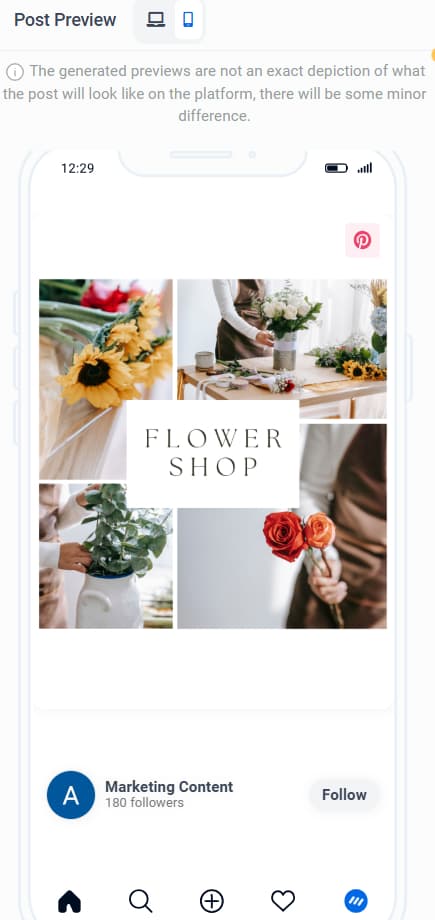
Step 6: Post or schedule the Pin
ContentStudio provides multiple options to post the Pinterest collage immediately or schedule it to post at a later date and time.

By following these quick and simple steps, you can easily create a collage on Pinterest on your laptop or desktop using ContentStudio.
The easiest way to manage and grow your social channels.
Try ContentStudio for FREE
How to create a collage on Pinterest Android or iOS app?
Unlike on the desktop, Pinterest officially supports creating collages via the Android or iOS app. Hence, the entire process of creating collages in Pinterest apps is quick and easy:
Step 1: Open the Pinterest App
First of all, make sure you’re logged into your account. Tap the + icon to access different creation options.

Step 2: Tap collage
The Pinterest app provides an option to create three different types of content: Pin, Collage, and Board. Tap the Collage option to start making your Pinterest collage in the app.
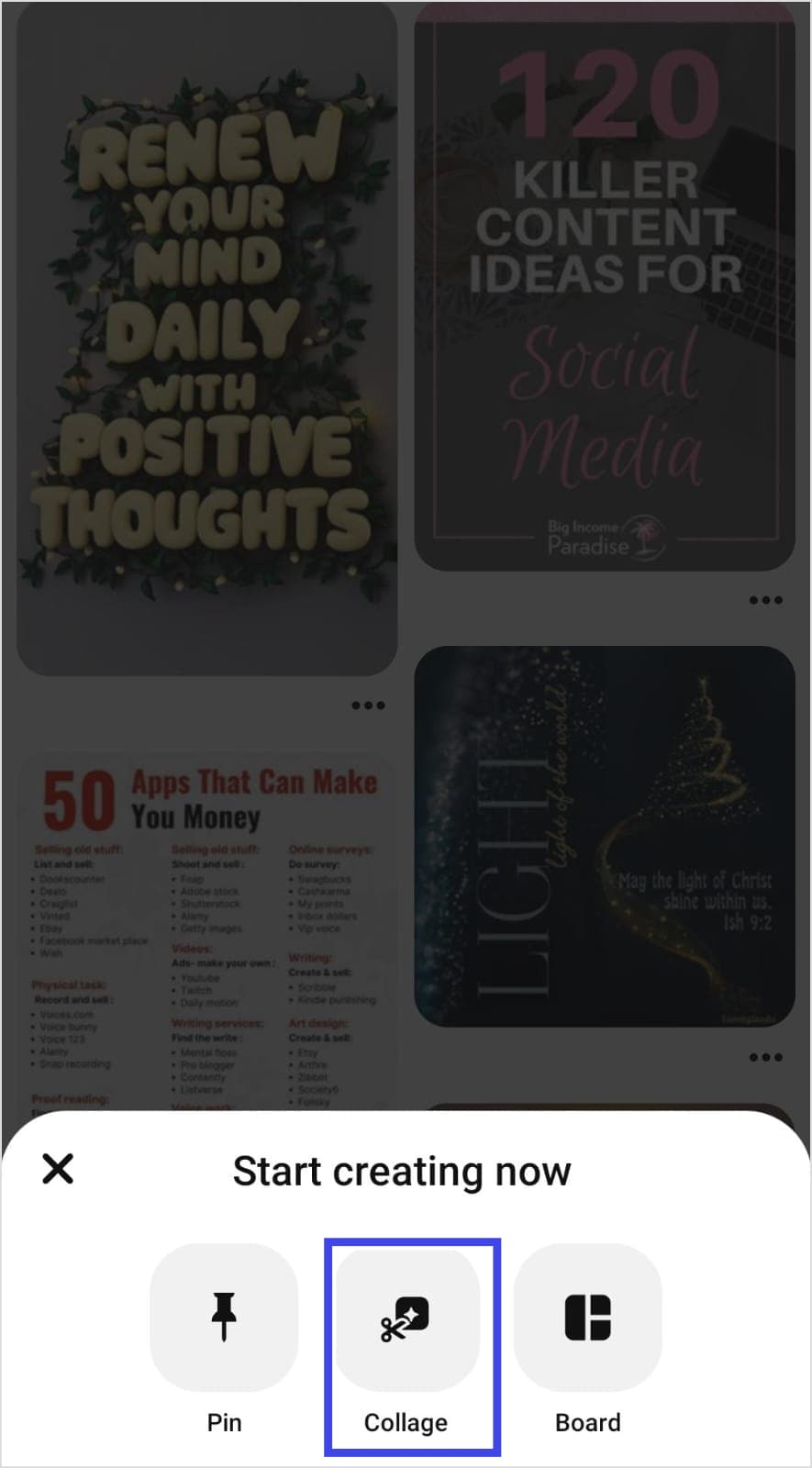
Step 3: Create your collage
There are four different ways in which you can create a collage on Pinterest:
- Drawing.
- Add a pin by searching relevant terms on Pinterest.
- Upload a photo from your mobile’s gallery.
- Capture pictures from your camera directly.
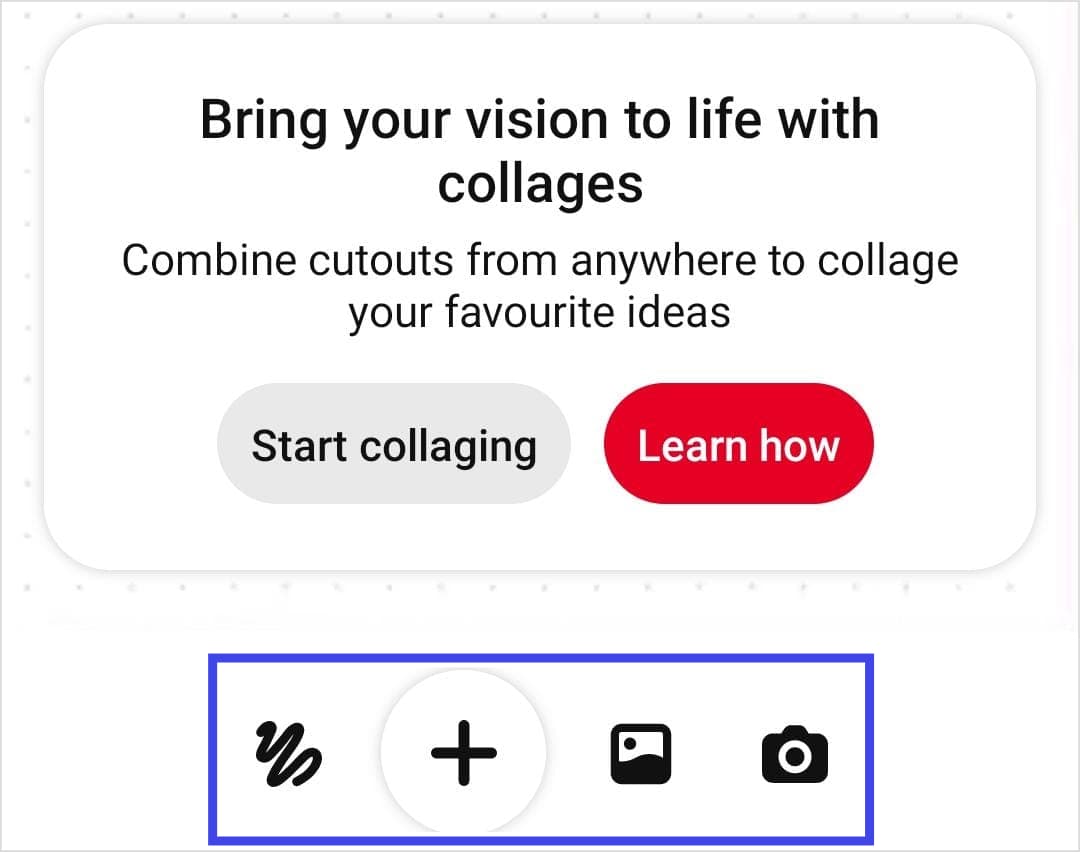
You can use any of the above options.
Here’s an example of a Pinterest collage created by adding multiple photos from the mobile’s gallery.
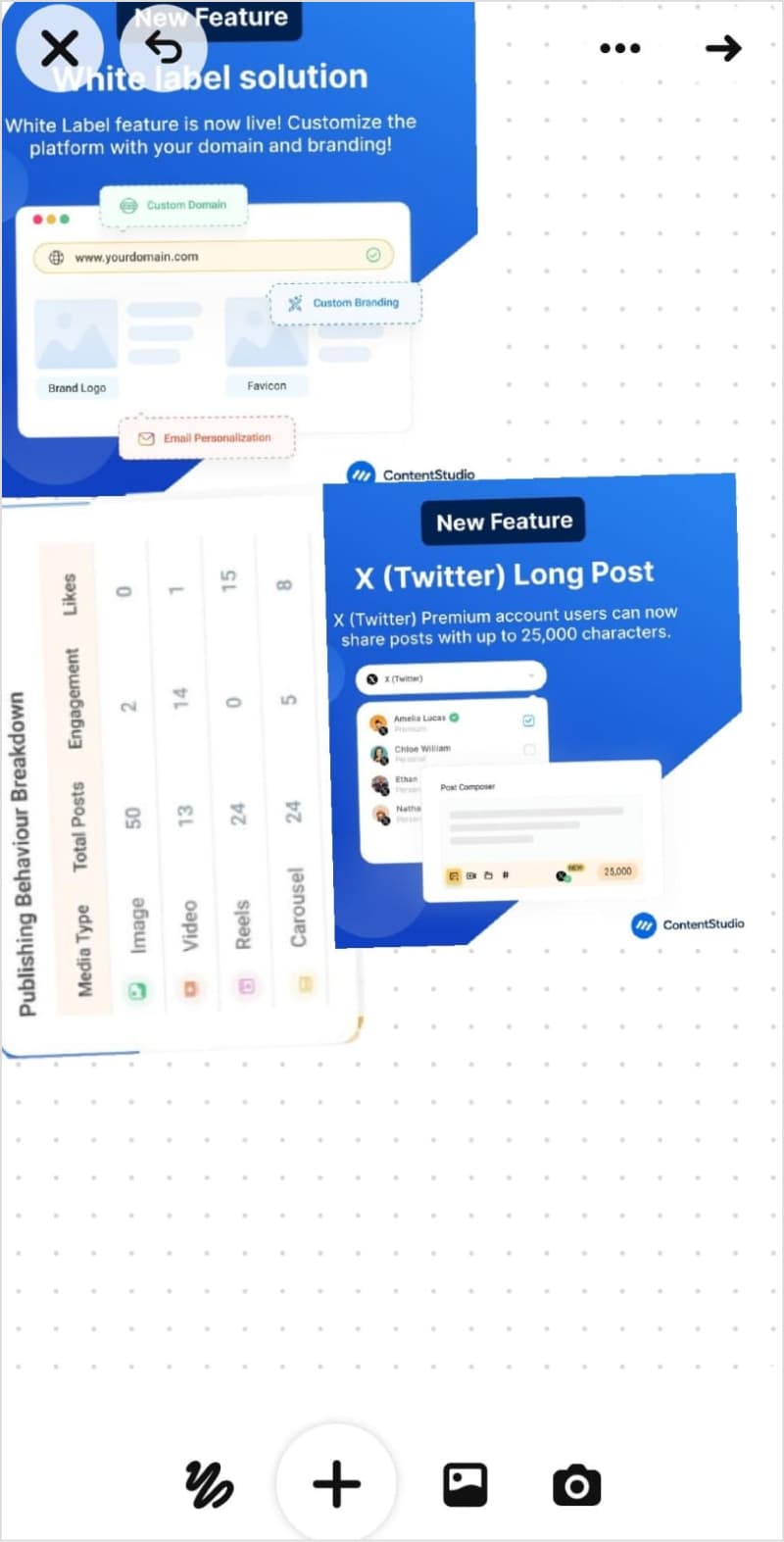
Step 4: Publish your Pinterest collage
Once your Pinterest collage pin is finalized, you can easily publish it on your Pinterest account by tapping the Create button or save it for later.
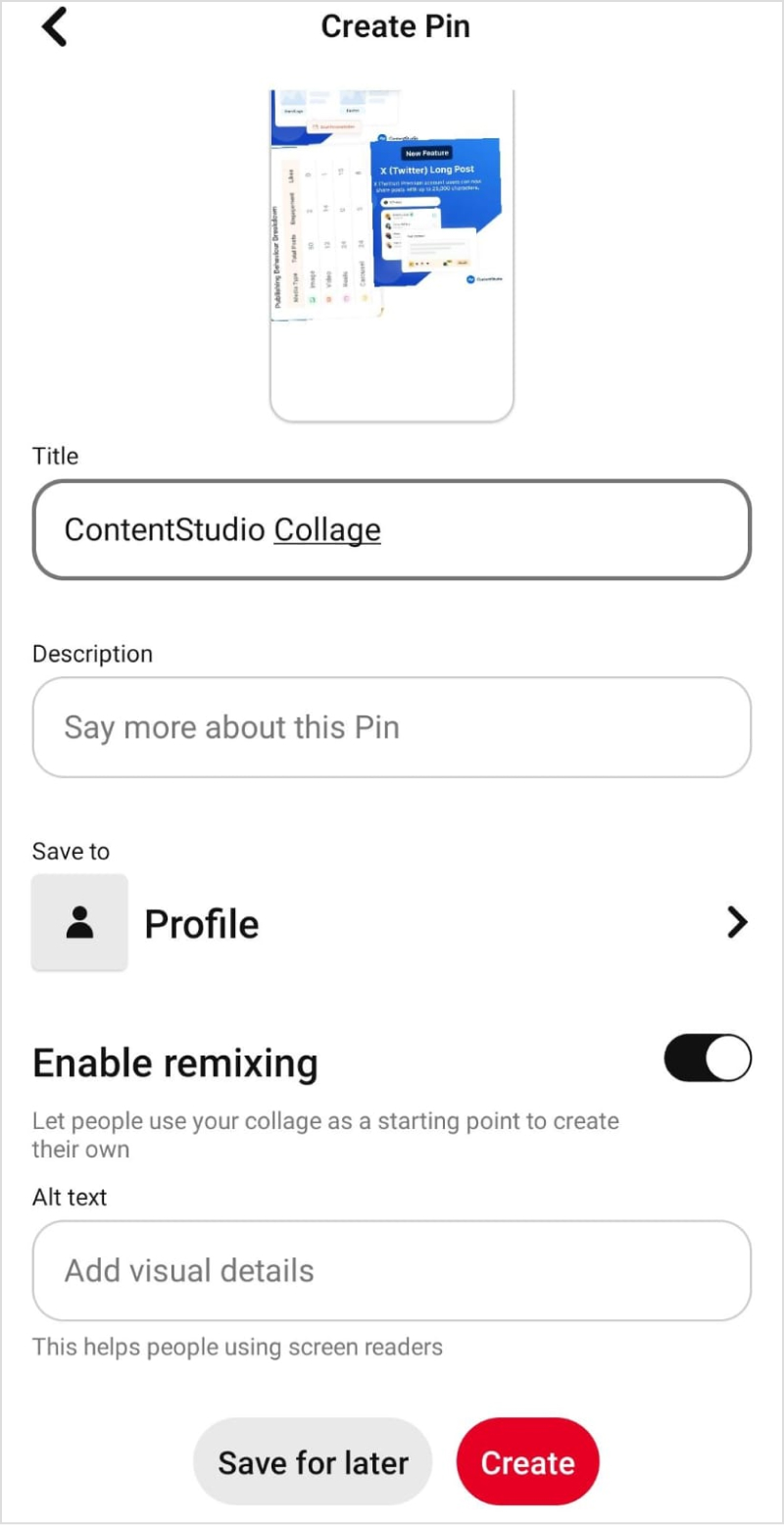
These 4 simple steps allow you to create collages on Pinterest via the Android or iOS app. However, it is important to note that this option does not provide the kind of creative options you get while designing Pinterest collages in Canva and scheduling them through ContentStudio.
Experience organized workflow with a unified social media management platform for agencies.
Try ContentStudio for FREE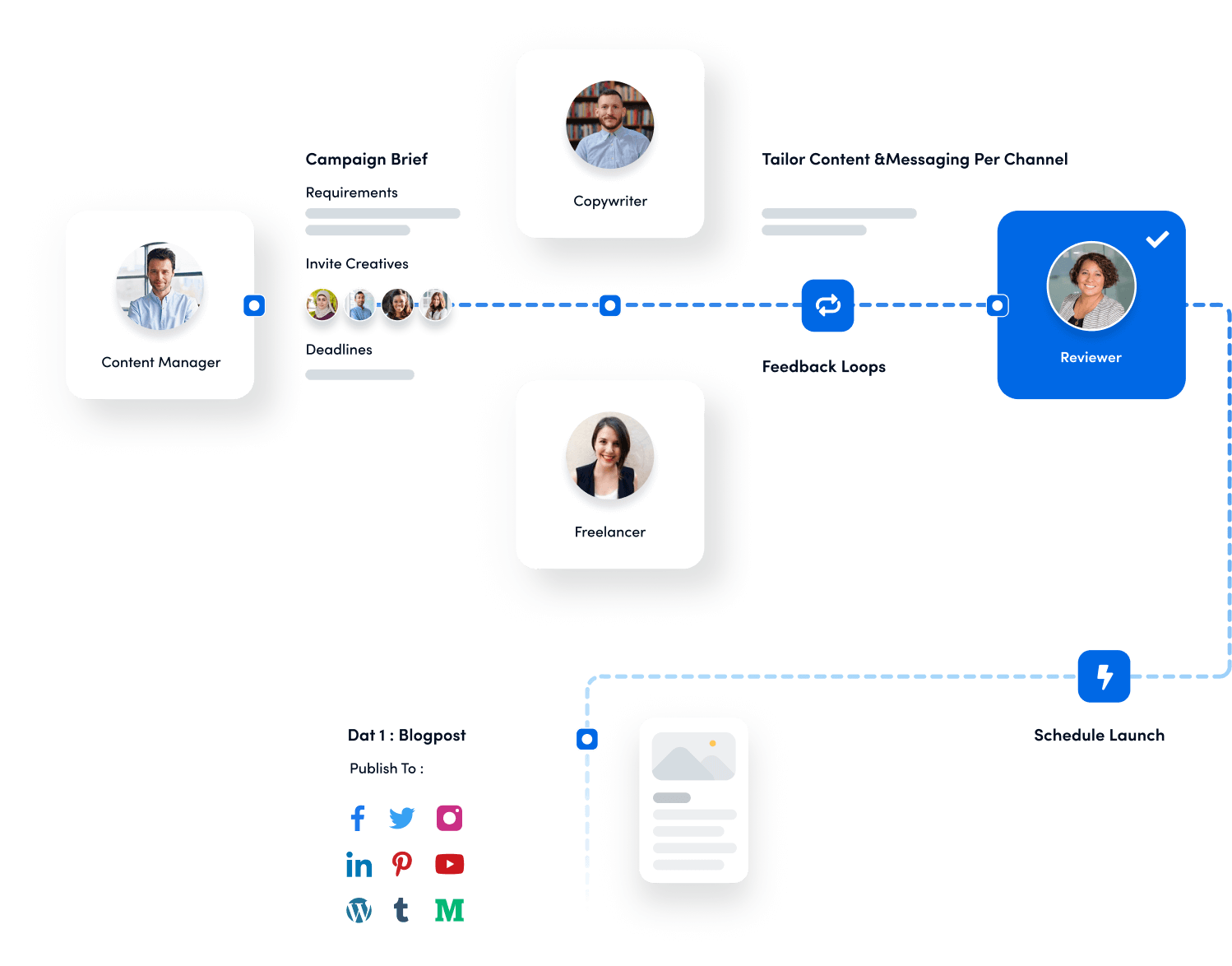
Types of Pinterest collages (+ examples)
There are many different types of Pinterest collages you can create to keep your audience engaged. Some of these major types are:
Planning collages
You can use planning collages to outline ideas for events, home projects, or travel itineraries. Include images of color palettes, checklists, maps, or inspiration photos in such collages.
Here’s an example of a Pinterest collage that provides ideas for a wedding.
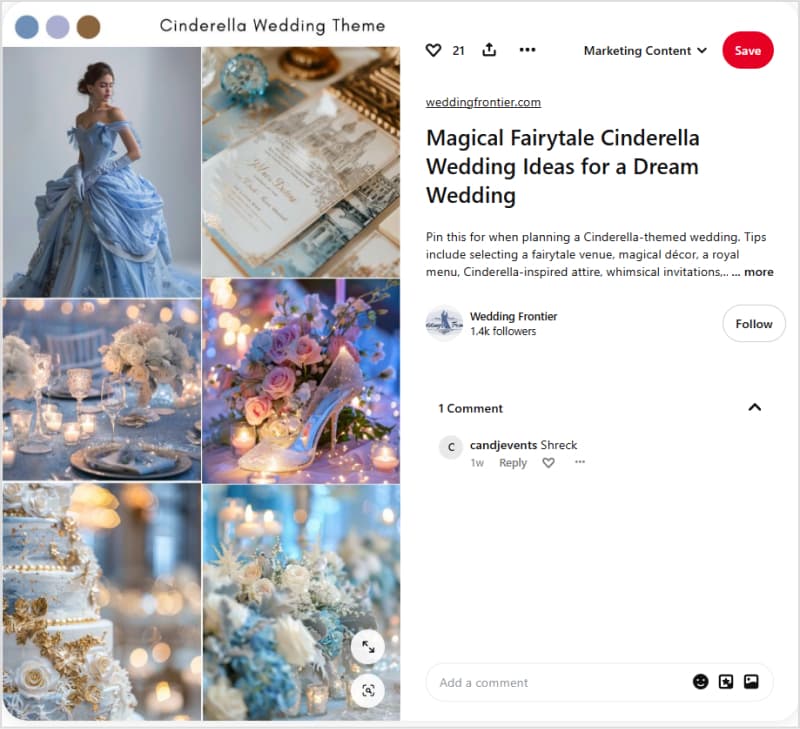
Mood boards
Creating Pinterest mood boards is one of the most effective ways to set the tone of a project and capture a certain aesthetic. You can use a combination of patterns, textures, quotes, and photography that evoke emotions or themes.
The following image shows an example of a Christmas mood board:
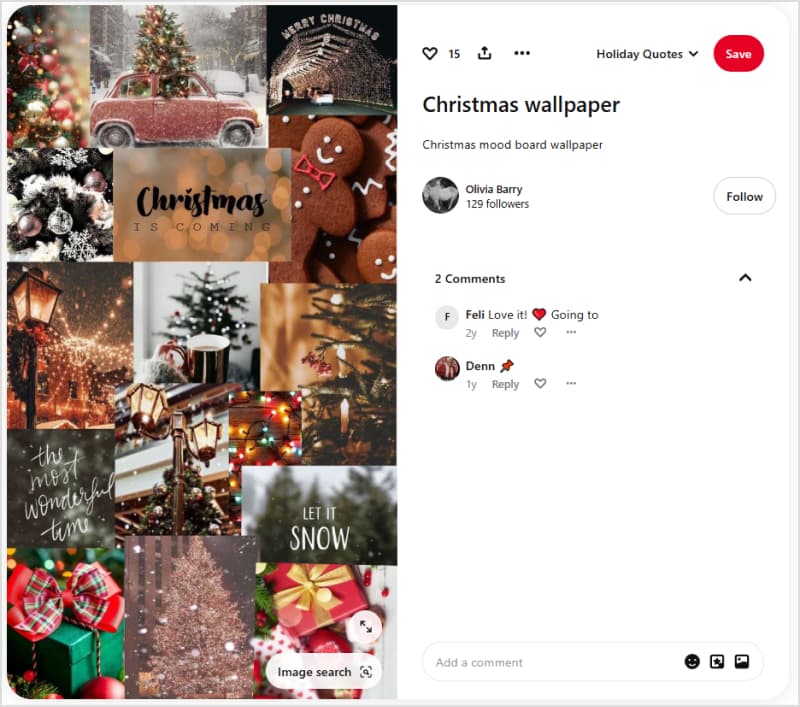
Gift guides
As the name suggests, the goal of gift guides is to showcase a collection of products for specific audiences, occasions, or themes. You can arrange the items in an organized layout with proper labels, price tags, or even brief descriptions.
Here’s an example of a Pinterest guide featuring various gifts:
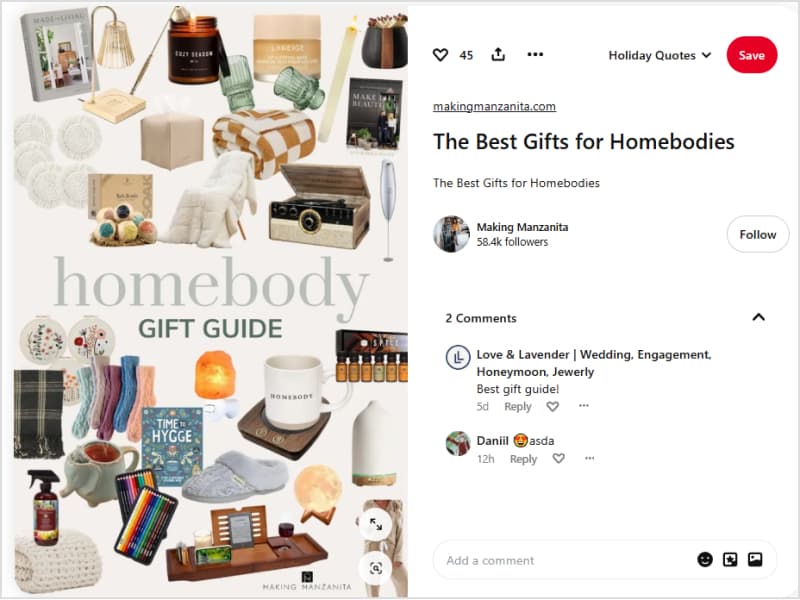
How-to collages
How-to collages enjoy massive popularity on Pinterest. They combine the step-by-step visuals with clear and engaging instructions to create DIY or tutorial Pins.
For example, a “how to create digital products” collage:
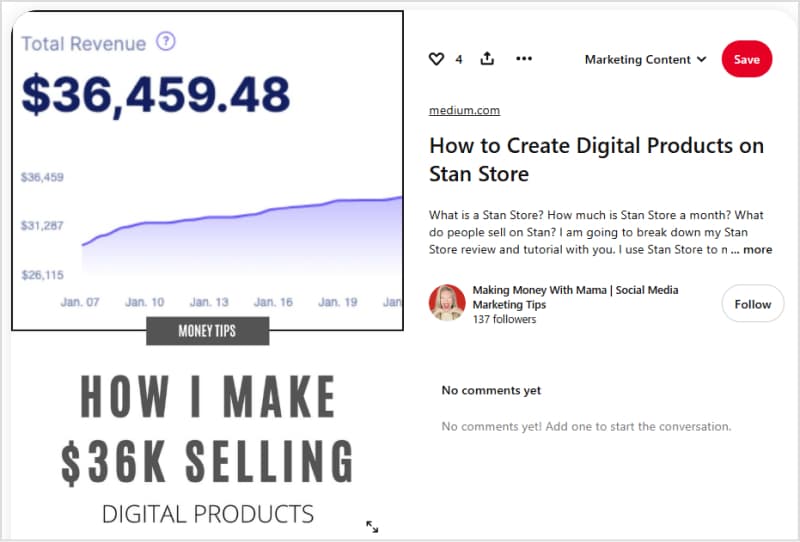
Creative collages
You can let your imagination run wild with creative Pinterest collages. Moreover, you can experiment with artistic layouts, playful fonts, and bold color combinations.
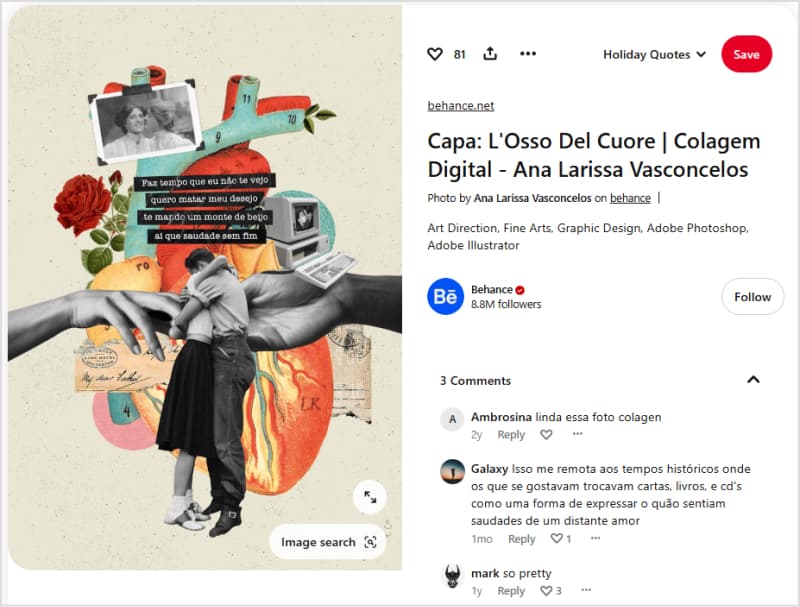
Bonus tips: How to create engaging collages on Pinterest?
Pinterest is a visual-first platform, and creating eye-catching, engaging collages can significantly boost your presence and reach.
Here are some tips and tricks that can significantly enhance the quality and engagement factor of your Pinterest collages:
Define your goal
Every great collage begins with a clear purpose. Are you aiming to inspire, educate, or sell? Customize your design to align with your goal.
For instance, a mood board might focus on aesthetic inspiration, while a tutorial collage will emphasize clarity and structure. Identifying your purpose early on will guide your choice of visuals, layout, and messaging.
Be consistent
Consistency is key to creating visually appealing collages. Choose a color palette and aesthetic that reflect your theme.
For example, a summer travel guide collage could feature vibrant hues like blue, yellow, and green, while a winter holiday mood board might lean on whites, silvers, and warm reds.
A cohesive theme ties all elements together, making your collage feel intentional and polished.
Use high-quality visuals
The quality of your images directly affects how professional your collage appears. Always use high-resolution, clear photos to avoid a pixelated or amateurish look. Crisp visuals not only enhance the appeal of your collage but also ensure that your message is communicated effectively.
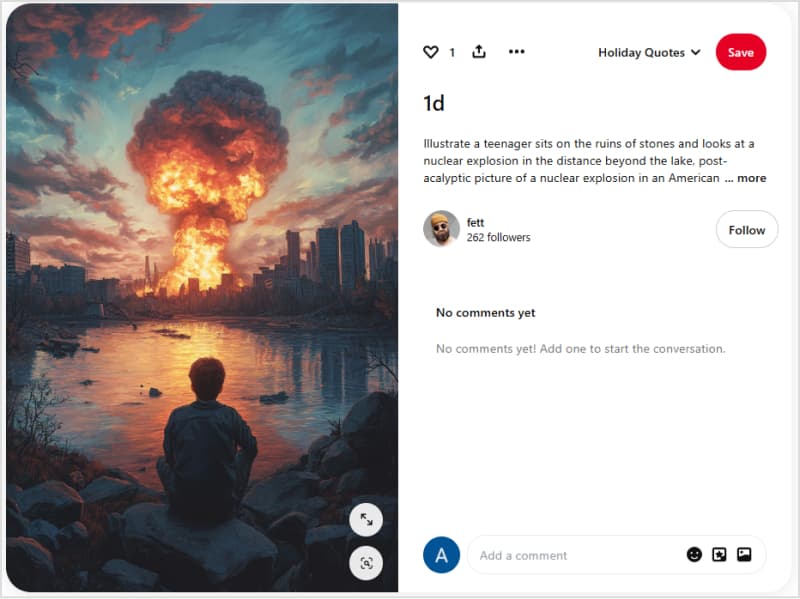
Use relevant content
Text can elevate your collage by providing context or highlighting key information. Add short, impactful captions or labels to guide viewers through your design.
Choose readable fonts and ensure the text color contrasts well with the background. For instance, bold white text on a dark background is both striking and easy to read.
Related: A comprehensive guide to create engaging content in 2024
Utilize white space
A cluttered collage can overwhelm viewers. Make use of white space to give your design breathing room and create a more balanced look.
Allowing space between elements helps to draw attention to key areas, ensuring that your collage remains visually appealing and easy to understand.
Add layers to your collage
Layering elements can add a dynamic, three-dimensional feel to your collage. Overlapping photos, using shadows, or placing text strategically can create a visually engaging layout.
For instance, a magazine-style collage might combine overlapping images with bold text and graphic accents for added depth.
Include call-to-actions (CTAs)
Encourage viewers to engage with your content by including compelling CTAs. Phrases like “Click to learn more,” “Save this Pin,” or “Discover more ideas” can drive interaction and make your collage more actionable. CTAs are particularly effective when paired with eye-catching visuals that emphasize their importance.
Related: What are CTAs in marketing? Explained with examples
Design with vertical layouts
Pinterest favors vertical images, so design your collages in the recommended 2:3 aspect ratio (e.g., 1000 x 1500 pixels). Vertical layouts occupy more screen space on Pinterest, increasing visibility and engagement. Structuring your collage vertically also allows for better storytelling, guiding viewers’ eyes from top to bottom.
Personalization
Make your collages uniquely yours by infusing them with your brand’s personality. Use custom color schemes, branded fonts, or signature design elements that reflect your identity. Personal touches can help distinguish your content in a sea of Pins, making it more recognizable to your audience.
Test and optimize formats
Experiment with different layouts, themes, and content types to discover what resonates best with your audience. Pay attention to Pinterest analytics to track performance metrics, such as impressions and repins. Use this data to refine your future collages and improve engagement rates over time.
By following these tips, you can create Pinterest collages that are not only visually stunning but also aligned with your goals and audience preferences. Let your creativity shine while keeping your content structured and purposeful!
Conclusion
Ultimately, creating collages on Pinterest is an excellent way to showcase your creativity, organize ideas, and engage your audience.
While Pinterest doesn’t offer a built-in collage feature, third-party tools like ContentStudio and Canva integration make it easy to design stunning collages and post them to engage your audience.
By following the tips and exploring different collage types, you can craft Pins that stand out and drive engagement.
So, start creating collages and pinning them on Pinterest like a pro.
Plan, schedule, share, and analyze content for 15+ social media channels.
Try ContentStudio for FREE
FAQs
How do you make a collage on Pinterest?
You can create a collage using third-party design tools like Canva or VistaCreate. Most importantly, you can design an engaging Pinterest collage from within ContentStudio’s Post Composer and post or schedule it directly.
What is the Pinterest collage app?
Pinterest doesn’t have a dedicated collage app, but tools like Canva, VistaCreate, and Adobe Express integrate seamlessly with Pinterest to help you design and share collages.
Can people see your collages on Pinterest?
Yes, once you upload your collage as a Pin, it will be visible to anyone who follows your account or discovers your Pin through search or their feed. You can also organize your collages into public or private boards depending on your preference.