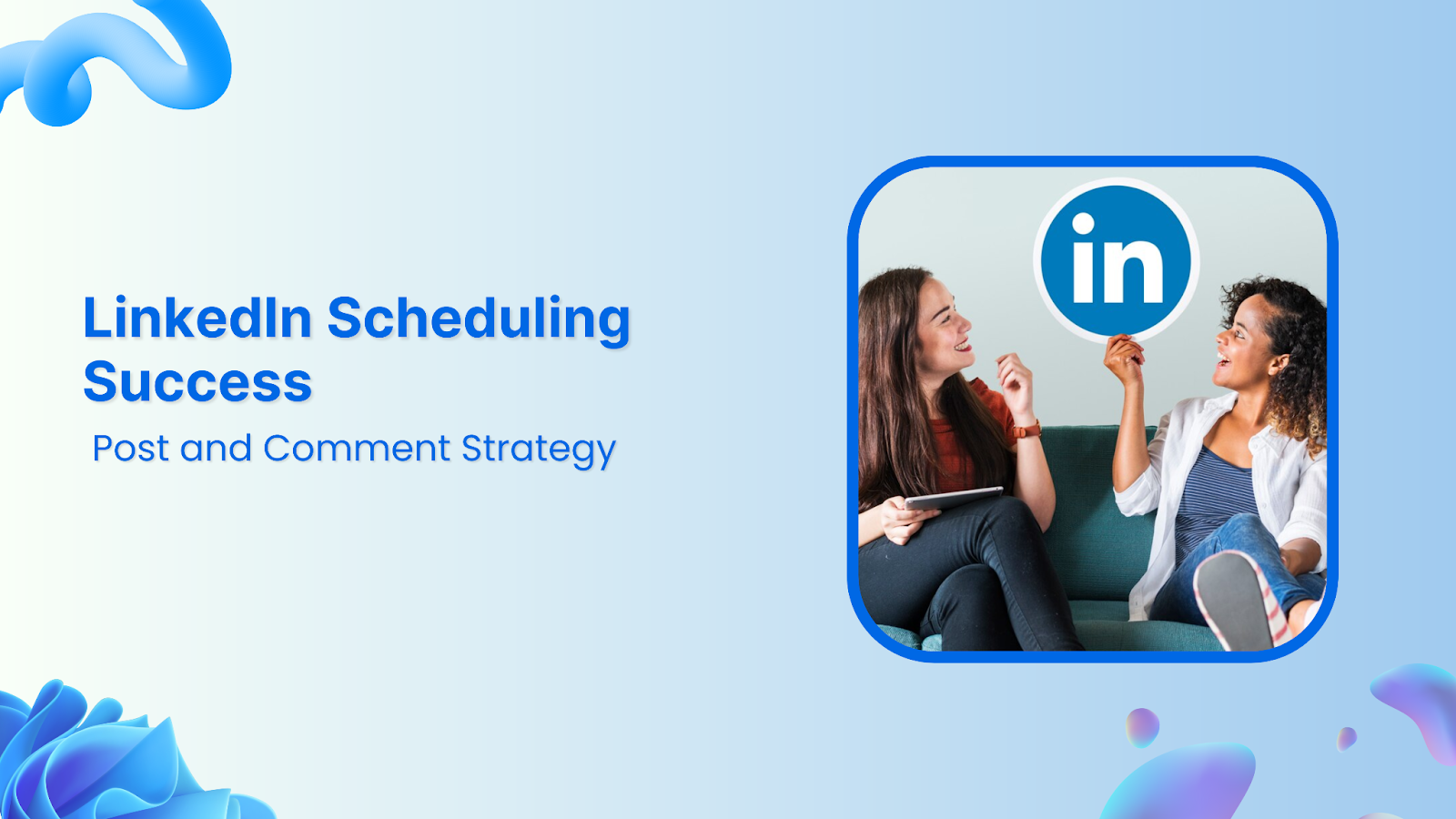Keeping your LinkedIn profile active on top of everything else can feel overwhelming. But what if you could simplify things?
Imagine scheduling your posts ahead of time, along with a first comment that ignites conversation right away.
ContentStudio’s scheduling lets you craft the perfect first comment to boost your engagement rate, whether you’re sharing industry insights, announcing exciting news and events, or simply planning your posts that can save you time and maximize your reach.
Let’s learn how you can effortlessly schedule a LinkedIn post with a first comment using ContentStudio.
LinkedIn Marketing
Establish your brand’s profile on LinkedIn by consistently posting engaging content and engaging with the community.
Get Started for FREE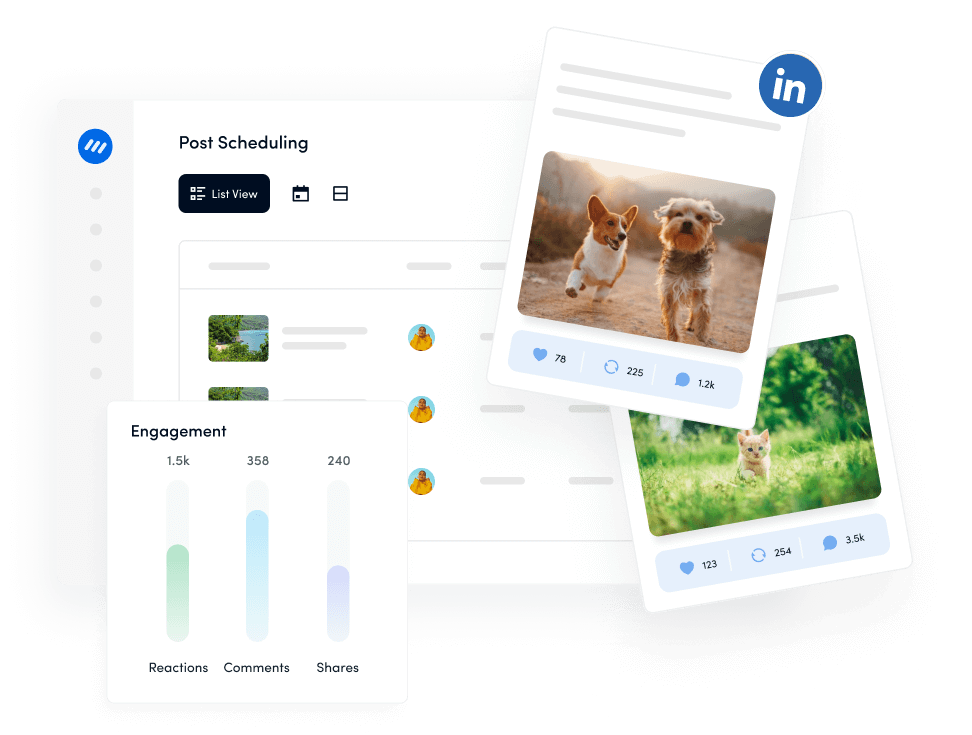
Steps to schedule a LinkedIn post including a first comment
Let’s walk you through the steps of scheduling:
Step 1: Log in to your ContentStudio account
Open your web browser and navigate to the ContentStudio website.
Need a ContentStudio account?
No problem! Head towards the “Sign up” option and complete the form with your name and desired password.
You can also use your existing Google account to sign up quickly.
Once ready, you can control ContentStudio’s scheduling power for your social media.
If you already have an account, you can enter your credentials and click the “Sign in” button to access your ContentStudio dashboard.
Step 2: Access the composer
Once logged in, locate and click on the “Compose” option from the main menu.
A drop-down menu will appear.
Select “Social Post”.
This will open up the post composer, where you can create and schedule your LinkedIn post.
Step 3: Select your LinkedIn profile
You will see a list of your connected social media accounts in the composer.
Select the LinkedIn profile where you want to publish the post.
You can choose multiple profiles to post the same content to several accounts.
Step 4: Create your post
In the text box provided, write your LinkedIn post content. This can include text, hashtags, and links.
You can insert images, videos, or other media by clicking on the respective icons within the composer.
ContentStudio has integrated with tools like Canva, VistaCreate, and PostNitro to help you design LinkedIn posts and carousels from within the platform.
Related Read: 15 strategies to amplify your LinkedIn reach & presence
Bonus tip: To craft your text, you can use ContentStudio’s AI writing assistant to write an engaging caption.
Step 6: Add a first comment
| What’s the first comment section?The first comment section means the position of the first comment on a social media post. It offers step-by-step instructions or further reading. It gives the audience a purpose to respond or communicate with the brand or individual. Encourage followers to visit a link, sign up, or participate in an event. |
Below the post composer, you will find an option to add a first comment.
Click on the “Add First Comment” button.
Enter the text for your first comment in the provided text box. This is where you can add additional information and hashtags or engage with your audience immediately.
There are some tips and tricks on how you can make use of social media’s first comment section.
Related Read: How to utilize social media first comment section
Step 7: Finalize and schedule
Review your post and first comment to ensure everything looks correct.
Click the “Schedule” button to finalize and schedule your LinkedIn post along with the first comment.
A calendar will appear where you can select the date and time you want your post to be published.
Set the desired date and time for your LinkedIn post.
There are other categories as well.
Related Read: 4 awesome ways to schedule social content.
You can also change it to the “Custom Time” option but must select more than one account for custom scheduling.
Also, learn the best time to post on Linkedin.
Conclusion
By following these steps, you can efficiently plan your LinkedIn posts.
Include a first comment using ContentStudio to ensure your content is engaging and timely.
Start today and see the difference it makes!
FAQs for how to schedule a LinkedIn post including a first comment
What types of content can I schedule on LinkedIn?
You can schedule different types of content, including text updates, articles, images, videos, and links to external content. Ensure that your scheduled posts adhere to LinkedIn’s content guidelines.
How do I effectively use the first comment on LinkedIn?
Use the first comment to:
- Share additional resources or links.
- Add relevant hashtags for better reach.
- Pose questions to encourage engagement.
- Provide disclaimers or credits.
- Offer supplementary information.
Is there a character limit for comments on LinkedIn?
Yes, LinkedIn comments have a character limit of 1,250 characters. Ensure your first comment stays within this limit for it to be posted successfully.
How often should I post on linkedIn?
Post on LinkedIn 1-2 times per week to maintain a presence or up to 5 times weekly for higher engagement. Focus on quality content, stay consistent, and engage with your network. Use LinkedIn analytics to refine your strategy based on performance.