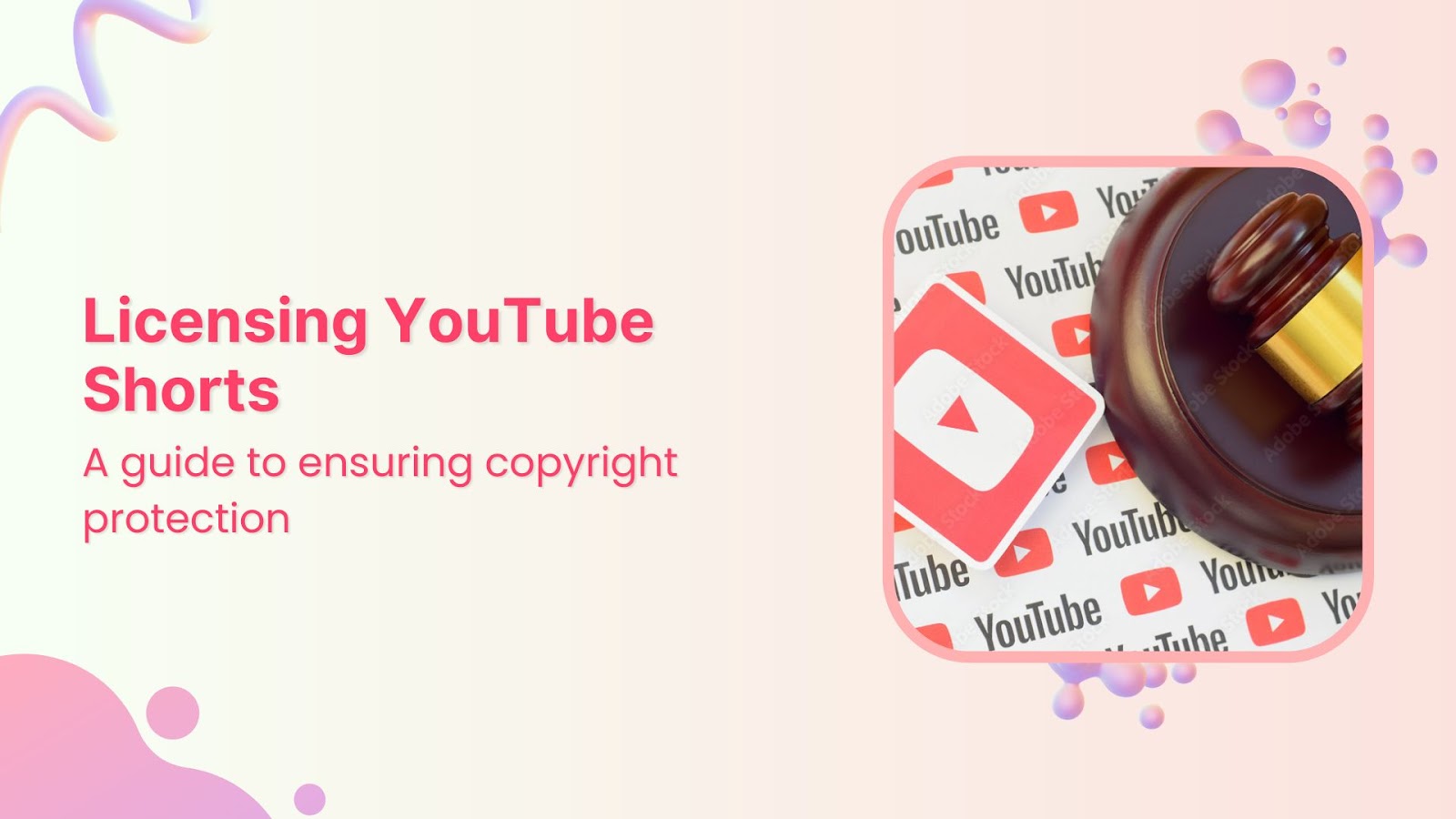Have you ever considered how many people might be watching and sharing your YouTube Shorts?
With the rise of short-form video content, protecting your creative work is more important than ever.
Adding a license to your YouTube Shorts safeguards your intellectual property and clearly defines how others can use your videos.
With this crucial step, your content could be correctly used and represented, impacting your brand and reach.
With ContentStudio, you can effortlessly add licenses to your YouTube Shorts, ensuring your content remains under your control.
Let’s explore how to use ContentStudio to license your YouTube Shorts and protect your creative work.
What is a license for a YouTube Short?
A license for a YouTube Short is a legal agreement that specifies how others can use your video.
It outlines the permissions you grant viewers, such as whether they can share, modify, or commercially use your content.
By applying for a license, you can control the distribution and use of your videos, protecting your intellectual property rights.
Why use ContentStudio to add a license to a YouTube Short?
ContentStudio simplifies managing and scheduling your YouTube Shorts, including adding licenses.
Also, learn How to upload YouTube Shorts.
Here are some key benefits:
- Ease of use: ContentStudio’s intuitive interface makes applying licenses easy without extensive technical knowledge.
- Time efficiency: Schedule and license multiple Shorts in one go, saving you time and effort.
- Comprehensive management: Manage all your social media content, including YouTube Shorts, from a single platform.
Step-by-step guide to adding a license to a YouTube Short using ContentStudio
Step 1: Sign up and log in
First, sign up for a ContentStudio account if you still need to.
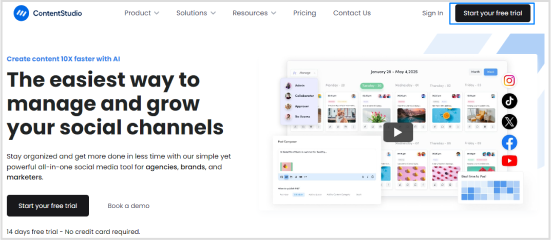
Once registered, log in to your account to access the dashboard.
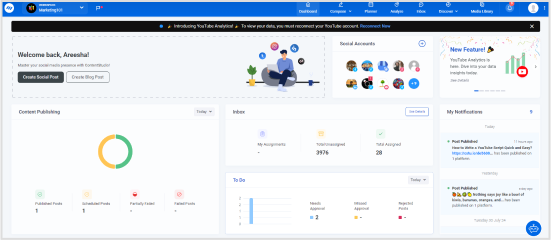
Step 2: Connect your YouTube account
Navigate to the ‘Social Accounts’ section in ContentStudio.
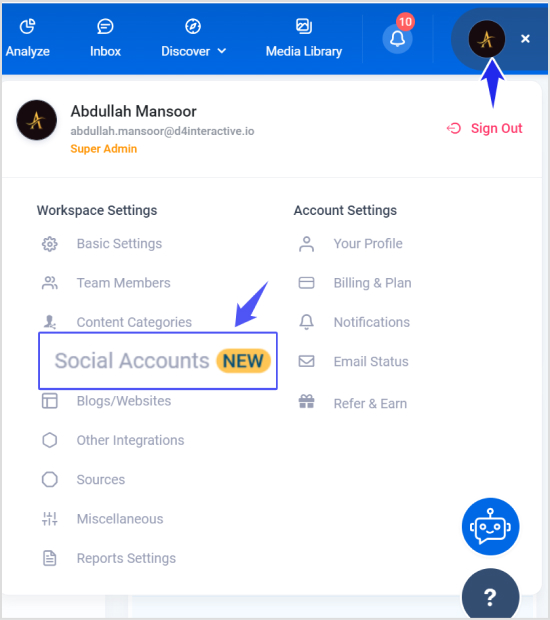
Sign in with Google to connect your YouTube channel.

Follow the prompts to authorize ContentStudio to manage your YouTube account.
Step 3: Upload your YouTube short
In the dashboard, go to the ‘Composer’ section.
Select ‘Social Post.’
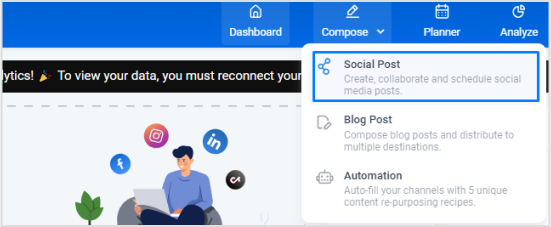
Select your Youtube account from the list of connected social media accounts.
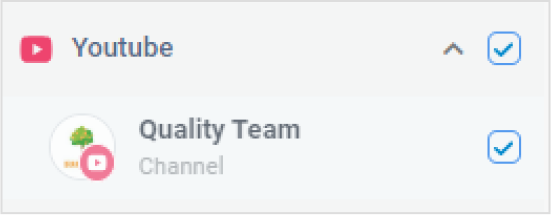
Upload the video file you wish to publish as a YouTube Short.
Related Read: 15 trendy YouTube shorts ideas.
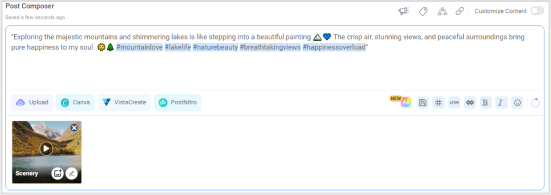
Use ContentStudio’s AI Caption Generator to enhance your captions.
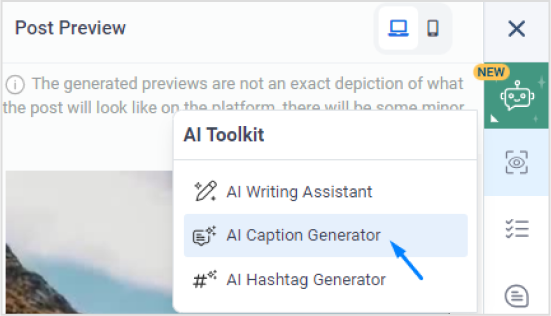
Give proper commands and it will generate results.
Step 4: Add a license
After uploading and adding a caption, scroll down to the ‘YouTube Settings’ section.
Find the ‘License’ dropdown menu.
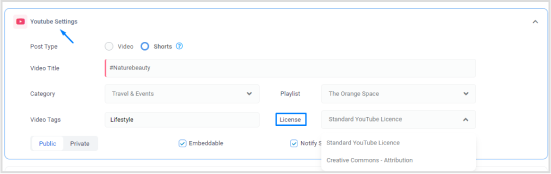
Types of licenses for YouTube shorts
When adding a license to your YouTube Shorts, you typically have two main options:
- Creative commons license (CC BY): This license allows others to reuse, remix, and build upon your work, even for commercial purposes, as long as they give you proper credit.
It’s a flexible option that encourages sharing and creativity while ensuring you receive acknowledgment for your original content.
- YouTube’s standard license: This is the default setting for all YouTube videos. Under this license, others cannot reuse your content without your explicit permission.
It provides a higher level of protection, ensuring that your videos are not distributed or used beyond YouTube without your consent.
Select the appropriate license for your video.
Ensure all other details, including title, description, and tags, are correctly filled in.
Step 5: Schedule your short
Decide whether to publish the video immediately or schedule it later.
Use the scheduling tool to select your desired date and time.
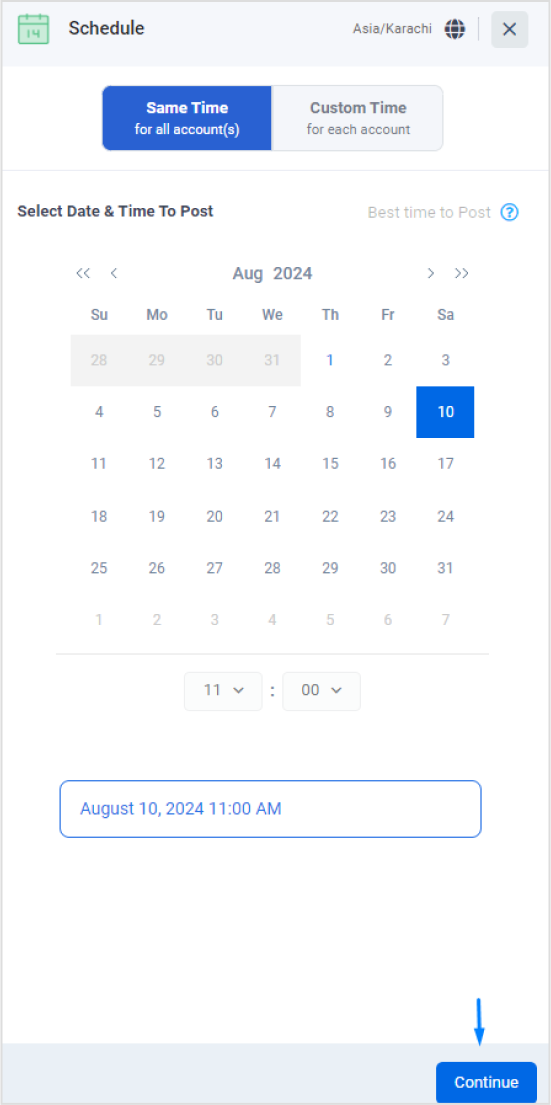
Click ‘Schedule’ to finalize the process.
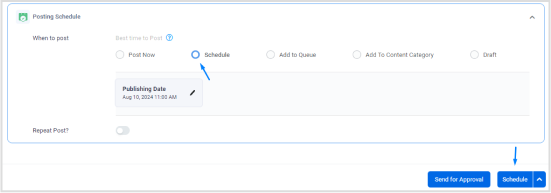
Bonus tips:
- Use descriptive titles and tags: Use relevant keywords in your title and tags to ensure your video is easily discoverable.
- Engage with viewers: Respond to comments and encourage interaction to boost your video’s visibility.
- Monitor analytics: Monitor your video’s performance metrics through ContentStudio’s analytics dashboard to understand what works best.
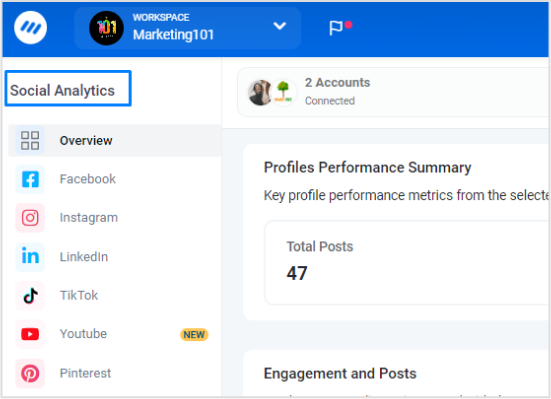
Conclusion
Adding a license to your YouTube Shorts using ContentStudio is a straightforward process that offers significant benefits in terms of protection and management.
These steps ensure your content is appropriately licensed and ready to reach a wider audience.
Utilize the advanced features of ContentStudio to maximize your efficiency and control over your social media strategy.
FAQs
What is the purpose of adding a license to my YouTube Short?
Adding a license to your YouTube Short specifies how others can use your video. It protects intellectual property by outlining permissions, such as sharing, modifying, or using your content commercially.
How do I know which license to choose?
- Choose Creative Commons to encourage sharing and creativity with proper credit.
- Choose YouTube’s Standard License if you want to restrict the use of your content and maintain control over its usage.
Will adding a license impact my revenue from YouTube Shorts?
No, adding a license will not impact your ad revenue or other monetization options on YouTube. It only defines how others can use your content.
Are there any legal implications if someone violates the terms of my video license?
Yes, violating the terms of a video license can have legal consequences. You can report infringements to YouTube and sometimes take legal action to protect your intellectual property.