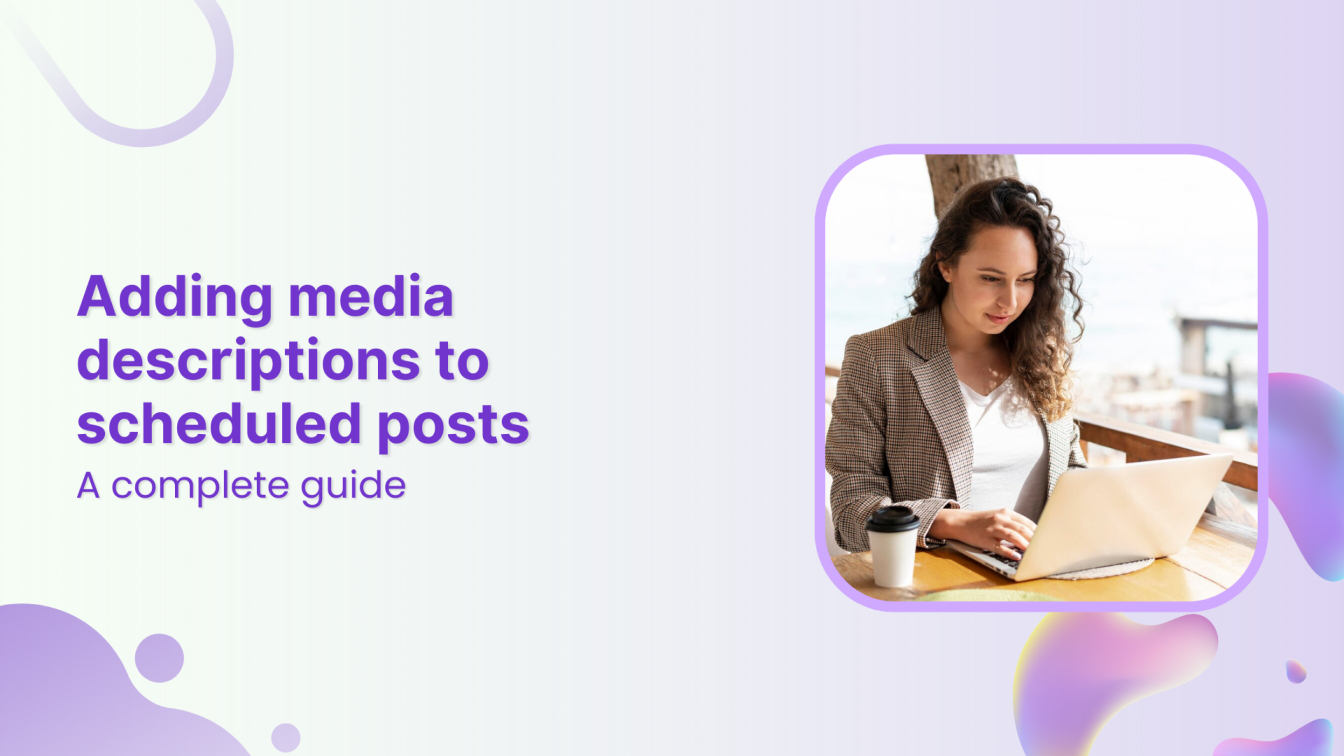Adding media descriptions or alt texts is vital to increasing social media accessibility and creating an inclusive online environment. They are short descriptions added to images or videos that help visually impaired users understand the content through screen readers. But that’s not all—media descriptions also enhance your posts’ SEO performance and engagement, making your content more discoverable and meaningful to a wider audience.
ContentStudio makes it easy to add media descriptions when scheduling posts, ensuring that your Facebook, X (formerly Twitter), LinkedIn, and Pinterest content is accessible and optimized for better visibility.
In this guide, we’ll walk you through how to add media descriptions to your scheduled Facebook posts using ContentStudio, boosting your social media presence while being mindful of accessibility.
Content Discovery
Find the top-performing content on the web and never run out of social media post ideas.
Get Started for FREE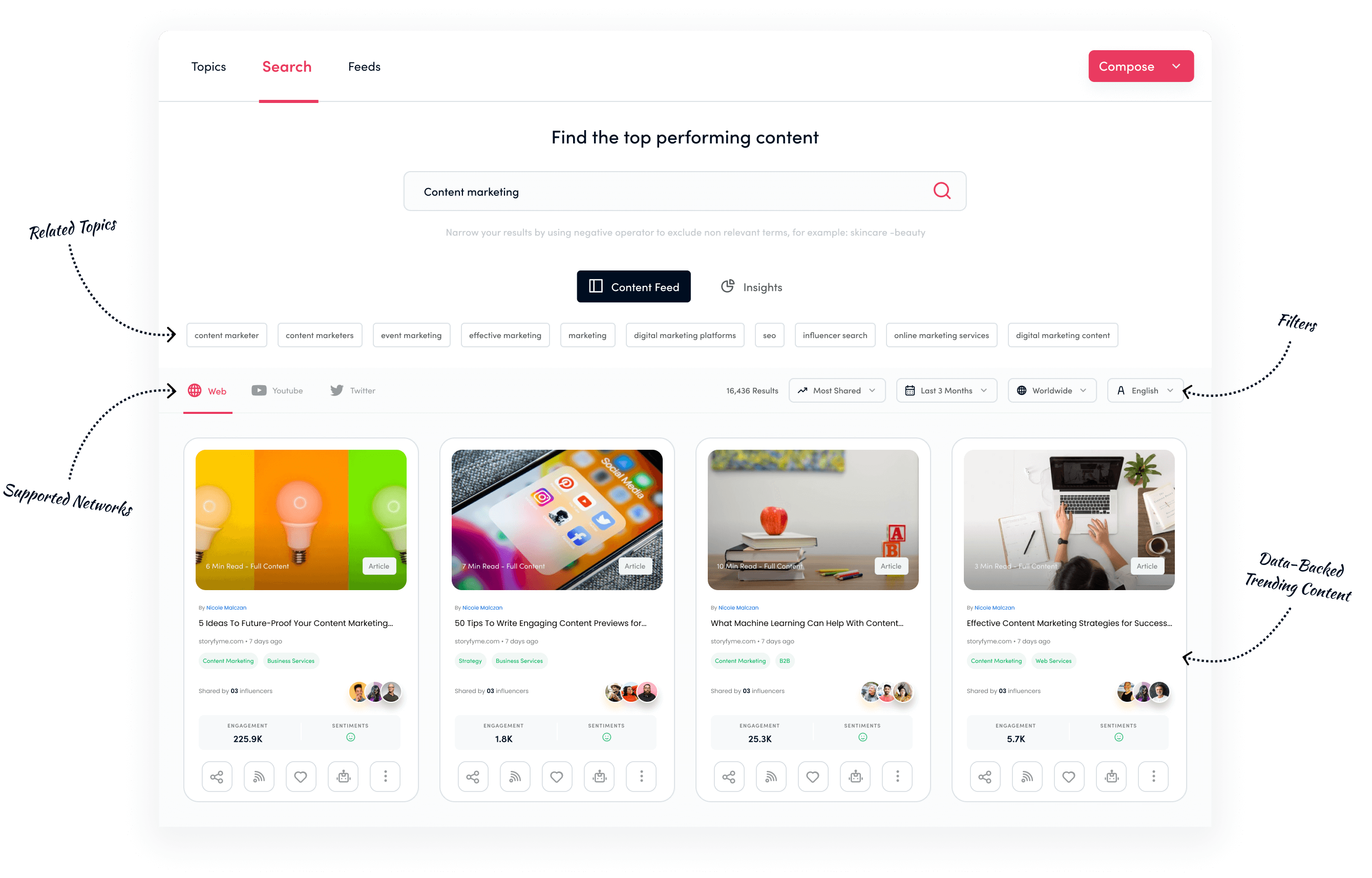
Why add media descriptions to social media posts?
Adding media descriptions (alt text) to your Facebook, X, LinkedIn, or Pinterest posts has several advantages beyond improving accessibility.
Here are the key reasons why you should include them:
- Improve accessibility: Media descriptions make your content accessible to users with visual impairments who rely on screen readers to browse social media. By providing an accurate and precise description of your media, you ensure that everyone can engage with your content, regardless of their abilities.
- Boost SEO: Search engines, like Google, index alt text, which means adding relevant media descriptions can improve the discoverability of your posts. This can lead to better search rankings for your Facebook content, increasing organic reach.
Related Read: A complete guide to Facebook SEO in 2024
- Enhance user engagement: A well-crafted media description can provide context to your images or videos, making them more engaging. Users who understand the story behind a visual are more likely to interact with the post through likes, shares, or comments.
Also Read: How to create engaging images for social media?
Incorporating media descriptions into your scheduled posts with ContentStudio is a simple yet effective way to increase the impact of your social media strategy while ensuring your content is inclusive and optimized for visibility.
Steps to add media descriptions for your scheduled posts
Using ContentStudio to add media descriptions to your scheduled posts is quick and easy in these five simple steps:
Step 1: Login to ContentStudio
Begin by logging into your ContentStudio account. If you don’t have an account, you’ll need to create one to access the platform’s features for scheduling and managing your social media content.
Step 2: Connect your social media accounts
Once logged in, connect your social media accounts to ContentStudio. Click on your profile picture in the top right corner. From the dropdown menu, select Social Accounts.
Follow the prompts to connect your Facebook account (and any other social media profiles you want to use).
Step 3: Open post composer
Next, navigate to the main interface. Click on Compose in the navigation bar, then select Social Post. This will open the Post Composer window where you can start crafting your post.
Step 4: Select your connected social profile
On the left sidebar, you’ll see your connected accounts. Choose your profile from the list. Upload the pictures or videos you want to include in your post. After uploading, locate the ALT option to add or edit the media description (alt text).
You can write the media description manually or use ContentStudio’s AI Writing Assistant to craft a compelling description and caption.
Step 5: Schedule your post
Once you’ve added your media and crafted your post, you can select a suitable time for posting in advance. Click on the Schedule option under the Posting Schedule section.
A window will open where you can choose your post’s desired date and time.
After selecting, click the Schedule button to complete the process.
By following these simple steps, you can ensure your content is published at the perfect time!
Best practices for writing effective media descriptions
When crafting media descriptions, it’s essential to follow best practices to ensure your alt text is both effective and informative:
- Keep it short yet descriptive: Aim for a concise description that clearly communicates the image’s or video’s essential elements without overwhelming the reader.
- Focus on key elements: Highlight the most significant aspects of the visual content. What are the important details that users need to know?
- Avoid redundant phrases: Avoid using phrases like “image of” or “picture of.” These add unnecessary words and do not contribute to the description’s value.
- Be specific to the context: Tailor your descriptions to fit the context of your post. For instance, if the image relates to a specific event or theme, mention that to provide clarity and relevance.
Following these best practices, you can create media descriptions that enhance accessibility and improve user engagement with your content.
Related Read: The art of social media optimization: best practices and strategies
Conclusion
Incorporating media descriptions into your scheduled posts on Facebook, X, LinkedIn, and Pinterest is essential for creating an inclusive online presence. ContentStudio’s features allow you to easily add alt text to your media, enhancing accessibility and improving engagement with your audience.
Following the outlined steps and best practices will help you communicate more effectively and ensure that your content is optimized for discoverability across multiple platforms.
FAQs
Can I edit media descriptions after scheduling a post?
Yes, you can edit media descriptions for your scheduled posts in ContentStudio. Simply navigate to the scheduled post and make the necessary changes before it goes live.
How long should an alt text be for Facebook posts?
While there is no strict character limit, keeping alt text concise—ideally under 200-300 characters—is best to ensure it effectively conveys the essential details without overwhelming users.
Can I schedule posts with alt text for multiple platforms at once?
Absolutely! ContentStudio allows you to create and schedule posts with media descriptions across various platforms simultaneously, saving you time and ensuring consistency in your messaging.
What if I forget to add an alt text before scheduling?
If you forget to add an alt text before scheduling, you can always go back to the post and edit it anytime. It’s important to ensure that all posts are accessible before they go live.
Are media descriptions important for all social media platforms?
Yes, media descriptions are important across all social media platforms. They enhance accessibility, improve SEO, and help engage a wider audience by providing context to visual content.
What are the specific benefits of adding media descriptions on all supported platforms?
Adding media descriptions across all supported platforms—such as Facebook, X, LinkedIn, and Pinterest—ensures a consistent approach to accessibility, making your content more inclusive. This not only helps visually impaired users understand your visuals but also improves searchability and engagement.