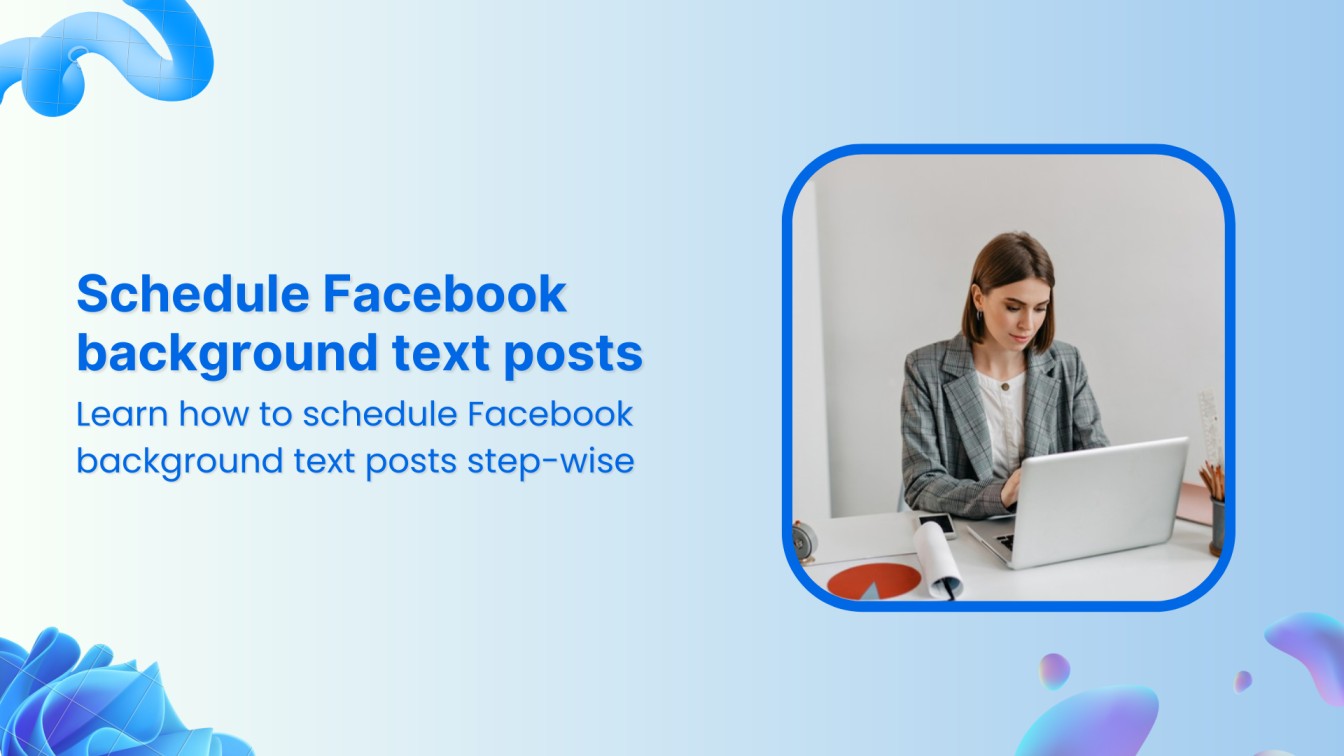Staying on top of your social media presence can be a challenge. This is why scheduling your social media posts, such as Facebook background text posts, in advance is a game-changer!
It saves you time, allows for thoughtful content creation, and ensures consistent engagement with your audience.
But have you considered the visual impact of your posts?
Facebook background text posts offer a visually striking way to grab attention and make your message stand out. Combining captivating text with a visually appealing background allows you to create content that resonates and gets shared.
So, let’s discuss why you should use ContentStudio to schedule Facebook background text posts and the exact process for doing so.
Facebook Marketing
Manage and grow your brand on Facebook. Create, schedule, and publish posts, videos, and Reels to Facebook pages and groups.
Get Started for FREE
Why use ContentStudio to schedule Facebook background text posts?
Scheduling posts on Facebook provides several key benefits that can significantly impact your social media performance.
Here’s why you should use ContentStudio to craft and schedule eye-catching Facebook background text posts:
- Consistency in posting: Ensures a steady flow of content, keeping your audience engaged and maintaining your page’s activity.
- Better audience engagement: Targets your audience when they are most active, increasing the likelihood of interaction with your posts.
- Time management: Saves time by allowing you to plan and prepare content in advance, freeing you from daily posting tasks.
- Specific advantages of background text posts: Bold text and colorful backgrounds capture attention, making your messages stand out in the news feed.
How to schedule Facebook background text posts with ContentStudio?
ContentStudio is a great platform to manage your entire Facebook account, including the groups and pages. It allows you to schedule Facebook background text posts to make your Facebook pages more vibrant and attract people with engaging posts.
Here’s how you can schedule Facebook background text posts with ContentStudio:
Step # 1 – Open ContentStudio and log-in
Open the official website of ContentStudio and select Sign in if you already have an account.
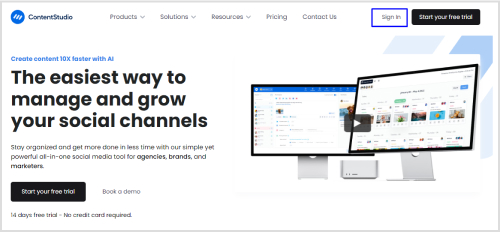
Otherwise, click Start your free trial to create a new account or sign in with your Google, X, or Facebook account.
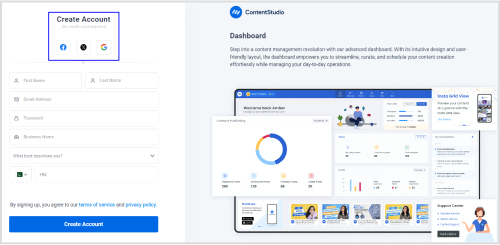
Step # 2 – Connect your Facebook group/page
Click on your profile icon in the ContentStudio’s dashboard and select Social Accounts.
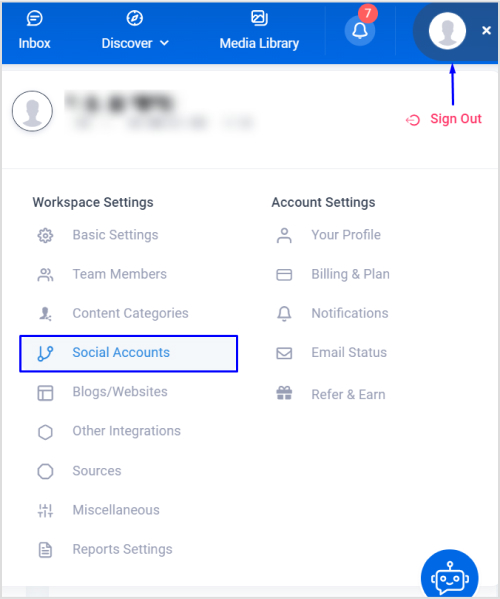
This section contains the complete list of connected social media accounts. If your Facebook group or page is not already connected, simply choose the option Add Facebook Group or Connect a new Facebook page.
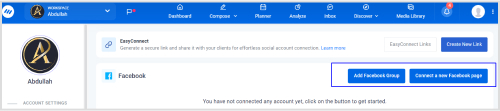
Allow the connection between ContentStudio and Facebook page/group to ensure you can start posting and scheduling content.
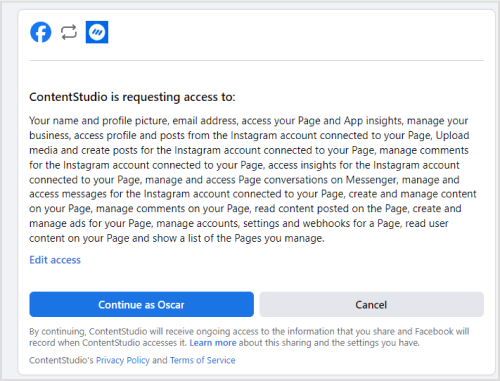
Select the page or group you want to connect with ContentStudio.
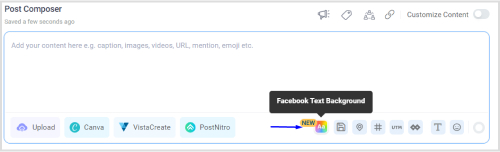
Once the connection process is complete, you can see your connected account under the Social Accounts.

Step # 3 – Create your Facebook background text post
Hover over the Compose located in the header and open Social Post to start creating your Facebook background text post.

Select your connected Facebook group or page to which you want to upload your Facebook post with the background.
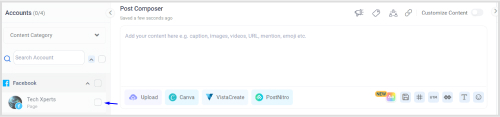
Select Facebook Text Background from under the Post Composer.
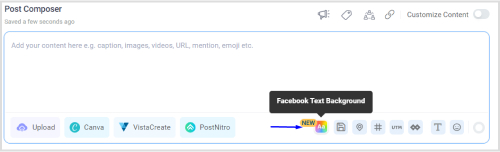
You have many different options of background colors and types to choose from. You can select a basic solid color or a more funky emoji-styled background.
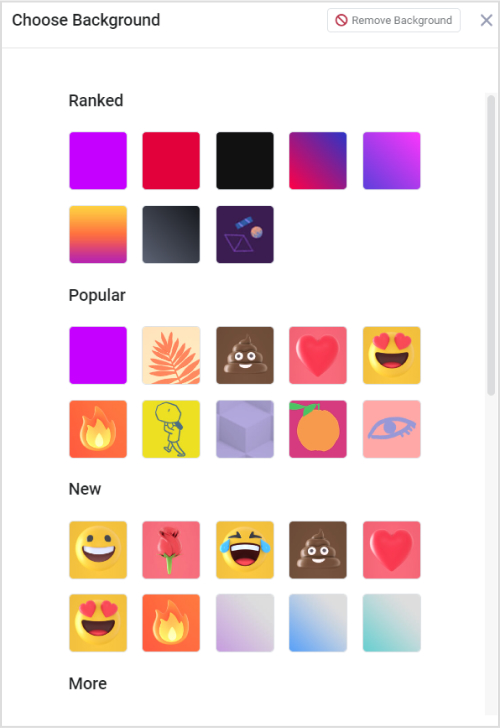
Once you have selected a suitable background, you can either write the text for the post yourself or use ContentStudio’s AI writing assistant to write an engaging post text with a background.
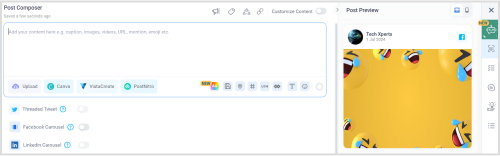
Once your post is ready, you can view the final version under the Post Preview section.
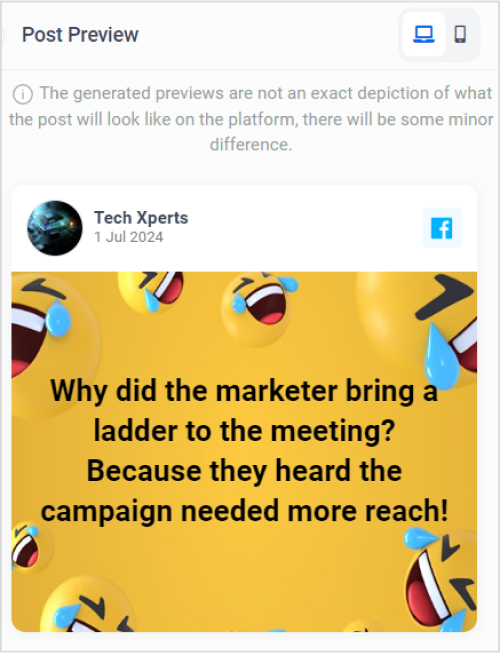
Step # 4 – Schedule your Facebook background text post
After you have prepared your Facebook background text post, it’s finally time to schedule it for a suitable post time.
Click the Schedule radio button under the Posting Schedule section to open a detailed scheduling window.
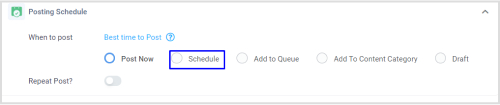
You can select a suitable date and time under the schedule window.
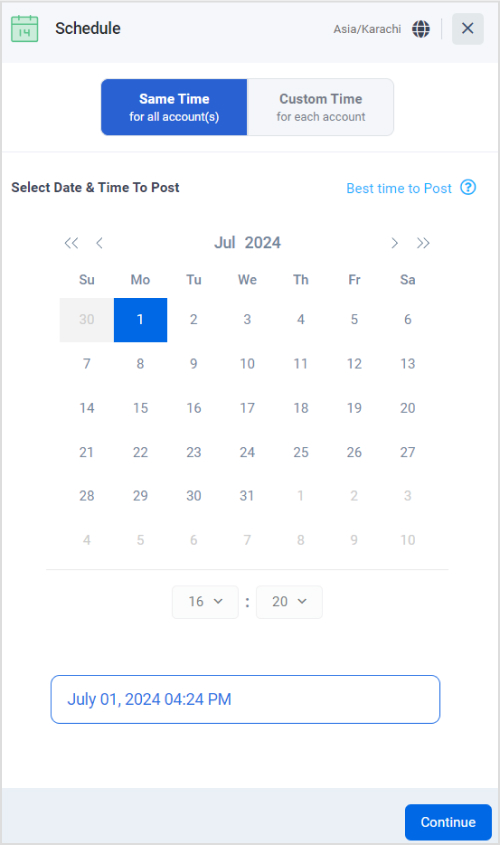
In addition to selecting any date and time of your choice, you can also use the Best time to post option to ensure your Facebook background text post is scheduled to post at a time when it is likely to get the highest engagement level.
Find out: Best time to post on Facebook in 2024
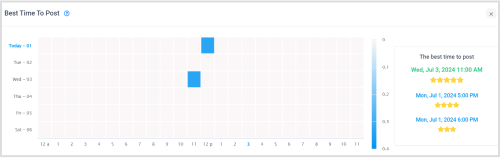
Click on Schedule to let ContentStudio automatically publish our text background post on the selected publishing date and time.
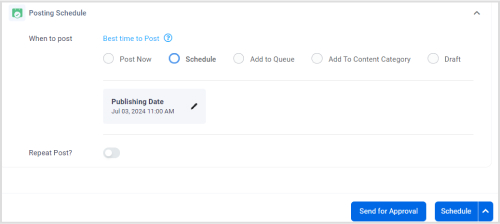
Conclusion
Overall, the entire process of scheduling Facebook background text posts with ContentStudio is quick and easy. ContentStudio allows you to manage the entire process from start to finish. You don’t have to use any additional tools. Instead, you can choose an appealing background, write engaging text with the help of AI, and measure your post’s engagement metrics with ContentStudio.
Ultimately, by following these steps, you’ll be well on your way to crafting Facebook text posts with backgrounds that grab attention, spark engagement, and achieve your social media goals.
So, experiment, get creative, and let your visually stunning content shine!
Related: How to schedule Facebook text posts?
FAQs
Can I change the background color of my Facebook post after publishing it?
Unfortunately, no. Once you publish a Facebook background text post, you cannot edit the background color or design. It’s important to finalize your design choices before publishing them.
Why should I create Facebook text posts with the background?
There are several benefits to using background colors or images in your Facebook text posts, including greater visibility, more engagement, and bringing brand consistency.
How to add background to a Facebook post?
You can add visually appealing backgrounds to your Facebook posts with ContentStudio. It allows you to compose your text message and choose a background color to schedule or publish the post directly to Facebook.
How to change the background of a Facebook story?
Facebook Stories does offer built-in background options. When creating a story, you can choose a solid background color from a palette or select a background image from your camera roll. However, you cannot customize the background of an existing story after it’s been published.