ContentStudio is all about providing you with viral and trending content so can share it across social media platforms with a click of a button.
A crucial component of the search process is to dig out niche relevant and keywords specific content.
1. Add Topics Through Discovery
There are quite a couple of ways you can add topics to the daily feed of articles and increase the variety of your content. One way to do it directly add them via Discovery.
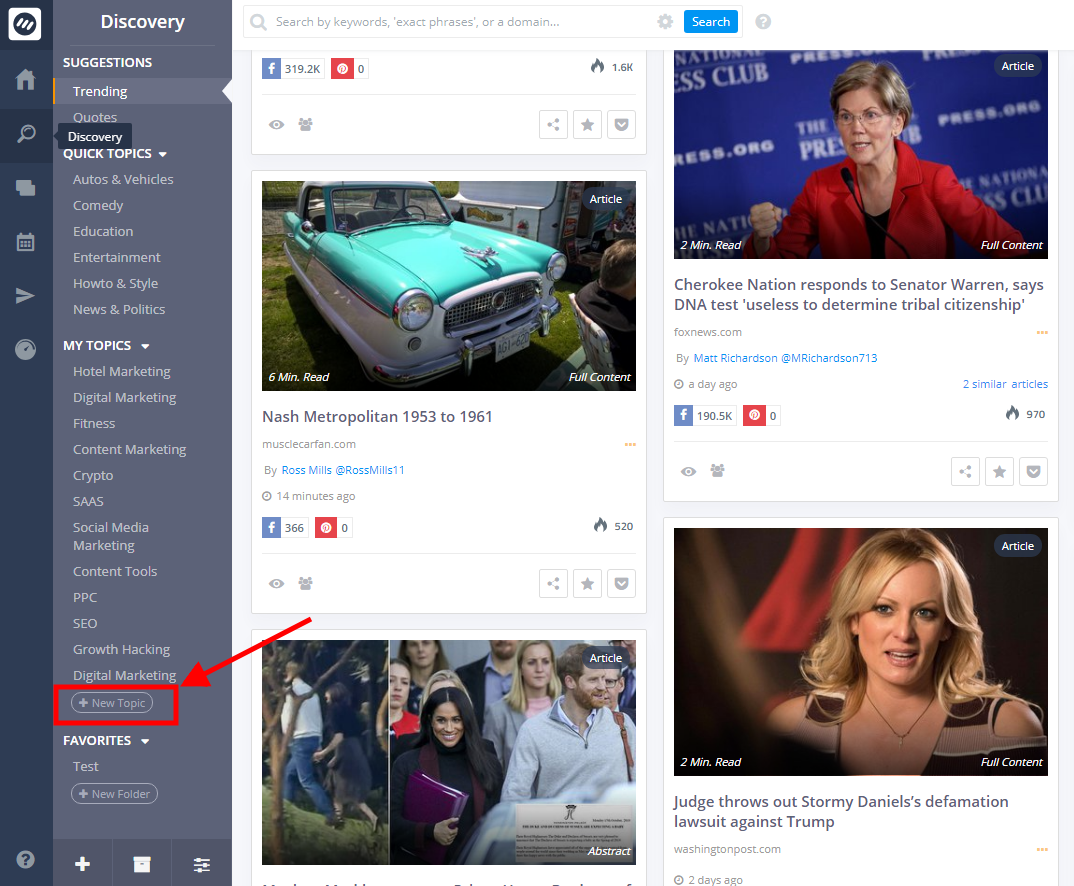
From your ContentStudio dashboard, you can directly create new topics by clicking on the new topic button shown above.
You will be directed to a query builder as shown below
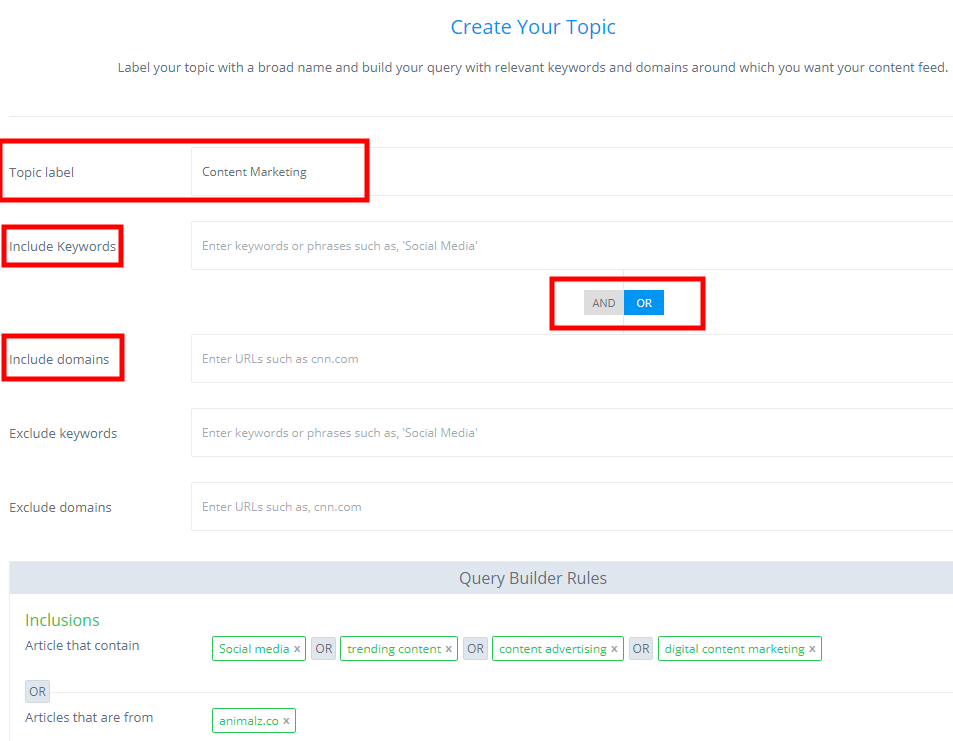
The first field sets the topic label. The Second field “include keywords” is the most significant step in creating your custom feed. Input your desired keywords. Use “, ”to include these keywords in your query builder. As from the image above you can see that I have selected “social media”, “trending content”, “content advertising” and “digital content marketing” as my keywords.
Now comes the interesting part, if you choose the “OR” option (as shown above ), you will see content that includes your selected keywords in the domains (specified in the 3rd field), as well as results that are a combination of keywords and pre-added domains in Contentstudio.
If you choose the “AND” combination, you will only see the results that are a combination of your selected keywords with the domains you enter in the 3rd field.
So if you want to expand the variety of your searched content, go for the “OR” option. On the other hand, if you want to targeted results from specific sources, select the “AND” option.
However, if you are unable to find your domain in the “include domain” section and feel that your feed lacks your favourite domains, do not be bummed out because ContentStudio has got you covered.
2. Adding Custom Sources to Daily Feed
If your sources do not appear in the include domains, as discussed in the above section, you can add them manually by using the “add sources” option. Click on the setting buttons on the top right corner of your Contentstudio dashboard and select the “Sources” option as shown below.
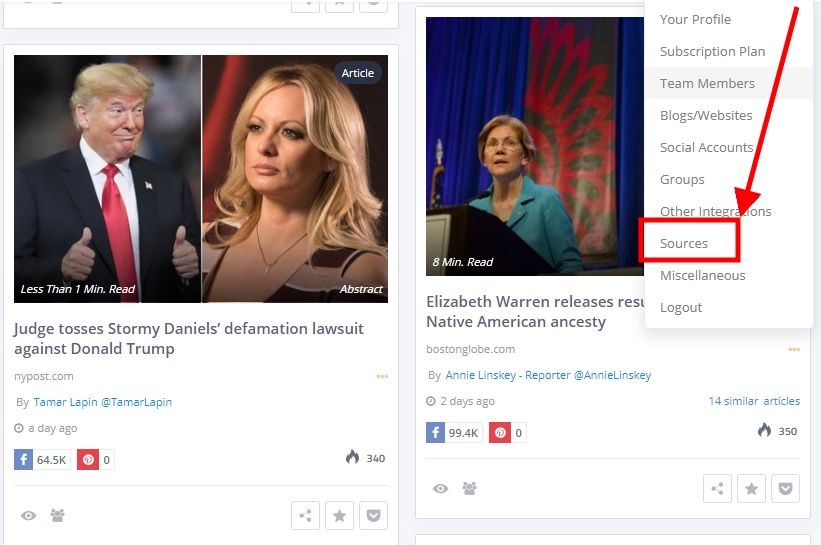
You will be navigated to the “Add New Sources” section.
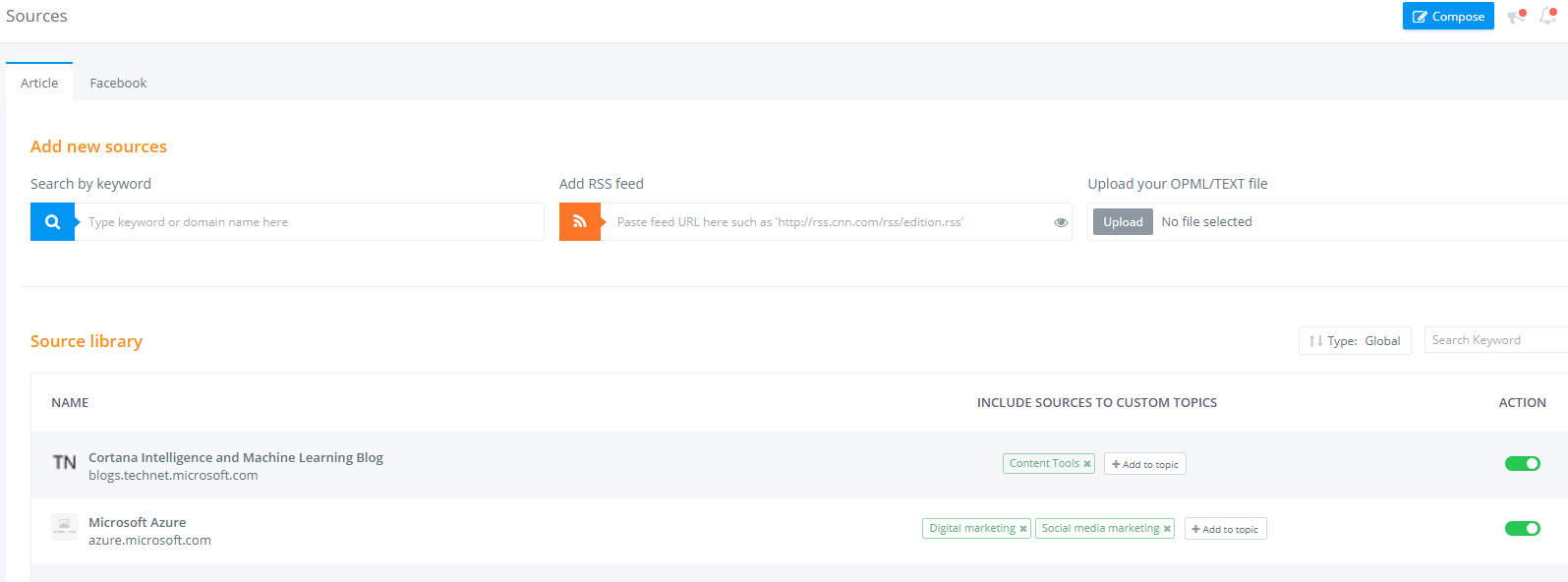
If you want to add individual sources type in the keyword category you wish to add and enter the RSS Feed URl in the 2nd field.

In order to extract the URL Feed URL from any webpage, please read the guide in the below link
https://contentstudio.io/blog/how-to-auto-post-to-social-media-from-rss-feeds/
To view the search results, click on the “eye” icon.
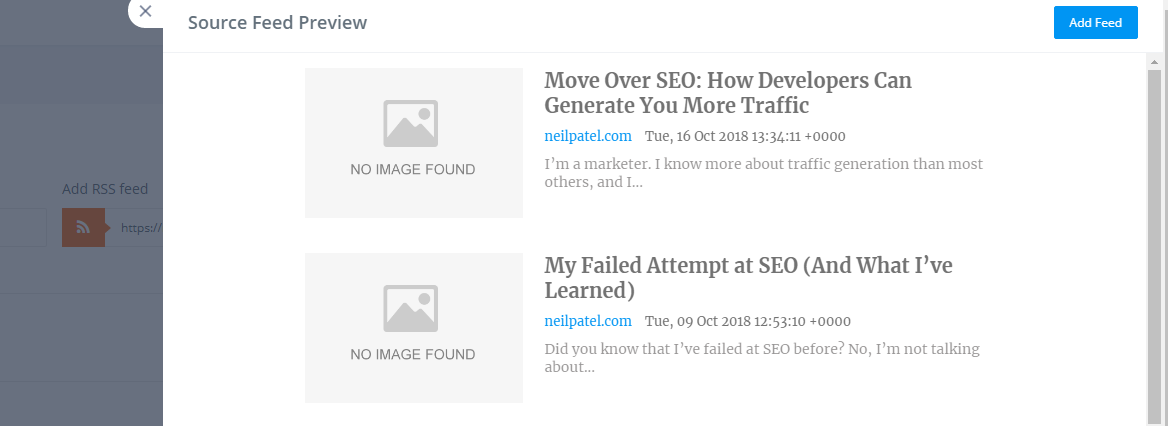
Click on the “Add Feed” button on the top right corner of your screen to include this feed into you daily topic suggestions in discovery.
If you want to add multiple feeds all at once, you can upload your OPML/TEXT file.

OPML is an XML format for outlines. It is used to exchange lists of web feeds between web feed aggregators. You can use online tools to add numerous RSS feed URLs and make one file out of them, then upload that file in ContentStudio as shown above.
3. Adding Facebook Page Feed in ContentStudio
The other type of sources you can add is “Facebook pages”. Earlier you could add Facebook page feed to your discovery by just entering the name of the Facebook page. Most recently due to change in search criteria, you have to enter the URL of the Facebook page you want to add. See the below image for details.

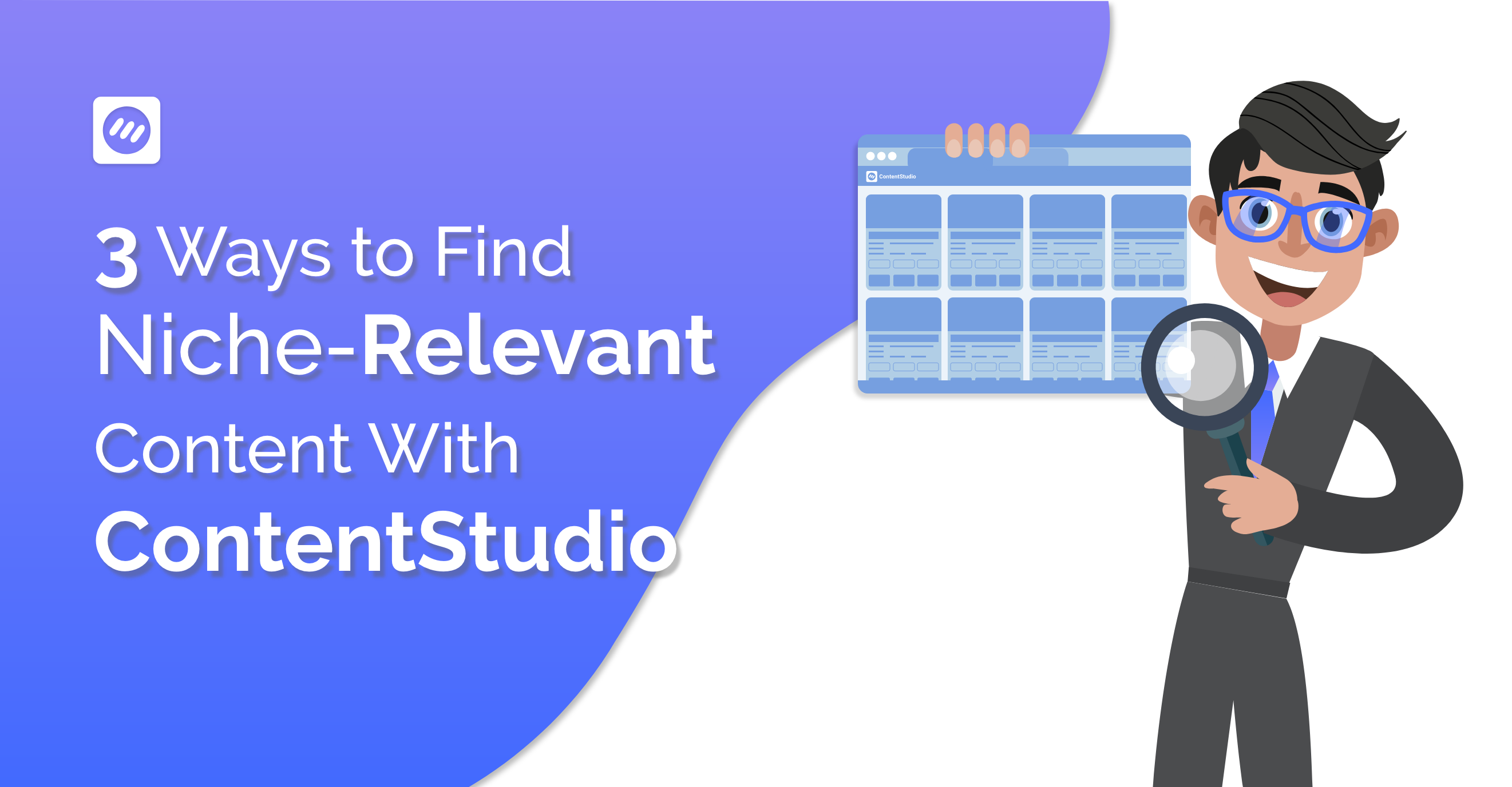
Leave a Reply