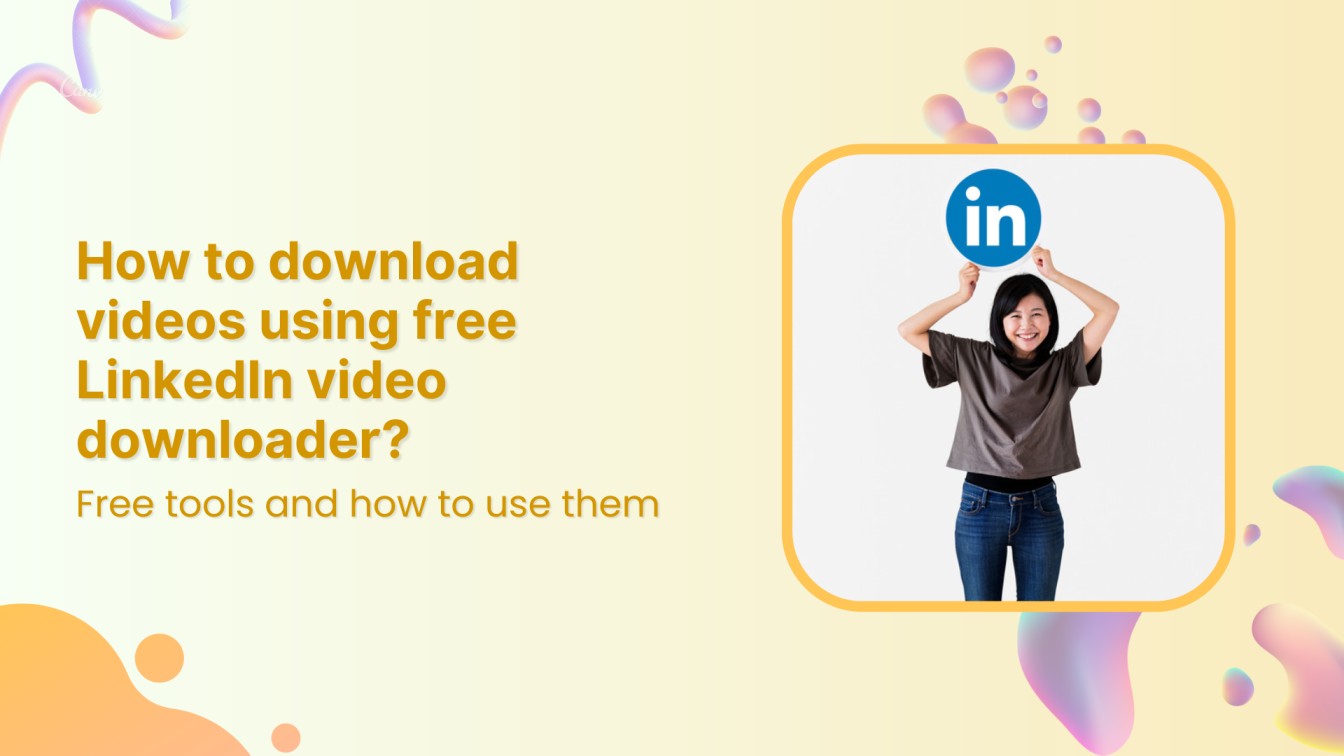Have you ever stumbled upon a thought-provoking video from an industry leader on LinkedIn, wishing to capture its wisdom for future reference or to share it within your network? Since its foray into video content in 2017, LinkedIn has transformed the landscape of professional networking and the power of visual storytelling to foster engagement and learning.
With video content generating over three times more engagement than text-based posts, the allure of capturing these career-enhancing insights is undeniable.
Well, good news! We have a bunch of free LinkedIn video downloaders for you.
LinkedIn Marketing Establish your brand’s profile on LinkedIn by consistently posting engaging content and engaging with the community.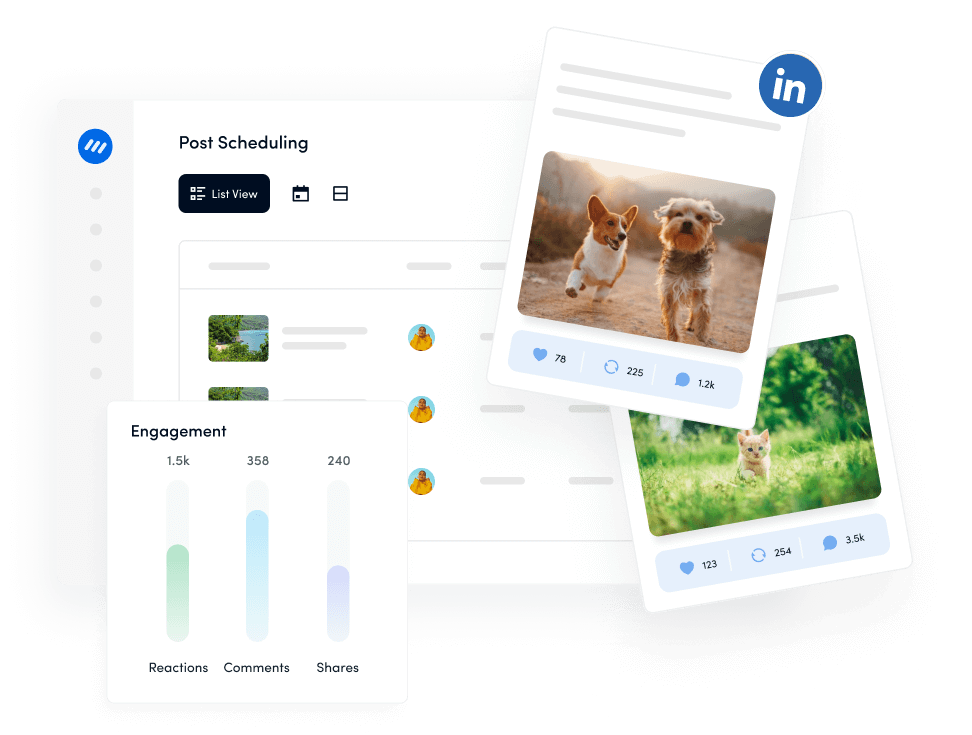
How to download videos using ContentStudio’s free LinkedIn video downloader
Here are the steps to use ContentStudio’s free LinkedIn video downloader:
Step 1:
Go to LinkedIn, locate the video you want to download, and tap on the “Three-dotted” icon of the targeted post. Once the menu is open, copy the post URL.
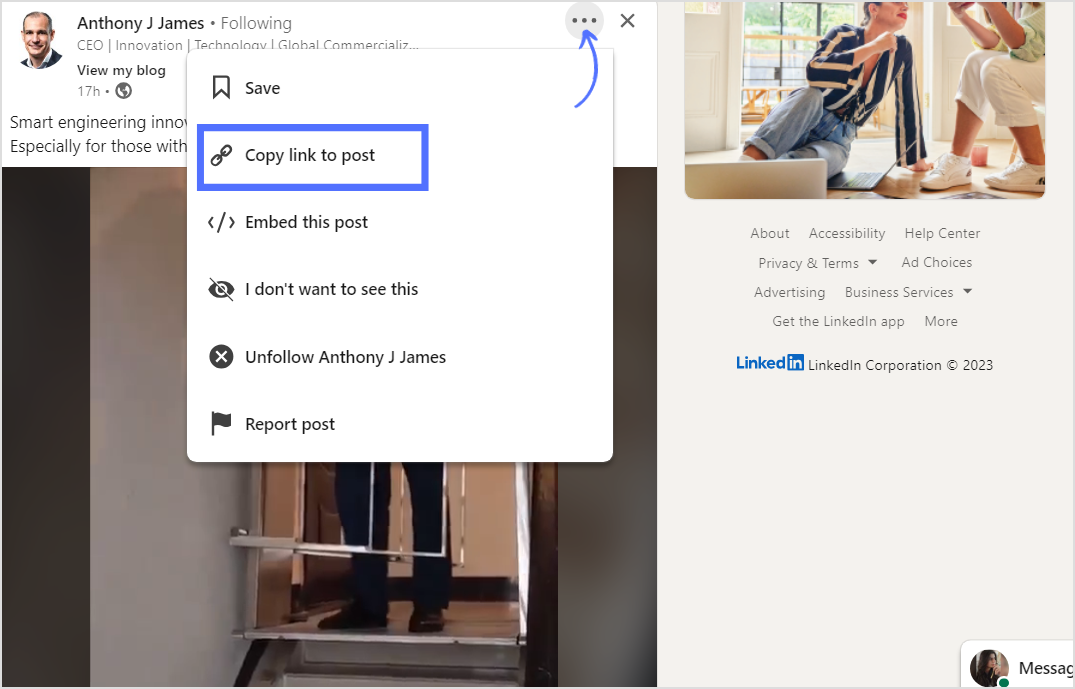
Step 2:
Visit the ContentStudio LinkedIn video downloader page.
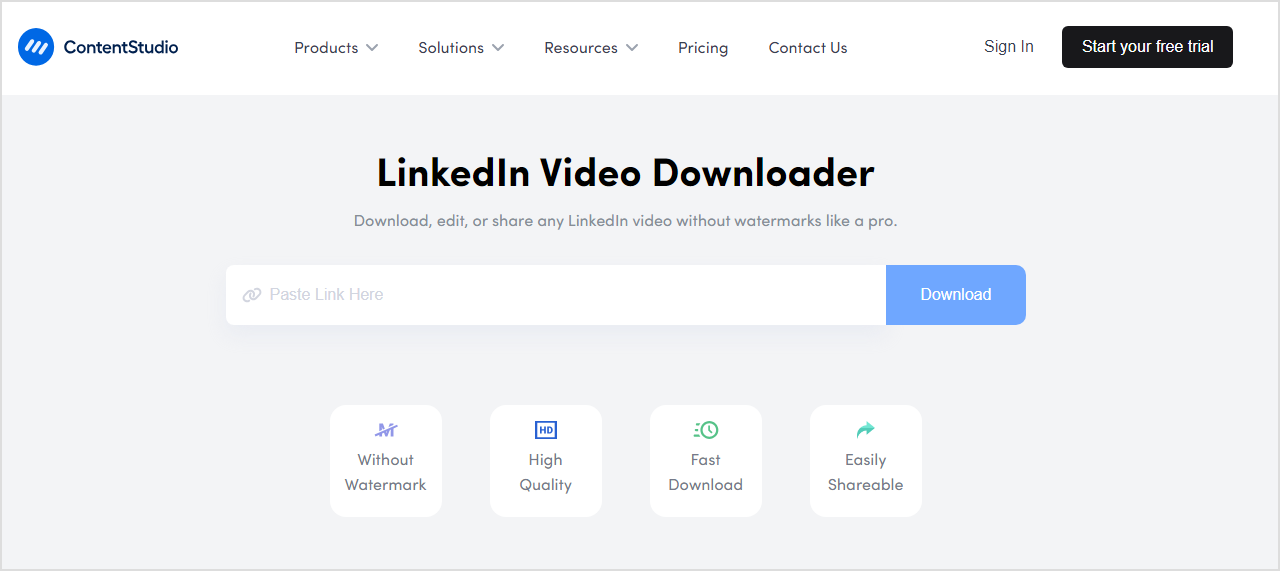
Step 3:
Paste the copied LinkedIn video URL in the provided space on the downloader tool’s page. Click “Download” to start the downloading process.
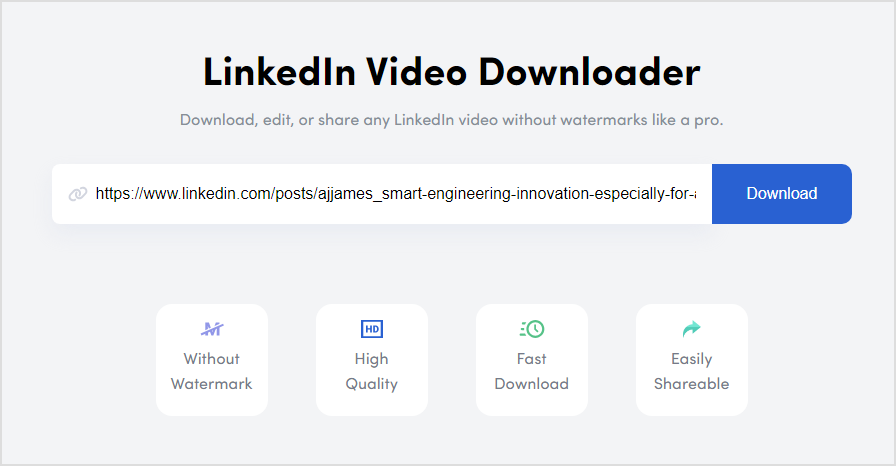
Step 4:
Once the tool finishes processing, it automatically asks to save the video file to your device.
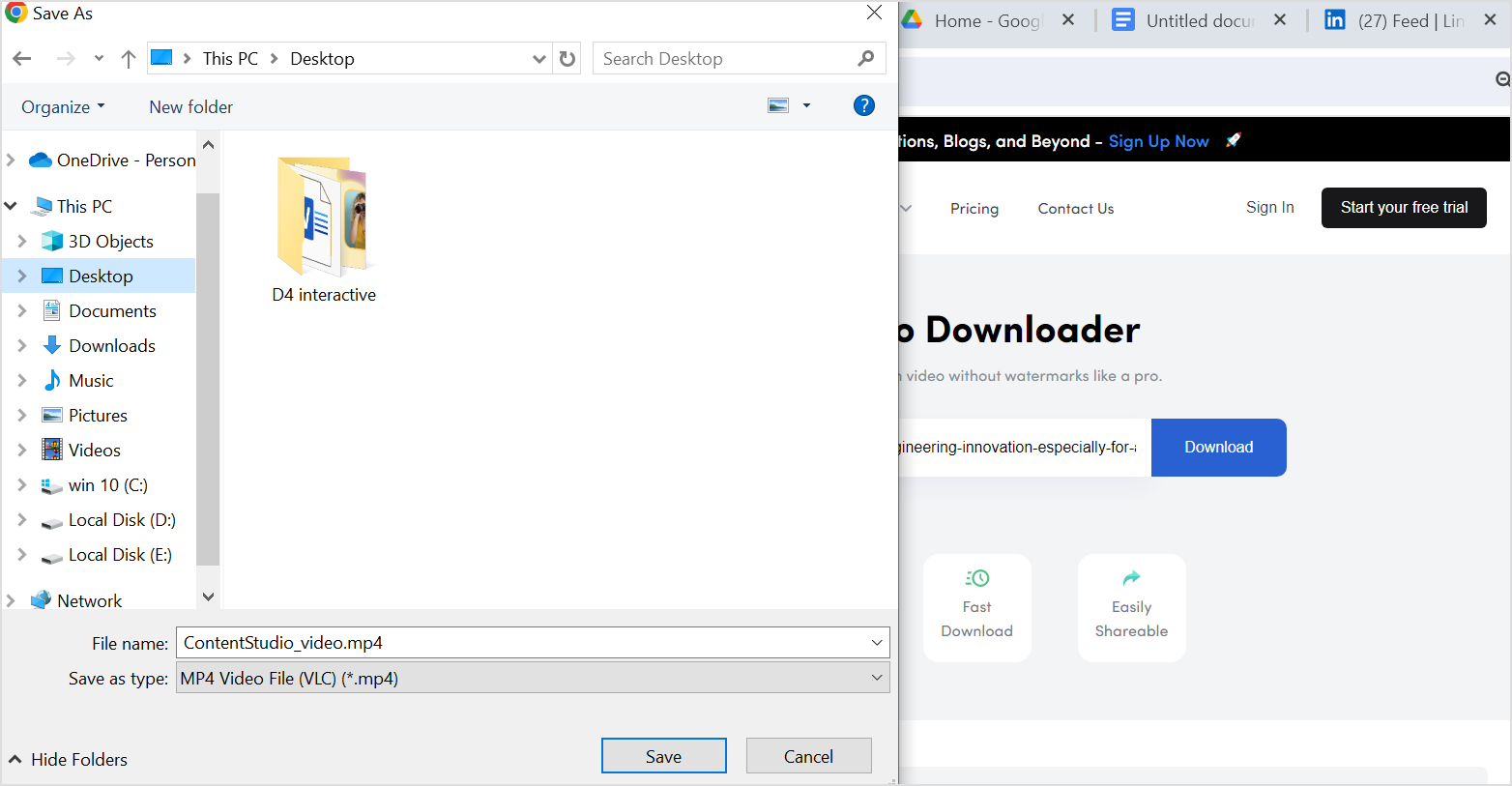
Remember to respect copyright laws and usage rights when downloading videos from LinkedIn or any other platform. Ensure you have the proper permissions before downloading and using someone else’s content.
Related Read: How to Craft Professional Posts With LinkedIn Post Generator for Free?
How to download LinkedIn videos using other third-party tools
Downloading videos from LinkedIn using third-party tools can be done, but it’s important to remember to respect copyright and usage rights. Here’s a general guide on how you can do it:
- Find the video URL: Go to the LinkedIn post containing the video you want to download. Right-click on the video and select “Copy video URL” or “Copy link address,” depending on your browser.
- Choose a third-party tool: Several third-party websites and browser extensions allow you to download LinkedIn videos. Some popular options are listed below.
- Paste the URL: Visit the website of the chosen tool or open the browser extension. Copy the URL and paste it into the provided field.
- Download the video: Follow the instructions on the website or extension to initiate the download process. Typically, you’ll need to click a “Download” or similar button.
- Check the downloaded file: Once the download is complete, check the downloaded file to ensure it’s the correct video and plays properly.
These LinkedIn video downloaders can download LinkedIn videos to your PC, Mac, iPhone, or mobile device.
1. Publer.io

This tool flawlessly downloads LinkedIn videos. Thanks to its user-friendly interface, you can download LinkedIn videos without a watermark for offline viewing or sharing.
2. Keep Flick
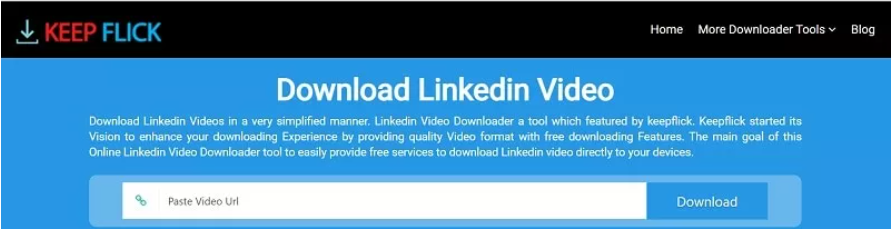
This tool enables the simple download of LinkedIn videos. It also lets you download videos from Facebook, Instagram, and Twitter and supports other social media networks. With its cutting-edge technology, downloading videos is a breeze, as they download straight to the gallery on your device.
3. SnapDownloader

A flexible solution for quick and easy downloads of LinkedIn videos is called SnapDownloader. You may quickly download and store LinkedIn videos to watch them offline. Additionally, it is compatible with both Windows and macOS and supports additional video systems.
4. Taplio
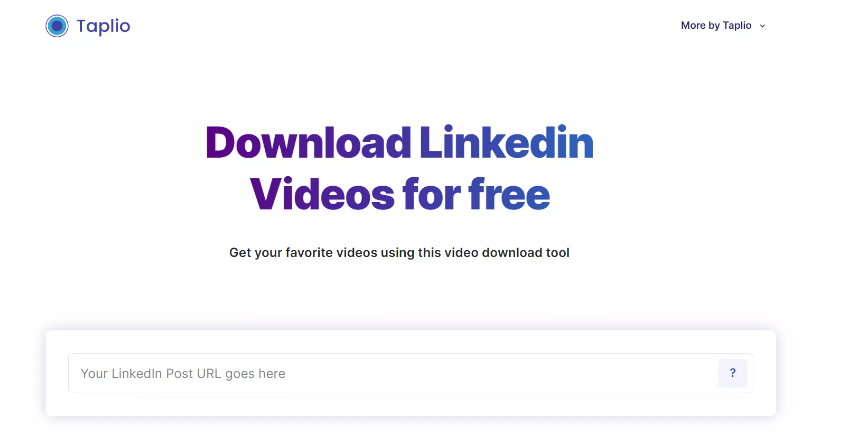
This is by far a comfortable tool to use for downloading videos from LinkedIn. Your best bet for easily downloading and watching LinkedIn videos offline is Taplio. This tool offers insightful advice on developing your personal brand and expanding your LinkedIn network.
FAQs
How can I download LinkedIn videos for free?
You can use ContentStudio’s free LinkedIn video downloader.
How do I extract a video from a LinkedIn Post?
You can use a LinkedIn video downloader tool to extract the video by copying the video’s URL and pasting it into the downloader.
What is the free LinkedIn limit?
LinkedIn allows approximately 100 visits per day, with exceptions for urgent needs, allowing slightly more for a short duration, capped at around 250-300 visits per week. Connections can be made at 100-150 per week, while messages are limited to about 120 per day.
Does LinkedIn have a free version?
LinkedIn offers a free version with limited features alongside premium paid plans.
Can you see who viewed your LinkedIn?
Yes, LinkedIn provides a “Who viewed your profile” feature in both free and premium versions.