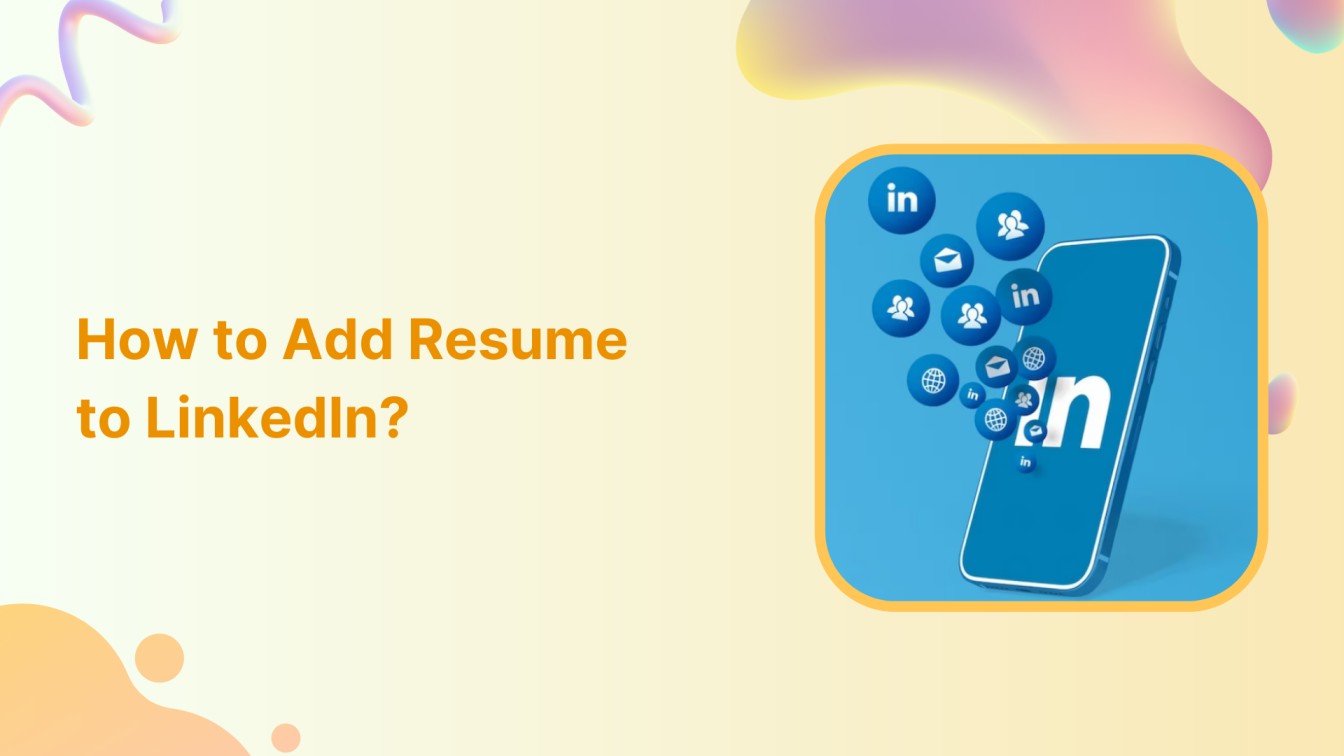Ready to give your LinkedIn profile an extra edge? Let’s seamlessly add your resume to your profile – it’s easier than you think! Follow along as we guide you through the quick steps to showcase your professional journey on LinkedIn.
LinkedIn Marketing Establish your brand’s profile on LinkedIn by consistently posting engaging content and engaging with the community.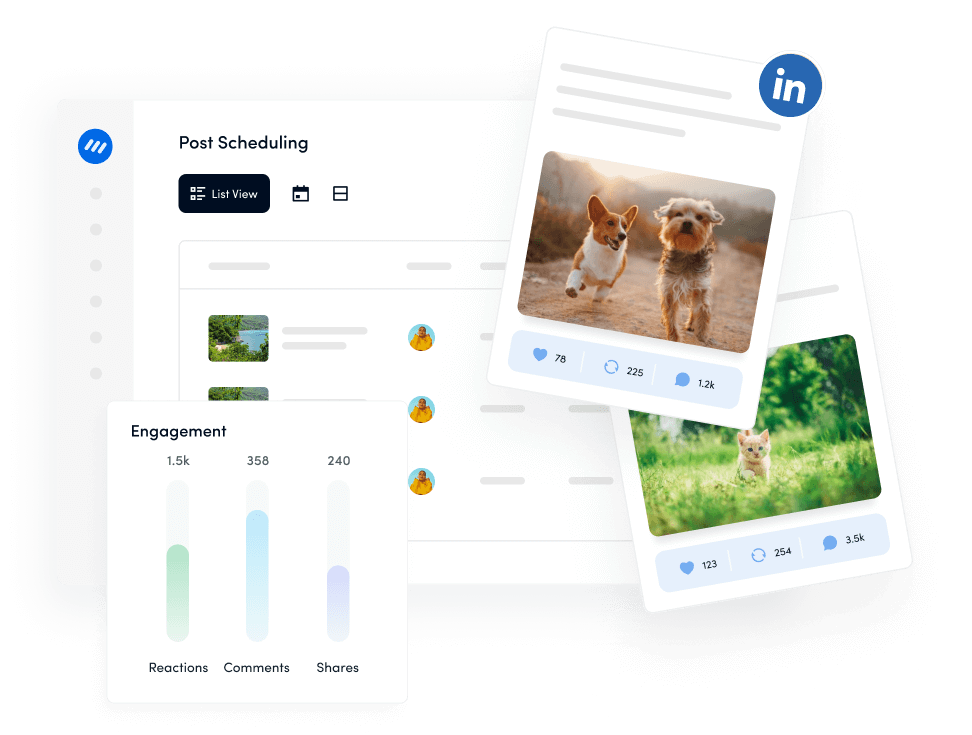
Steps to add resume to LinkedIn
Step 1:
Log in to your LinkedIn account and click the “Job” icon in the header.
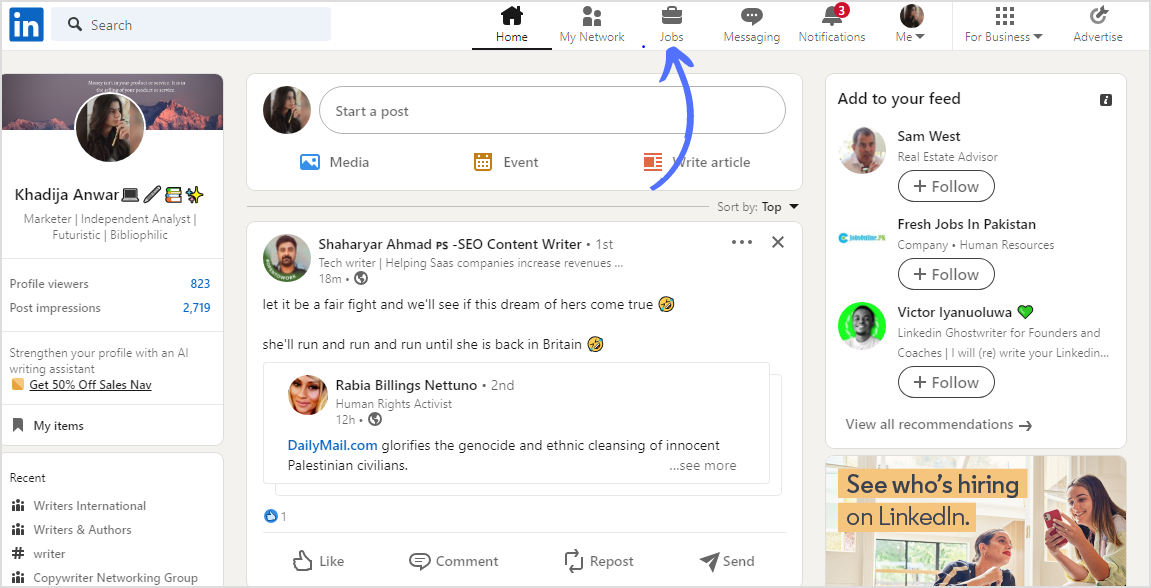
Step 2:
Navigate to the LinkedIn Jobs section and search for the position you’re interested in. Click or tap the job title to view the job description and requirements.
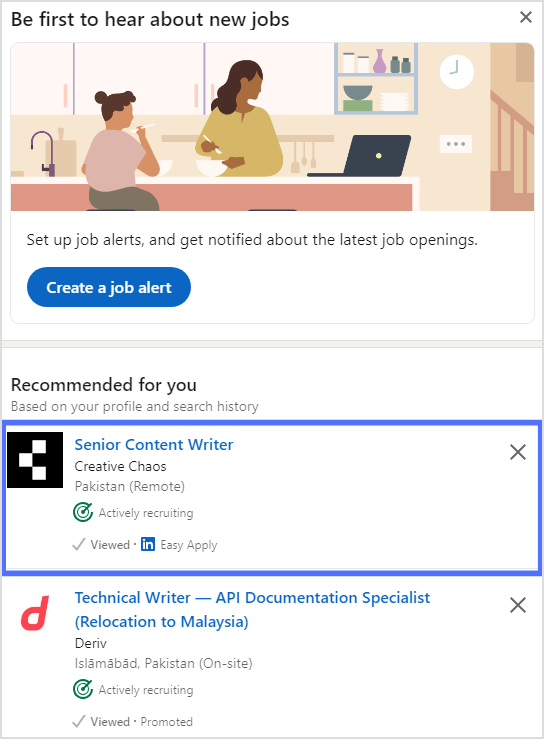
Step 3:
Look for the “Easy Apply” button and click or tap on it. This option simplifies the application process.
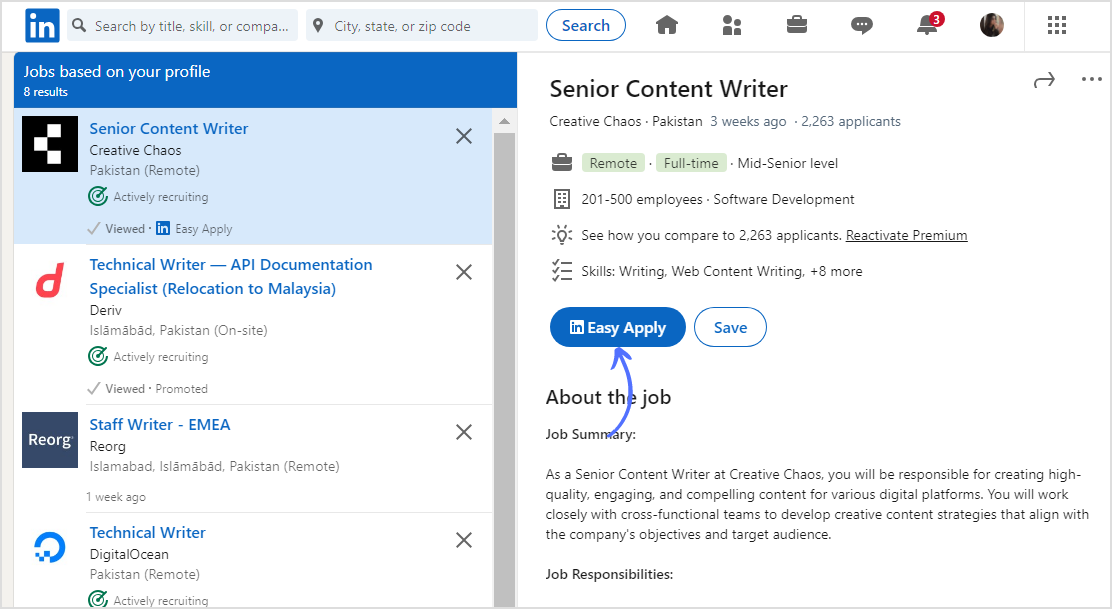
Step 4:
Fill in the necessary fields with your personal information, contact details, and any additional required information as prompted.
Also Read: How to Add a Summary on LinkedIn?
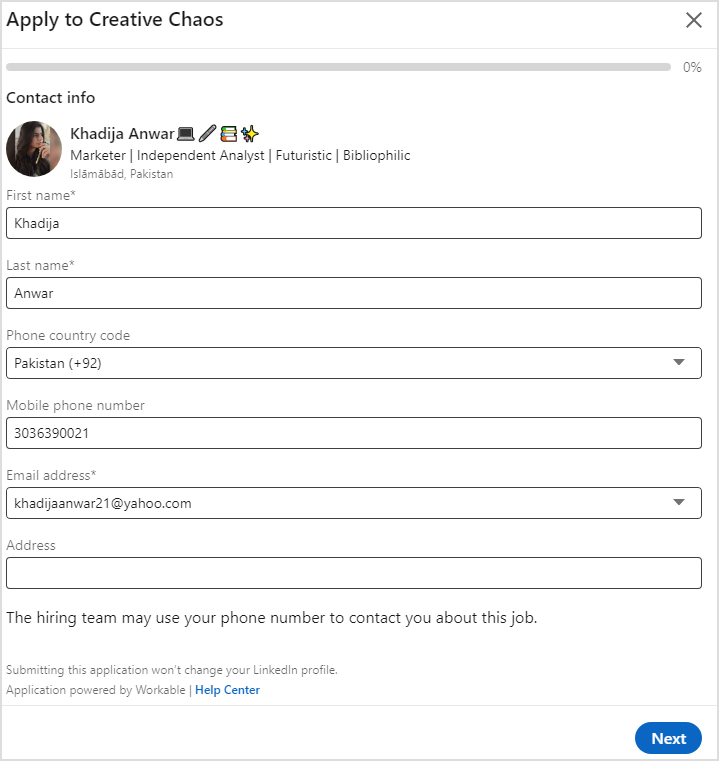
Step 5:
Find the resume section (which might be optional) and select “Upload resume” to attach your resume file. You can choose and upload the resume file from your device. When writing a CV, review the information once you’ve filled in and submitted your application to ensure it aligns with your LinkedIn profile.
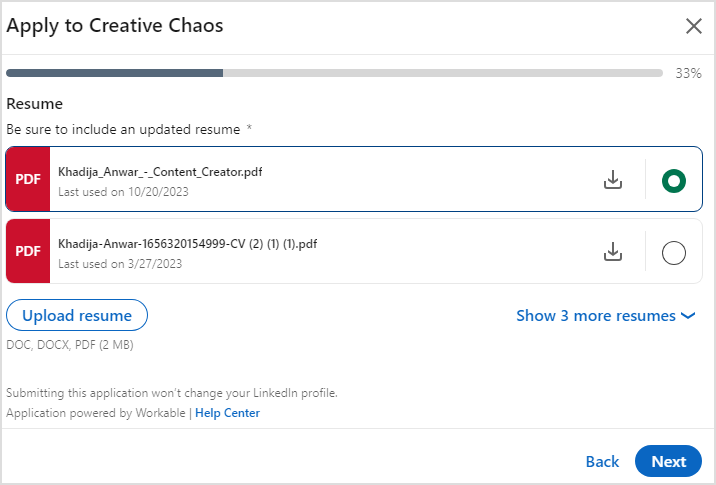
By following these steps, you’ll strengthen your LinkedIn profile and show employers your professional story transparently. P.S. You can also use ChatGPT for LinkedIn (+prompt examples) to make your journey easier!
FAQs
Where is my resume on the LinkedIn app?
Your resume on the LinkedIn app is typically found in your profile’s “Featured” section.
Should I upload my resume to LinkedIn?
Uploading your resume to LinkedIn can bolster your profile, offering a more comprehensive view of your professional experience for potential employers.