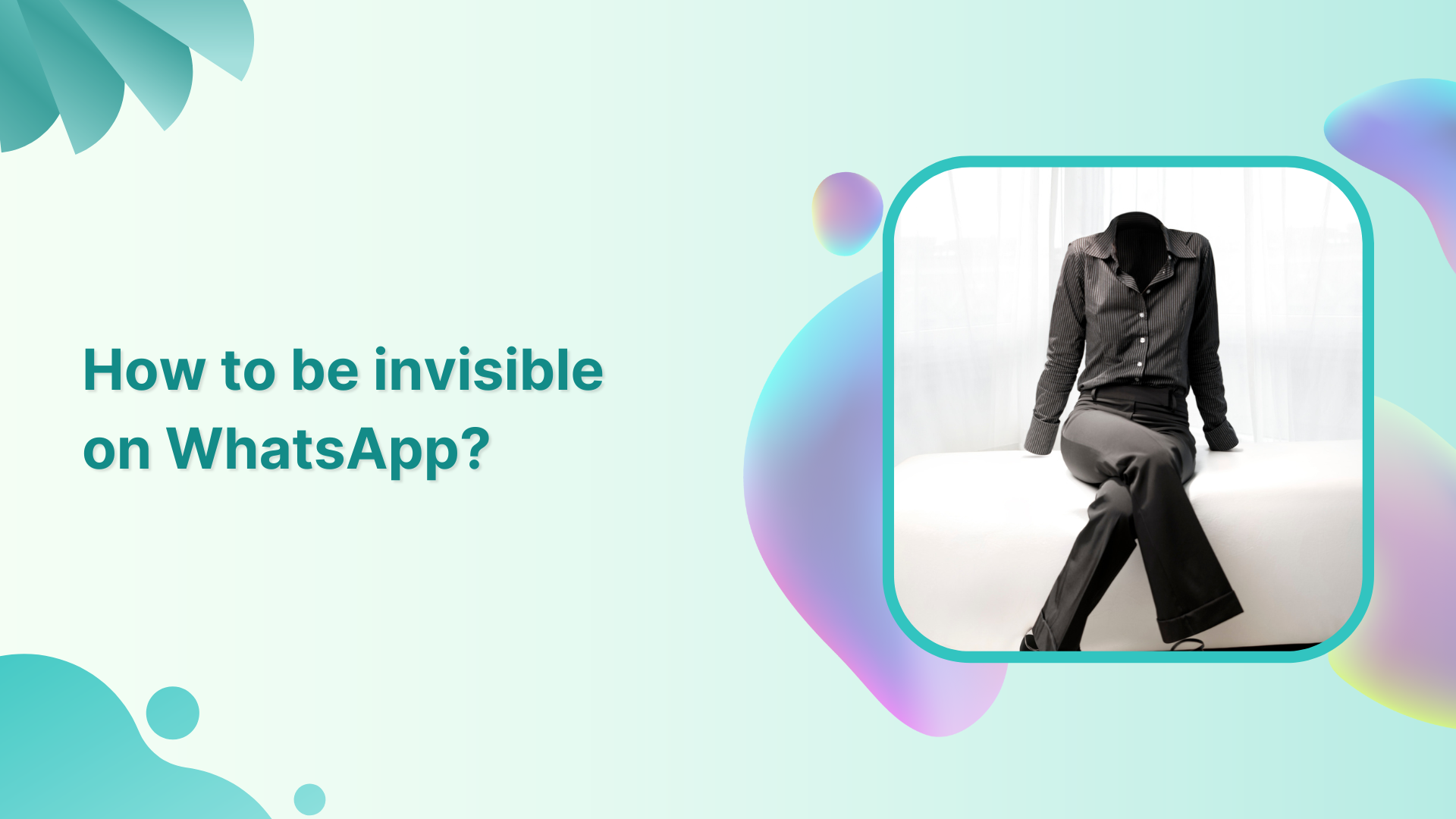Are you tired of constantly being seen on WhatsApp? Do you want to maintain your privacy while using the app and wondering how to be invisible on WhatsApp?
In this blog, we will explore six ways to be less visible on WhatsApp, so you can use the app without constantly being in the spotlight. We will be discussing each of them in detail.
Plan, schedule, share, and analyze content for 15+ social media channels.

- Hide Last Seen
- Hide Status and Profile picture
- Turn off Blue Ticks
- Turn on Airplane Mode
- Turn off Force Stop
- Block Contacts
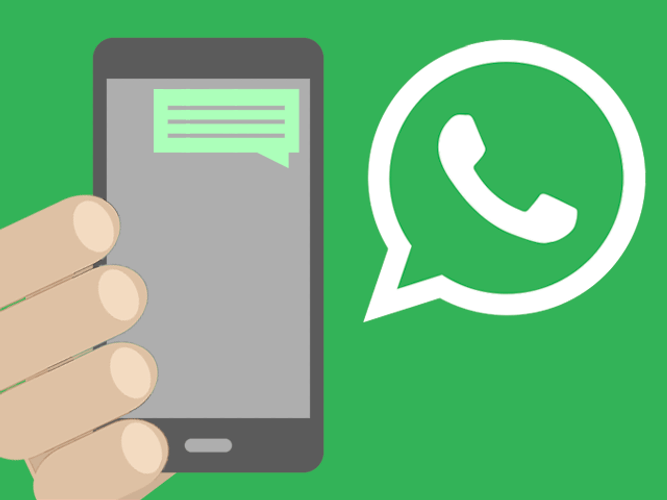
Hide Last Seen
To hide your “last seen” status on WhatsApp:
Step 1:
Open your WhatsApp and tap on the “Three-dotted” icons in the top right corner of your mobile screen.
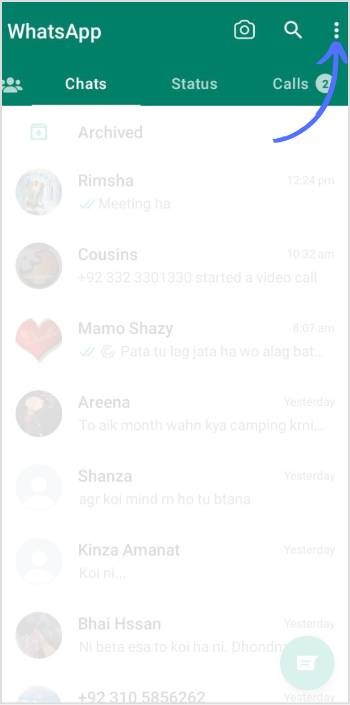
Step 2:
Tap on “Settings” in the drop-down menu.
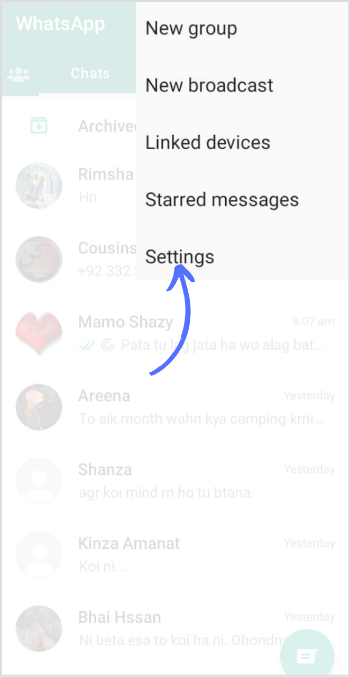
Step 3:
Tap on “Privacy.”
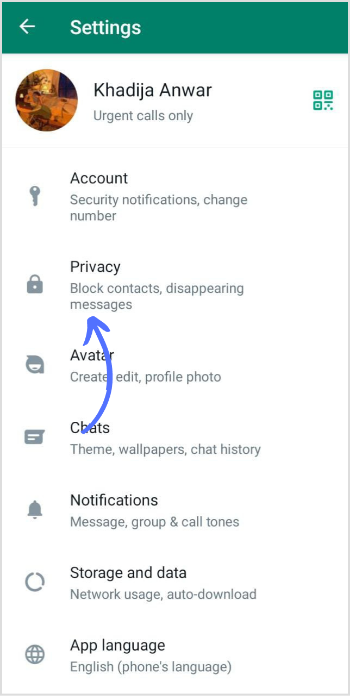
Step 4:
Tap on “last seen & online” in the first menu option.
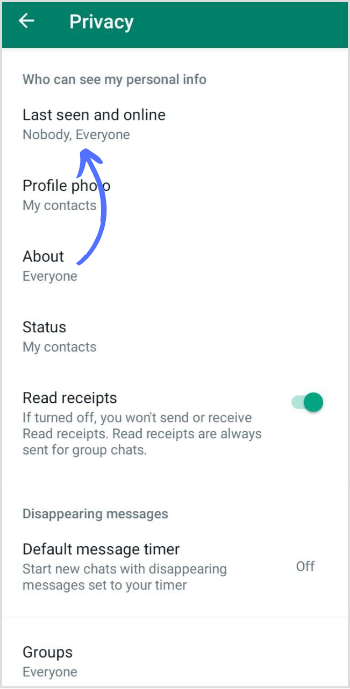
Step 5:
Change privacy to “Nobody.”
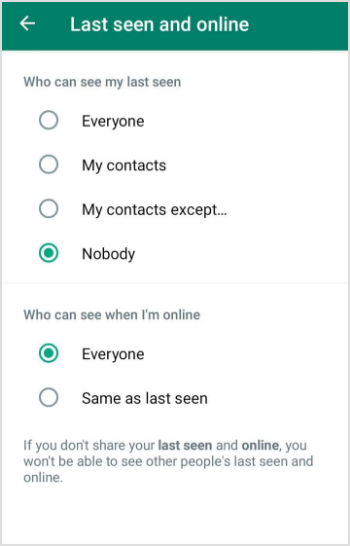
No one can see when you were last online. Remember that if you hide your “last seen” status, you won’t be able to see others’ “last seen” status either.
Also Read: Can You Unsend Messages on WhatsApp?
Hide Status and Profile Picture
Step 1:
Go back to WhatsApp “Settings” by tapping the three-dotted icon in the top right corner of your WhatsApp. In Settings, Tap on “Privacy.”
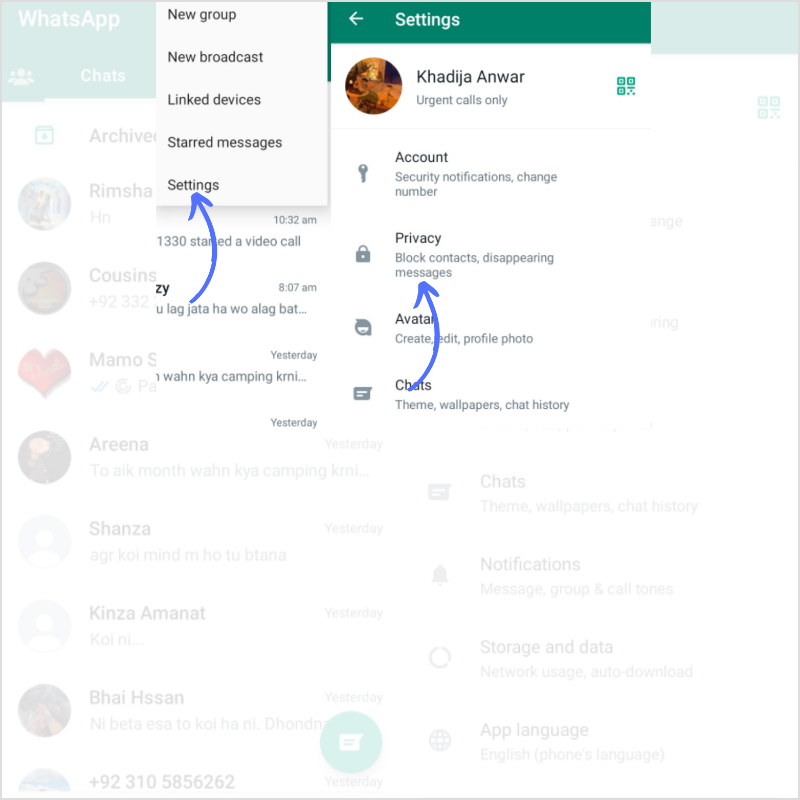
Step 2:
Tap on “Profile Picture” (who can see my profile photo).
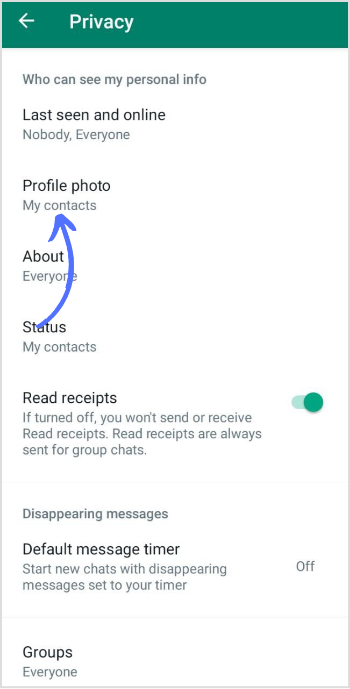
Step 3:
Select “Nobody.”
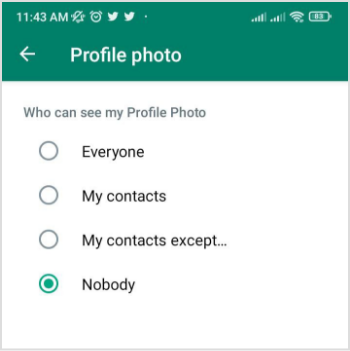
Step 4
Then go back to the privacy menu again. Tap on “Status”.
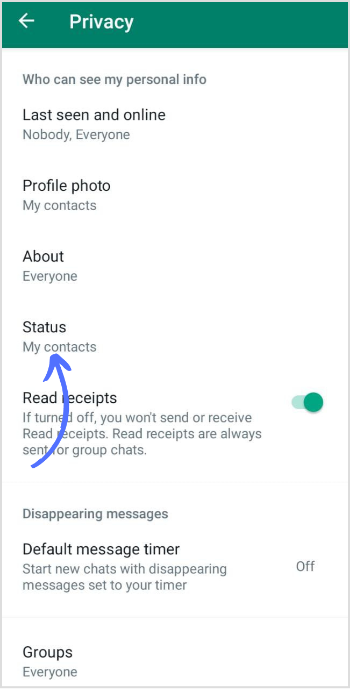
Step 5:
Choose your status setting according to your preference.
Your WhatsApp status visibility for:
- My contacts…
- My contacts except…
- Only Share with…
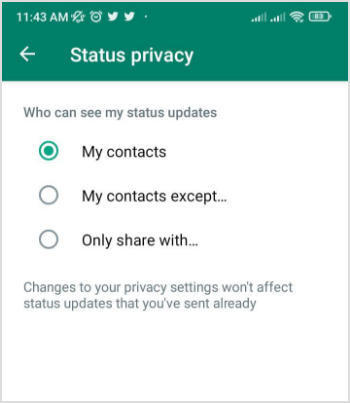
Turn Off Blue Tick
Step 1:
Go back to WhatsApp Settings > Privacy.
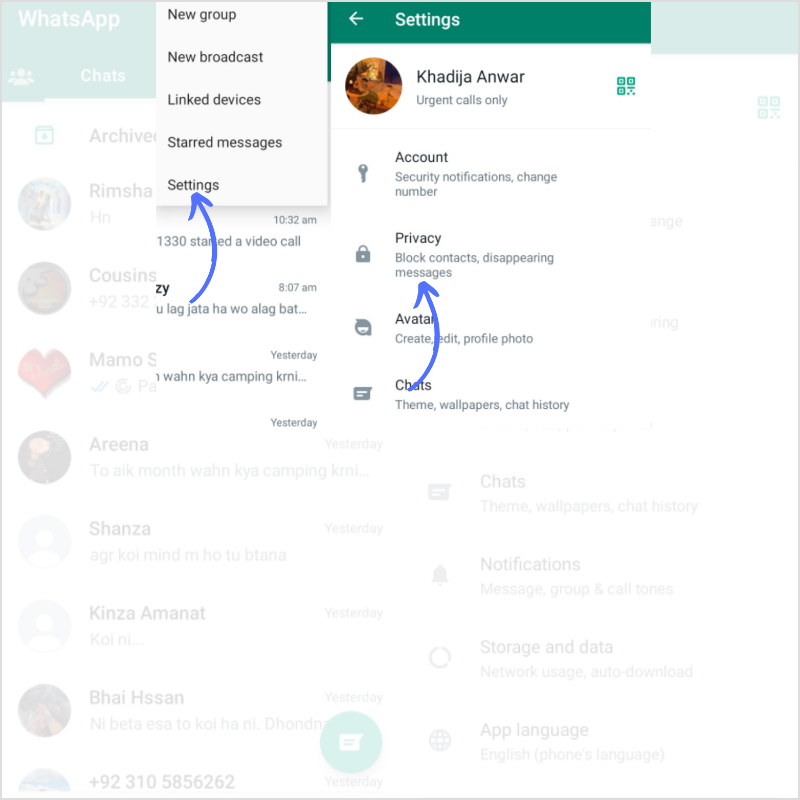
Step 2:
Switch the “Toggle” icon to turn off the read recipient.
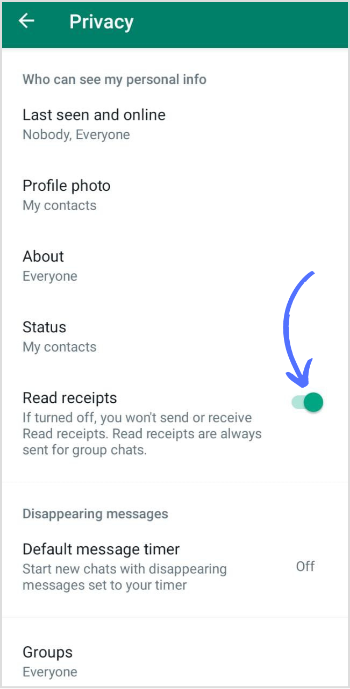
Now the sender and recipient won’t see the blue tick on each other’s message even if they have already read it.
Turn on Airplane Mode
Swipe down from the top of your mobile screen. Access to the Quick Settings panel. Tap the “Airplane” icon to turn on airplane mode.
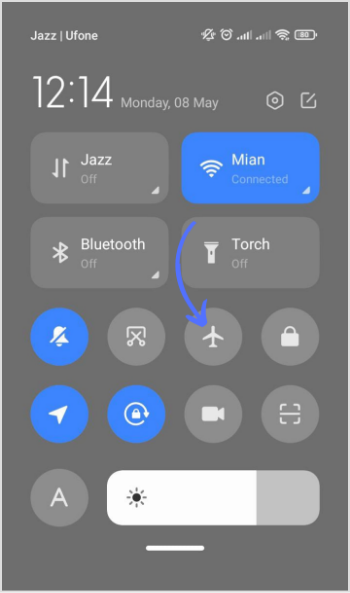
If you turn on airplane mode while using WhatsApp, you can read all your messages on your mobile device without others seeing you as “online” or updating your “last seen” status.
This also prevents the blue tick marks from appearing. However, it’s important to note that once you turn off airplane mode and connect to the internet, your visibility status will be updated again.
Turn off Force Stop
Force Stop is a feature on mobile phones that allows you to forcefully stop an app from running in the background.
You can turn off force stop on WhatsApp as well.
Step 1:
Tap the “WhatsApp” icon on your mobile home screen for 2 seconds.
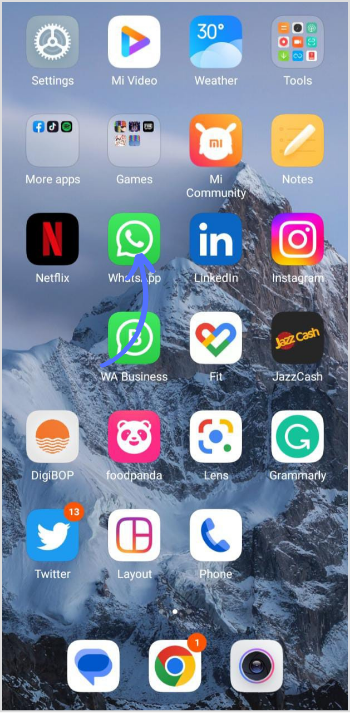
Step 2:
Once the menu appears, tap the “Settings” icon or “App Info.”
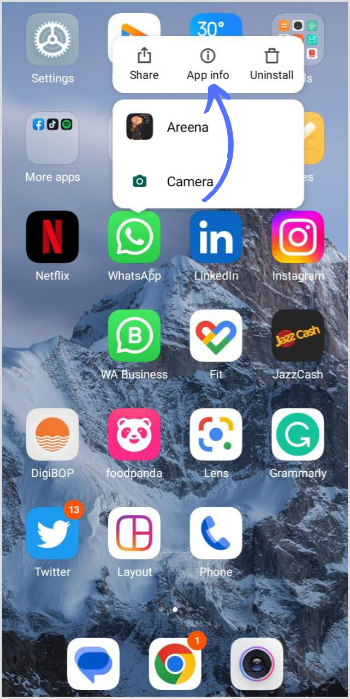
Step 3:
Tap on “Force stop.”
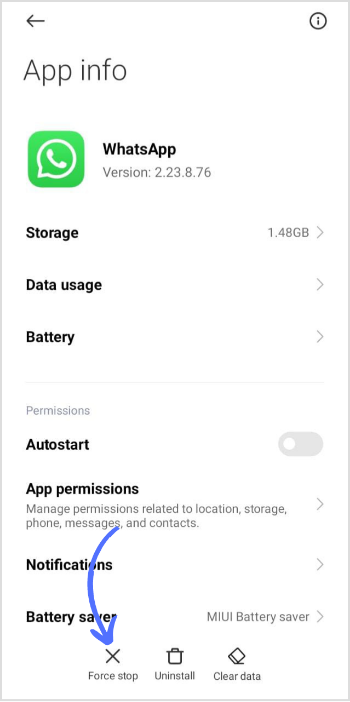
Block Contacts
To block someone on WhatsApp, follow these steps:
Step 1:
Go to the targeted chat with the person you want to block. Tap on the person’s name at the top of the chat.
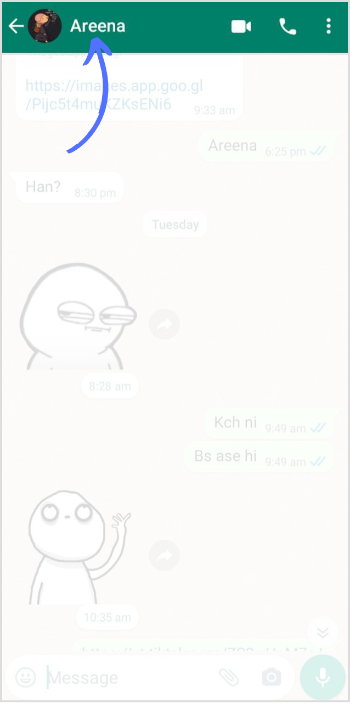
Step 2:
Scroll down and tap “Block Contact.”
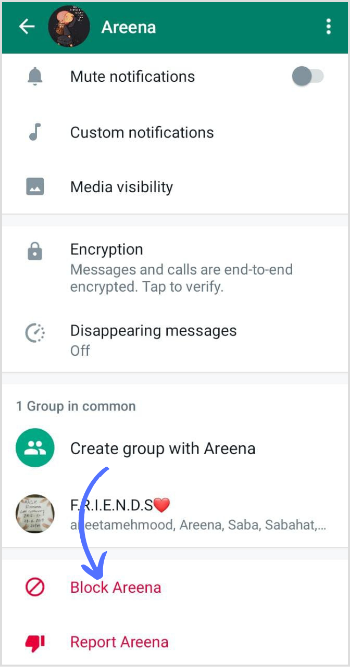
Step 3:
A notification will pop out; tap “Block” again to confirm.
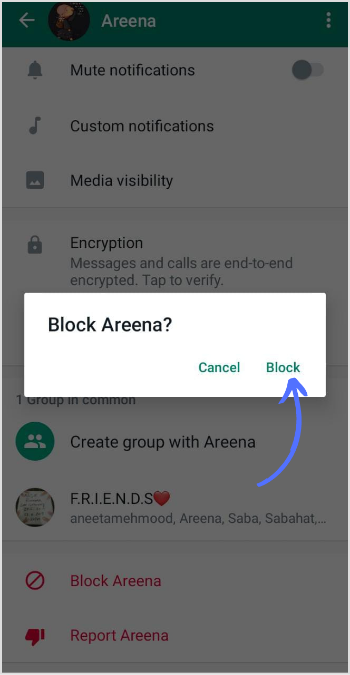
The blocked person won’t be able to see your profile picture, status updates, and last-seen status, call or send a message on your WhatsApp. If you ever want to unblock someone, simply follow the same steps and tap “Unblock” instead of “Block Contact.”
FAQs
Can I hide my visibility in WhatsApp?
You can’t completely hide your visibility, but you can minimize it by changing settings & privacy for your WhatsApp.
How can I see the status without knowing?
On WhatsApp, you can view someone’s status without them knowing by using the “Airplane Mode” trick.