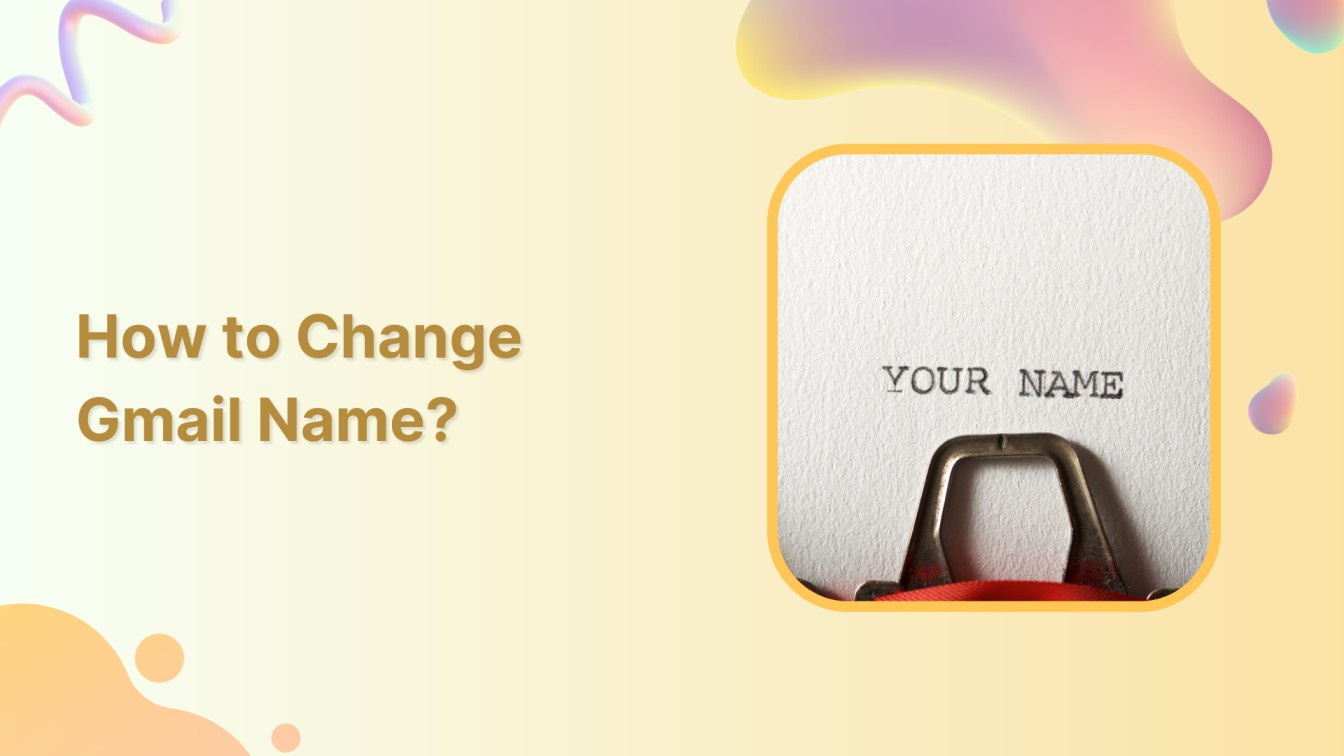Are you looking to switch up your Gmail name and give it a fresh vibe? Well, you’re in the right place! Changing your Gmail name is easy and can help you reflect your personality or professional identity.
Let’s walk with us through the simple steps to change your Gmail name without hassle.
Related Read: How to Change Your Email Address on Gmail?
Simplified social media marketing for individuals & agencies.
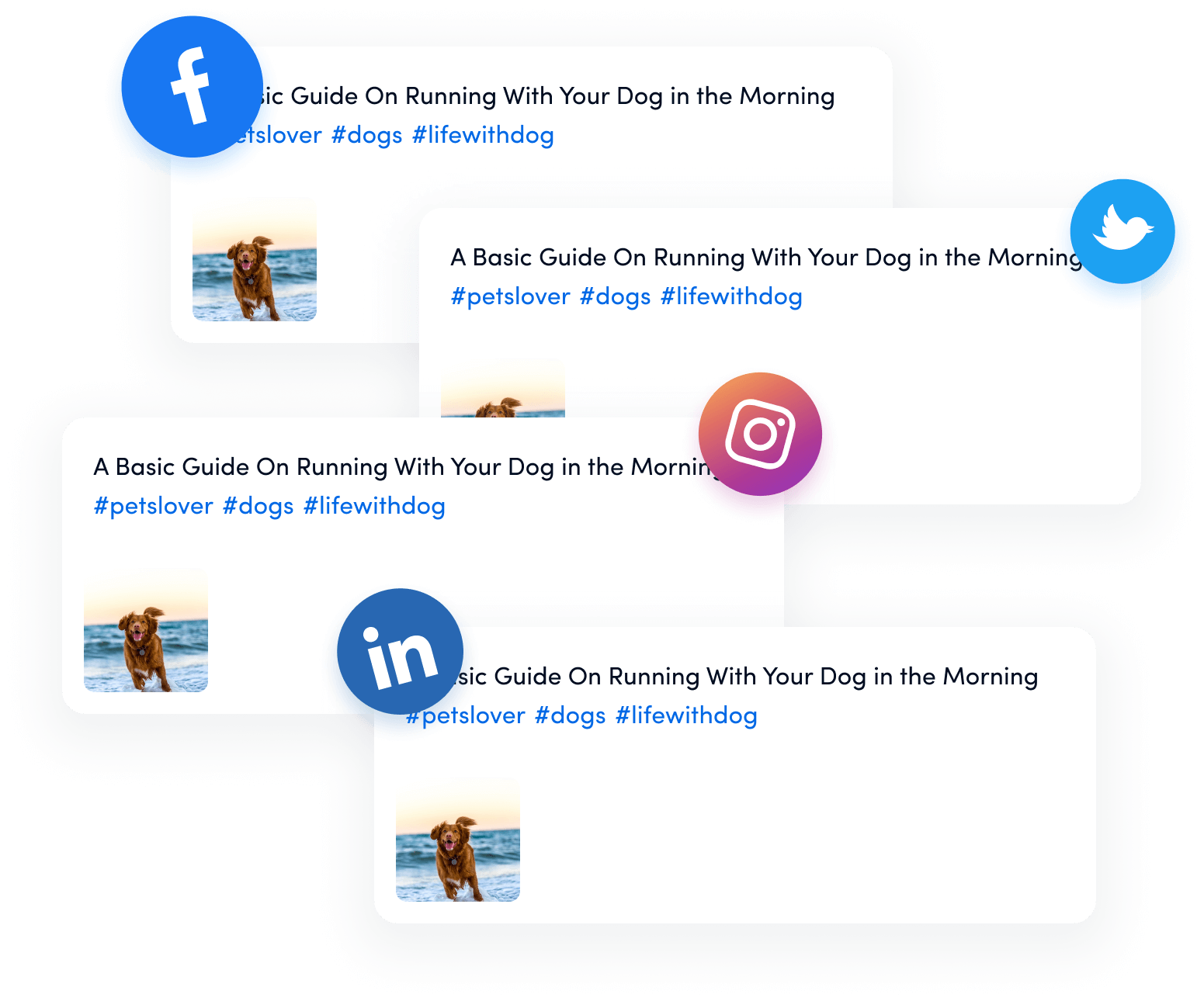
Steps to Change Gmail Name
Remember, you can’t change your Gmail name directly from the app. Follow these steps using your computer:
Step 1:
Start by opening up Gmail on your computer. Look up in the top right corner and click the “Settings” icon.
![]()
Step 2:
A side tab will open up, and click on “See All Settings.”
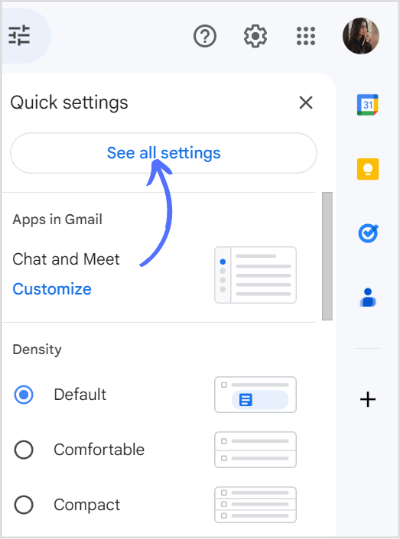
Step 3:
Now, you’ll see a few tabs. Look for and click the “Accounts and Import” option on the main settings page.
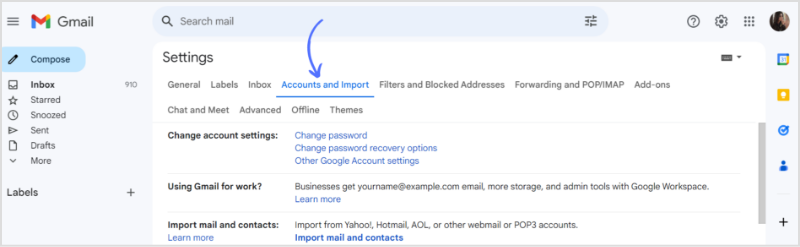
Step 4:
Under the “Send mail as” section, you’ll find an option called “Edit info.” Click on it.
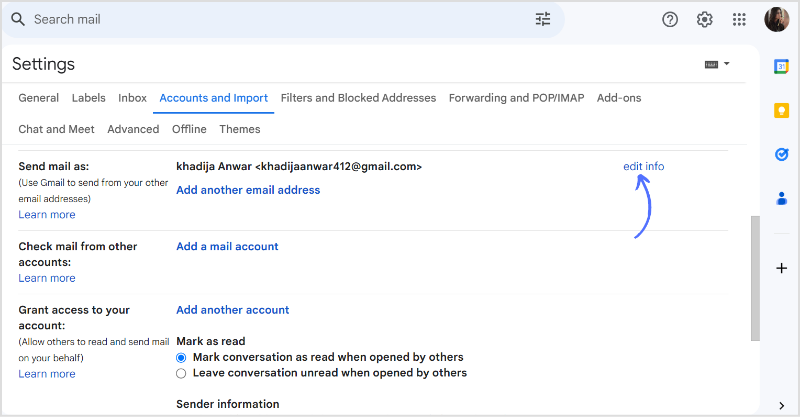
Step 5:
Enter the name you want to display when you send emails. Once satisfied with your choice, click the “Save changes” button.
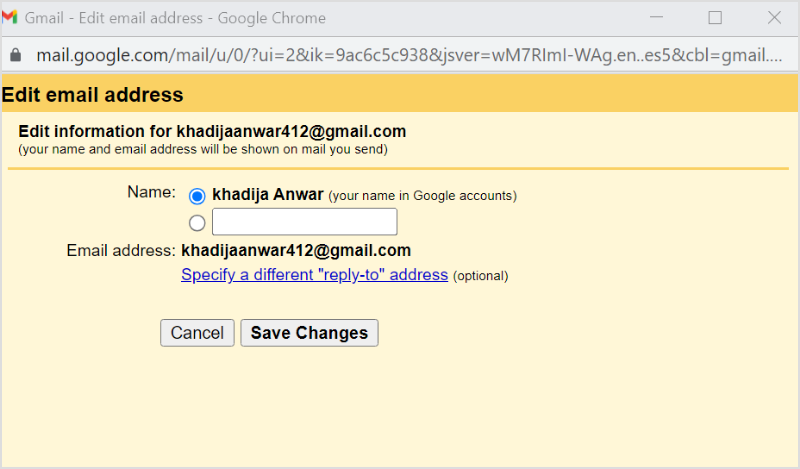
That’s it! Your Gmail name has been transformed; Now embrace your new identity.
FAQs
Can I have 2 Gmail accounts with the same name?
No, you can’t have two Gmails accounts with the same name.
Can you reuse the Gmail username?
You can’t reuse your Gmail username even if you deleted your account.