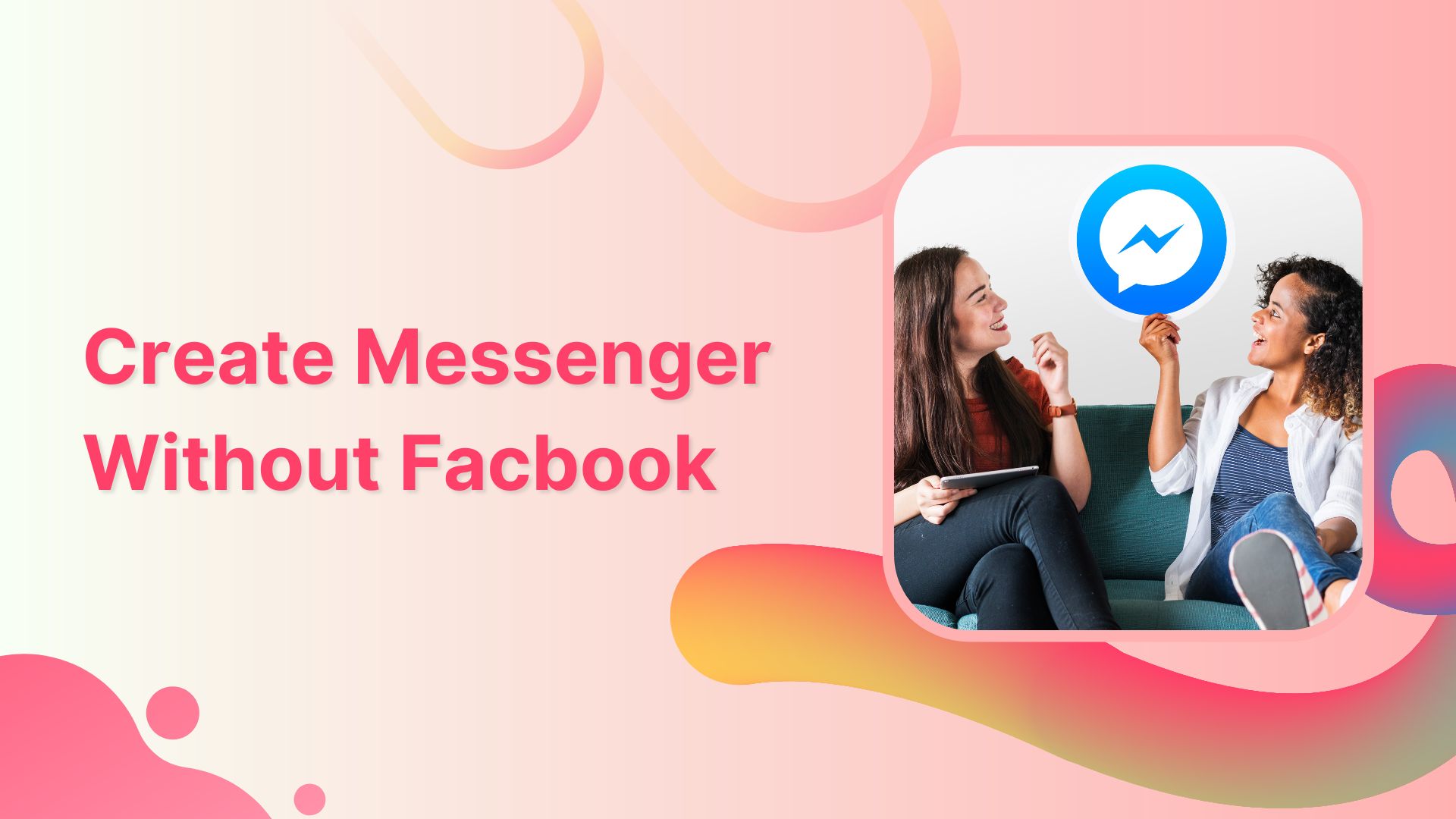Do you want to enjoy the perks of the Messenger app while you are on Facebook detox? Well, you have come to the right place. We can help you create a messenger without Facebook.
Can you create a Messenger account without a Facebook account?
Short answer is No! But, you can deactivate your Facebook account and keep using Messenger.
Here’s why?
When you go to your Messenger app and tap on create a new account, it will redirect you to the Facebook sign-up page, which means you must have a Facebook account to use Messenger as a stand alone app.
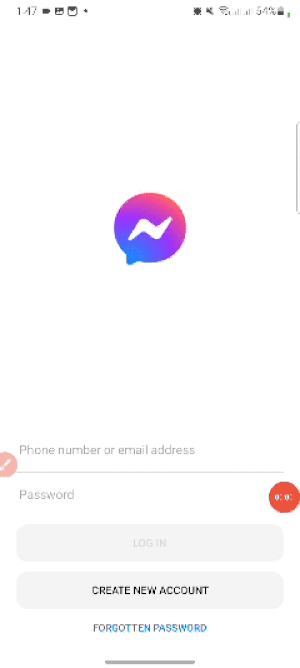
Related: Why Facebook Logged Me Out?
How to use Messenger without Facebook?
Facebook has made it possible to use the Messenger app without Facebook. However, in order to use Messenger as a standalone app, you must already have a Facebook account.
If you don’t have one then here’s how to create one.
How to create a Facebook account?
Step 1: Sign-up on Facebook
If you don’t have the Facebook app then download the app and create one.
Whereas, laptop or desktop users can go to the Facebook website from any web browser and tap “create a new account.”
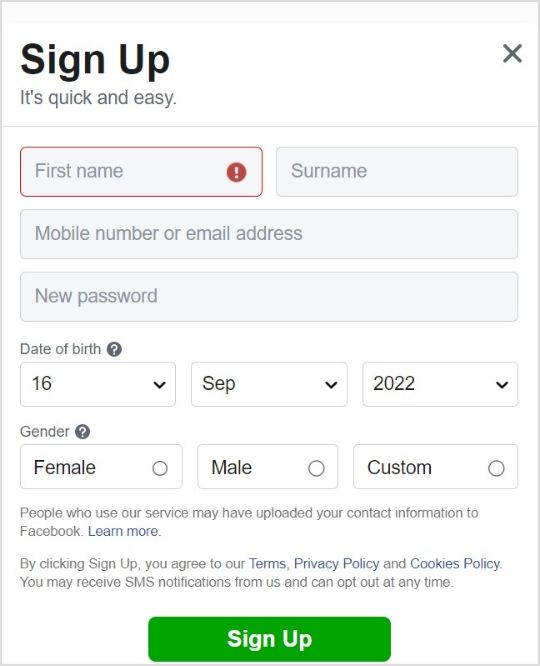
Step 2: Enter credentials and other details
Fill out the required info and sign up on Facebook.
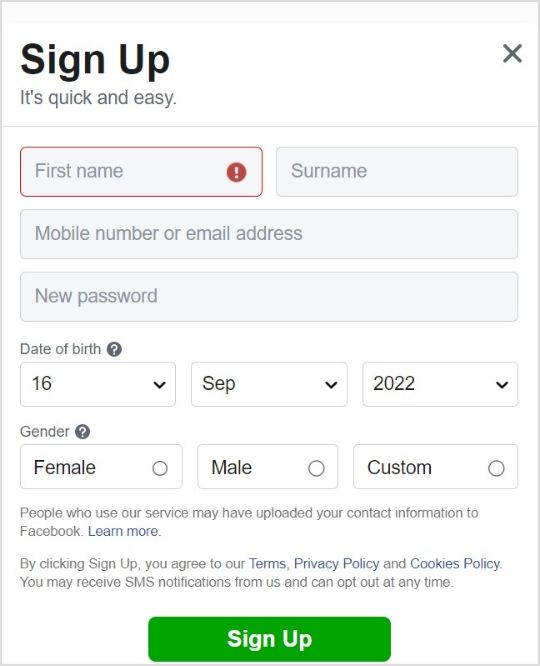
How to deactivate Facebook account to use Messenger as a standalone app?
You can deactivate your Facebook account from your Messenger account, as well as from your Facebook account.
Related: How To Solve Facebook Account Restricted Issue?
Deactivate Facebook account using Facebook app
Steps 1:
Tap the hamburger icon
![]()
Step 2:
Navigate to “settings & privacy” and tap it. Further, tap “settings”
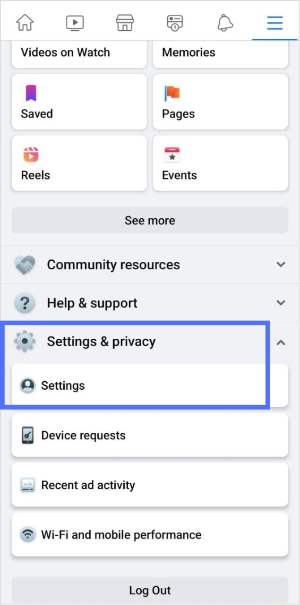
Step 3:
Tap “personal and account information”
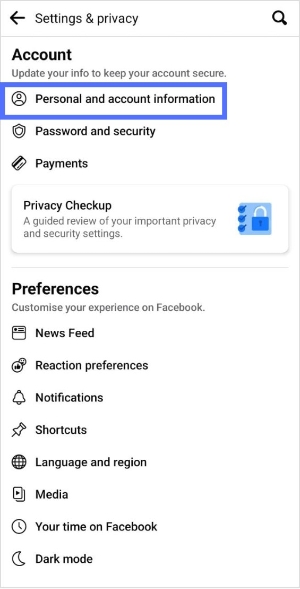
Step 4:
Tap “account ownership and control”
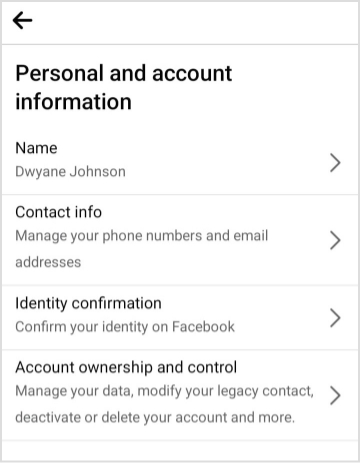
Step 5:
Tap “deactivation and deletion”
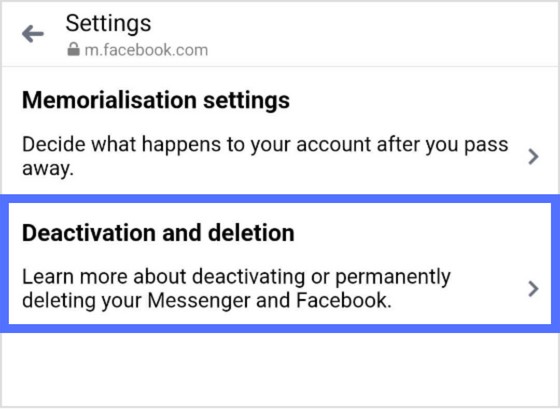
Step 6:
Tap “deactivate account”
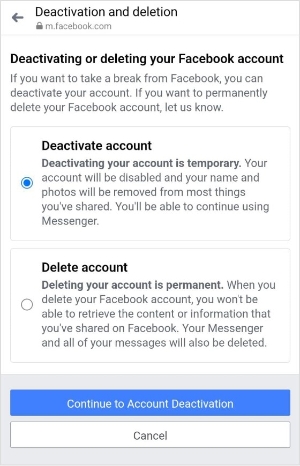
Note: Choose “deactivate account” to keep using Messenger without Facebook. If you choose “delete your Facebook account,” all messages and the Messenger will be deleted too.
The easiest way to manage & grow your social channels
Trusted by 80,000+ forward-thinking agencies & brands worldwide
Discover MoreStep 7:
Enter your Facebook password to continue deactivation process.
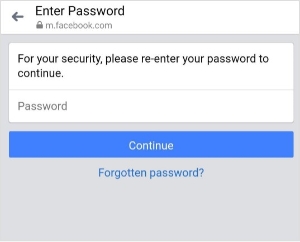
Step 8:
Provide the reason for deactivating your account
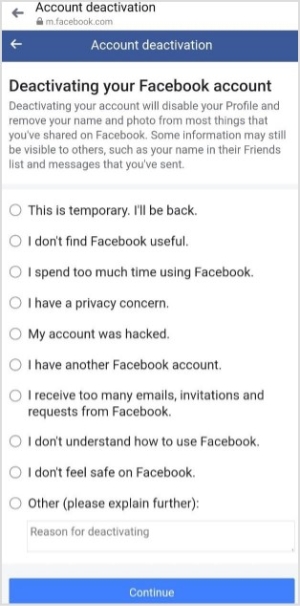
Note: At this point you might or might not be asked for how long you might want to deactivate your Facebook account as shown in the image below.
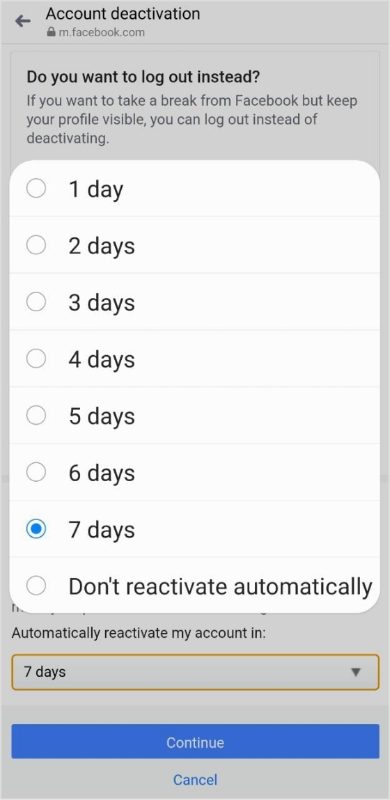
Step 9:
Tap “deactivate my account”
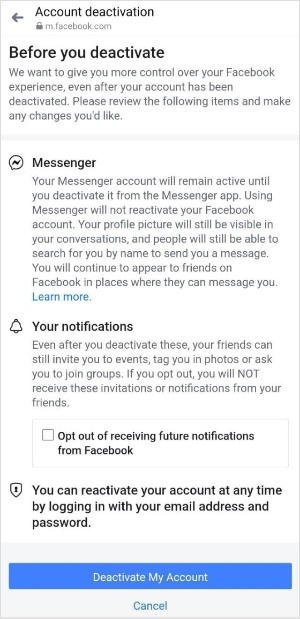
Here’s a recap of the above steps
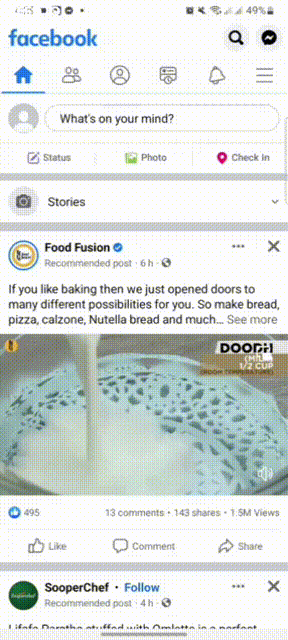
Related: How to Fix Facebook Link Preview?
Final preview
Once you have deactivated your Facebook account, you will be logged out of your Facebook.
Secondly, the deactivation option will be removed from the Messenger app. Whereas only deletion option will be available in the settings menu of the Messenger app as shown in the GIF below.
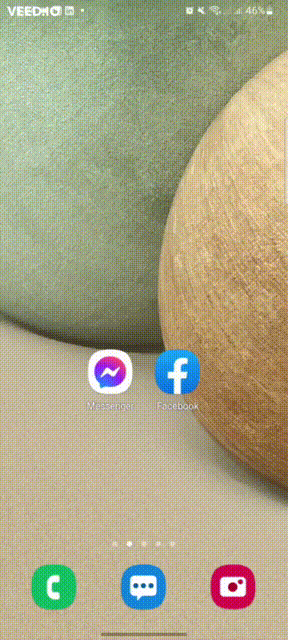
Related: How To Quickly Solve ‘Facebook Not Working’ Issues?
Deactivate Facebook account using Messenger
Step 1: Download and login to Messenger app
If the Messenger app is not already installed on your smartphone then download the Messenger app.
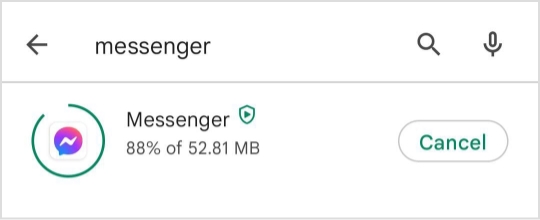 Open the app and enter your Facebook credential to login to your Messenger account.
Open the app and enter your Facebook credential to login to your Messenger account.
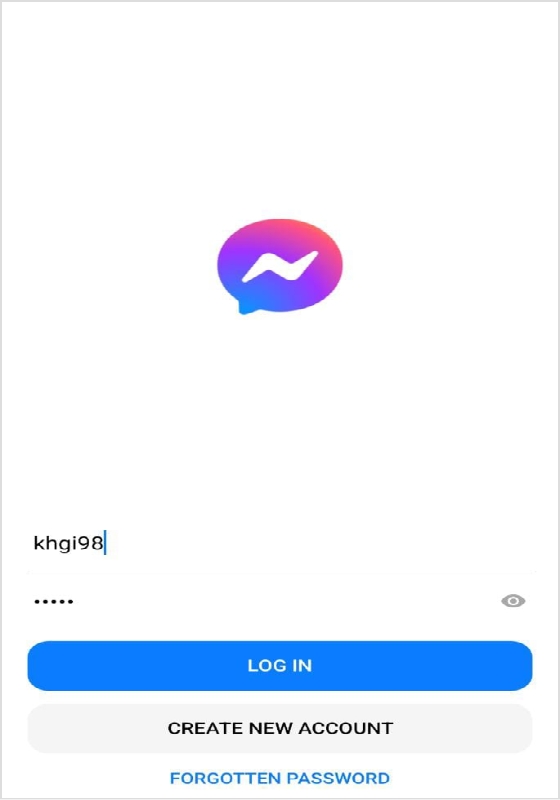
Note: Laptop or desktop users can go to messenger.com to login Facebook Messenger.
Step 2:
Login to Messenger
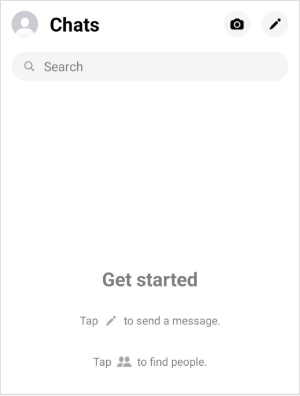
Tap the profile icon
![]()
Step 3:
Scroll down and Tap “account settings”
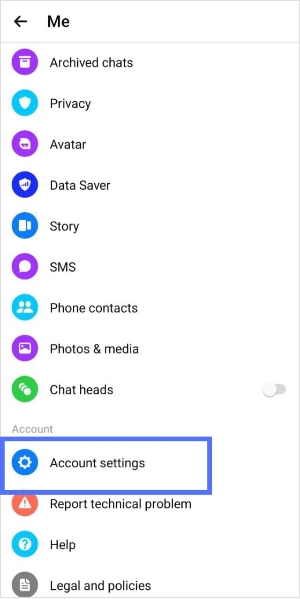
Note: Further steps are almost the same as done on the Facebook app.
Step 4:
Tap “account ownership and control”
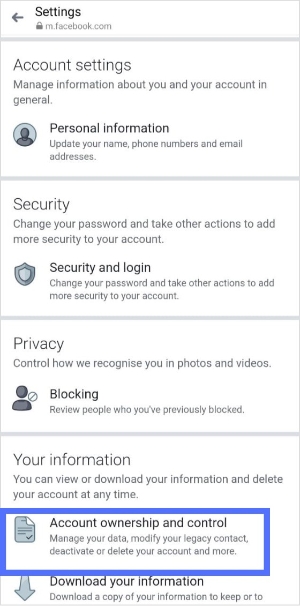
Step 5:
Tap “deactivation and deletion”
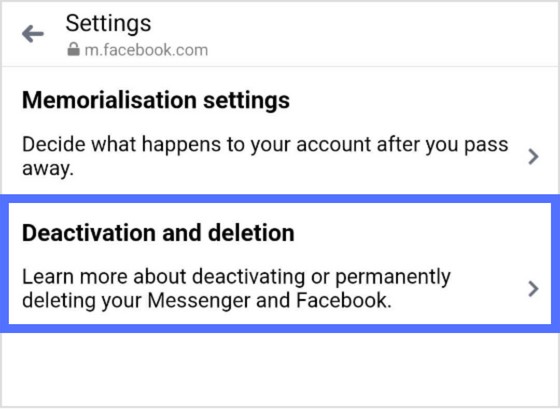
Step 6:
Tap “continue Facebook account deactivation” to proceed
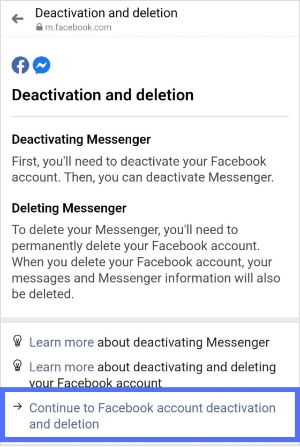
Step 7:
Tap “deactivate account” and further tap “continue to account deactivation”
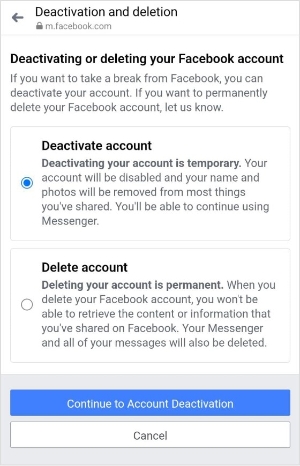
Step 8:
At this point you might be asked to enter your Facebook password to complete the deactivation process,
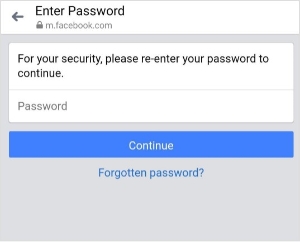
Note: Sometimes Facebook may ask you to enter your password to confirm deactivation, whereas sometimes it may not.
Otherwise, you will proceed to the next page to enter the reason for leaving and continue the deactivation process as done above for the Facebook app.
Choose the reason for leaving Facebook and tap “continue”
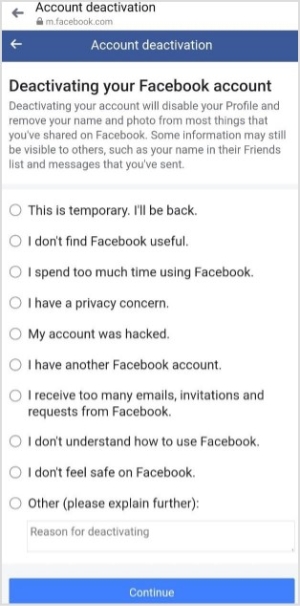
Step 9:
Complete deactivation process by tapping “deactivate my account”
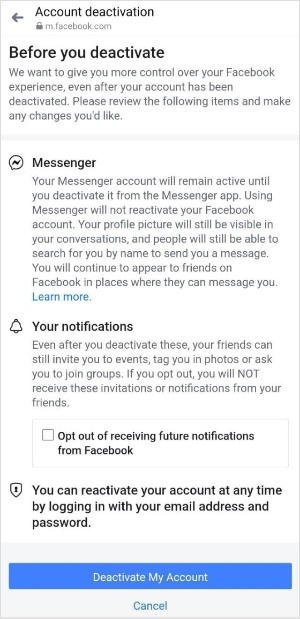
Now log back in to the app and start enjoying the perk of Messenger service.
Here’s a quick recap of the steps.
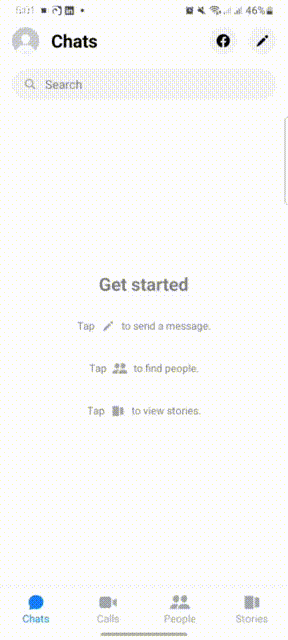
FAQs
Can I sign up for Messenger if I don’t have a Facebook account?
No, you have to sign up for Facebook and set up your messenger. Then, later on, you can deactivate your Facebook account and keep using Messenger.
Can I use Messenger if I deactivate the account?
Yes, you download the messenger app on your phone. Enter deactivated account credentials, log in and start using Messenger.