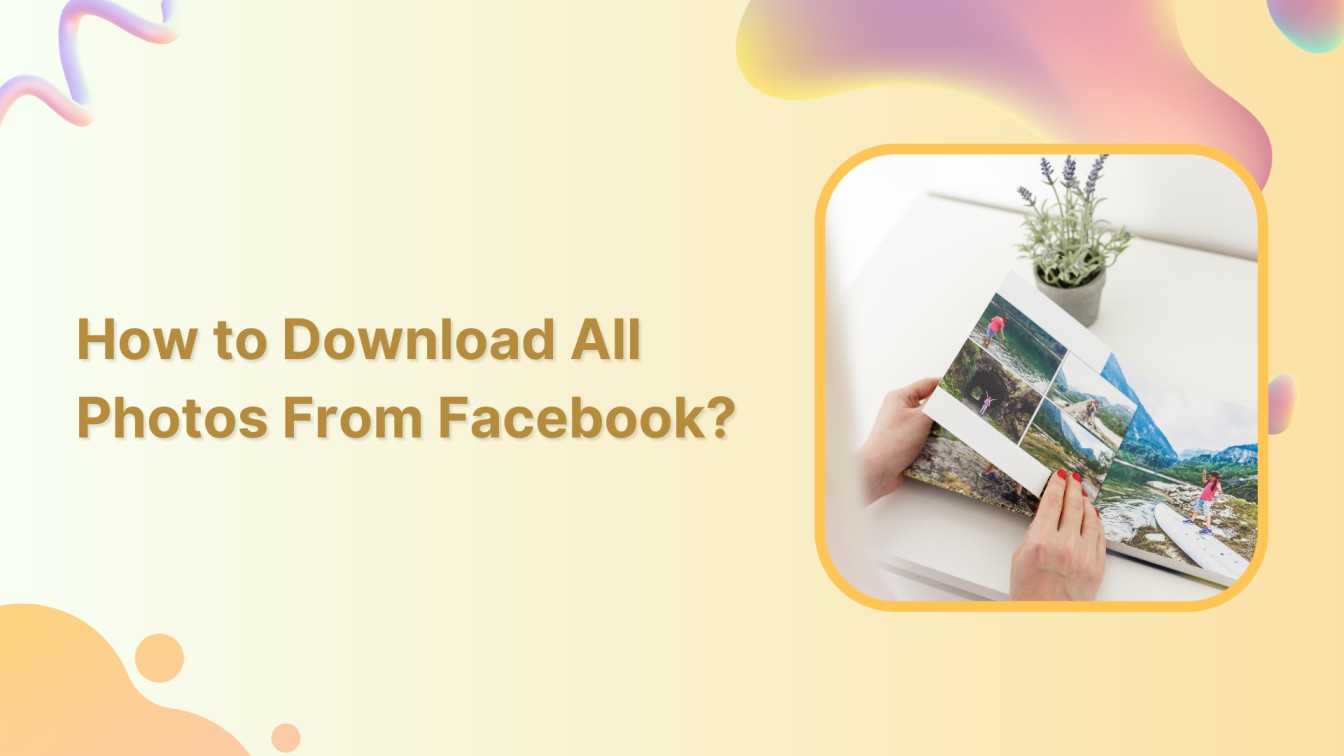Are you ready to learn a cool trick to download all photos from Facebook? Well, you can have memories right at your fingertips! Imagine your Facebook profile as a big scrapbook, and you can bring all cherishing pictures out of Facebook into your device. Isn’t it cool?
Don’t worry if downloading Facebook photos feels a bit puzzling. We’ll make it super easy for you. In this help center guide, walk with us and download all your Facebook photos. P.S. wondering how to create an album on Facebook?
Facebook Marketing Manage and grow your brand on Facebook. Create, schedule, and publish posts, videos, and Reels to Facebook pages and groups.
Steps to Download All Photos From Facebook
Let’s break it down into simple and easy to save your photos on your device.
Step 1:
Open your Facebook app and tap the “Hamburger” icon in the top right corner.
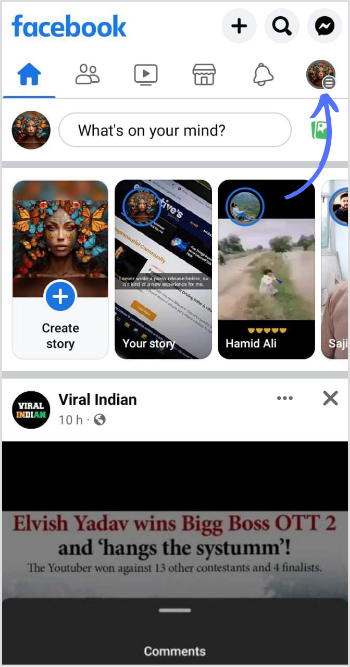
Step 2:
Scroll drop-down menu page, and select “Settings & privacy” at the bottom.
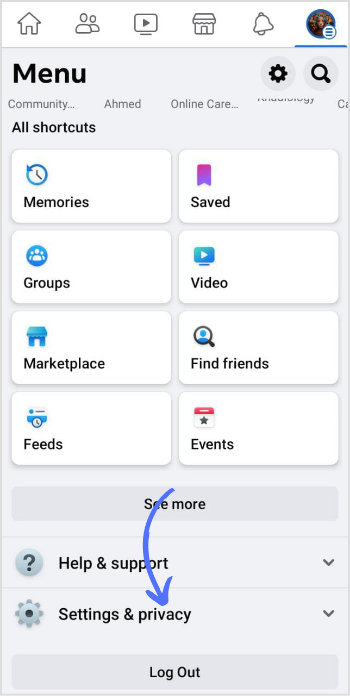
Step 3:
A sub-drop-down menu will pop up. Tap on “Settings.”
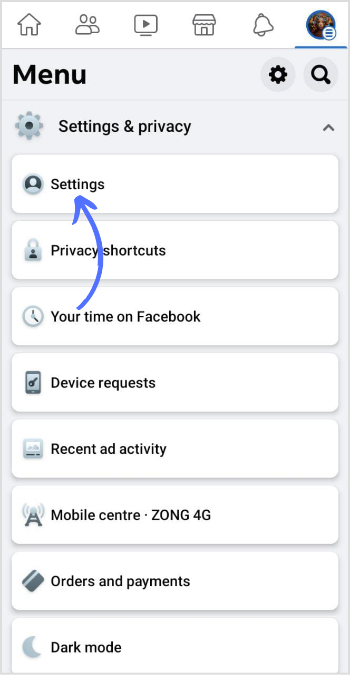
Step 4:
Scroll down the page and tap on “Off-Facebook activity.”
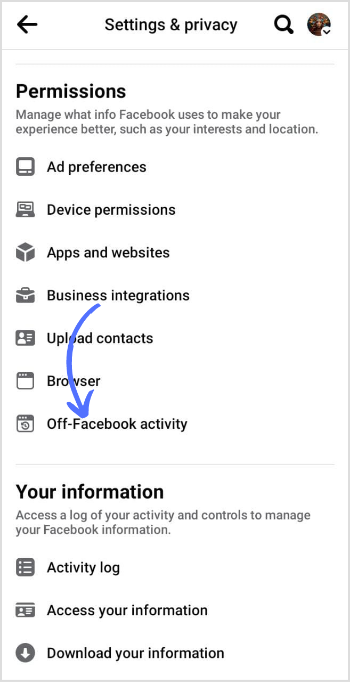
Step 5:
Scroll down your page and tap on “More options.”
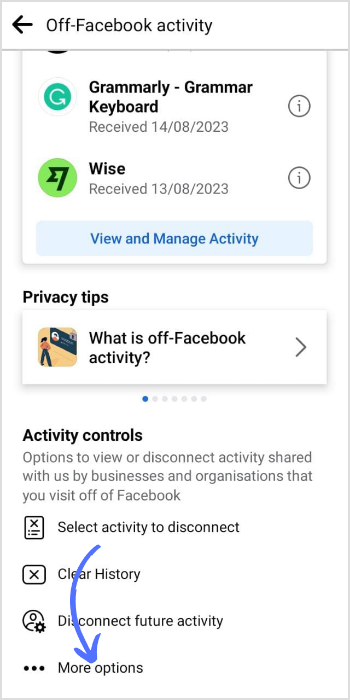
Step 6:
Tap on “Download your information.”
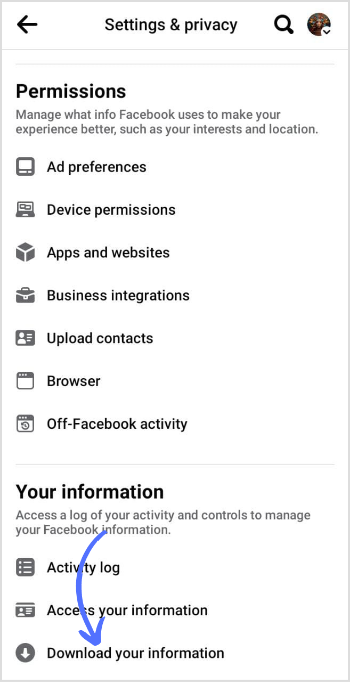
Step 7:
Tap on “Request a download.”
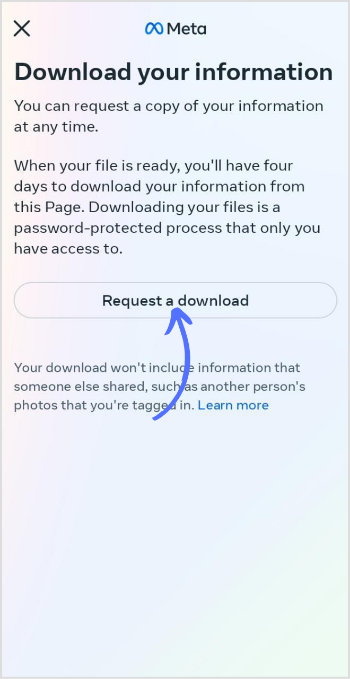
Step 8:
Select the profile from which you want to download your information and tap “Next.”
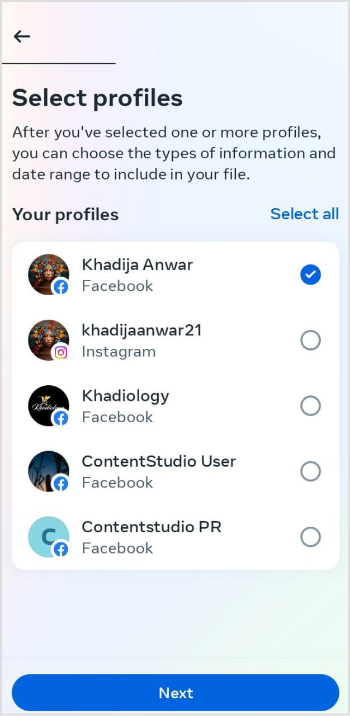
Step 9:
Tap on “Select types of information.”
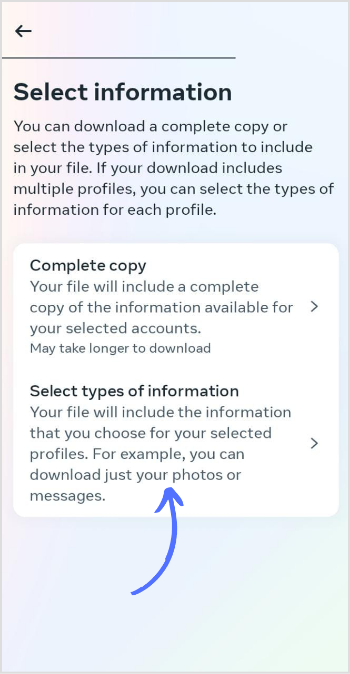
Step 10:
Checkmark “Posts” in the information category and tap “Next.”
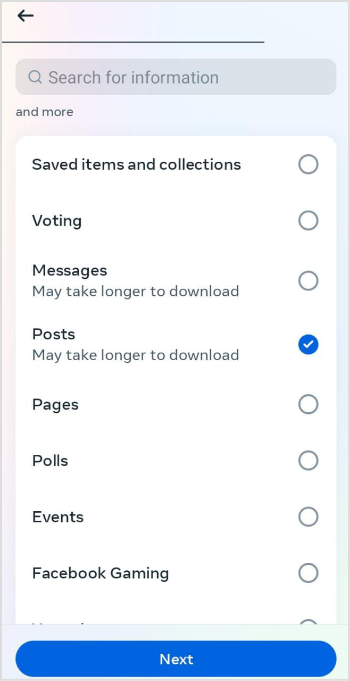
Step 11:
Select the format, quality, and date range of your information and tap on “Submit Request.”
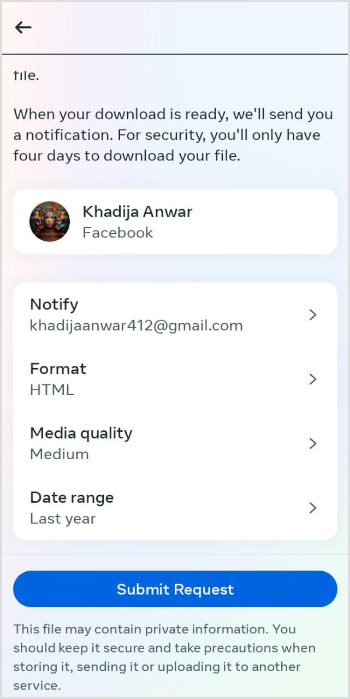
And that’s it, Facebook can be confusing, but don’t worry – just take your time and follow the steps closely. Happy downloading, and save your captured moments in pixels forever!
FAQs
Can I download all my Facebook photos at once?
Yes, you can download all your Facebook photos at once.
Can I move my Facebook photos to another album?
Yes, you can move Facebook photos to another album.