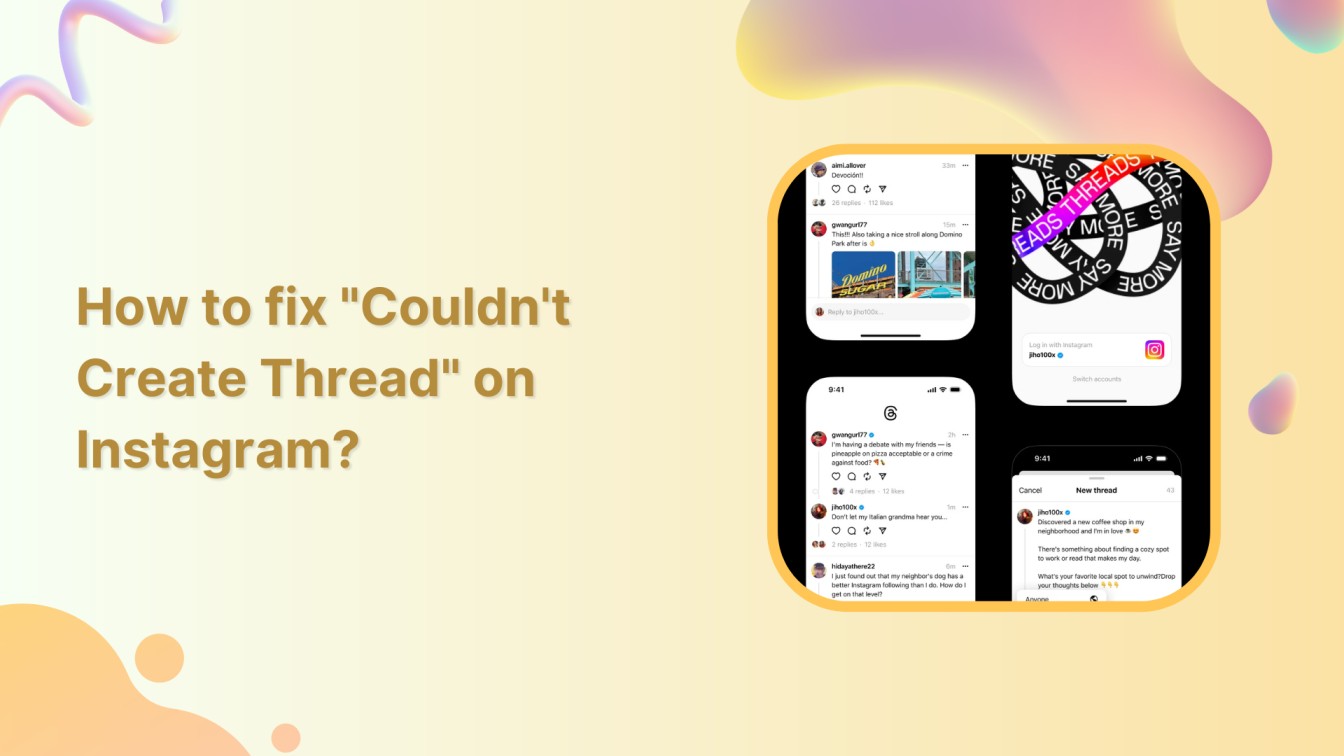Are you unable to create a thread on Instagram? You aren’t alone; multiple Instagram users have experienced the same error. Good news! You can fix this bug and share your thoughts, pictures, and GIFs worldwide. Let’s learn how to fix couldn’t create a thread on Instagram with us!
Instagram Marketing Schedule your Instagram posts, Reels, and Stories, and get recommended best time to publish for maximum engagement.
In this help center guide, you will discover the reasons behind the “Couldn’t create thread” error, methods to fix it, and practical tips to prevent this bug in the future.
Also Read: How to Use Instagram Threads App?
Why does Instagram give a “Couldn’t Create Thread” error?
Here are common reasons why you are experiencing thread errors:
- You have sent an excessive number of consecutive direct messages. It might have triggered a temporary block from using the direct messaging feature.
- Alternatively, the error could be due to Instagram’s direct messaging service experiencing technical issues or downtime.
- You may have done something against Instagram community guidelines, terms of service, or policies. Such violations can lead to temporary or permanent restrictions on your account.
- Like any online platform, Instagram may experience occasional glitches or server issues. These are usually temporary and get resolved on their own.
- Singing an outdated version of the Instagram app may cause compatibility issues and trigger errors.
7 Fixes to Resolve “Couldn’t Create Thread” Error
Here are seven potential fixes to resolve the “Couldn’t create thread” error on Instagram:
1. Reduce Direct Messages:
If you’ve sent multiple direct messages, Instagram may have temporarily blocked you from messaging. Try reducing the number of messages you send quickly and avoid sending them all at once.
2. Wait for Cooldown:
If you’ve hit the messaging limit, Instagram may impose a temporary cooldown period during which you won’t be able to send direct messages. Wait for a few or 24 hours to see if the block is lifted.
3. Update the App:
Ensure that you are using the latest version of the Instagram app. Sometimes, app updates can resolve bugs or compatibility issues that cause errors.
4. Check Internet Connection:
Verify that you have a stable and active internet connection. A poor connection might prevent the app from functioning correctly.
5. Clear Cache and Data:
For Android users, clearing the cache and data of the Instagram app might help. Go to Settings > Apps > Instagram > Storage > Clear cache/Clear data. Note that this will log you out, and you’ll need to log in again.
6. Reinstall the App:
If other solutions don’t work, try uninstalling and reinstalling the Instagram app from the app store.
7. Contact Instagram Support:
If the error persists despite trying the above fixes, contact Instagram’s support team. They can investigate the issue and provide personalized assistance.
Remember that Instagram’s platform and policies may change over time, and sometimes the error might be on Instagram’s side. Waiting for a resolution from their end might be necessary if that’s the case. Additionally, be cautious of any third-party apps or plugins that might interfere with Instagram’s functionality.
FAQs
How do you start a thread on insta?
Open your thread app > Tap on the pen and paper icon in the navigation bar > Compose your thread> Tap on the post.
Why is Instagram not letting me message people?
If you cannot send direct messages to a specific user, there are two potential reasons to consider. First, the user may have adjusted their account’s privacy settings to limit DMs. Second, the person may have blocked you.