TikTok is a popular short video-sharing platform that has overtaken the world. However, like any other software, TikTok is not immune to errors and issues. One of the most common problems TikTok users face is the app not working properly. This can range from crashing and freezing to the inability to upload or view videos.
Also Read: How to Fix Instagram Not Working Problem?
In this guide, we will give you some useful methods to fix the Tiktok app not working problem!
3 Time-tested Fixes for TikTok App Not Working
1. Restart your device and app
The memory can be cleared to improve phone performance. Apps frequently run in the background, resulting in power loss, slow down, heat, and other issues. Restarting your device can clear memory, conflicts, and apps. Alike restarting the TikTok app can also fix bugs and load content.
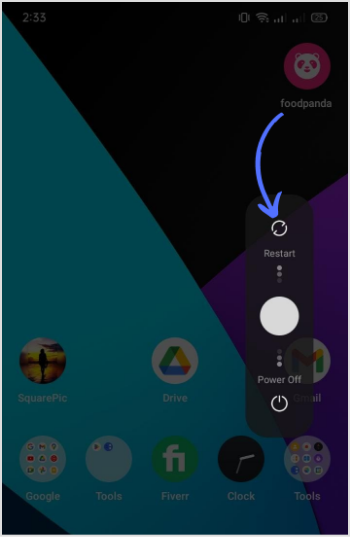
2. Check the Internet Connection
A stable internet connection is required for the TikTok app to function properly. TikTok may have difficulty connecting to the servers, loading content, or sending or receiving data without a reliable connection. If you’re on mobile data, try switching to Wi-Fi.
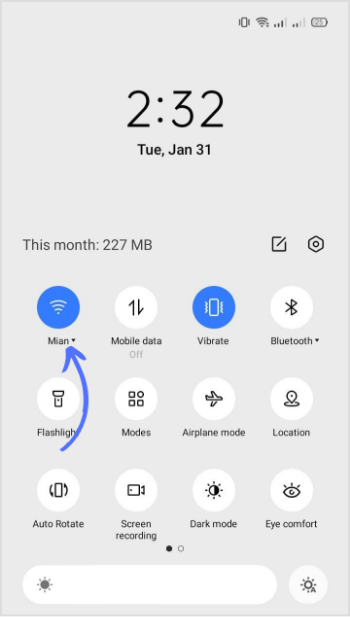
3. Clear App Cache
Clearing the cache improves the device’s performance by removing bugs and junk files.
Related Read: How To See TikTok History?
To clear TikTok cache on android:
Step 1:
Tap on the TikTok app icon for 2 seconds and tap “App info.”
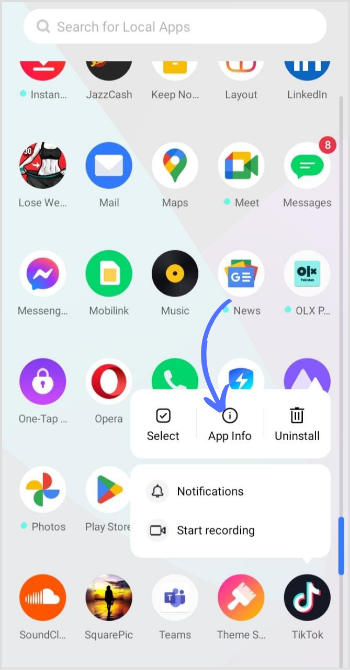
X (Twitter) Marketing
Schedule perfectly crafted tweets and manage your X (Twitter) content with a unified content calendar.
Get Started for FREE
Step 2:
Tap on “Storage usage.”
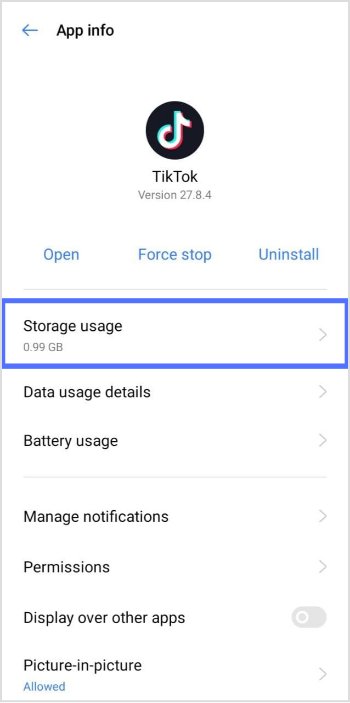
Step 3:
Tap on “Clear cache.”
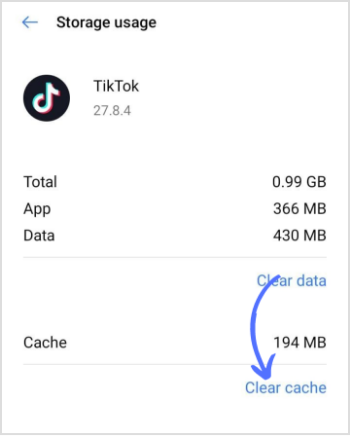
Note: These fixes will clear all bugs and improve the app’s performance. However, if your problem persists, you can contact the TikTok help center and report the problem.
FAQs
Why is TikTok crashing?
The TikTok app crashed because of a corrupted app cache and expired data. You can clear the app cache to remove junk and fix all bugs for the smooth running of the TikTok app.
Why is my TikTok app not opening?
Sometimes, closing and opening the TikTok app can fix all bugs. Instead of simply pressing the home button on your phone, ensure the app is completely closed before relaunching it. You might also try completely resetting your mobile device.
