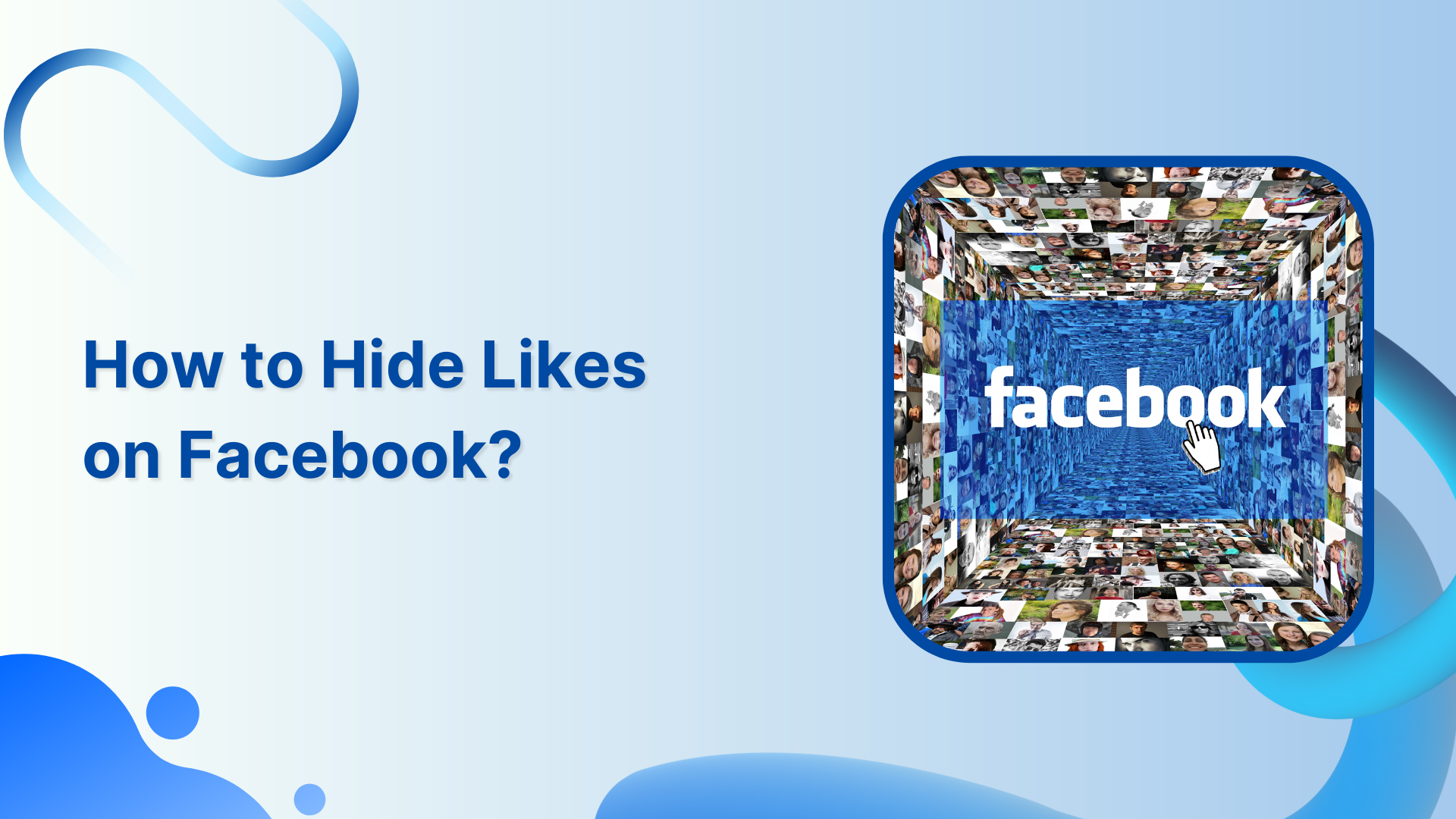Are you tired of the pressure that comes with the number of likes on your Facebook posts? Well, Facebook has got your back! In this help center guide, we’ll walk you through the simple steps to hide likes on your Facebook posts.
Facebook Marketing Manage and grow your brand on Facebook. Create, schedule, and publish posts, videos, and Reels to Facebook pages and groups.
👀 An update on like counts. Starting today, you can manage your experience in a way that works for you.
You can choose to hide like counts on others’ posts and on your own posts so people can’t see how many likes you get.
Rolling out on Instagram and Facebook. pic.twitter.com/Vp8ljtvgMw
— Adam Mosseri (@mosseri) May 26, 2021
Good news!!! Instagram and Facebook have launched a feature to hide Facebook likes on your post so you don’t struggle with overwhelming pressure and anxiety from the rat race on Facebook growth.
Also Read: How to Hide Friends on Facebook?
You can finally hide your likes count on Instagram and Facebook.
This is important as the like system was ranked to be “the most detrimental to young people’s mental health and wellbeing” in a 2017 study by the Royal Society for Public Health UK pic.twitter.com/ooN6AD6cRA
— Dr Nimelesh (@HausofHilton) May 29, 2021
Steps to Hide Likes on Facebook
Here are the steps to hide likes on Facebook.
Step 1:
Log in to your Facebook app and tap the “Menu” icon hamburger lines in the screen’s top right corner.
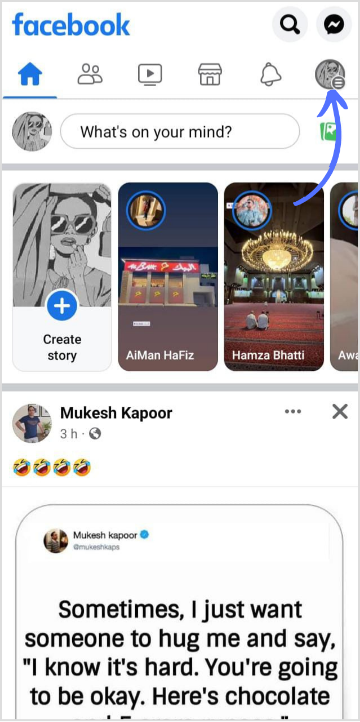
Step 2:
Scroll down and select “Settings & Privacy” at the bottom of the page.
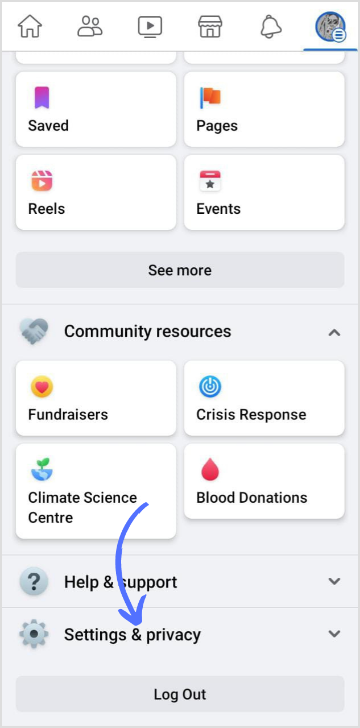
Step 3:
Tap on “Settings” in the drop-down menu.
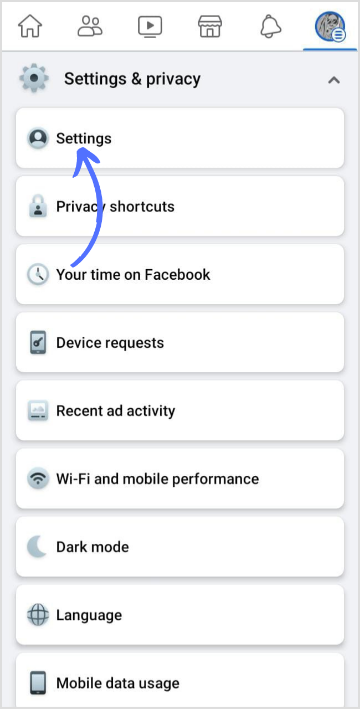
Step 4:
Tap on your “Profile Setting” for your username.
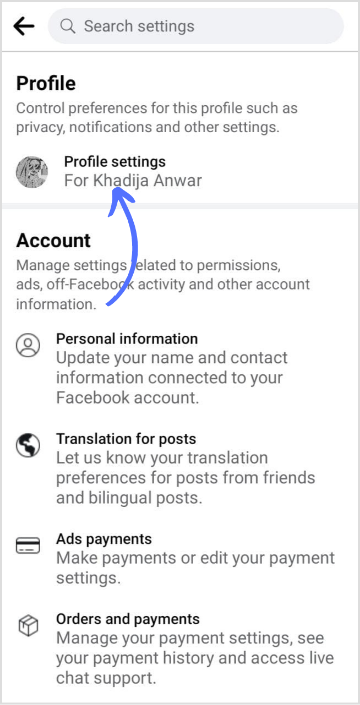
Step 5:
Scroll down the page and tap “Reactions and Preferences” in the Feed settings.
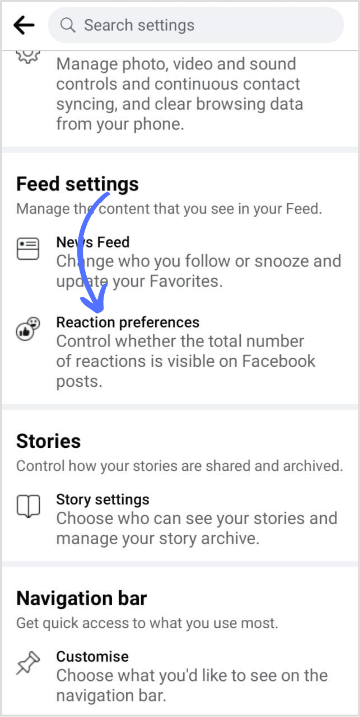
Step 6:
Switch on the toggled icon to hide Facebook likes on posts of others and on your post.
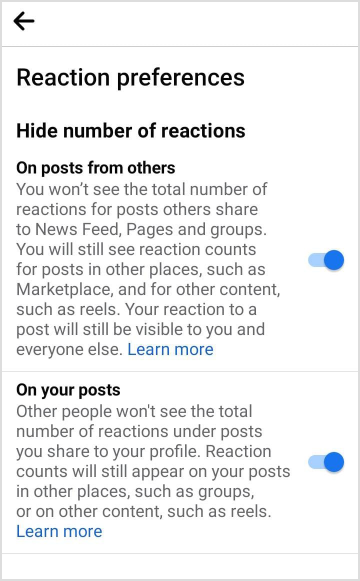
That’s it! Now your likes will be hidden from everyone else on Facebook.
FAQs
Who can see likes on Facebook?
By default, the likes on your Facebook posts are visible to everyone who can see the post. This includes your friends, followers, and anyone accessing the post based on its privacy settings.
Can you remove likes on Facebook?
As a user, you cannot directly remove likes on Facebook that someone else has given to your posts. However, you can hide the number of likes on your posts using the steps I mentioned earlier.