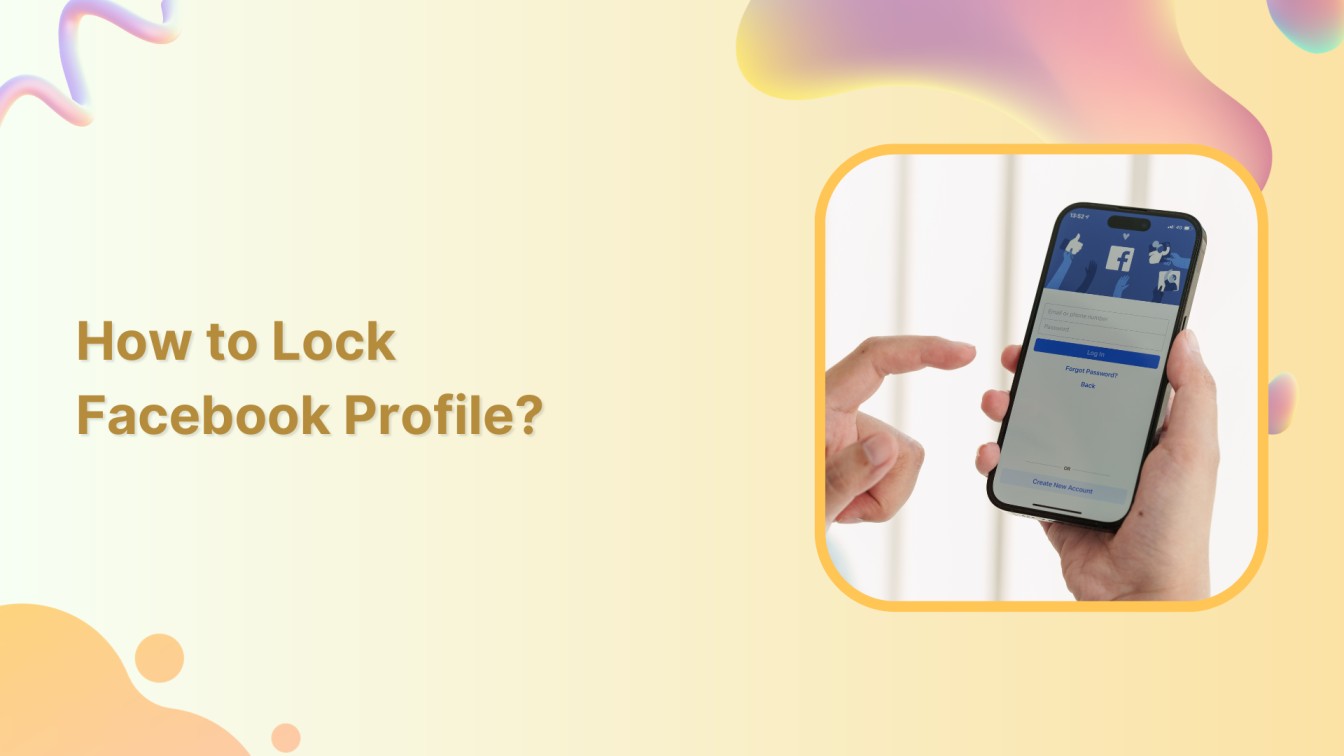Do you need an extra layer of security for your Facebook profile? In a world where online privacy is paramount, locking your Facebook profile is smart. In this guide, we’ll walk you through the step-by-step process of locking your Facebook profile, ensuring your digital presence stays safe.
Facebook Marketing Manage and grow your brand on Facebook. Create, schedule, and publish posts, videos, and Reels to Facebook pages and groups.
Steps to lock Facebook profile
Follow these steps to control who can see your information and posts.
Step 1:
Open your Facebook app. Tap on the “Hamburger” icon at the top right of your mobile screen.
![]()
Step 2:
Scroll down your page and tap on “Settings & privacy.”
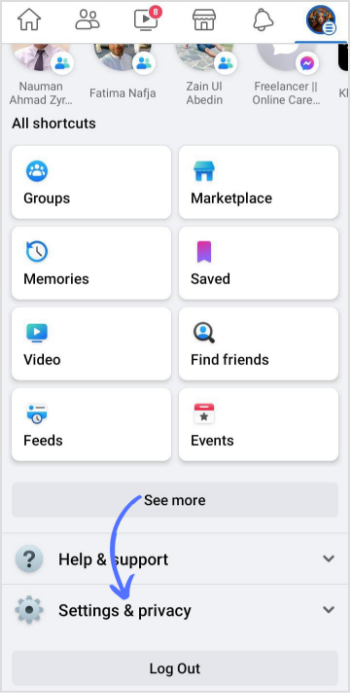
Step 3:
Tap on “Settings” from the drop-down menu.
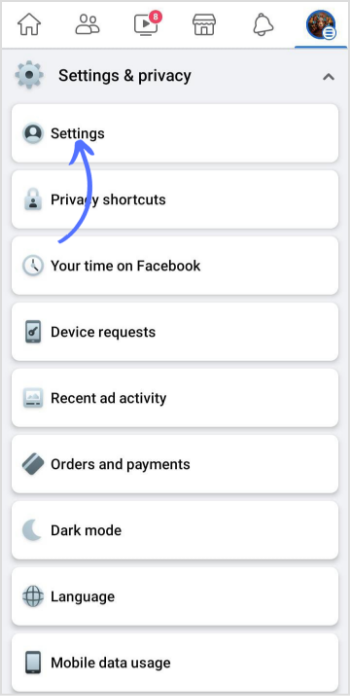
Step 4:
Scroll down the settings page and tap “Profile locking” in the “Audience and visibility” section.
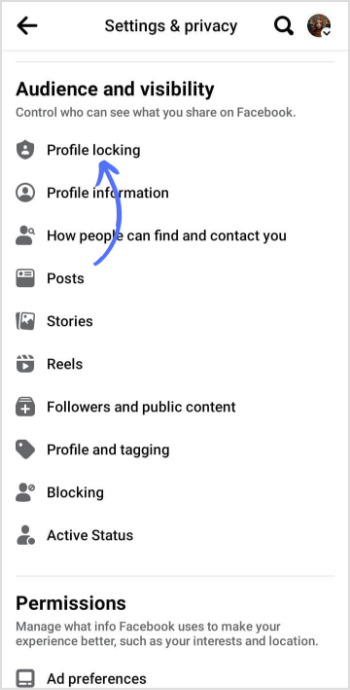
Step 5:
Tap on “Lock your profile.”
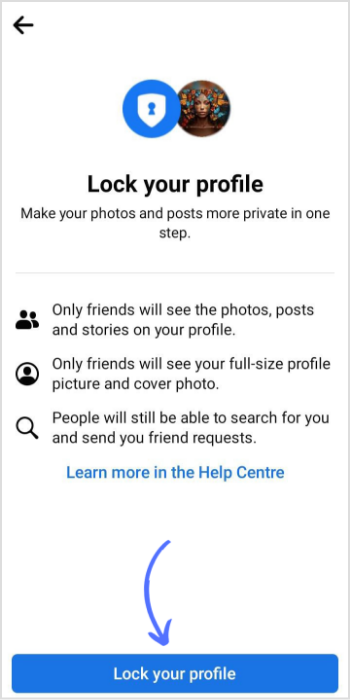
Step 6:
A confirmation page will pop up; tap on “OK.”
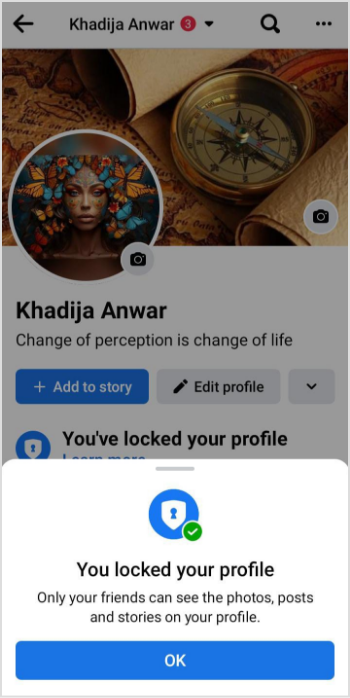
That’s it! Your Facebook profile is now locked. Remember that you can permanently unlock your profile if you decide to make it public again by following a similar process and choosing to open it.
Related Read: How to View Private Facebook Profile?
FAQs
How can I lock my FB profile on mobile?
Open the Facebook app, go to your settings and privacy, and select “Lock profile.” Confirm your decision by tapping “OK”.
Why is there no lock profile option on my Facebook?
The “Lock Profile” option might not be available if you’re using an older version of the Facebook app or if it’s not available in your region.