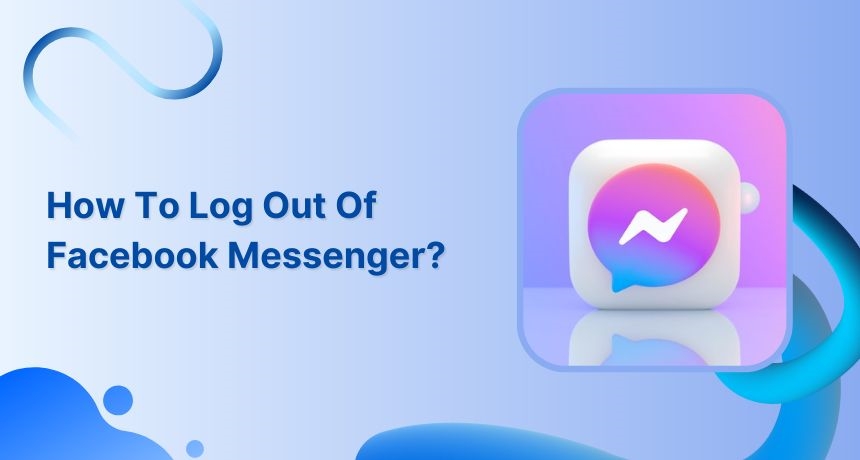Are you wondering, the Facebook Messenger doesn’t have a log-out option, unlike other social media channels? Well, you can log out of Facebook messenger through Facebook security & logins.
Log out of Facebook Messenger from your smart phone
Step 1:
Open the Facebook app and tap the “Hamburger icon.”
![]()
Step 2:
First tap “Settings & Privacy” and a bar of options will appear.
Then again tap “settings”
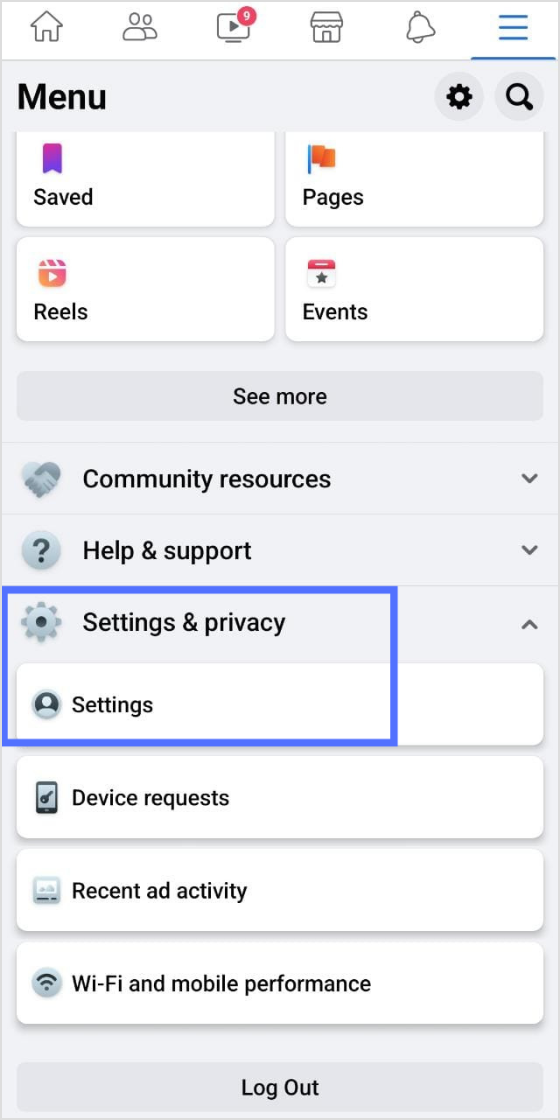
Step 3:
Tap “Password and security.”
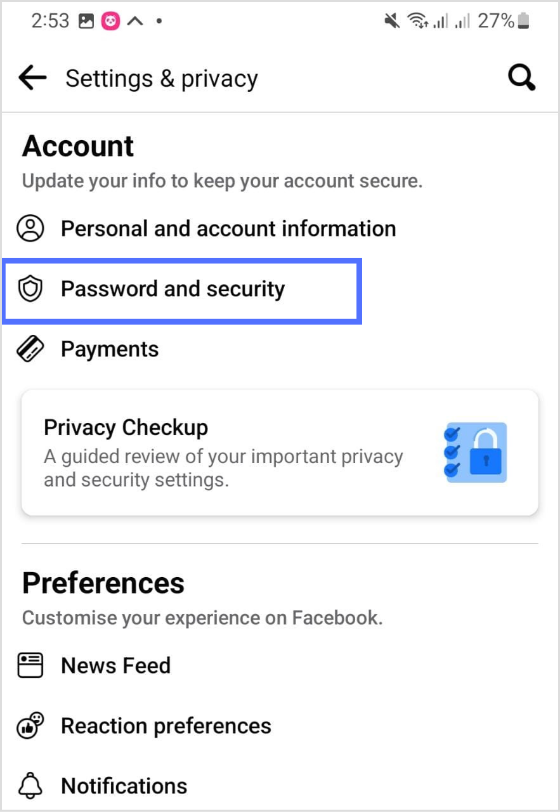
The easiest way to manage & grow your social channels
Trusted by 80,000+ forward-thinking agencies & brands worldwide
Discover MoreStep 4:
Tap “See all” where you are logged in
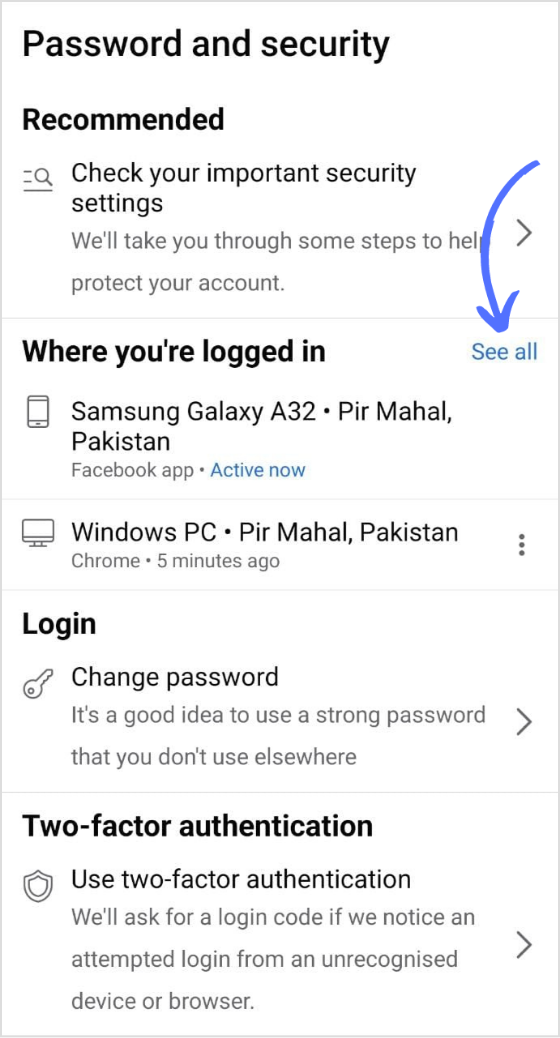
Step 5:
Select your device where the Messenger is active, tap “3 dotted icons” along with the device name, and tap “Log out.”
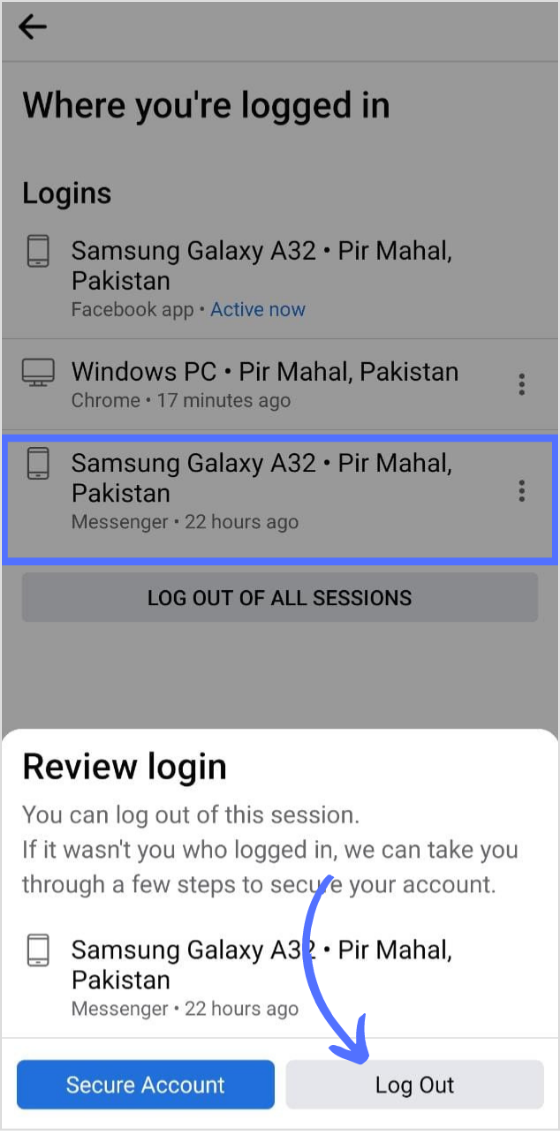
And you are logged out of the Facebook Messenger.
Related: Facebook scheduling made simple
Log out of Facebook Messenger from the PC:
Step 1:
Open the Facebook app on your PC, and click the “Profile icon”
Drop down menu will appear below the profile icon as shown in the image below.
Click on the “Setting and Privacy” option.
![]()
Step 2:
Click “Settings”
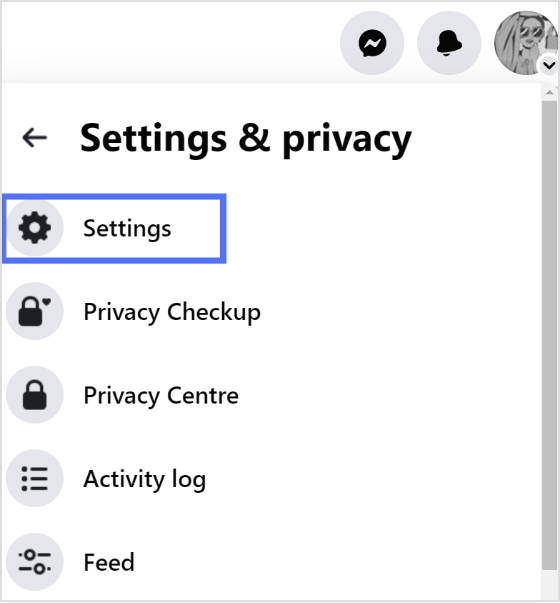
Step 3:
Click “Security and logins.”
Step 4:
Choose your device where the messenger is active, click the “3 dot icon”, and then further select the “Log out” option from the drop down menu.
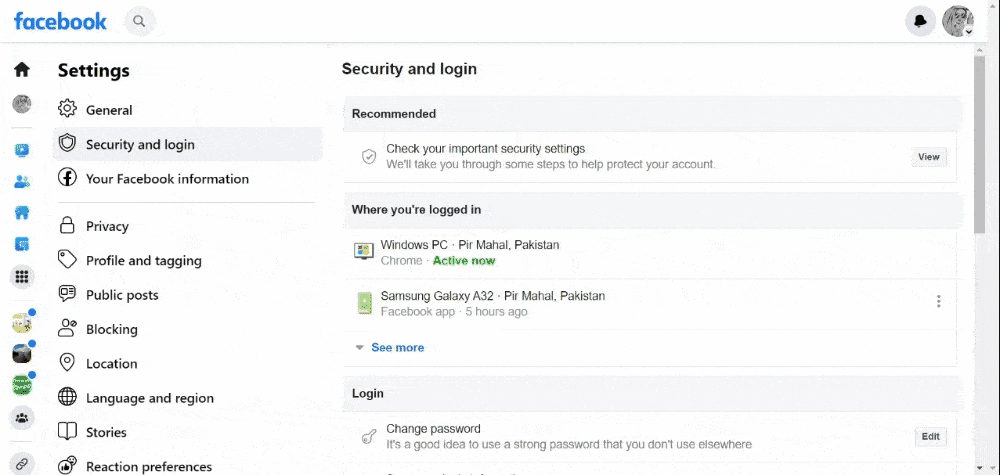
Facebook Messenger will be logged out.
Related: How to effortlessly post across social and blog channels?
FAQs
What happens to messages when you log out of Messenger?
Once you log out of Messenger, your messages remain intact. Log out won’t affect the messages you have sent or received.
Why can’t I log out of Messenger?
You can log out of Messenger through Facebook logins and security. Tap on the device you want to log out by clicking the three-dot icon, and tap log-out.
Read More: