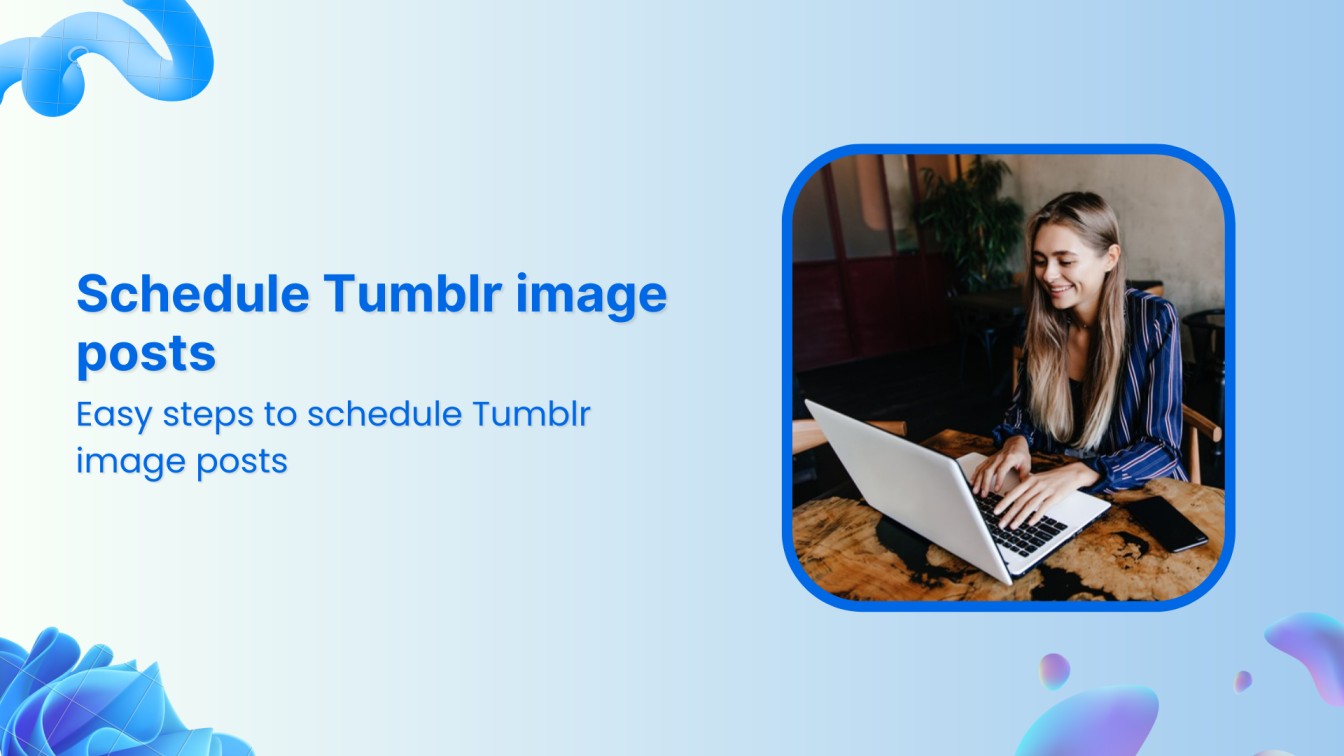Tumblr is a dynamic platform where visual content reigns supreme, making image posts key for capturing attention and engaging followers. However, consistently posting high-quality images can be time-consuming and challenging, especially when balancing other commitments.
This is where scheduling comes in as a game-changer.
By scheduling your Tumblr image posts, you can maintain a steady flow of content, reach your audience at peak times, and manage your social media presence more effectively on this massive platform with over 500 million monthly active users.
In this article, we’ll explore what makes an ideal Tumblr image post, guide you through scheduling posts with ContentStudio, highlight the benefits of scheduling, and provide bonus tips for creating captivating images.
Let’s start with some basics.
The easiest way to manage and grow your social channels.
Try ContentStudio for FREE
What is an ideal Tumblr image post?
Tumblr is a unique social media platform because it combines microblogging and social networking and thrives on visually captivating content.
An ideal Tumblr image post is more than just a picture; it’s a carefully crafted piece of content designed to engage, inspire, and resonate with the audience.
Here’s a breakdown of what makes a winning image on Tumblr:
Technical specifications
While Tumblr allows flexibility, a portrait orientation of the dimensions between 540 x 810 pixels and 1280 x 1920 pixels is ideal for the dashboard view. This ensures your image isn’t cropped awkwardly.
Similarly, you should aim for crisp visuals with a minimum resolution of 1000 x 1500 pixels. Your file should be in JPEG, WEBP, or PNG format and not exceed 20 MB.
Aesthetics and visual appeal
The visual quality of an image post is paramount on Tumblr, where the competition for attention is fierce. You should consider your blog’s overall theme and tailor the image’s style to match. Moreover, you should play with vibrant colors, unique filters, or minimalist designs depending on the message you want to convey.
Content relevance
The content of your image should be relevant to your audience and the theme of your Tumblr blog. So, it is vital to know what your followers like and tailor your content accordingly. Whether it’s art, memes, fashion, or nature, ensure your images align with your audience’s interests.
Use relevant tags and descriptions
Tags and descriptions are crucial for Tumblr’s discoverability and engagement. Use popular and relevant tags to increase the visibility of your posts. Tags act like keywords that help users find your content. It is recommended that you include a mix of broad and niche tags to reach a wider audience.
How to schedule a Tumblr image post with ContentStudio?
Now that you are familiar with the different aspects of an ideal Tumblr image post let’s dive into the steps involved in scheduling a Tumblr image post with a powerful social media management and scheduling tool like ContentStudio:
Step 1: Sign in to ContentStudio
Open your web browser and access the official website of ContentStudio to sign in to an existing account or simply create a new one.
Step 2: Connect your Tumblr account
You need to connect your Tumblr account with ContentStudio before you can start scheduling and posting content on it.
Once you are logged in to the dashboard, click on your profile picture and open Social Accounts.
Scroll down to the Tumblr section and click on the Connect a new Tumblr profile button to integrate your Tumblr account with ContentStudio.
Provide the relevant permissions to complete the integration process.
Your list of connected Tumblr account(s) will now show up in ContentStudio.
Step 3: Upload or create your images
The next step is to create your Tumblr image post in ContentStudio. Open Post Composer by hovering over the Compose option in the navigation bar and clicking on Social Post.
Select your connected Tumblr account from the left bar and create an engaging image post in any of the following four ways:
- Upload file: Click the “Upload File” button and select the image you want to schedule from your computer.
- Use Canva: If you’re unfamiliar with graphic design, use ContentStudio’s built-in integration with Canva. Explore their vast library of templates and design tools to create stunning visuals directly within the platform.
- Use VistaCreate: Similar to Canva, ContentStudio offers integration with Vistacreate. This allows you to access another design platform with unique templates and editing features, all within your ContentStudio workflow.
- Use PostNitro: ContentStudio’s PostNitro tool is meant to create carousels, but you can also use it to create images similar to slideshows for Tumblr.
Step 4: Schedule your Tumblr image post
Once you have added the relevant images to the Post Composer, select the Schedule radio button to choose a suitable date and time to publish the post.
A new window will pop up. In it, you can choose a date and time to schedule your Tumblr image post and click on Continue.
After selecting the date and time at which you want to publish your Tumblr image post, click on the Schedule button to complete the process.
By following these steps, you can efficiently schedule Tumblr image posts with ContentStudio, ensuring that your content reaches your audience at the most optimal times.
Benefits of scheduling Tumblr image post
Imagine this: consistent, high-quality content on your Tumblr, even when you’re busy conquering the world (or just catching some sleep). Scheduling Tumblr image posts offers numerous advantages that can significantly enhance your social media strategy.
Here are some key benefits:
Consistency
Scheduling ensures that you maintain a regular posting schedule, which is crucial for building and retaining your audience. Regular posts keep your followers engaged and coming back for more.
Time management
Batching your content creation and scheduling posts in advance saves you time. Instead of scrambling to post daily, you can set aside specific times to plan and schedule your content, freeing up your time for other important tasks.
Optimum engagement
With scheduling, you can post at the times when your audience is most active, even if you’re not online. This maximizes your reach and engagement, ensuring your posts get the attention they deserve. ContentStudio’s built-in best time to post feature can help you in this regard.
Comprehensive planning
Scheduling allows you to plan your content strategy more effectively. Using ContentStudio, you can create a cohesive and well-thought-out content calendar, ensuring that your posts align with your marketing goals and key dates.
Target trending topics and upcoming events
Jump on trending topics or special occasions without scrambling. Schedule content in advance to stay relevant and ride the wave of online buzz.
Bonus tips: How to create engaging image posts for Tumblr?
Eye-catching visuals are key to grabbing attention on Tumblr. Here’s how to turn your images from “meh” to “OMG, I gotta reblog that!”:
- Use high-quality images: Always opt for high-resolution images to ensure clarity and professionalism.
- Be consistent: Maintain a consistent style and color palette that reflects your brand’s identity.
- Incorporate text overlays: Add compelling captions or quotes directly on your images to grab attention.
- Leverage trends: Tap into current trends, memes, and popular culture to make your posts more relatable.
- Use creative tools: Utilize design tools like Canva or Vistacreate for unique and visually appealing images.
- Add relevant tags: Use popular and specific tags to increase the discoverability of your posts.
- Engage with GIFs: Incorporate GIFs and short videos to add variety and dynamism to your content.
- Include calls to action: Encourage your audience to engage by adding prompts like “Reblog if you agree” or “Comment your thoughts.”
- Analyze and adapt: Monitor your post performance and adjust your content strategy based on what resonates most with your audience.
Remember, the best images tell a story or evoke an emotion. So get creative, have fun, and watch your audience take notice!
Related: How to create engaging images for social media?
Conclusion
Are you ready to take your Tumblr game to the next level?
Scheduling your image posts is the secret weapon you’ve been waiting for. Scheduling Tumblr image posts with ContentStudio can transform your social media strategy, making it more efficient and effective.
You can focus on creating high-quality, engaging content by ensuring consistent posting, optimizing timing, and freeing up your schedule. Start implementing the strategies discussed throughout this guide, and watch your Tumblr engagement soar.
FAQs
What are the perfect Tumblr image dimensions and size?
Tumblr offers some flexibility with image sizes, but for optimal display on Tumblr, the perfect image dimensions are 540 x 810 pixels. This ensures your images look sharp and fit well within the platform’s layout. The recommended maximum file size for images is less than 20MB, although smaller file sizes load faster and improve user experience.
Is PNG or JPG better for Tumblr?
Both PNG and JPG formats have their advantages on Tumblr. PNG is better for images with text, graphics, or transparent backgrounds due to its lossless compression, which maintains high quality.
JPG is more suitable for photographs and detailed images because of its smaller file size and good quality at lower compression levels. Choose the format based on the content of your image and the balance between quality and file size.
What size is a Tumblr icon?
The ideal size for a Tumblr icon, or avatar, is 128 x 128 pixels. This size ensures your icon appears clear and recognizable across the platform, including in your profile, dashboard, and activity notifications.
How to insert an image into a Tumblr description?
To insert an image into a Tumblr description, first upload your image to a hosting site or your Tumblr blog. Then, copy the image URL. In your Tumblr post editor, switch to the HTML view and use the <img> tag to embed the image like this: <img src=”IMAGE URL” alt=”description”>. This will insert the image into your post’s description, enhancing its visual appeal.
Can I schedule Tumblr image posts?
Yes, you can use ContentStudio to schedule Tumblr image posts and ensure they reach your target audience at a time when there are the highest chances of engagement.