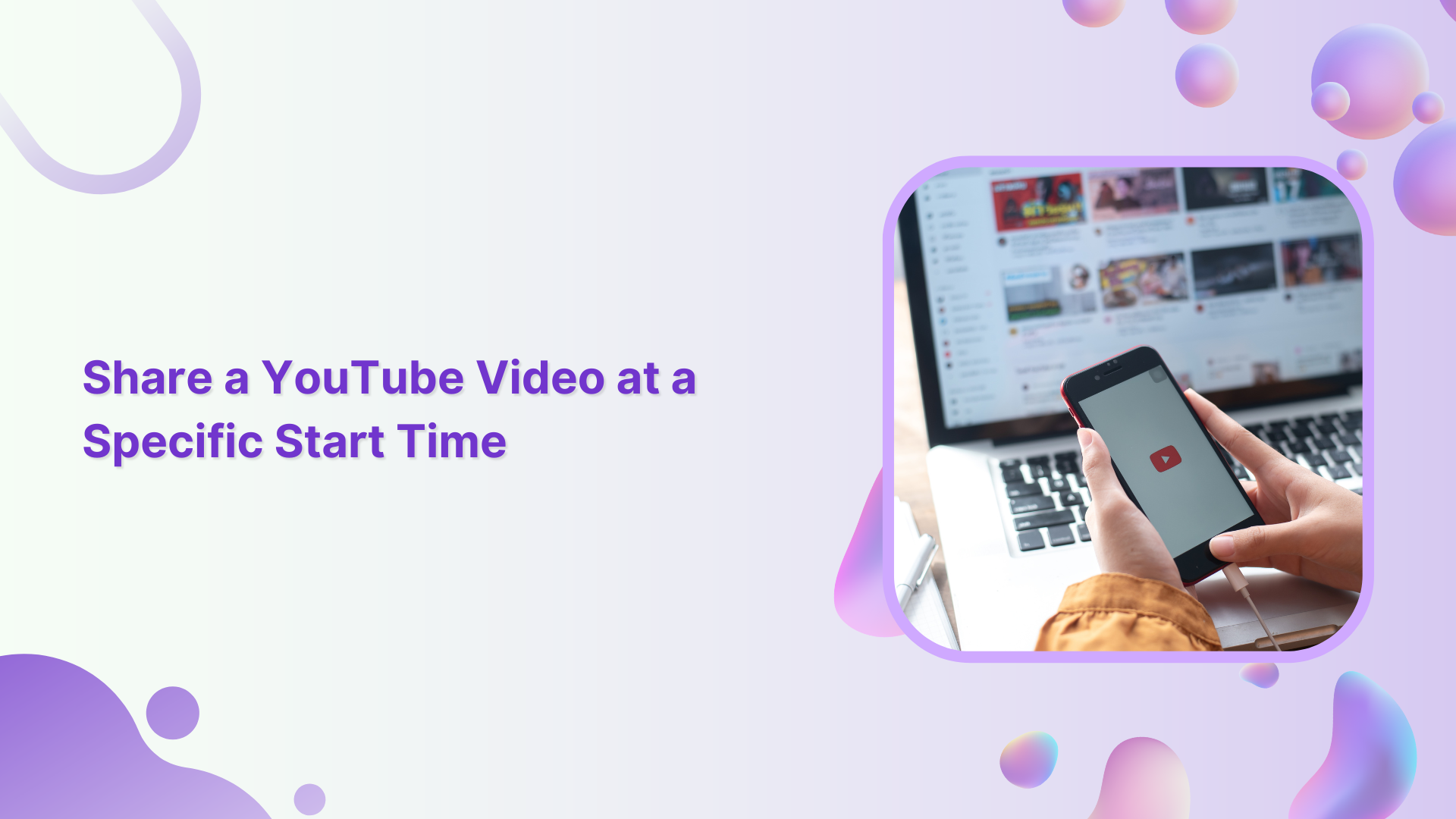Sharing YouTube videos at a specific start time can be a handy feature especially if you want other people to start watching from a particular point in the video.
Also Read: How to Add Timestamp on YouTube?
Whether it’s a funny moment in a comedy sketch, an important scene in a movie, or a specific part of a tutorial, YouTube allows you to easily share videos with a specific start time.
Simplified social media marketing for individuals & agencies.
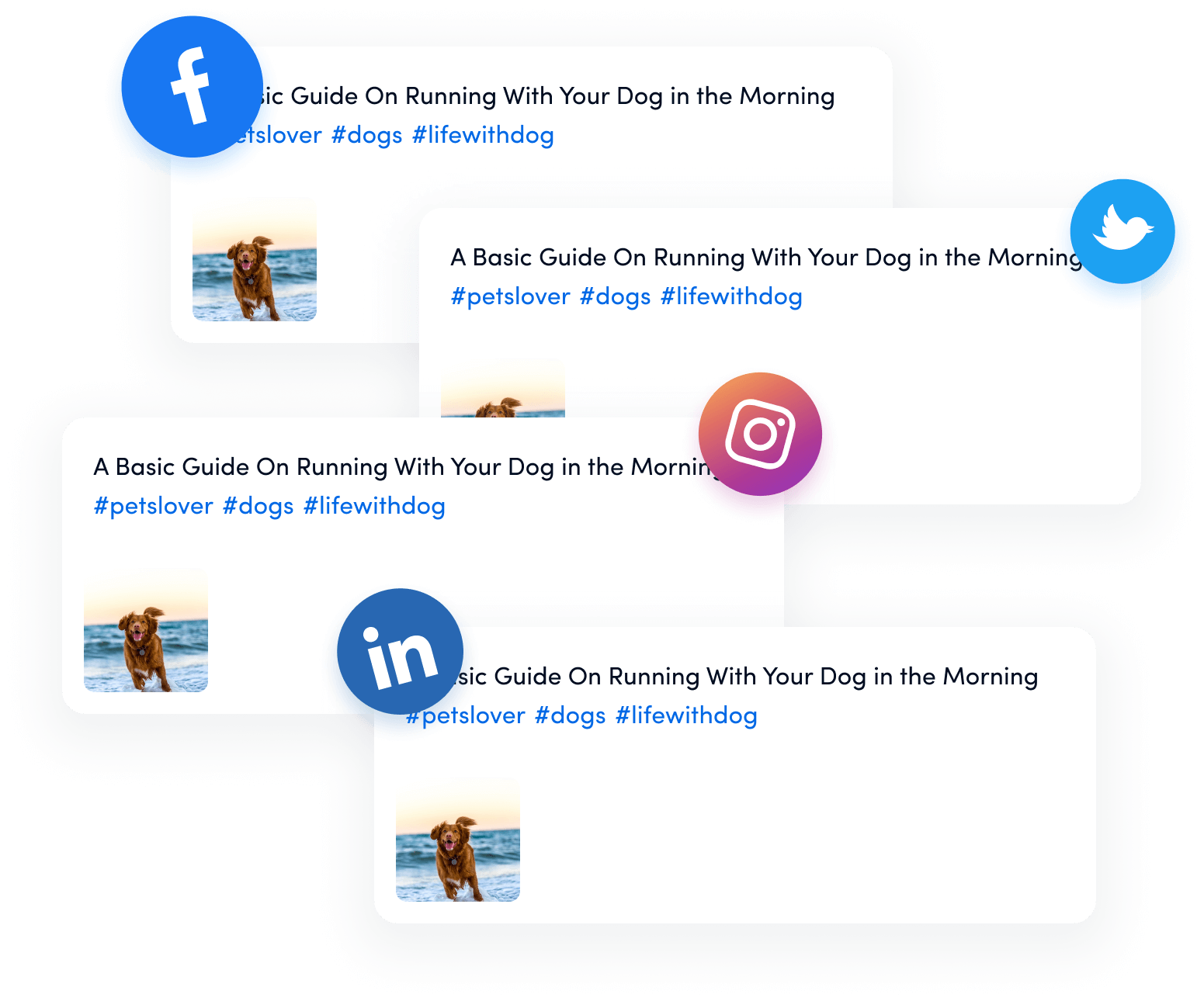
If you don’t know how to create and share links at a particular time, worry no further. In this guide, we will walk you through this useful feature in just a few easy clicks.
Steps to Share a YouTube Video at a Specific Start Time
Sharing a YouTube video at a specific start time is easy! Follow these steps:
Step 1:
Open YouTube and go to the video you want to share. Play the video until it reaches the desired start time. Pause the video at the exact time where you want it to start.
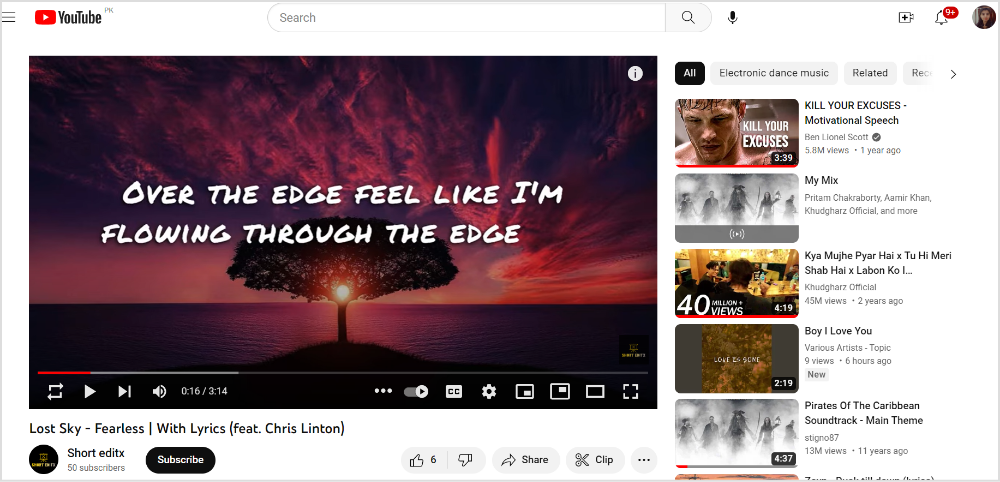
Step 2:
Right-click on the video screen (or tap and hold on mobile devices) to bring up the context menu. From the context menu, select “Copy video URL at the current time.” This will automatically copy the video URL with the specific start time to your clipboard.
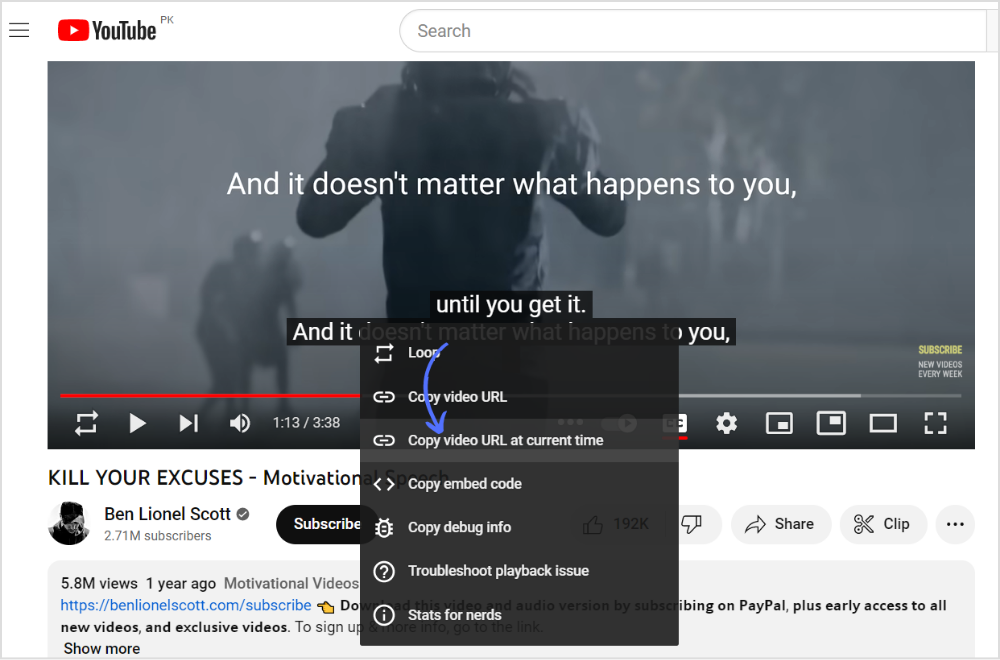
Step 3:
Share the copied URL with the desired recipients via email, chat, social media, or any other method you prefer.
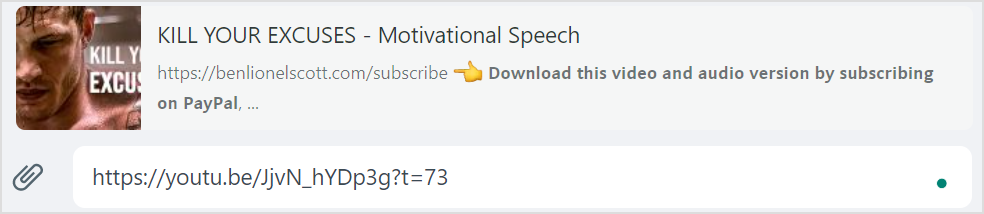
When someone clicks on the shared URL, the YouTube video will start playing from the specific start time you selected, allowing them to watch the video from that point onwards.
Alternatively, you can also manually add the start time to the YouTube video URL. After reaching the desired start time in the video, simply pause it and then look at the video URL in the browser’s address bar.
Steps to Add Specific Time in a YouTube Video by Creating a Timestamp
Step 1:
Play the YouTube video until it reaches the desired start time. Pause the video at the exact moment you want to create the timestamp.
Step 2:
Beneath the video, you will see the video’s title and description. Add timestamp in description with time format and the section name.
Example:
00:00 Chapter 1
00:20 Chapter 2
Click on save changes in the top right corner of the screen.
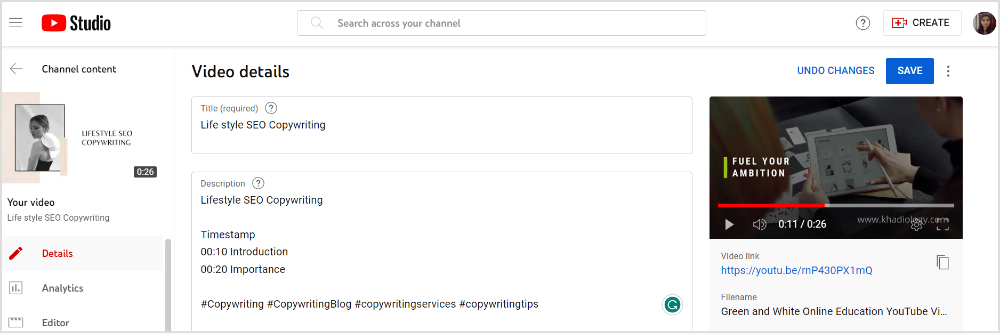
Note: As a viewer, you cannot add timestamps to other people’s YouTube videos. Timestamps are typically added by the video creator or by individuals with editing privileges on the video, such as the video owner or authorized collaborators.
Related Read: How to Feature Channels on YouTube?
FAQs
Can you share a YouTube video from a specific time on mobile?
Yes, you can share a YouTube video from a specific time on mobile devices. Tap on the share icon below the video> Add a specific start time in the URL & copy it> Share the URL on a messaging app or email.
How do I share my private YouTube videos?
Open your video in YouTube Studio> Select Visibility Box> Change privately share to share your YouTube Video.