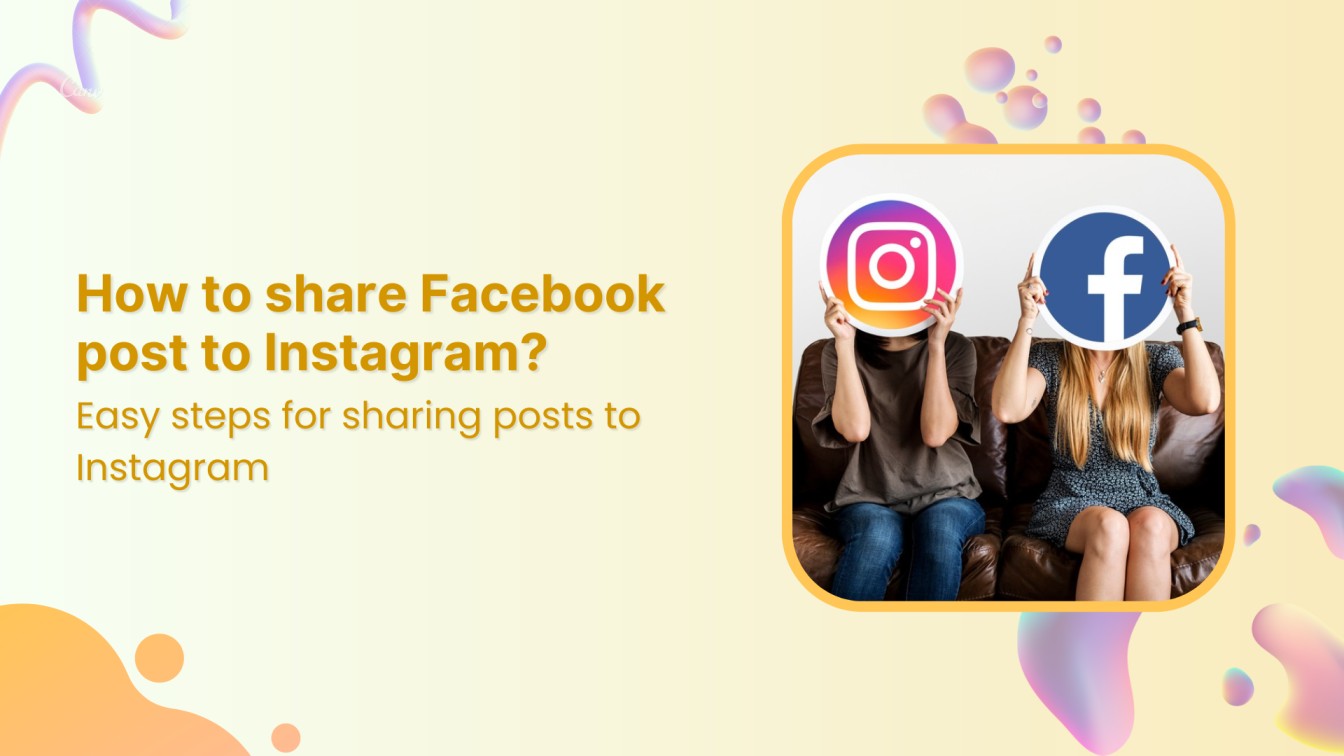Sharing a Facebook post to Instagram can be a great way to cross-promote your content and reach a wider audience.
Related Read: How do you make Facebook posts shareable?
Facebook and Instagram are separate social media platforms, but there are ways to seamlessly share content.
Facebook Marketing
Manage and grow your brand on Facebook. Create, schedule, and publish posts, videos, and Reels to Facebook pages and groups.
Get Started for FREE
In this help center guide, we will explain how to share a Facebook post on Instagram to increase your reach and engagement across both platforms.
How to connect your Instagram account to Facebook?
Here’s a step-by-step guide to connecting your Instagram account to your Facebook profile:
- Make sure you have both Instagram and Facebook accounts.
- Open the Instagram app on your mobile device.
- Tap on your profile picture in the bottom right corner.
- Tap on “Edit Profile.”
- Under “Public Business/Profile Information,” you’ll see the option to “Page.”
- Tap on “Page.”
Choose “Connect an existing Page.”
- Select the Facebook page you want to connect to. If you don’t have one, you can create a new one.
- Follow the on-screen instructions to complete the connection.
Steps to share Facebook posts on Instagram
Step 1:
Open the Facebook app on your mobile device and tap on the “Hamburger” icon at the top right corner of the screen.
Step 2:
Scroll down the menu page and tap “Settings & Privacy” at the bottom.
Step 3:
A menu will pop up. Tap on “Settings.”
Step 4:
Scroll down the settings page, and at the bottom of the screen, tap on “Meta Accounts Center.”
Step 5:
Tap on “Sharing across profiles.”
Step 6:
Tap on your “Facebook account” in the “share from” section.
Step 7:
“Share to” will be your Instagram account. Toggle the “Toggle” icon on Facebook stories, posts, and reels.
Step 8:
Now you can share every Facebook post, story, and reel to your Instagram account.
Step 9:
To make sure you are sharing across platforms, go back to the Facebook content posting tab, upload a picture, and make sure the Instagram icon appears just below your name.
Note: To share content across platforms, make sure Instagram and Facebook accounts are linked in the Meta accounts center.
Instagram Marketing
Schedule your Instagram posts, Reels, and Stories, and get recommended best time to publish for maximum engagement.
Get Started for FREE
Wrap up
Posting from Facebook to Instagram requires linking both accounts. Once you have connected the accounts, you can cross-post from Facebook to Instagram. This helps you save a lot of time and effort in writing captions and adding hashtags.
FAQs
How to link Facebook & Instagram?
Open your Facebook app> Settings & Privacy> Settings> Meta Accounts Center> Accounts> Add Accounts.
Why can’t I post from Facebook to Instagram?
Here are a few common reasons:
- Different Instagram Accounts are linked to the same Facebook account.
- You have unlinked Facebook & Instagram accounts.
- Technical errors & Glitches.
Is Instagram owned by Facebook?
Yes, Instagram is owned by Facebook. In 2012, Facebook acquired Instagram for $1 billion, and since then, Instagram has been operating as a subsidiary of Facebook.