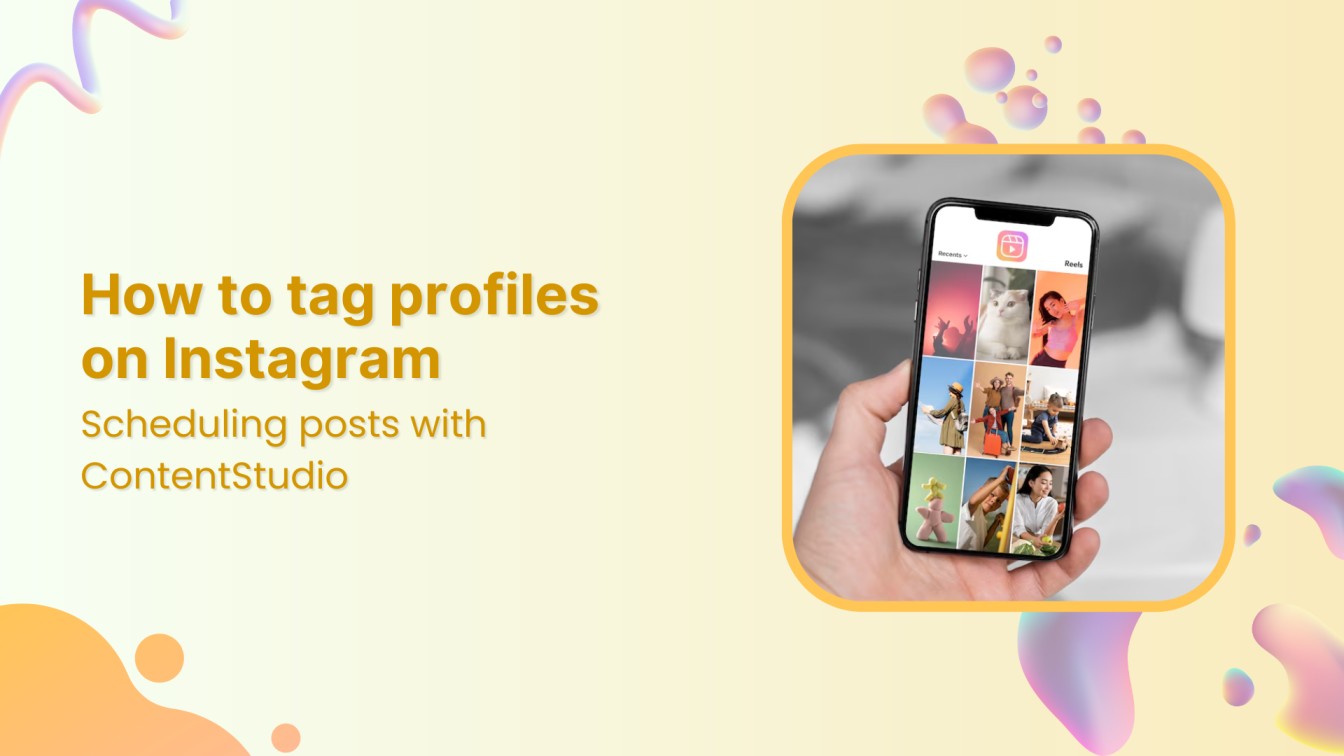Instagram is a key part of any social media strategy, helping to boost brand visibility and engagement.
One feature that enhances the reach of your posts is the ability to tag profiles. Whether working with influencers, collaborators, or simply promoting a brand, tagging others on Instagram can boost interaction.
ContentStudio simplifies this process by allowing you to schedule posts and tag profiles automatically.
In this blog, we will walk you through the step-by-step process of tagging profiles in your scheduled Instagram posts using ContentStudio so you can streamline your social media strategy.
Instagram Marketing
Schedule your Instagram posts, Reels, and Stories, and get recommended best time to publish for maximum engagement.
Get Started for FREE
How to tag profiles on your scheduled Instagram post using ContentStudio
Lets discuss the steps below:
Step 1: Log in to ContentStudio
Start by logging into your ContentStudio account.
If you don’t have an account yet, you can sign up and start your free trial by visiting ContentStudio’s official website.
Step 2 : Connect your Instagram account
Once logged in, navigate to the dashboard and click your profile icon.
Select “Social Accounts.”
Select the option of ‘Connect Instagram Profiles.’
Ensure you grant all necessary permissions for ContentStudio to manage your Instagram account effectively.
Step 3: Navigate to the social media post composer
Once logged in, go to the “Compose” section on the dashboard.
And select “Social Post.”
Step 4: Select Instagram as the account
Select the Instagram account where you want to schedule the post.
Step 5: Create your post content
Now, upload your image or video content.
Write your caption, including any hashtags or mentions.
Use ContentStudio’s AI writing assistant to enhance your caption.
Step 6: Add profile tags to your caption
To tag a profile, simply type the “@” symbol followed by the Instagram handle of the user or brand you want to tag.
For example, if you’re tagging @examplebrand, type “@examplebrand” in your caption.
Step 7: Tagging in the image (Optional)
Suppose you want to tag profiles directly in the image (rather than just in the caption). In that case, ContentStudio allows you to upload your media and tag profiles through Instagram’s image tagging feature.
After selecting your image, click on the “Tag” option to place the profile tags on specific areas of your image.
Step 8: Set your scheduled time
Once you’ve finished creating the post and tagging the profiles, it’s time to schedule it.
Choose the date and time you want the post to be published, and ContentStudio will handle the rest.
Step 8: Review and confirm
Before finalizing, review your post to ensure that the tags are correctly added and everything looks great.
Once you’re satisfied, click “Schedule,” and your Instagram post will be automatically posted at the chosen time.
Conclusion
Tagging profiles in your Instagram posts is an excellent way to enhance engagement and reach a broader audience.
By using ContentStudio, you can easily schedule and tag profiles for a more efficient social media strategy.
This saves time while ensuring that your content is optimized for interaction. Follow the simple steps outlined above, and watch your Instagram engagement grow!
We hope you have the answer to your question (How to tag profiles on your scheduled Instagram post so, happy tagging!
FAQs
Can I tag multiple profiles in a single Instagram post using ContentStudio?
Yes, you can tag multiple profiles in the caption by typing “@” followed by each profile’s Instagram handle. You can also tag multiple profiles directly in the image if needed.
Does ContentStudio support tagging Instagram profiles in Stories?
Currently, ContentStudio only supports tagging in Instagram Feed posts and not in Stories.
Can I schedule Instagram posts with tags for multiple accounts at once?
Yes, you can schedule posts for multiple Instagram accounts through ContentStudio’s multi-account feature, and tags will be included for all selected accounts.
What happens if I tag a profile that doesn’t have a public account?
If you tag a profile with a private account, only that user will be able to see the tag.
Other users won’t be able to interact with the tag unless the account is set to public.