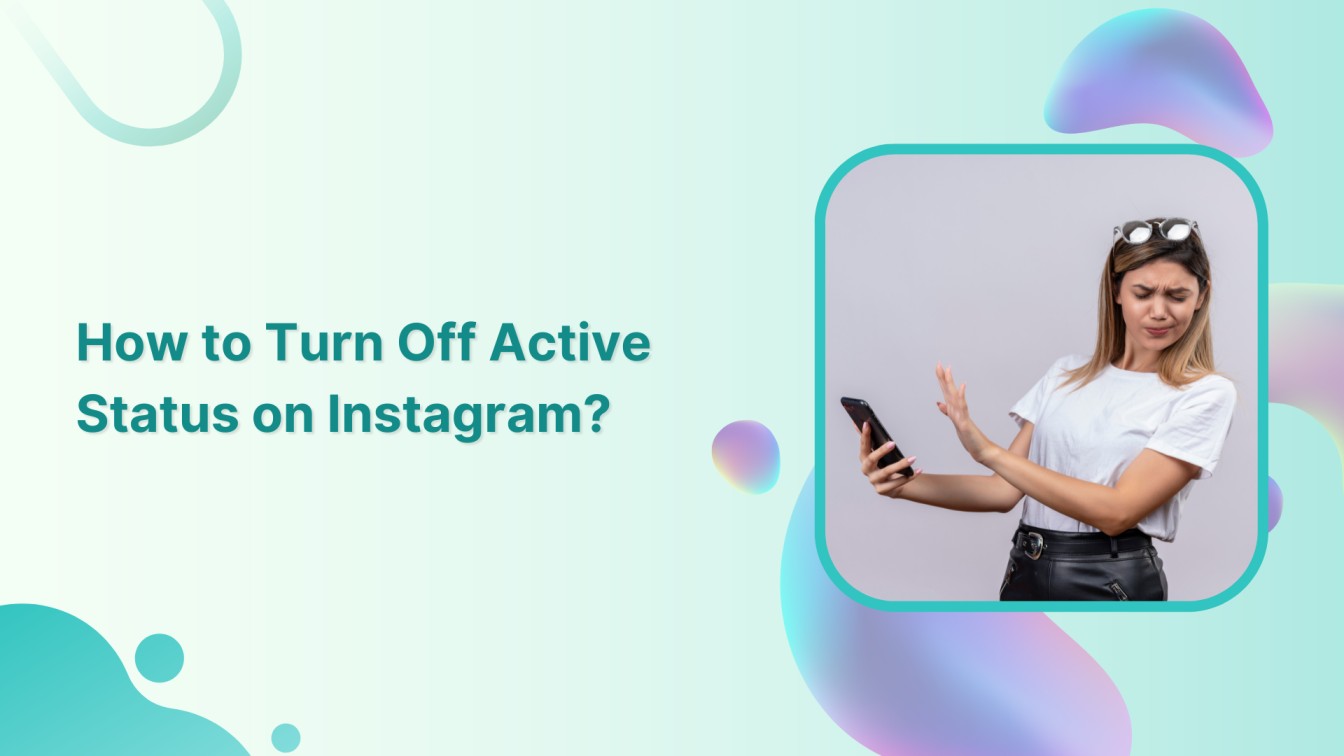We understand that feeling of constant surveillance while scrolling your Instagram feed could be tiresome. But the good news is you can save yourself from watchful eyes by turning off your active status on Instagram.
Related Read: How to Be Invisible on Instagram
Instagram Marketing Schedule your Instagram posts, Reels, and Stories, and get recommended best time to publish for maximum engagement.
Turn Off Active Status on Instagram on your Mobile Phone
Follow these steps to browse in peace without letting the world know you’re online.
Step 1:
Grab your smartphone and log into your Instagram app. Tap your “Profile” icon at the bottom to access your profile page.
![]()
Step 2:
Tap the “Hamburger” icon (three horizontal lines) to access the settings at the top right corner. A drop-down menu will show up. Tap on “Settings.”
![]()
Step 3:
On the settings page, tap “Privacy” near the top of the list.
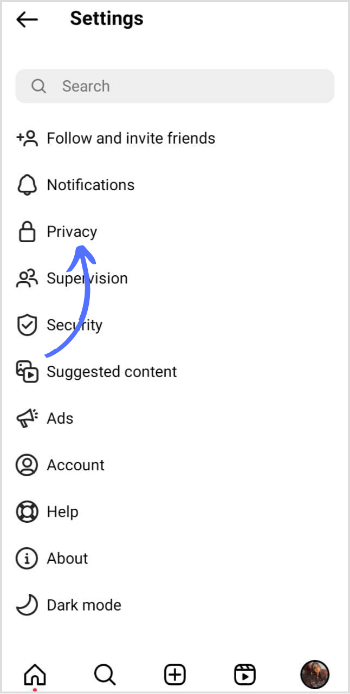
Step 4:
Within the Privacy settings, tap “Activity status.”
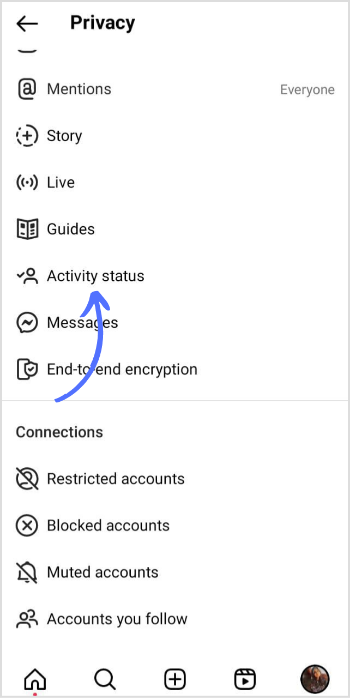
Step 5:
By default, the activity status toggle icon is turned on, indicating that your online status is visible to others. Simply switch it to turn it off.
![]()
Turn Off the Active Status on Instagram on your PC
Sure thing! Here are the steps to turn off your active status on Instagram while using your PC:
Step 1:
Open your Instagram on your preferred web browser. Log in to your account in Chrome, Firefox, Safari, or any other browser. Once on the feed page, Click “More” at the bottom of the PC screen.
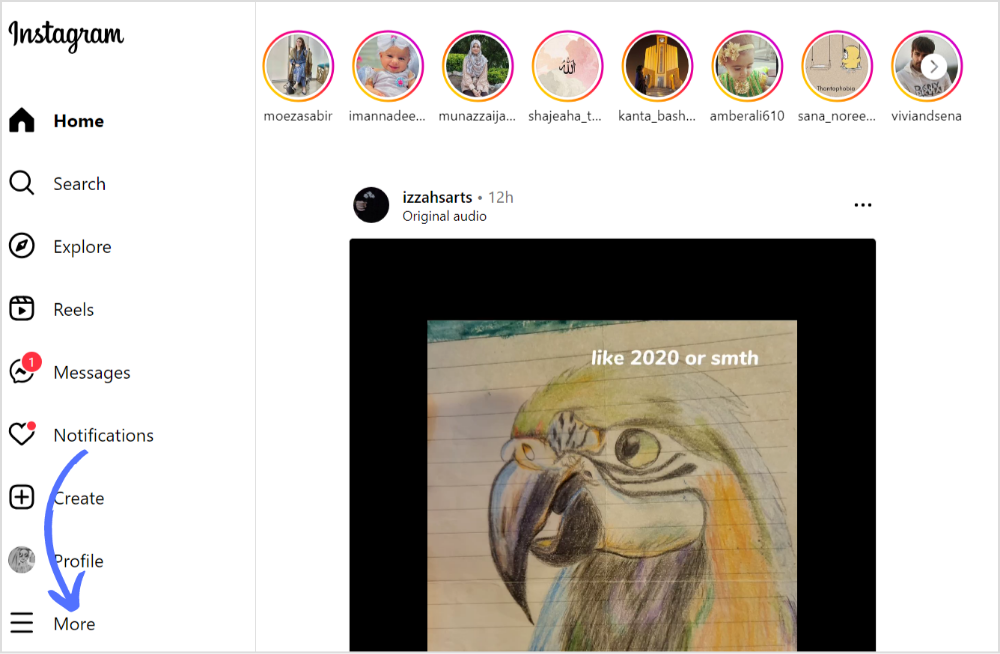
Step 2 & 3:
On the main page, click on “Settings.” Look for “Privacy” and click on it to access the related settings. Find and uncheck “Activity Status” to turn off the online status on Instagram.
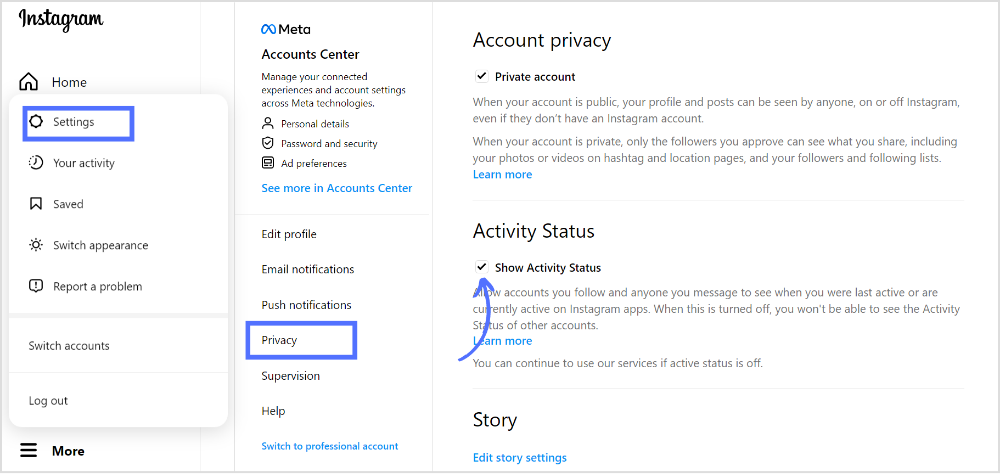
Remember, if you ever decide to turn your active status back on, simply follow the same steps and toggle the switch to the “On” position.
Enjoy your newfound privacy, and happy Instagramming!
FAQs
Can you hide your active status on Instagram from one person?
No, you can’t hide active status on Instagram from one person.
How to hide your status on Instagram?
Go to Instagram profile settings> Click privacy> Click activity status> Turn off the toggle icon.