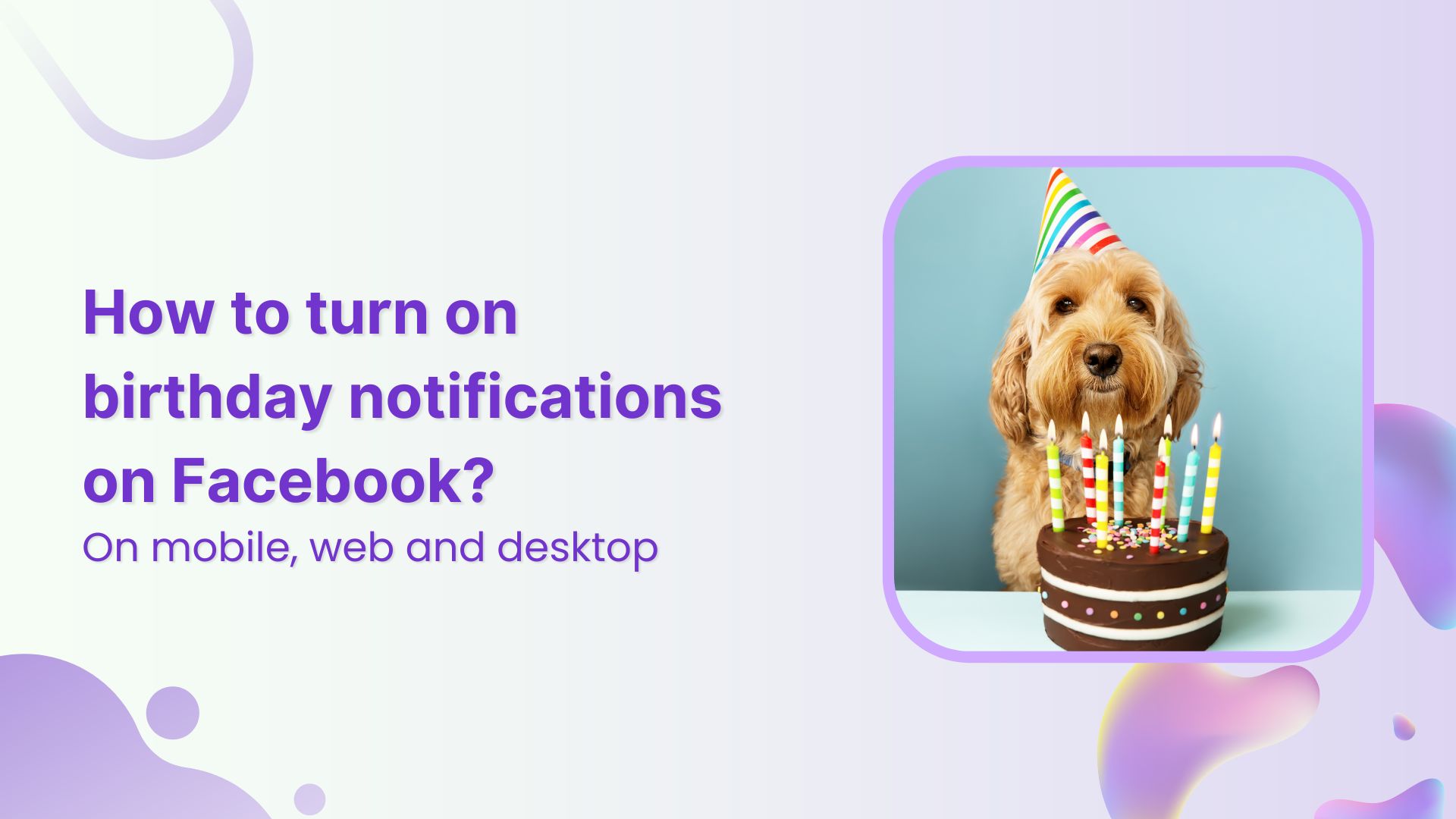Are you tired of forgetting your friends’ birthdays on Facebook? Well, say no more because we’re here to help! In this guide, we’ll show you how to turn on birthday notifications so you never miss an opportunity to celebrate. Prepare to spread joy and make every birthday memorable with just a few easy steps!
Also Read: How to see sent friend requests on Facebook?
Facebook Marketing
Manage and grow your brand on Facebook. Create, schedule, and publish posts, videos, and Reels to Facebook pages and groups.
Get Started for FREE
Steps to turn on birthday notifications on Facebook (Mobile)
Sure! Follow these steps to enable birthday reminders on Facebook mobile applications:
Step 1:
Open your Facebook app. On the Facebook homepage, tap on the “Hamburger” icon (three horizontal lines) in the top-right corner of your mobile screen.
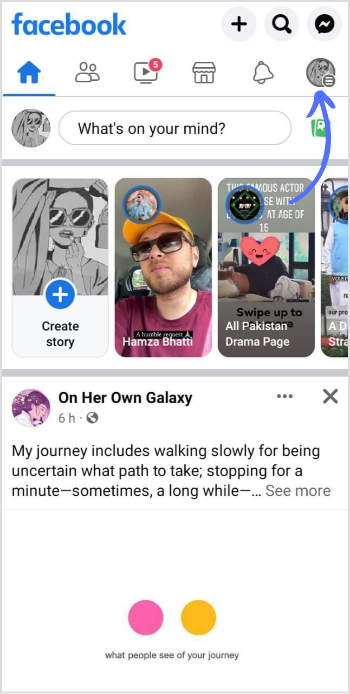
Step 2:
The Facebook menu will open up. Tap “Settings & privacy.”
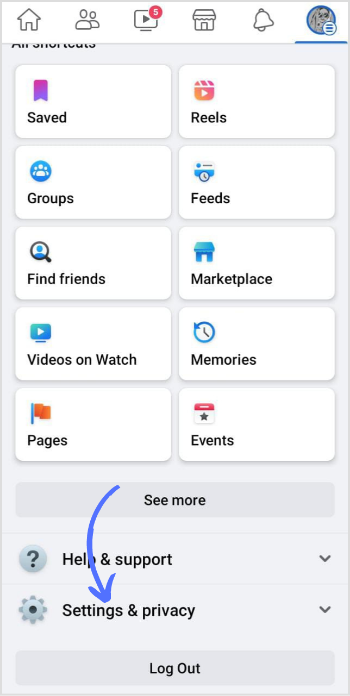
Step 3:
A drop-down submenu will open up. Tap on “Settings.”
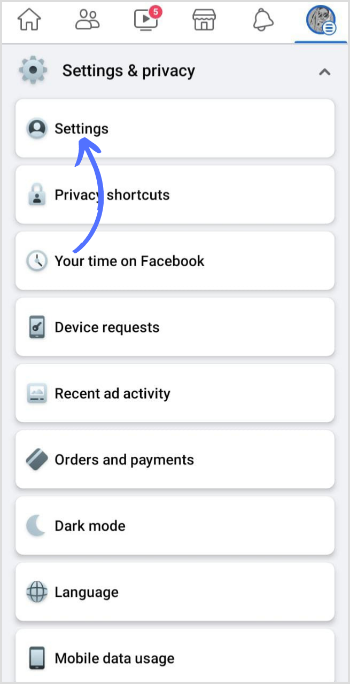
Step 4:
Look for “Notifications” in the Settings menu and tap on it.
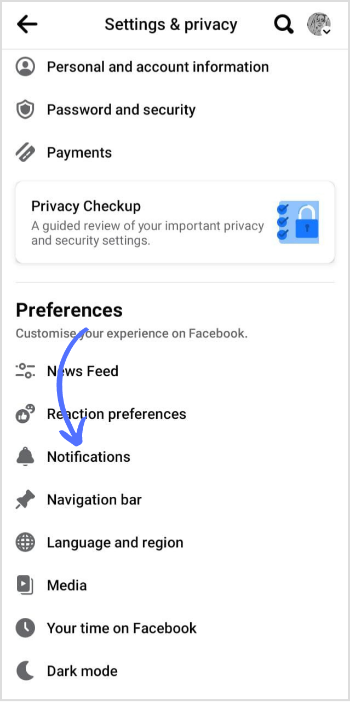
Step 5:
Under the “Notifications” section, tap on “Birthdays.”
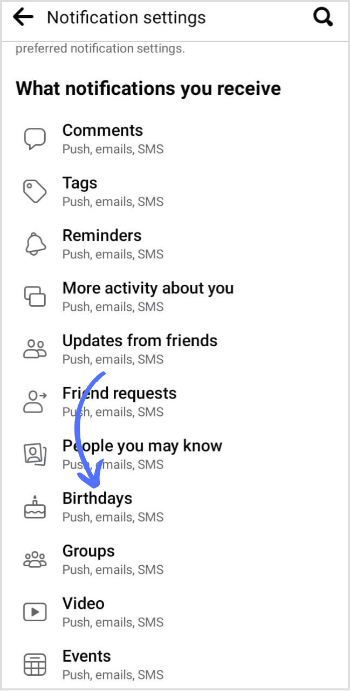
Step 6:
You will see an option called “Birthdays” with a toggle switch. Click on the “Toggle” switch to turn on birthday notifications. It will turn blue when enabled. In the Customize menu, you can choose how you want to be notified about birthdays through notifications, email, or text messages. Select your preferred notification method.
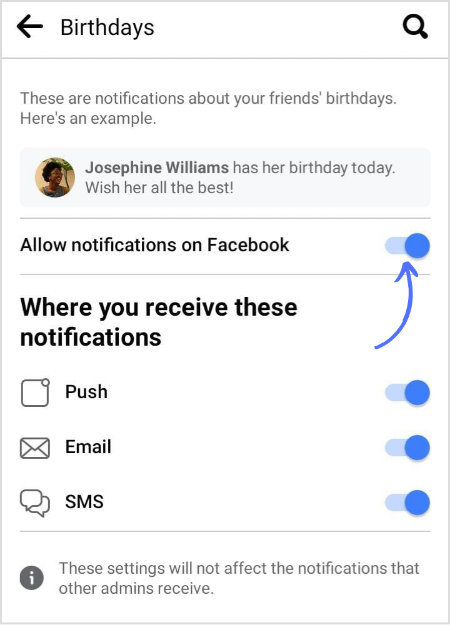
Steps to turn on Facebook birthday notifications on the web and desktop
Turning on Facebook birthday notifications on the web or desktop is pretty much the same as doing it on your phone.
Step 1:
Open your Facebook app on the web. Then, go to your profile icon at the top right corner.
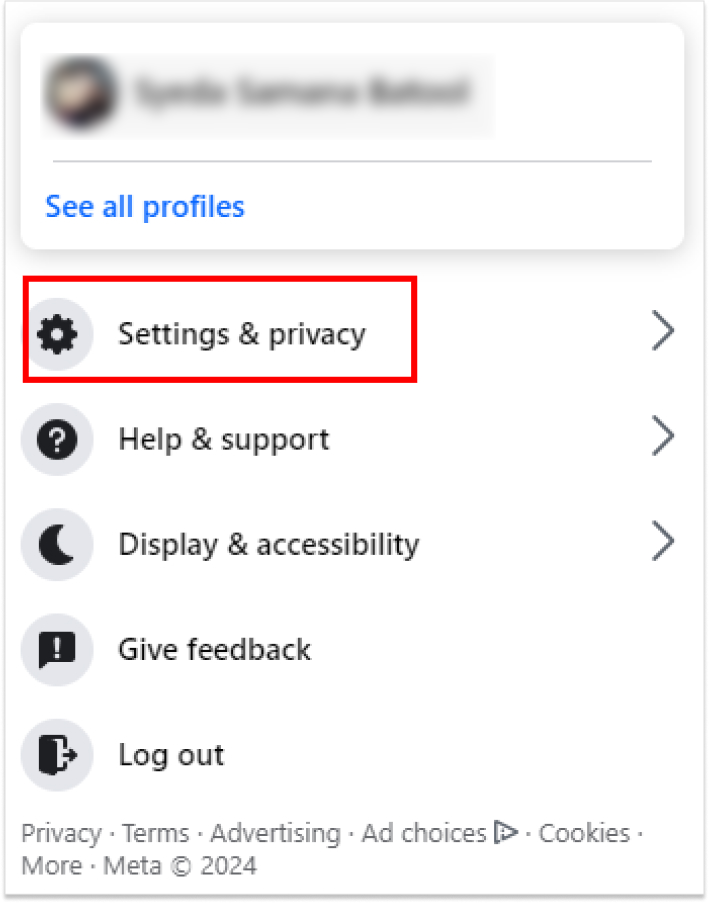
Step 2:
Tap on settings from the drop-down.
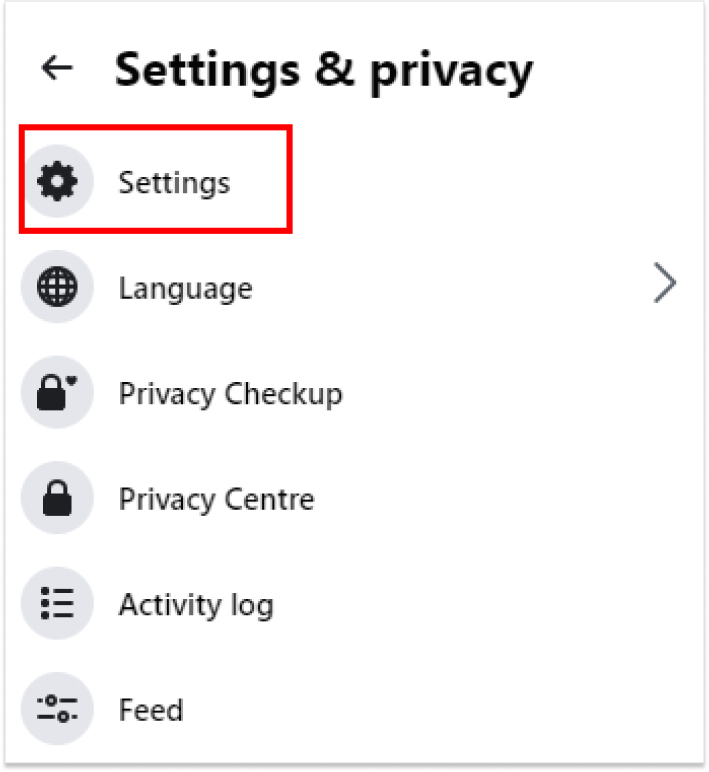
Step 3:
Go to “Notifications” in the settings menu.
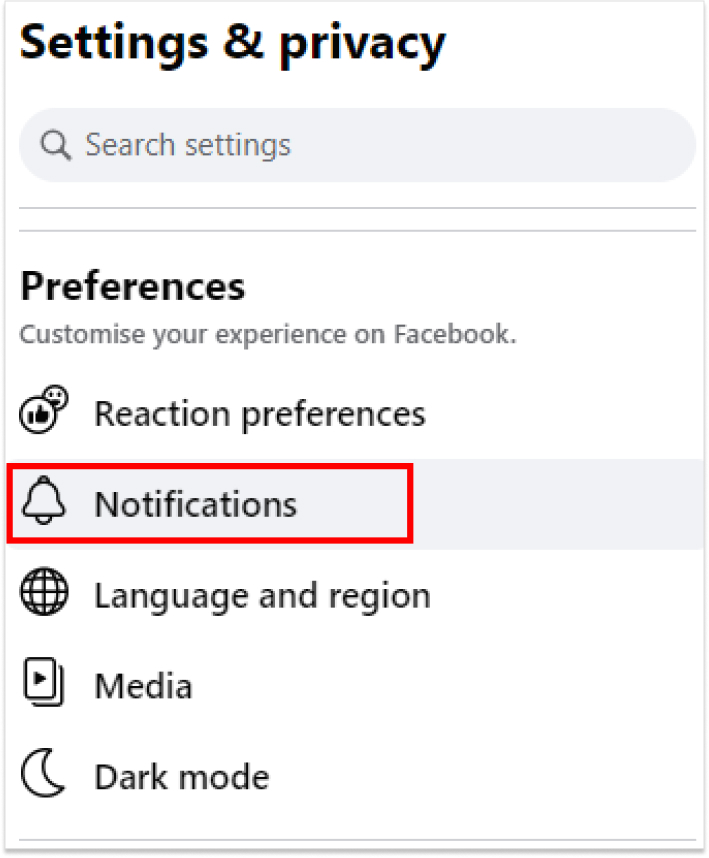
Step 4:
Select “Birthdays” from the notifications menu.
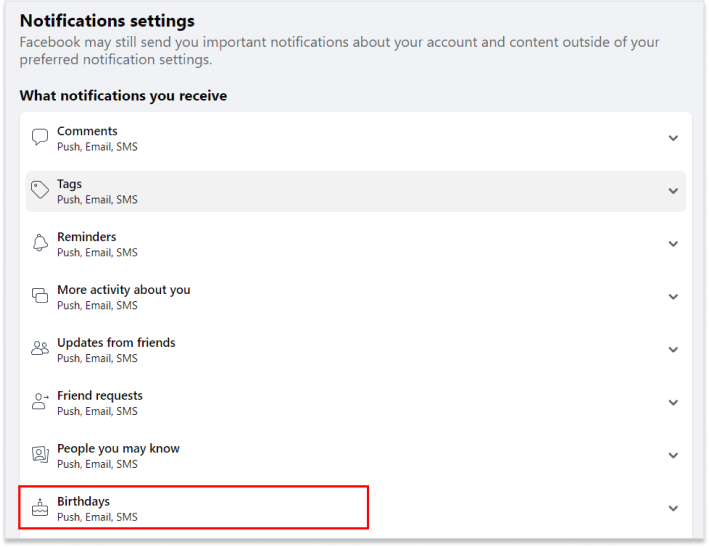
Step 5:
Turn on the toggle “Allow Facebook notifications” and customize your birthday notification preferences.
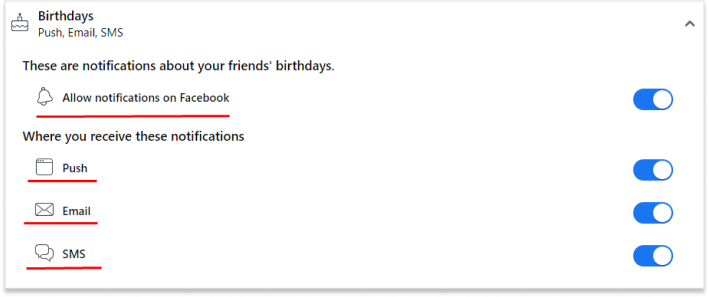
That’s it! You have successfully turned on birthday notifications on Facebook. Now, you will receive alerts whenever it’s someone’s birthday, so you can celebrate and show appreciation for your friends and loved ones.
Facebook Marketing
Manage and grow your brand on Facebook. Create, schedule, and publish posts, videos, and Reels to Facebook pages and groups.
Get Started for FREE
FAQs
Why don’t I get birthday notifications on Facebook anymore?
To fix the quicks, you can check birthday notification settings by going to the Facebook app or browser settings and turning on the toggle switch for the birthday reminder.
Does Facebook notify my friends when it’s my birthday?
If you decide to change the privacy settings for your birthday on Facebook, it’s important to select the desired audience for both the year and the day/month. Remember that if you choose not to share the day and month with your friends, they will not receive notifications about your upcoming birthday.