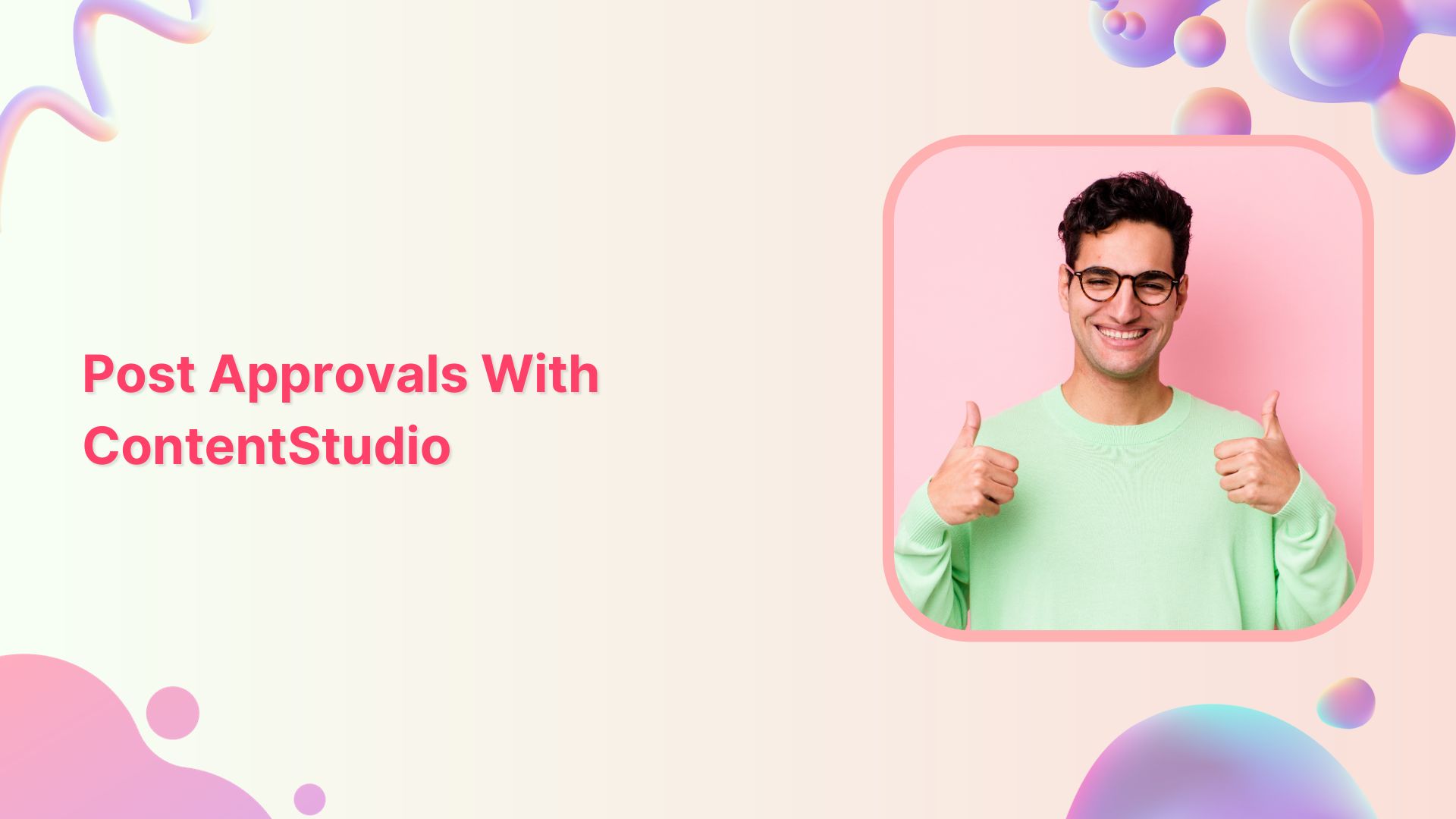In today’s ever-evolving world of content marketing, managing post approvals can be a daunting task. However, with the right tools and strategies in place, you can streamline the process, enhance collaboration, and ensure that your content is consistently top-notch.
In this blog, we’ll delve into the intricacies of post approvals and show you how ContentStudio’s powerful features can be your guiding light in simplifying and optimizing this crucial aspect of your content marketing journey.
A successful social media marketing and content management team is like a well-oiled machine that uses trust and collaboration to produce amazing content the client loves.
Lets get a sneak peak into ContentStudio’s approval workflow:
Steps to manage post approvals with ContentStudio:
1. Add clients as team members
Many times clients wish to review content before it gets published, others might want to be a part of the content creation process.
But not everything needs to be shown to the clients. Drafts without headings, blogs without topics are only for the internal team to brainstorm about.
This is handled when adding new team members you can specify whether they are internal team members or clients.
This functionality is accommodated in ContentStudio in “Team Members” section.
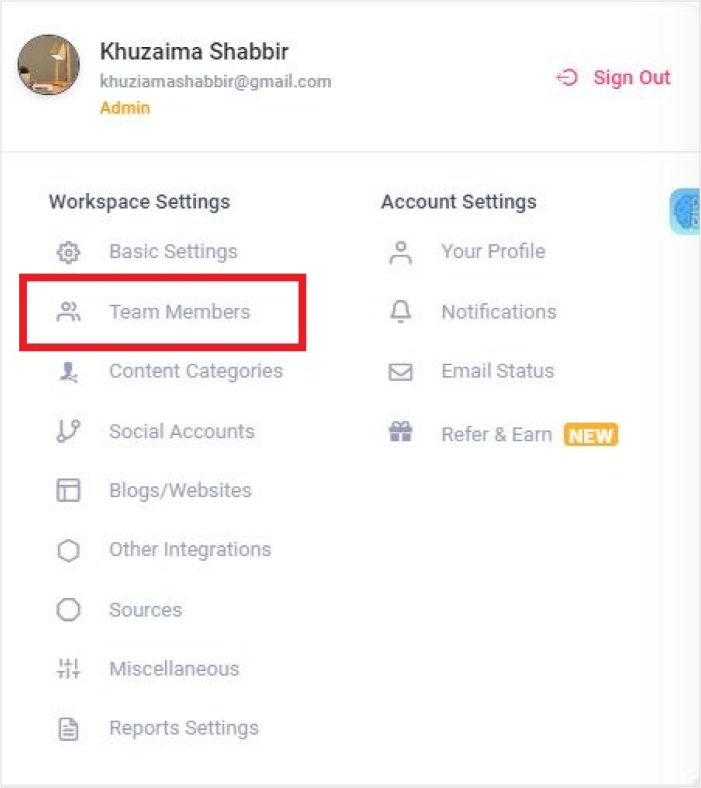
Then navigate to “Add New Team Member”.
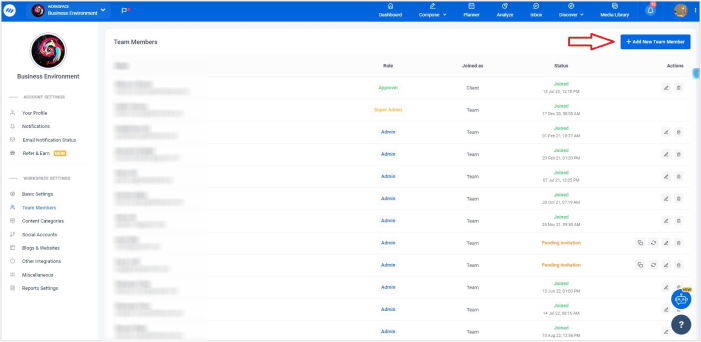
You can now adjust the new members role as a client or team.
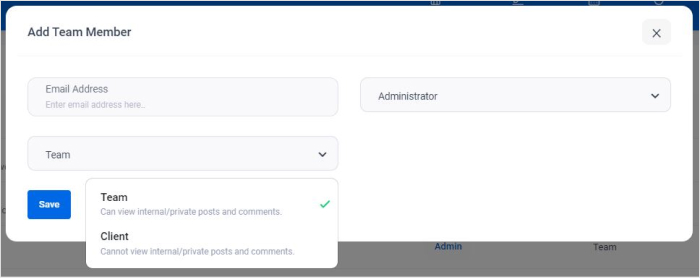
There are 3 possible roles for the new member. You can add them as administrator, collaborator or approver each having different accessing powers.
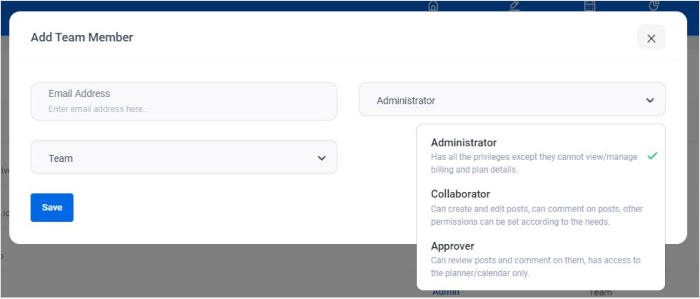
Right there and then you can add the social media profiles of that particular Workspace that you want to show to the client.
This option comes in real handy when you want to hide certain posts or information from the client which for the team’s eyes only.
While creating a post, you can specify whether you want it to be shown to the client or not.
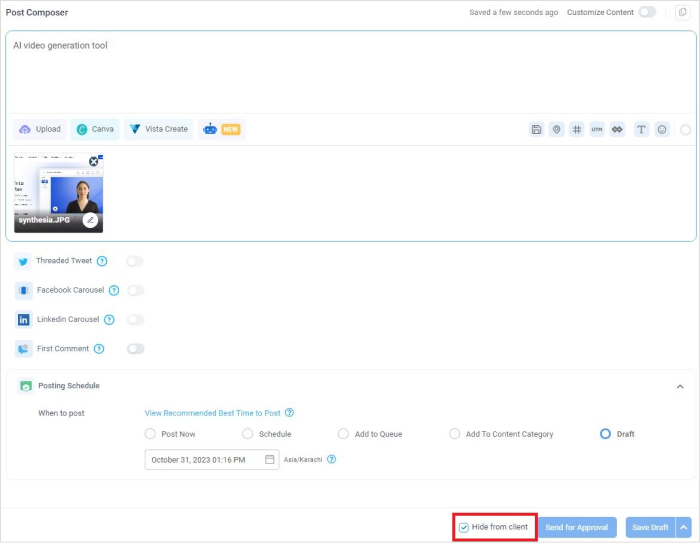
This eliminates any confusion regarding content creation and you can show the client a perfect copy every time.
Related Read: How to Find Social Media Clients for Your Agency
2. The approver role
Many clients enjoy the option of approving or rejecting social media posts. To cater to this need, we have created a new role of “Approver”. You can add single or multiple approvers in your workspace and assign them social accounts.
The approver can see the Planner module of that particular workspace. Once you add a person as an approver in the workspace they would get an email notification to sign in.
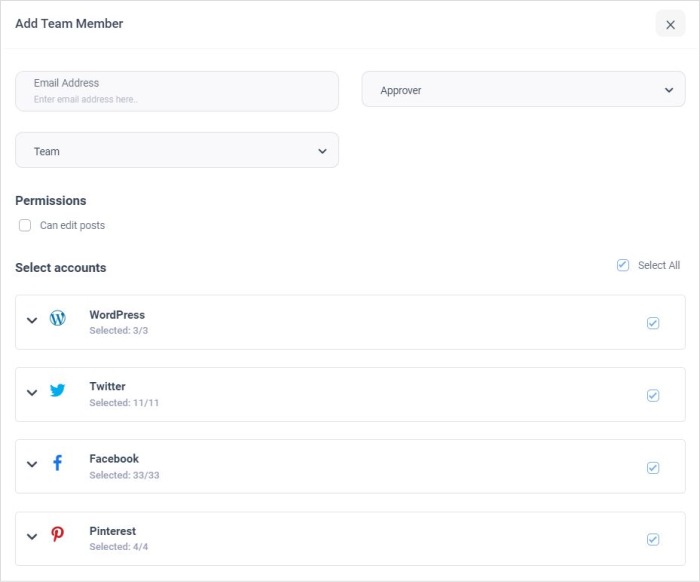
The added approver will recieve a notification like this: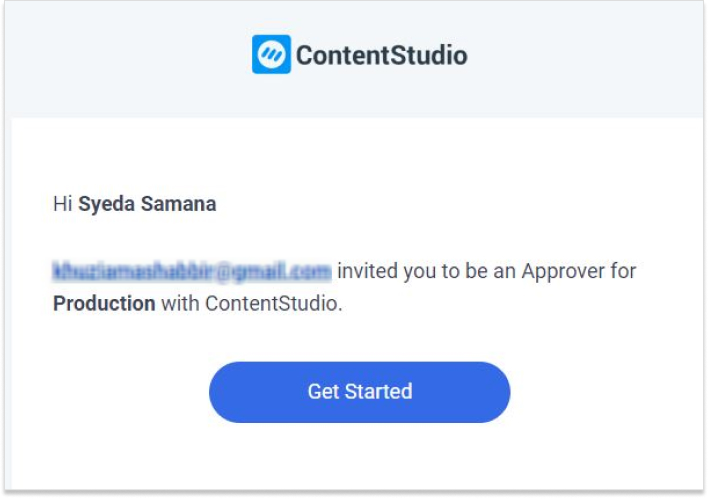
3. Magic link sign-in
The email sent to the approver contains a magic link that allows them to view planned content without having to sign-in using a password. They can click on the magic link and directly view the content planner. The magic link is for one time login only.
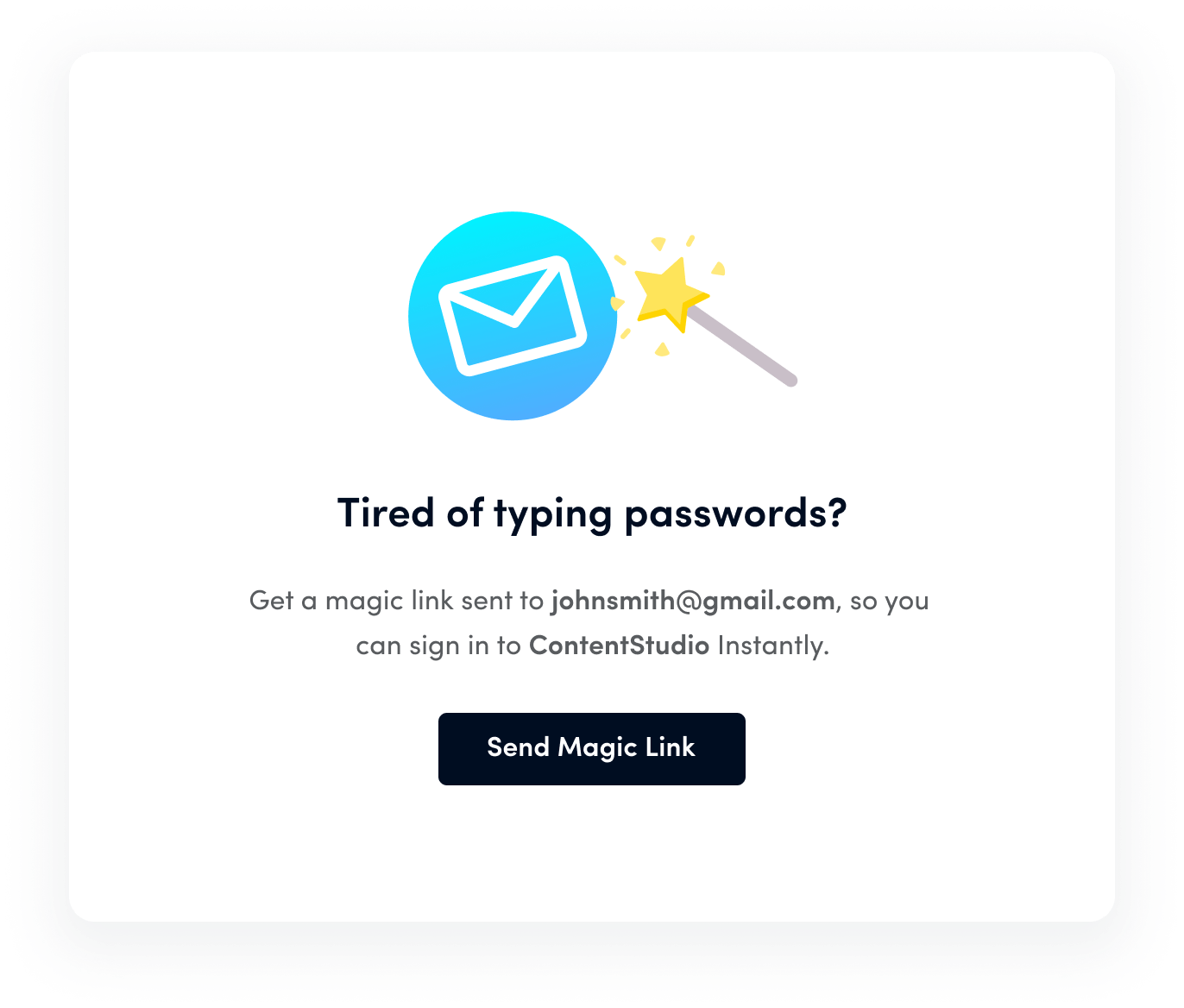
The Approver in any workspace can only see the planned content that has been requested for approval. They do not have access to discovery, automation, analytics or any other module in the workspace.
For approvers who have a ContentStudio app account e.g., editors or clients can directly sign in using their email address and password.
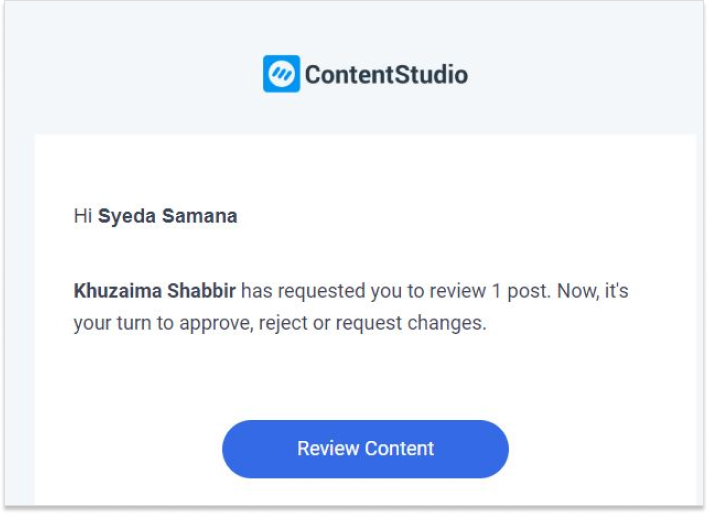
For Approvers who do not have a ContentStudio app account and wish to view or edit planned content for their brand at a later time, they can sign-in using a special login method only for approvers.
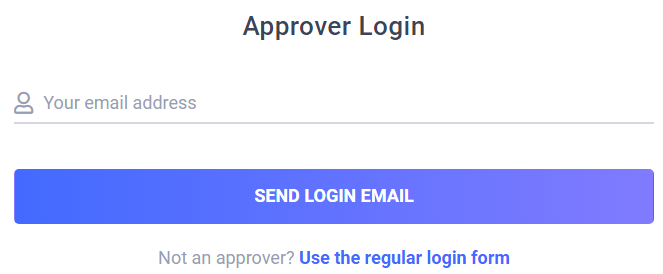
This will require you to simply enter your email address at which you have been given approver permission and a one-time sign-in magic link will be sent to your email address. Simply click on the link to approve/ disapprove planned content.
Approvers can re sign-in at any time without using a password or a ContentStudio account for that matter by simply navigating to the app login screen and click on “Sign in without a password”
4. Approve with feedback and live comments
Let’s suppose you have some completed posts and want to send them for the client’s or internal approval. Here is how
the approval workflow will look like.
Select the post you wish to send for approval and click on ” Needs Approval” as shown below.
Clicking the send to approve button will open a dialog box with options as to which approvers you want to send it to. Select the appropriate approvers for the workspace and profile. You can also add helpful notes for the approver at the bottom. Then click send.
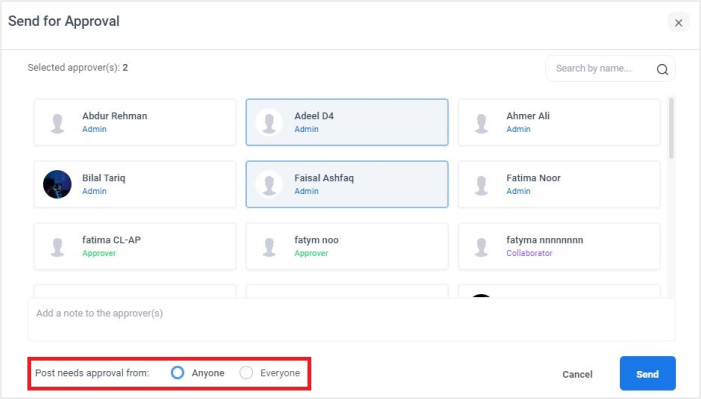
This will generate a request at the other end for post-approval. The approver can either approve or reject the post with or without comments. They can also attach files, mention other approvers, and add internal notes to the post.
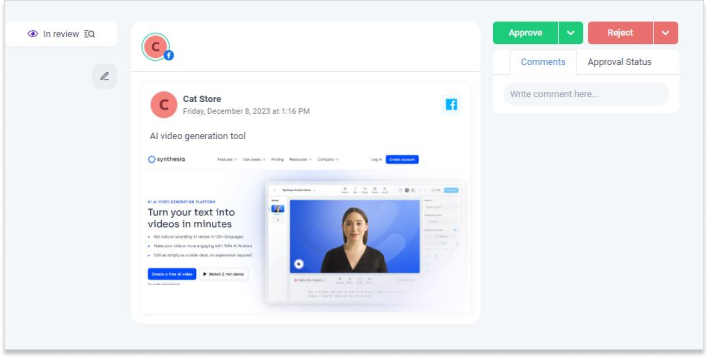
You can also see the instant status changes on the post from “In review” to accepted or rejected. A live comment section helps you to instantly communicate with the concerned person at the other end. Once the approver/s approves the post you will see a status change from “Under Review” to “Scheduled”.
Related Read: 9 Social Media Management Strategies for Agencies
Note: If a post misses its publishing schedule because not every approver approved it, you can reschedule it for a later time and send it again for approval.
If an approver is on leave or not responding and your posts are being missed, you can force publish the posts. All you have to do is to reschedule the posts and exclude the approver who has not been responding.
You can then create social posts pass them through the approval workflow. The Approver will only see the planned content against which the request is generated. Approvers will be able to reject or approve posts with or without comments.
5. Notifications and alerts
Stakeholders are notified real-time of post status changes. In addition to that, they can instantly communicate with each other in the comment section.
All stakeholders get in-app notifications and as well as email notifications as per the settings of their roles in the workspace.
The approval request feature is only for social posts at the moment. Also, the editor or admin has to select an option of “Needs Approval” to generate a request.
6. Provide feedback
With team and external collaborators, communication is the key. The faster you can get your message across the quicker the team can make the necessary changes and report.
For effective communication, ContentStudio employs a set of in-app comments and notification for smooth sailing.
Approvers and contributors can live comments on the posts to keep each other updates. They can also tag each other on important updates or news.
All this activity is notified to all approves and contributors in a workspace through in-app and email notifications, the rules of which are specified in the setting section of each workspace.
7. Live post preview
While creating and approving posts, all stakeholders can see exactly how their post will look like in the planner section. This is achieved by a new Feeds View that shows how a particular post will look like once it is published on an individual channel.
This way clients and contributors are 100% on the same page and know exactly what the outcome will be. Hence reducing the element of confusion and back and forth changes.
Enjoy stress-free creation and planning for social media content with ContentStudio. On a ligher note, check this out:
Conclusion:
Staying ahead of the competition requires not only creating exceptional content but also delivering it to your audience with impeccable timing. The post approval process is the gateway to achieving this, and with ContentStudio, you have the key to unlock its potential.
In the end, your audience will benefit from content that resonates and engages, and your brand will continue to flourish in the dynamic digital landscape. So, seize the opportunity, master the art of post approvals with ContentStudio, and watch your content marketing journey reach new heights of success!
The easiest way to manage and grow your social channels.
Try ContentStudio for FREE
FAQs
What is the importance of post approvals in content marketing, and how does ContentStudio simplify the process?
Post approvals play a vital role in content marketing by ensuring that content is of high quality, aligns with your brand’s message, and meets regulatory standards. ContentStudio simplifies the approval process by providing a user-friendly interface that allows team members to review and provide feedback on content easily. Its collaborative features, such as commenting and real-time editing, make it effortless to communicate and make necessary changes, streamlining the approval workflow.
Can multiple team members collaborate on post approvals within ContentStudio?
Absolutely! ContentStudio promotes effective collaboration among team members during the approval process. Multiple team members can access the content in the platform, view comments and suggestions, and make real-time edits. This fosters a collaborative environment, enabling everyone to contribute their expertise and ensure that content meets the desired standards.
Is it possible to automate the post approval process with ContentStudio?
Yes, ContentStudio offers various features and integrations that can help automate the post approval process. You can set up approval workflows, assign tasks to team members, and establish automated reminders to keep the process on track.
Related Read: Social Media Recruiting: How to Hire the Best Talent for Your Agency