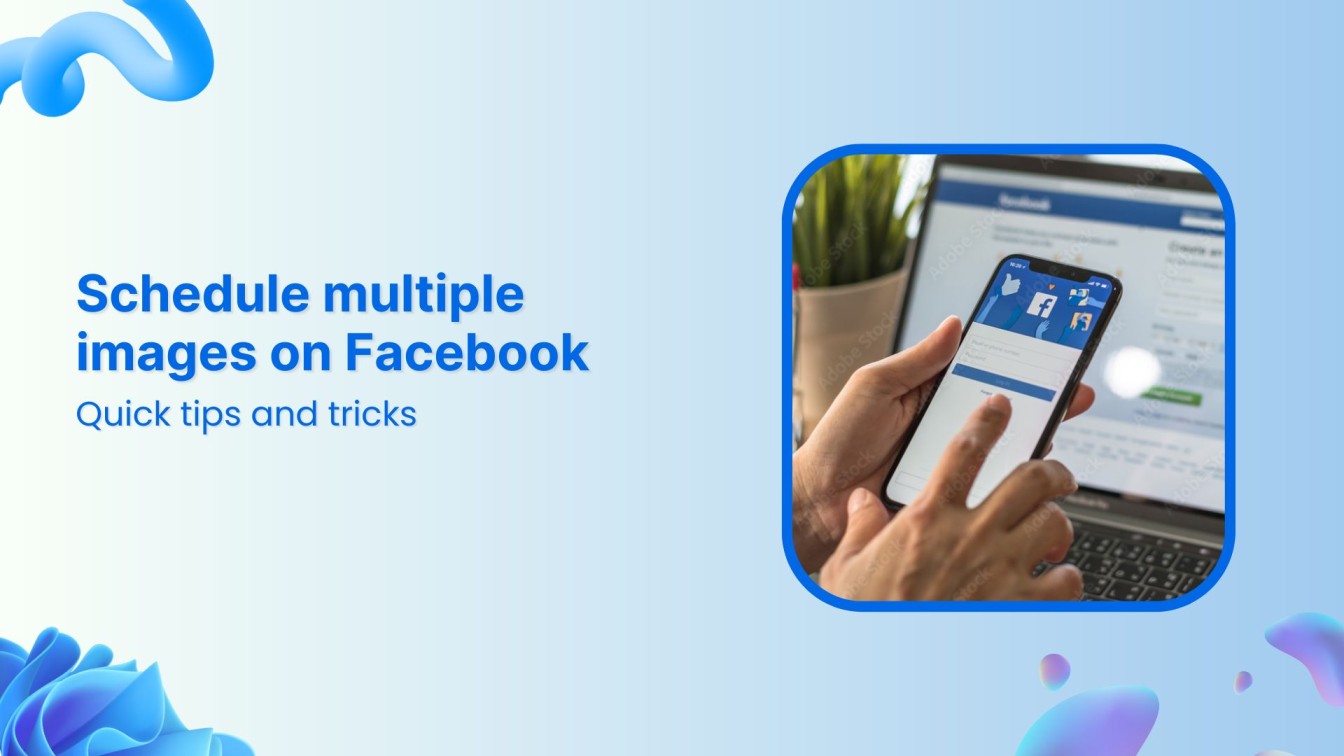Are you feeling overwhelmed to schedule multiple images on Facebook?
You’re not alone!
With ContentStudio, you can simplify your workflow and ensure your images get posted at the ideal times.
Imagine setting up your posts in advance and then focusing on engaging with your audience instead of scrambling to post content.
Ready to make your scheduling process smooth and efficient?
Let’s dive into the steps to schedule multiple images effortlessly with ContentStudio!
Facebook Marketing
Manage and grow your brand on Facebook. Create, schedule, and publish posts, videos, and Reels to Facebook pages and groups.
Get Started for FREE
A step-by-step guide to scheduling multiple images on Facebook
Step 1: Sign up or log in to ContentStudio
If you don’t have a ContentStudio account, sign up by visiting the ContentStudio website.
If you already have an account, log in using your credentials.
Step 2: Connect your Facebook account
Navigate to the ‘Social Accounts’ section from the ContentStudio dashboard.
Click ‘Account’ and select Facebook from the list of available social networks.
Follow the following prompts to authorize ContentStudio to access your Facebook account.
Ensure you grant all necessary permissions for posting and scheduling.
Step 3: Create a new post
Click’ Compose’ from the dashboard to create a new post. Select ‘Social Post.’
Select ‘Facebook’ as the platform where you want to post your images.
Step 4: Add multiple images
In the post composer, click the image icon to upload images from your device.
Similarly, you can drag and drop the images into the upload area.
Step 5: Craft your post
Write a compelling caption for your post. Make sure it’s engaging and relevant to the images you’re sharing.
Use ContentStudio’s AI caption generator to enhance your caption.
Use hashtags to increase your post’s visibility. ContentStudio’s hashtag suggestions can help you choose the most effective ones.
Step 6: Schedule your post
After crafting your post, click on the ‘schedule’ icon to schedule it.
Choose the desired date and time.
Click on ‘Schedule’ to finalize the scheduling.
Also, learn 4 awesome ways to schedule social media content.
Bonus tips
- Optimize image size: Ensure your images are optimized for Facebook’s recommended dimensions to maintain quality and avoid cropping.
- Use ContentStudio’s preview feature: Before scheduling, use the preview feature to check how your post will appear on Facebook.
- Leverage analytics: After your posts go live, use ContentStudio’s analytics to track engagement and adjust your strategy accordingly.
- Experiment with posting times: Test different times to post and find out when your audience is most active.
Conclusion
Scheduling multiple images on Facebook using ContentStudio is a streamlined process that can significantly boost your efficiency as a social media manager.
Following these steps ensures your content is consistently posted at optimal times, keeping your audience engaged and growing.
Utilize the powerful features and bonus tips provided to maximize the impact of your social media strategy.
FAQs
Can I schedule images to post at a specific time on Facebook?
Yes, Facebook’s built-in scheduling feature allows you to schedule posts to go live at a specific time. You can also use third-party social media management tools like ContentStudio to schedule posts at a specific time.
Will scheduling multiple images affect my Facebook page’s algorithm ranking?
Scheduling multiple images can help increase your Facebook page’s algorithm ranking. It allows you to post various content simultaneously and engage with your audience. However, ensuring that the images are high-quality and relevant to your audience is essential.
Are there any best practices for scheduling posts with multiple images to maximize engagement?
A few of the best practices are:
- Variety: Use a mix of image types and content to keep your posts interesting.
- Engagement: Include questions or calls to action to encourage interaction.
- Timing: Schedule posts for times when your audience is most active.
How far in advance can I schedule posts on Facebook?
You can schedule posts several months in advance, allowing for long-term planning and consistent content flow.