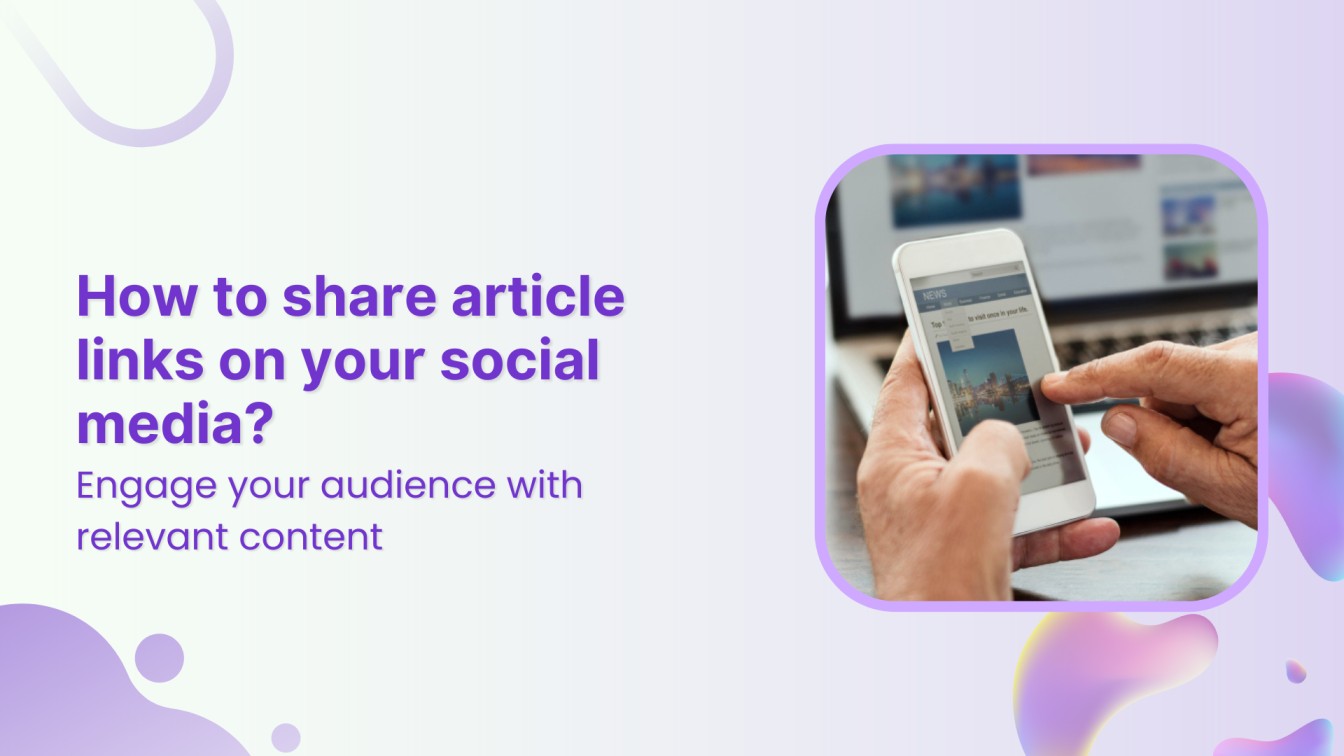Sharing valuable, engaging, and relevant content on social media is one of the quickest ways of increasing engagement. One of the most effective ways to do this is by sharing article links that are relevant to your industry or interests. However, manually finding and sharing articles can be time-consuming.
This is where ContentStudio comes in.
ContentStudio automates the process of sharing article links that resonate with your audience. Its powerful content discovery and social media scheduling features allow you to effortlessly keep your social profiles active with fresh, curated content while saving valuable time.
In this guide, we’ll walk you through why how you can use ContentStudio to simplify and automate the process of sharing article links on your social media profiles.
The easiest way to manage and grow your social channels.
Try ContentStudio for FREE
Why share article links on social media?
Sharing article links on social media offers several benefits that can boost your online presence and help you connect with your target audience. Here are some key reasons why you should make this part of your social media strategy:
- Drive traffic: Sharing relevant articles can drive traffic to your website or blog by directing your social media followers to insightful content.
- Build credibility: By sharing high-quality articles that align with your industry, you position yourself as a thought leader and resource, strengthening your authority in your niche.
Related Read: How can you be authentic on social media?
- Engage your audience: Curating and sharing interesting articles allows you to engage your followers with fresh content, encouraging them to interact, comment, and share.
- Increase social media visibility: Regularly posting valuable content can boost your social media algorithms, leading to greater visibility and reach.
- Stay current: Sharing the latest news and trends in your industry shows you are up-to-date and relevant, which helps build trust with your audience.
By using ContentStudio’s social media automation features, you can consistently share great content without the manual effort.
How to share article links on your social media using ContentStudio?
Here’s how you can use ContentStudio to share article links on your social media:
Step 1: Log in to ContentStudio
Start by logging into your ContentStudio account. This gives you access to all the automation tools and features needed to share articles seamlessly across your social media platforms.
Step 2: Connect your social media accounts
Next, connect the social media accounts where you want to share article links.
- Click on your profile picture in the top right corner. Select Social Accounts from the dropdown menu.
- Connect your accounts, such as Facebook, Instagram, LinkedIn, and Tumblr, among others.
This allows ContentStudio to share your curated article links on the selected platforms automatically.
Step 3: Create an Automation Campaign
Once your social media accounts are connected, you’re ready to create an automation campaign for sharing article links:
- Hover over the Compose option at the top and select Automation from the dropdown menu.
- Choose Article Links to Social Media to begin creating your campaign.
Step 4: Choose the campaign name and social channels
When you are creating a new campaign to add article links to social media, you have to:
- Give your campaign a unique name, such as “Daily articles,” “Industry news,” or any other such name relevant to your niche and campaign.
- Select the social media channels where the article links will be posted. This can include Facebook pages, LinkedIn profiles and pages, Instagram business profiles, and Tumblr.
You ensure consistent content sharing across your social media platforms by associating the campaign with multiple channels.
Step 5: Set up campaign parameters
Now, it’s time to customize the content you want to share by applying filters and rules to fine-tune your campaign.
- Load keywords and domains from a custom topic: ContentStudio allows you to create and curate topics based on specific keywords and domains. Add the keywords relevant to your industry or interest and fetch content that aligns with your audience’s needs.
- Build a new query: If you prefer more specific content, you can create custom queries. The query builder puts you in control, enabling you to fetch only the most relevant articles by setting your parameters.
You can learn more about building a relevant query in the following video:
- Add domains as sources: You can define which domains ContentStudio should pull content from. This ensures that your feeds are filled with fresh and high-quality articles from trusted sources.
- Post region and language: You can restrict the region and language for the content you’re sharing. For example, you can select content only from the United States or articles written in English. Alternatively, choose Worldwide and All Languages to keep it broad.
- Post age: Limit the age of the posts based on when they were published. You can adjust these settings to show only the most recent articles or content from the last week or month.
- Min social engagement: To share content that’s already popular, you can filter articles based on their social engagement across Facebook, Pinterest, and Reddit. This ensures you’re sharing high-engagement content with your audience.
- Featured image: If you want articles with featured images, you can checkmark the option to exclude articles without featured images.
Step 6: Add CTAs and hashtags
This step allows you to enhance the impact of your post by adding extra features like:
- Add call-to-actions (CTAs): Drive conversions by adding powerful CTAs from Replug. Once you’ve connected your Replug account to ContentStudio, you can add a CTA to the articles you share to further engage your audience.
- Add hashtags: To make your posts more discoverable, add relevant hashtags. You can create new hashtags or select from saved ones.
Step 7: Schedule the content
The final step is to decide when and how your posts will be shared. ContentStudio offers several options for scheduling posts:
- Schedule time: Choose custom time slots for each post. You can manually set the specific date and time based on your content strategy.
- Regular intervals: Automate the process by scheduling posts at regular intervals. For example, you can set posts to go live every few hours, days, or weeks.
- Queue: This feature lets you schedule your posts back-to-back, following the schedule of previously queued posts. This ensures that your content is posted consistently and organizedly.
- Schedule type: You can either start the campaign immediately or set specific start and end dates. You can also opt to review the content before it’s published, giving you complete control over what gets posted.
Once everything is set, ContentStudio will take care of the rest, ensuring that article links are shared across your social media channels based on your defined rules.
Best practices for sharing article links
It’s important to follow some best practices to maximize the impact of the article links you share on social media. These tips will help you engage your audience, boost traffic, and enhance your content-sharing strategy.
- Share articles that provide value
Only share articles that offer your audience meaningful insights, valuable information, or actionable tips. Content that solves problems or educates is far more likely to be shared and interacted with.
- Use eye-catching headlines and snippets
When posting article links, make sure the headlines or post captions are attention-grabbing. The more enticing the title or snippet, the more likely your audience is to click the link. You can customize these when scheduling posts using ContentStudio’s automation features.
- Add a personal comment
Whenever possible, include a short, personal comment when sharing an article link. This helps you connect with your audience and adds a human touch to your automated posts. For example, say why you found the article helpful or how it relates to current trends in your industry.
Related Read: 9 social media copywriting strategies that boost engagement
- Utilize hashtags strategically
Hashtags help increase the visibility of your posts. Ensure you include relevant and trending hashtags when sharing articles, but avoid overloading your post. Focus on a few high-impact keywords that align with your article’s content.
- Share at optimal times
Time your posts for when your audience is most active on social media. ContentStudio allows you to schedule posts for custom time slots or at regular intervals, ensuring your content reaches the right people at the right time.
- Engage with your audience
Once you’ve shared an article, be ready to engage with your audience’s responses. Whether it’s a like, comment, or share, acknowledging their interaction helps to build a stronger connection and increase future engagement.
Related Read: Engagement hacks on social media platforms
- Monitor performance
Use ContentStudio’s analytics tools to track the performance of your shared articles. Monitor which links generate the most engagement, clicks, and shares, and adjust your strategy based on the results. Continuous optimization is key to growing your social media presence.
By following these best practices, you can ensure that the articles you share not only reach your audience but also drive meaningful engagement.
Conclusion
Sharing article links on your social media is an effective way to keep your audience informed, boost engagement, and establish your authority in your industry.
With ContentStudio’s automation tools, you can streamline the entire process, ensuring that relevant and fresh content is regularly posted without having to manually schedule each one.
By following the best practices for sharing article links and leveraging ContentStudio’s powerful features like keyword filtering, custom domains, and scheduling, you can create a solid content-sharing strategy that aligns with your social media goals.
FAQs
Can I share articles on multiple social media platforms at once using ContentStudio?
Yes, ContentStudio allows you to share article links across multiple platforms, including Facebook, LinkedIn, Instagram, and more. You can select which platforms to share the content on during the campaign creation process.
How can I ensure the articles I share are relevant to my audience?
To ensure relevance, you can use ContentStudio’s filters and keyword-based queries. You can also add specific domains as sources to curate content from trusted websites that align with your audience’s interests.
What if I want to review the content before it gets published?
ContentStudio offers an option to review your content before it’s published. During the scheduling process, simply choose to review content before it is published, and you’ll be able to approve or edit posts before they go live.
Can I add call-to-action (CTA) buttons to my posts?
Yes, you can add CTAs to your posts using Replug. After connecting your Replug account with ContentStudio, you can integrate a CTA into any of your social media posts, driving more engagement and conversions.
How frequently can I schedule posts?
You can schedule posts at custom intervals based on your strategy. ContentStudio allows you to set custom time slots, queue posts back-to-back, or schedule them at regular intervals (e.g., every few hours, days, or weeks).