Social media has evolved far beyond likes, shares, and follower counts. In 2025, brands and marketers are expected to navigate a complex landscape shaped by new platforms, shifting audience behaviors, and constantly evolving social media algorithms. To stay ahead, you need more than instinct— data.
This guide is designed to help you make sense of social media analytics today. We’ll cover the key metrics that matter, explore the latest tools and techniques, and show you how to turn raw numbers into meaningful insights. Whether fine-tuning a campaign, reporting to stakeholders, or shaping long-term strategy, understanding your analytics is essential to making smarter, faster decisions. Let’s break it down and equip you with the knowledge you need to thrive in the year ahead.
Social Media Analytics
Fine-tune your social media strategy for success with in-depth analytics and white-labeled reports.
Get Started for FREE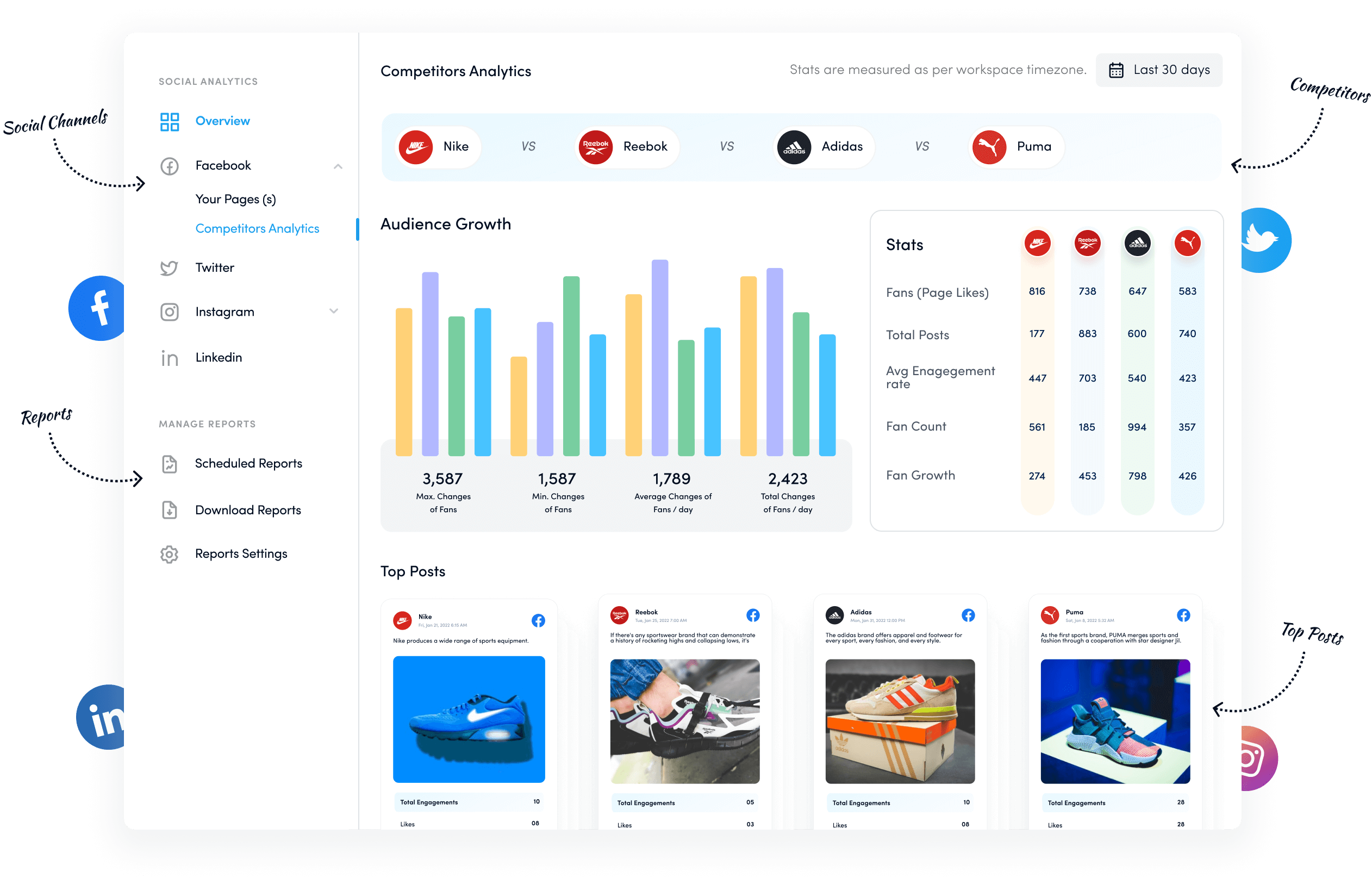
What is social media analytics?
Social media analytics refers to the data and insights that reveal how your content performs on a platform. Each major social network; Instagram, TikTok, YouTube, or Facebook offers built-in analytics dashboards (often called Insights or Analytics) that show key performance metrics like reach, engagement, impressions, and audience growth.
However, many brands, influencers, and creators go beyond native tools and rely on third-party analytics platforms for a more comprehensive, multi-channel view. These tools track performance over days, weeks, or months and help with scheduling, reporting, and optimizing content strategies.
At its core, social media analytics helps you understand what’s working, what’s underperforming, and why. By analyzing engagement metrics — likes, comments, shares, saves, DMs, clicks, and follower trends — you can refine your approach, predict growth, and make informed decisions to strengthen your presence across platforms.
Why social media analytics are essential to marketers?
Social media analytics play a crucial role in shaping successful digital strategies — they turn raw numbers into meaningful insights that drive smarter decisions. Here’s why they matter:
1. Check-and-balance
Social media analytics allows you to monitor content performance, audience behaviors, and engagement metrics closely. Since these sections are packed with social media metrics, it is easier for social media managers to determine content performance.
2. Strategic approach
Every social media manager has a unique social media strategy. Social media numbers can reveal whether or not the current strategic approach is right. Therefore, brands or influencers are keen to see all the metrics in green, meaning the numbers are in the upward direction.
3. Audience demographics
One of the important sections of social media analytics is the audience demographics. It refers to the details, such as age, gender, location, device, etc. It allows a social media user to understand who follows them on this social platform.
4. Winner content identification
Winner content is the content piece that outperforms the rest. Every social media post, whether text-based, video, or image, doesn’t perform equally. Therefore, analytics can help you identify the patterns that make some content perform better than others.
5. Performance reporting
The fundamental reason social media analytics are so important is content performance monitoring and reporting. It would be impossible to continue publishing on social media without an analytics feature.
So, these points explain why social media analytics are vital for any social media campaign.
What are the types of social media analytics?
To fully understand and maximize your social media impact, it’s important to look beyond basic metrics. Here’s a detailed breakdown of the five essential types of social media analytics you should be using:
1. Performance analysis
This is the foundation of all social media analytics. It tracks how your own posts, stories, reels, and campaigns are performing. Key metrics include reach, impressions, engagement rates, clicks, video views, saves, and follower growth. Performance analysis helps you identify which content resonates best with your audience and where you might need to adjust your strategy, such as improving post timing, refining visuals, or optimizing calls-to-action.
2. Competitive analysis
Competitive (or benchmarking) analysis compares your social media performance against your competitors or industry standards. It looks at how often they post, what content they share, engagement rates, follower growth, and campaign results. By identifying competitors’ strengths and weaknesses, you can uncover gaps in your strategy, spot trends, and position your brand more effectively in the market.
3. Sentiment analysis
Sentiment analysis goes beyond numbers to understand the emotions and opinions behind user interactions. Are people talking positively, negatively, or neutrally about your brand, products, or content? Using AI-powered tools, sentiment analysis helps you gauge audience perception, manage reputation, and respond proactively to potential PR issues or customer concerns.
4. Social listening
While sentiment analysis focuses on emotional tone, social listening tracks what’s being said across platforms not just about your brand but also about competitors, industry topics, and trending conversations. It helps you spot emerging trends, discover content opportunities, and engage in timely, relevant discussions that can boost your brand’s visibility and authority.
5. Influencer analysis
Influencer analysis helps brands evaluate the effectiveness and relevance of influencers they partner with (or plan to collaborate with). It looks at an influencer’s reach, audience demographics, engagement quality, content style, and past campaign performance. This ensures you’re working with the right voices to amplify your message and achieve authentic, meaningful results.
Combining these five types of social media analytics allows you to develop a well-rounded, data-driven approach that strengthens every aspect of your social media strategy—from content creation to competitive positioning to influencer partnerships.
What are the challenges a user might face without social media analytics?
It’s hard to imagine how someone would create, manage, and analyze social media content without diving deep into social media analytics. Most social media managers can identify top-performing social posts thanks to analytics tools that provide in-depth social media reporting.
Brands, influencers, and social media managers would be in disarray if they lost access to their analytics. Here are the challenges every social media user would face without social media analytics:
1. Inability to identify industry trends and patterns
Identifying social media trends helps a creator or brand maintain audience interest. Without analytics, users might be unable to compare their social media content strategies to emerging industry patterns, such as trending hashtags, popular topics, or shifts in audience preferences.
It’s vital to calibrate your social media content with the industry trends and norms to stay relevant and popular. This lack of awareness can cause their content to appear outdated or irrelevant.
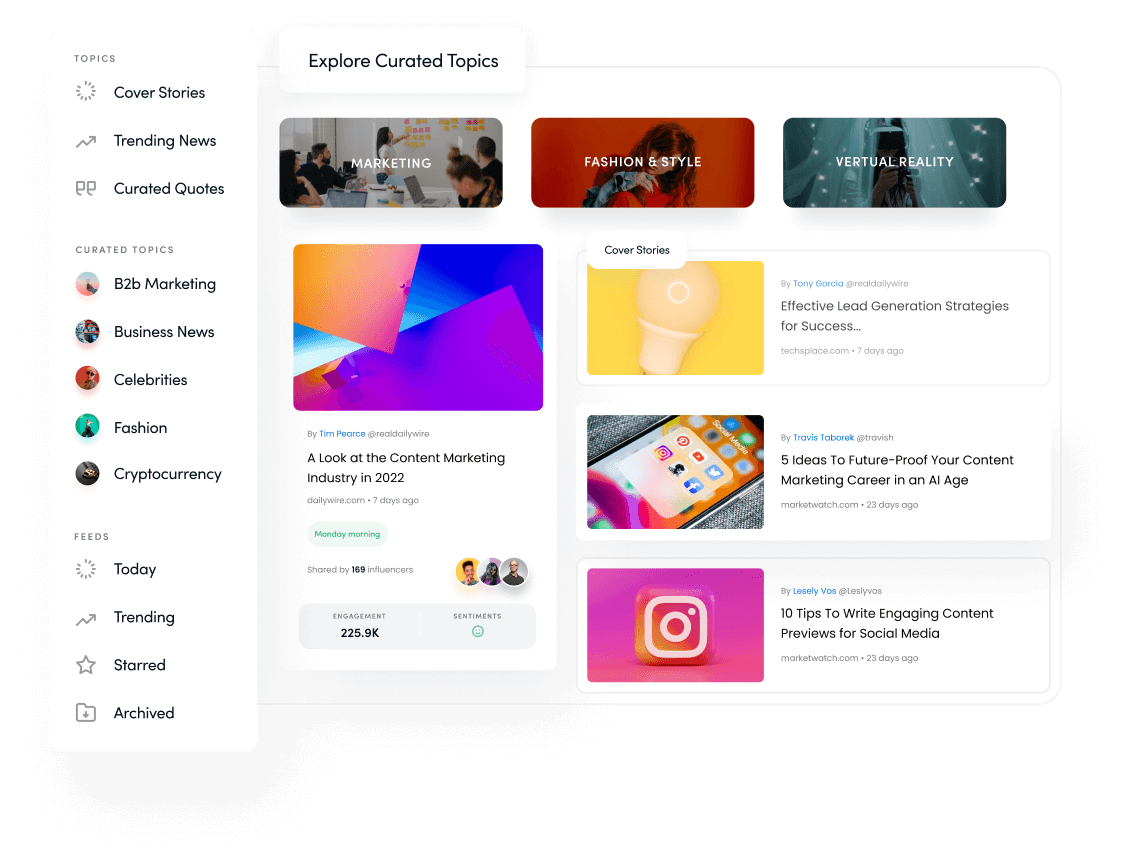
For instance, ContentStudio has a Discover feature lets users find popular content across multiple niches. Without equipping yourself with such a tool, it’s highly unlikely to tap into the latest industry trends.
2. Difficulty measuring campaign performance
Social media analytics provide critical metrics for evaluating marketing campaigns’ performance. Without access to analytics, social media content can be published blindfolded.
Without seeing all key social media metrics, users may not know which campaigns are delivering results and which are failing. As a result, the brand or creator has to face the consequences of wasted resources and missed opportunities.
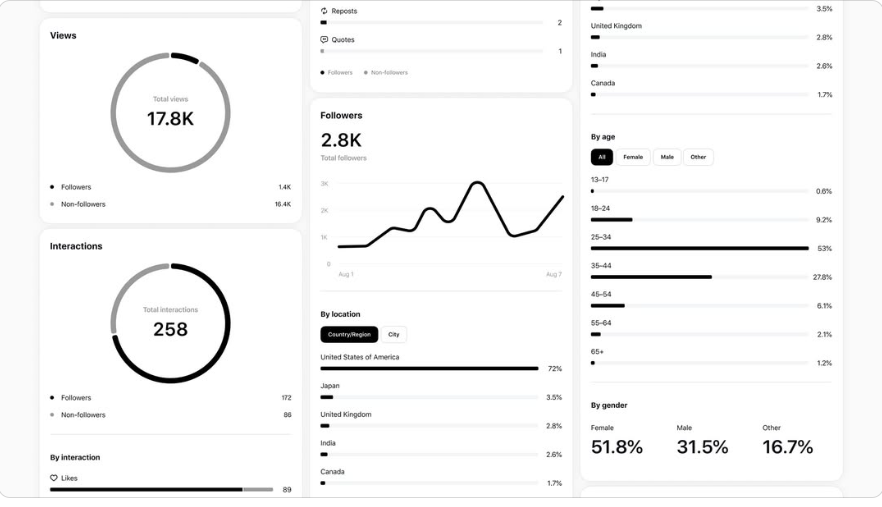
Threads is Instagram’s X (Twitter) alternative, launched in 2023. It’s a new entrant to the social media platform stage designed to post threaded posts to compete with X.
Threads didn’t have the Insights section for over a year, which made it difficult for users to analyze their Threads post performances. Instagram rolled out the Insights feature to Threads users in 2024, which massively improved the overall user experience.
Related Read: How to schedule posts on X and Threads at the same time?
3. Lack of insight into audience behavior
Audience behavior is a driving force that can skyrocket a social media campaign to new heights. The absence of social media analytics might drive users nuts when they struggle to understand their audience’s preferences, behaviors, or demographics.
Furthermore, lacking such essential insights makes creating content that resonates with followers challenging. It also limits brands and creators’ ability to adapt strategies to cater to audience interests, potentially reducing engagement and growth opportunities.
4. Poor competitor evaluation
Every influencer, brand, and SAAS tool spy on its competitors. Analyzing competitors’ performance is crucial to understanding industry standards and finding opportunities for improvement.
Analytics tools often help brands or individuals identify their competitors, allowing users to learn more about them. However, the lack of social media analytics may prevent many users from learning about their competitors.
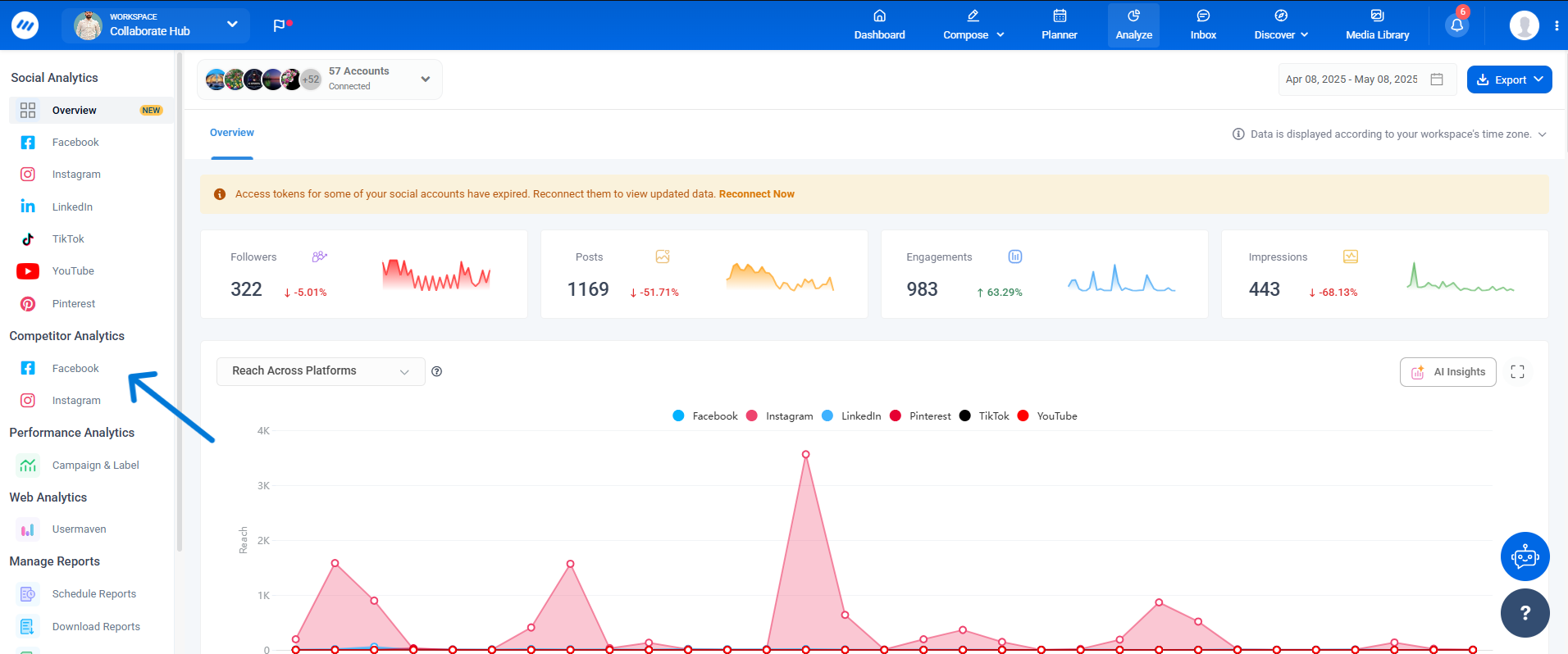
ContentStudio does have a competitor analysis feature that lets users discover and analyze their competitors on social media.
5. Reduced customer engagement
Social analytics help users understand what types of content drive audience interaction and engagement. Without such audience engagement insights, users continue to publish irrelevant or poorly timed content that fails to capture attention.
Over time, this can lead to lower engagement rates and weakened relationships with their followers. Therefore, social analytics can uncover integral engagement metrics that contribute to reshaping social content strategies for the better.
P.S. Here are 15 tips to grow your Instagram engagement rate!
6. Lower conversion rate
Conversion rate is simply the percentage of customers converting compared to the total audience. Without social media analytics, the brand or creator will continue to put out irrelevant or uninteresting content that will not make any difference.
As a result, the conversion rate would continue to drop instead of rising. Therefore, it is necessary to choose a social media management tool that offers comprehensive analytics for content performance analysis and audience behavioral understanding.
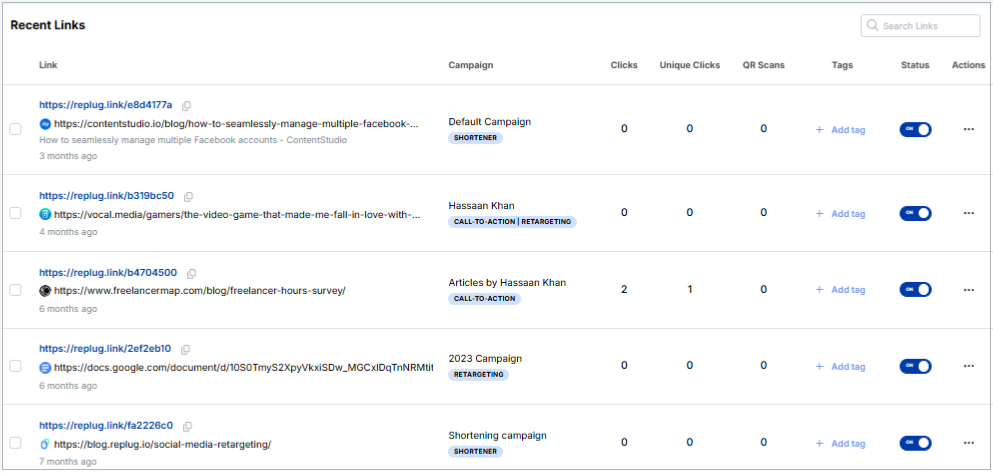
Replug is a great solution to keep track of your links’ clickability, conversion, click-through rate, and other link performance metrics.
7. Understanding the audience’s intent
Decoding audience intent is challenging due to users’ diversity and behaviors on each social media platform. Social media posts that generate likes may not always convert to meaningful engagement or purchases.
Similarly, vanity metrics such as the subscriber count don’t always mean success. Businesses, influencers, and experts often struggle to distinguish between passive interest and active buying signals.
Therefore, determining the audience’s intent steers the social media strategy toward success. However, if the analytics tool doesn’t report on the metrics showcasing users’ intent, it gets even harder to succeed on social media.
8. Questionable social media data accuracy
Social media analytics tools can’t usually differentiate between real users and fake accounts. Most social media platforms also provide inconsistent or incomplete data due to constant algorithm changes or data collection limitations.
Fake accounts, bot activities, or irrelevant metrics can distort analytics, making it harder to derive actionable insights. Social media data accuracy requires continuous monitoring and validation, which sometimes can be a headache.
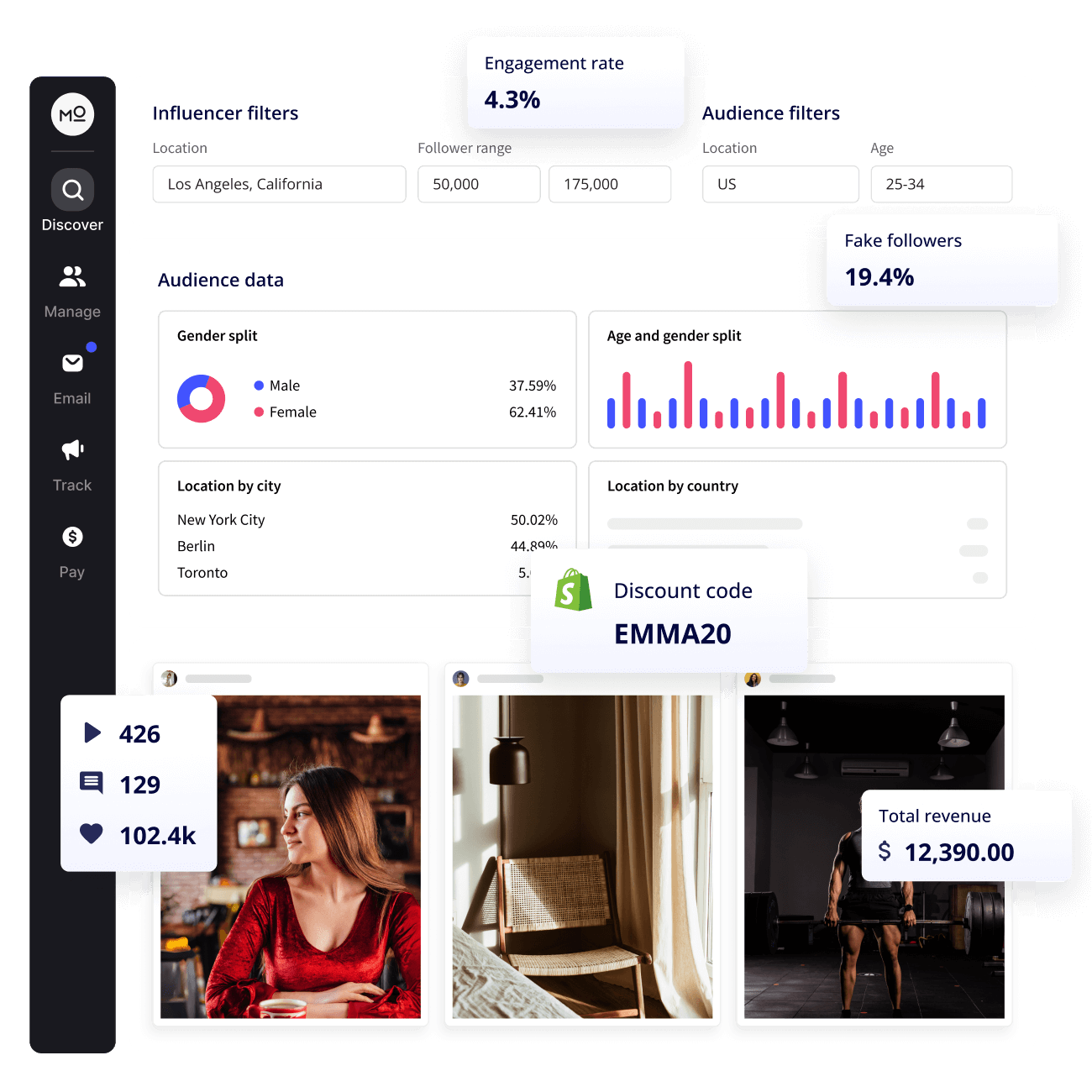
Try fake followers checker tools, such as Modash, or any other alternative to verify the accuracy of your social media data.
9. Limited data accessibility
Users face limited data accessibility, as some social media platforms restrict access to detailed data due to privacy policies and API limitations.
The lack of granular insights hinders deeper analysis, especially for small businesses that can’t afford premium solutions. Therefore, it leads to underreporting numbers or unavailability of some tracking features.
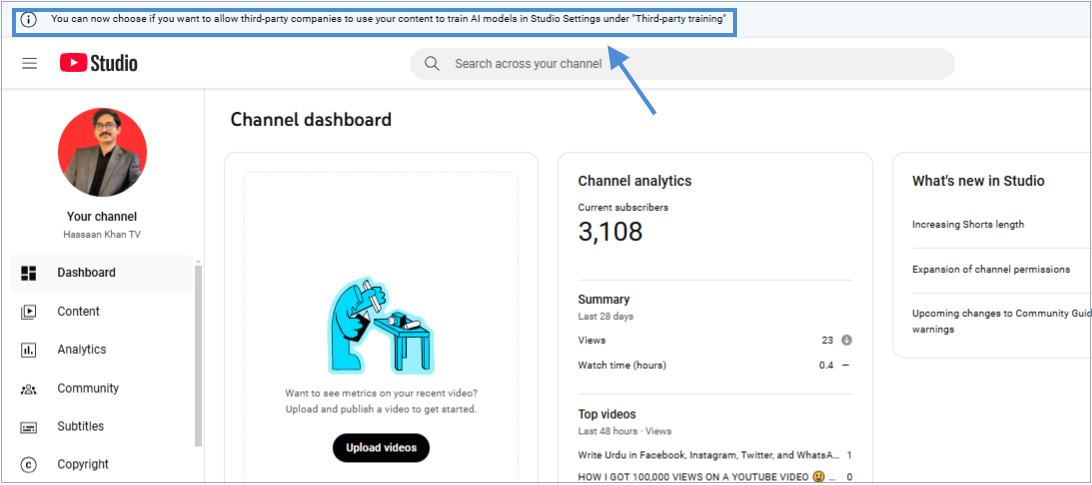
For instance, YouTube has started asking users for consent to allow third-party tools to use their content to train their AI models. Users can restrict access to their YouTube content, limiting the data accessibility for these tools.
How to use social media analytics to improve strategy
Social media analytics isn’t just about tracking numbers — it’s about using those insights to refine and strengthen your overall strategy. Here’s how you can turn analytics into actionable improvements:
1. Identify top-performing content
Review your analytics to see which posts, formats, or topics get the highest engagement, reach, or conversions. Look for patterns: Are videos outperforming images? Do certain hashtags or captions spark more interaction? Use this data to double down on what works and replicate successful elements in future content.
ContentStudio helps you do just that!
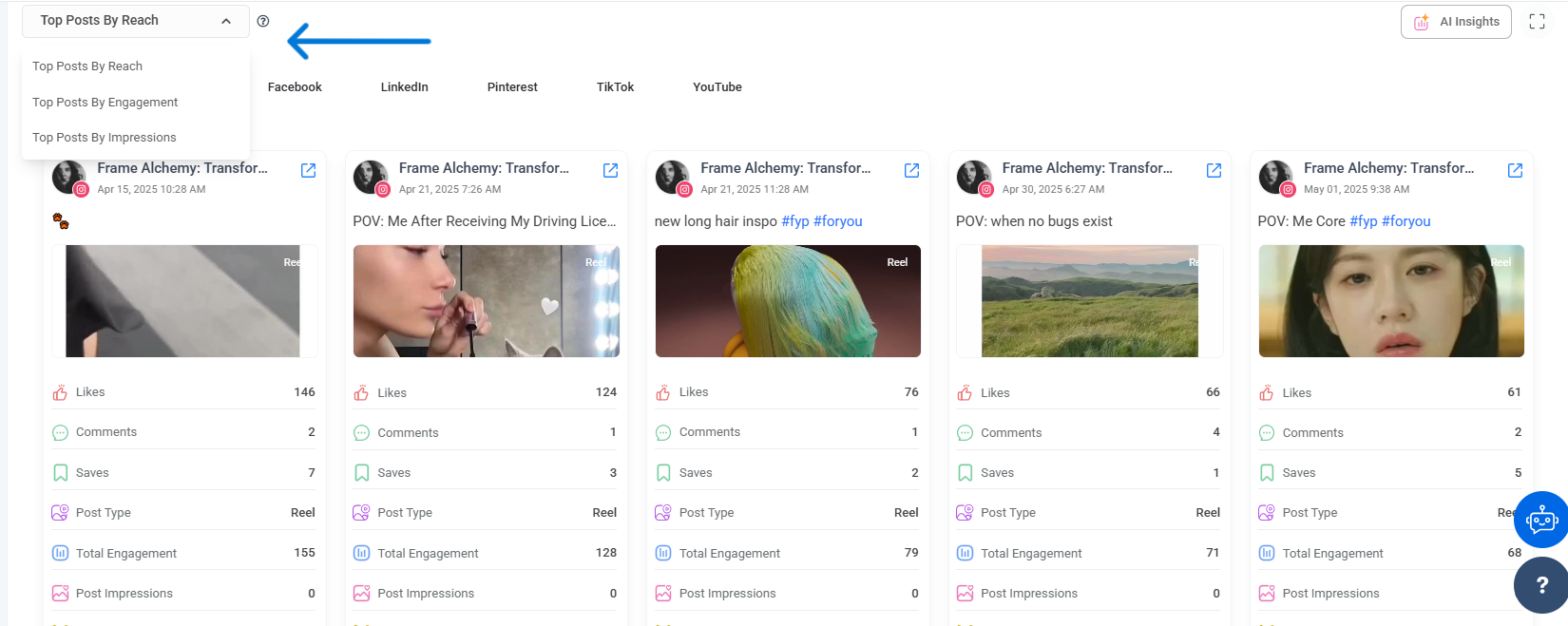
2. Understand your audience better
Analytics reveal who your audience is — their demographics, interests, active hours, and behaviors. Use this insight to create more tailored content that resonates with their preferences and needs, making your messaging more relevant and impactful.
3. Optimize posting times
You can schedule posts for maximum visibility and engagement by analyzing when your audience is most active. Many platforms and tools highlight peak activity windows, helping you fine-tune your publishing schedule for better results.
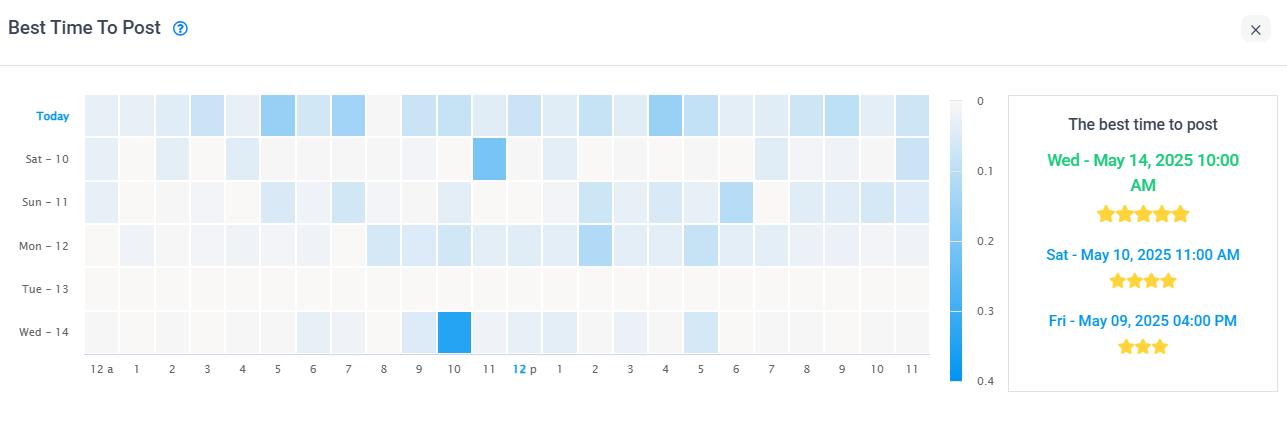
4. Track progress toward goals
Set clear objectives, such as increasing followers, boosting engagement, or driving website traffic, and use analytics to monitor your progress. Regularly reviewing these metrics helps you stay on track and adjust tactics when needed.
5. Improve campaign performance
Use analytics to evaluate the success of specific campaigns or promotions. Which channels delivered the most value? Which messages or creatives worked best? This allows you to refine your approach and avoid wasting time or budget on underperforming tactics.
Improve your campaign and label performance using ContentStudio’s in-depth analysis feature!
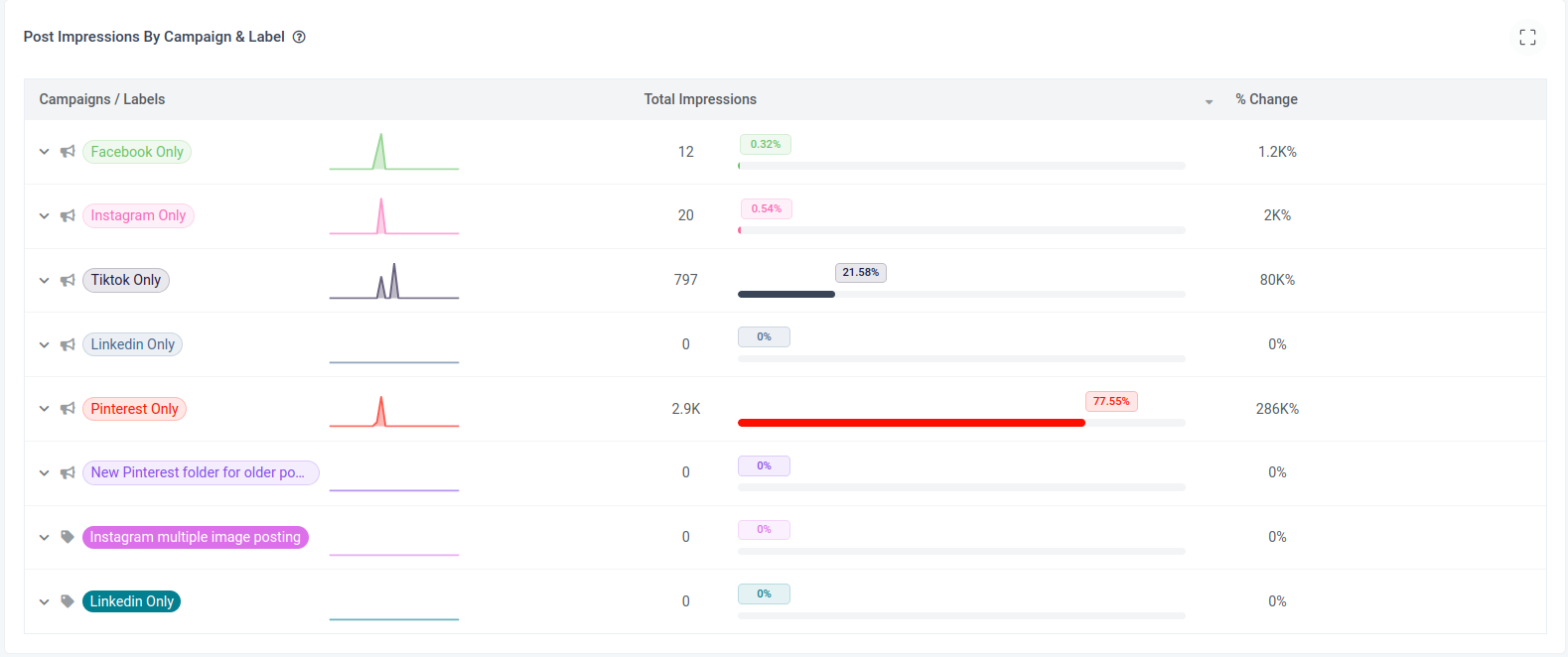
6. Benchmark against competitors
Competitive analytics let you see how you stack up in your industry. Are you lagging in engagement or growth? Learning from competitors’ successes (and missteps) can help you adjust your strategy and identify new opportunities.
By actively using social media analytics, you shift from reactive posting to strategic, data-driven decision-making — unlocking smarter growth, stronger engagement, and better overall performance.
Top 5 tools for social media analytics in 2025
Let’s take a quick look at some of the social media analytics tools to try in 2025:
1. ContentStudio
ContentStudio’s approach to analytics makes even complex data easy to access and apply. Instead of juggling several tools, you can discover trending topics, plan and schedule posts, monitor performance, and generate white-label reports from a user-friendly dashboard.
With added features like automated reporting, competitive benchmarking, and team collaboration tools, ContentStudio becomes an essential solution for marketers who want to simplify their social media workflow without sacrificing deep, actionable insights. It’s the ideal platform for anyone aiming to boost efficiency while keeping a precise pulse on what drives results.
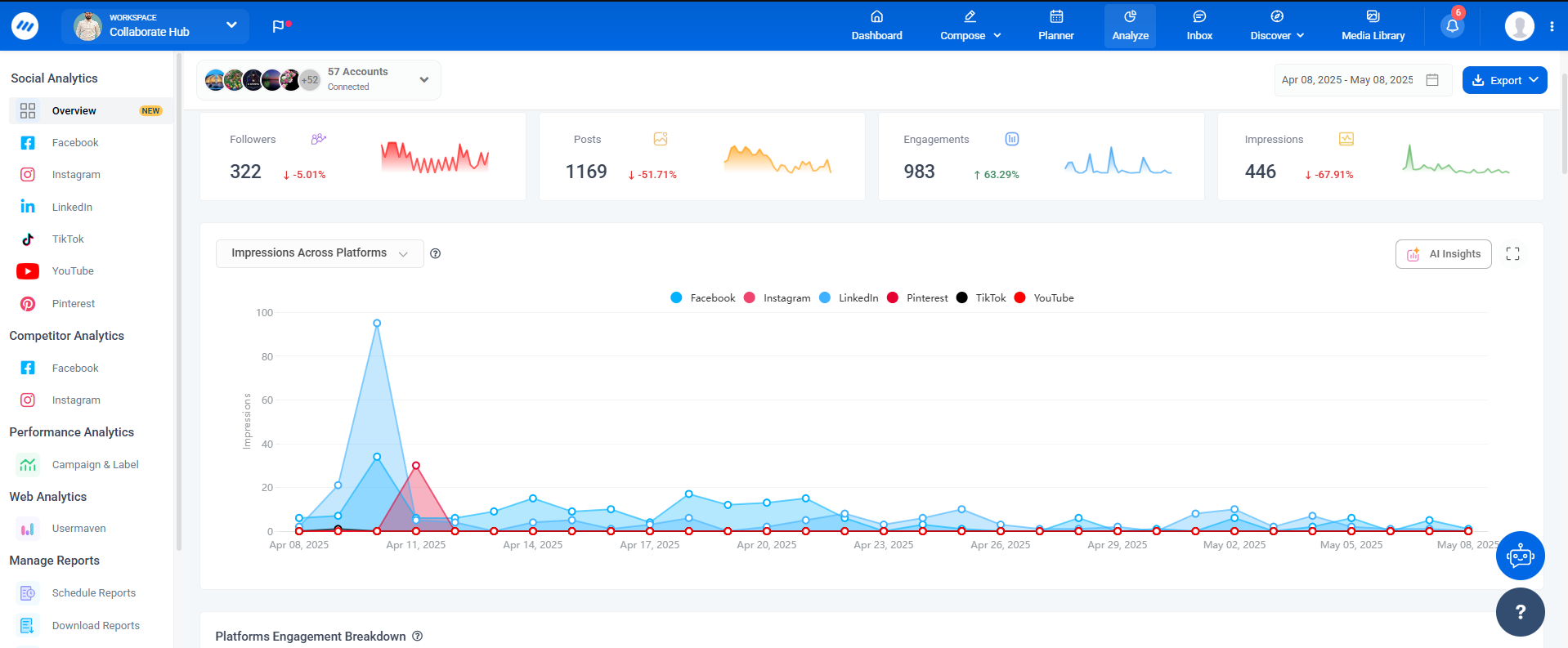
ContentStudio is a top choice for social media analytics thanks to its all-in-one approach. It seamlessly blends advanced social media management, AI-powered content creation, and content planning with robust performance tracking giving marketers everything they need in a single platform.
Unlike many tools designed mainly for technical users, ContentStudio offers a clean, intuitive interface built specifically for marketers, creators, and brands. This means you get powerful insights and analytics without the steep learning curve, making it easier to understand your performance, refine your strategy, and drive better results across all your social channels.
Key features:
- Social content calendar
- AI-writing assistant
- Social media and competitor analytics
- Content approval workflow
- Automated White label reporting
- Cmapign and label performance analytics
- Social media publishing and scheduling
2. Rival IQ
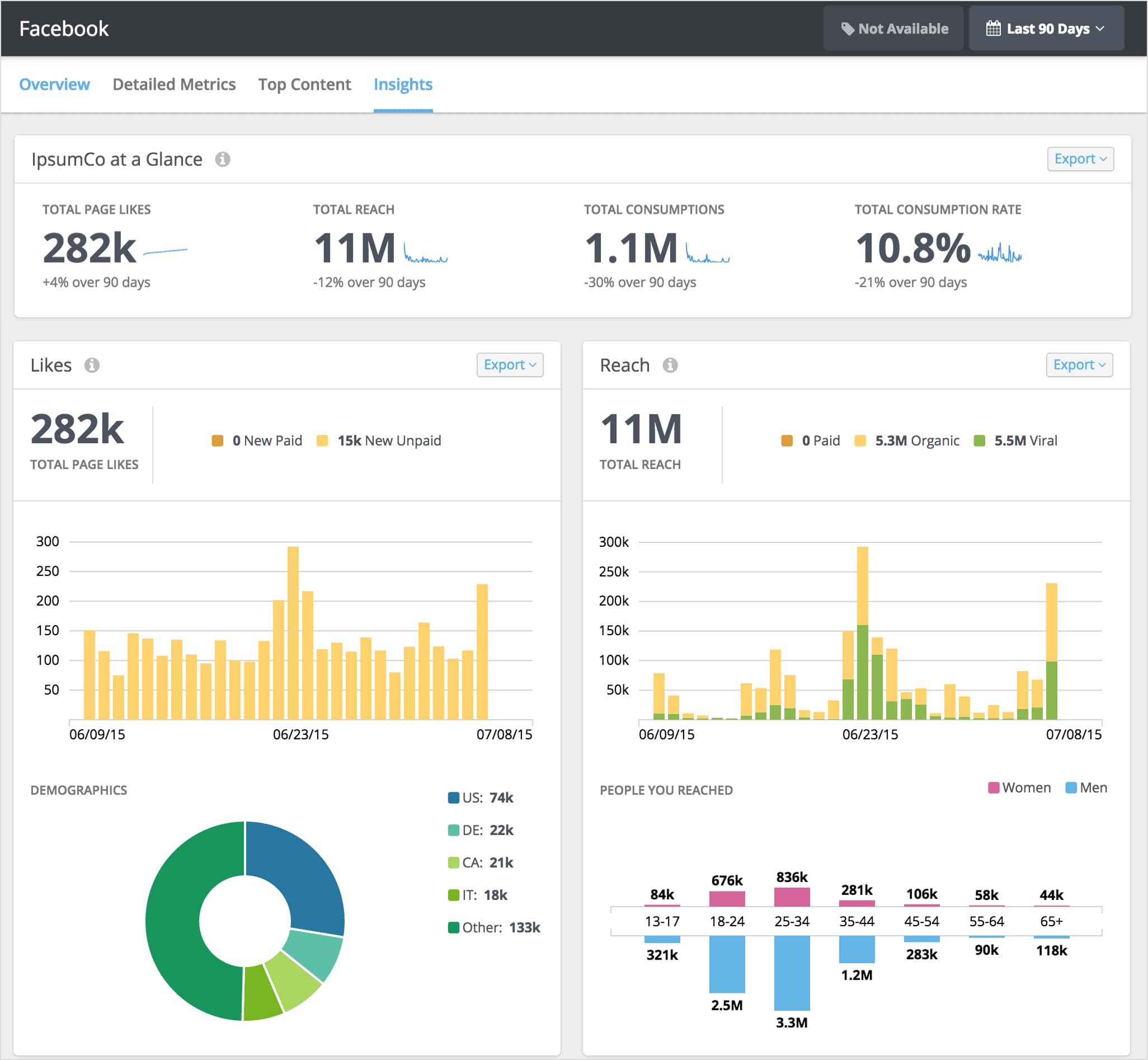
Rival IQ specializes in competitor analysis onsocial platforms like TikTok, Instagram, Facebook, and Twitter. It also analyzes the latest social media trends, generates social audit reports, and performs user social listening.
All these social media analysis features help users uncover valuable insights about their social media strategies and overcome challenges. It’s a perfect social media analytics tool for marketers and influencers looking to refine their social media approach and want to stay ahead in the fast-paced social media world.
3. Mentionlytics
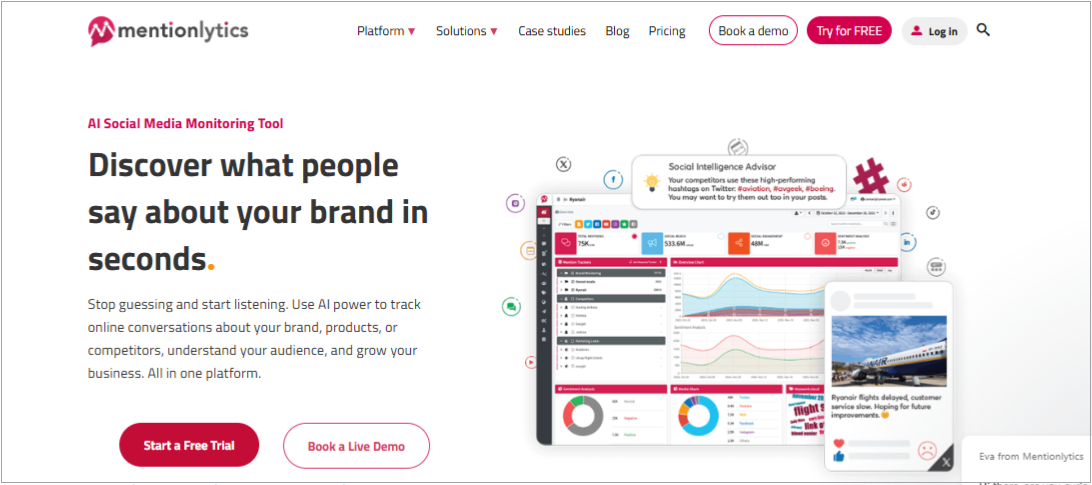
Mentionlytics is a powerful social media analysis tool that uses advanced AI technology to monitor online conversations about your brand, products, or competitors across social media and the web. This powerful tool lets users stop guessing about their audience’s preferences and start making data-driven decisions.
Brands, agencies, and influencers can track mentions in real-time, ensuring you’re always the first to know when your brand is discussed. It dives deep into the essential social media insights and helps users understand the audience’s thoughts and preferences.
4. Followerwonk
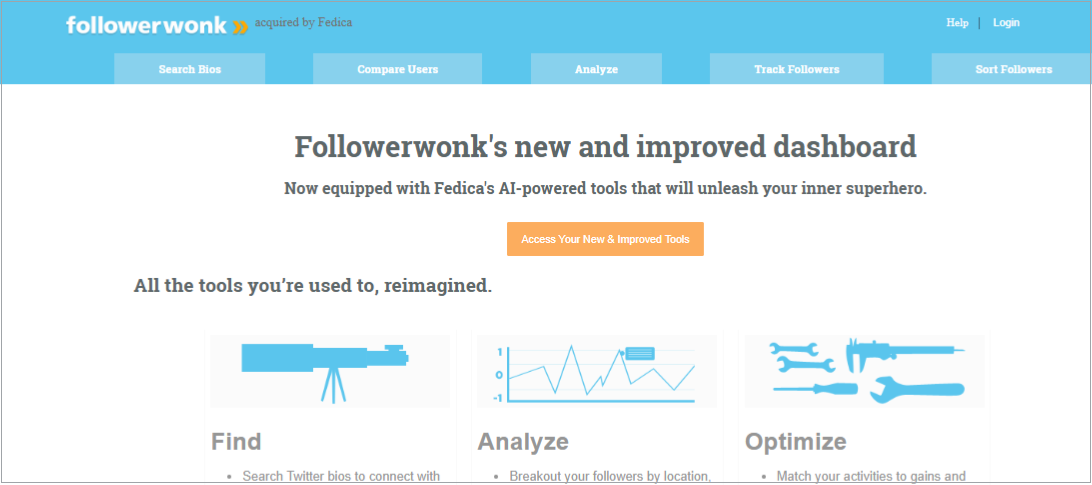
Followerwonk is a specialized tool for maximizing X’s (Twitter) presence and engagement. It’s designed to look through the Twitter bios to connect with influencers and individuals aligned with the user’s niche.
It offers a comprehensive social media analysis tool that assists users in identifying shared connections, evaluating competitor strategies, and refining the targeting. It is handy for brands and influencers who want to sort their follower base by location, bio, and following patterns for better understanding.
5. Brand24
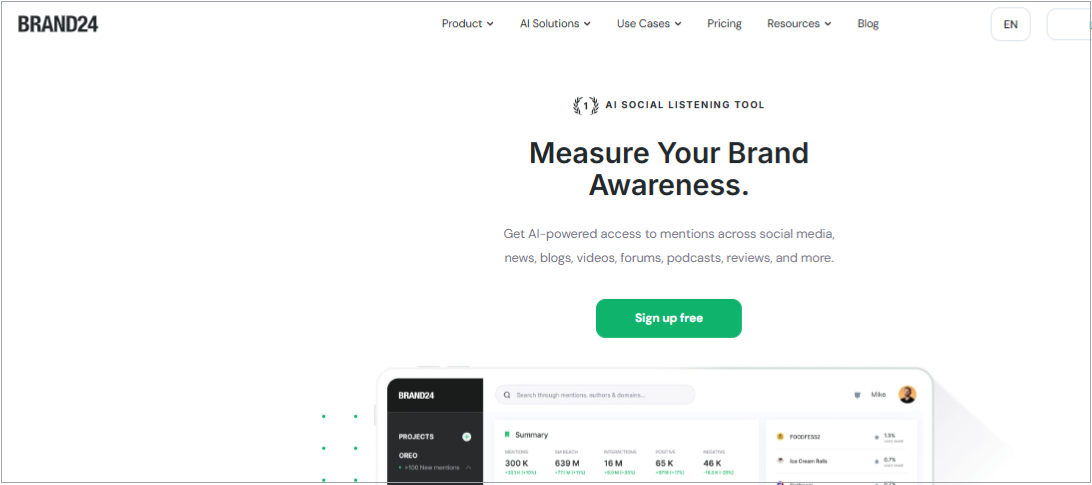
Brand24 is an advanced social media analytics tool that leverages AI to provide users with comprehensive access to vital information, such as brand mentions, across various platforms, including social media, blogs, forums, and podcasts.
It’s a fully equipped social analytics tool to track hashtags, conversations, and trends to help measure social media campaigns’ impact in reach and engagement. Moreover, it provides actionable insights that help brands and agencies refine their social media content strategies over time.
6. Hootsuite
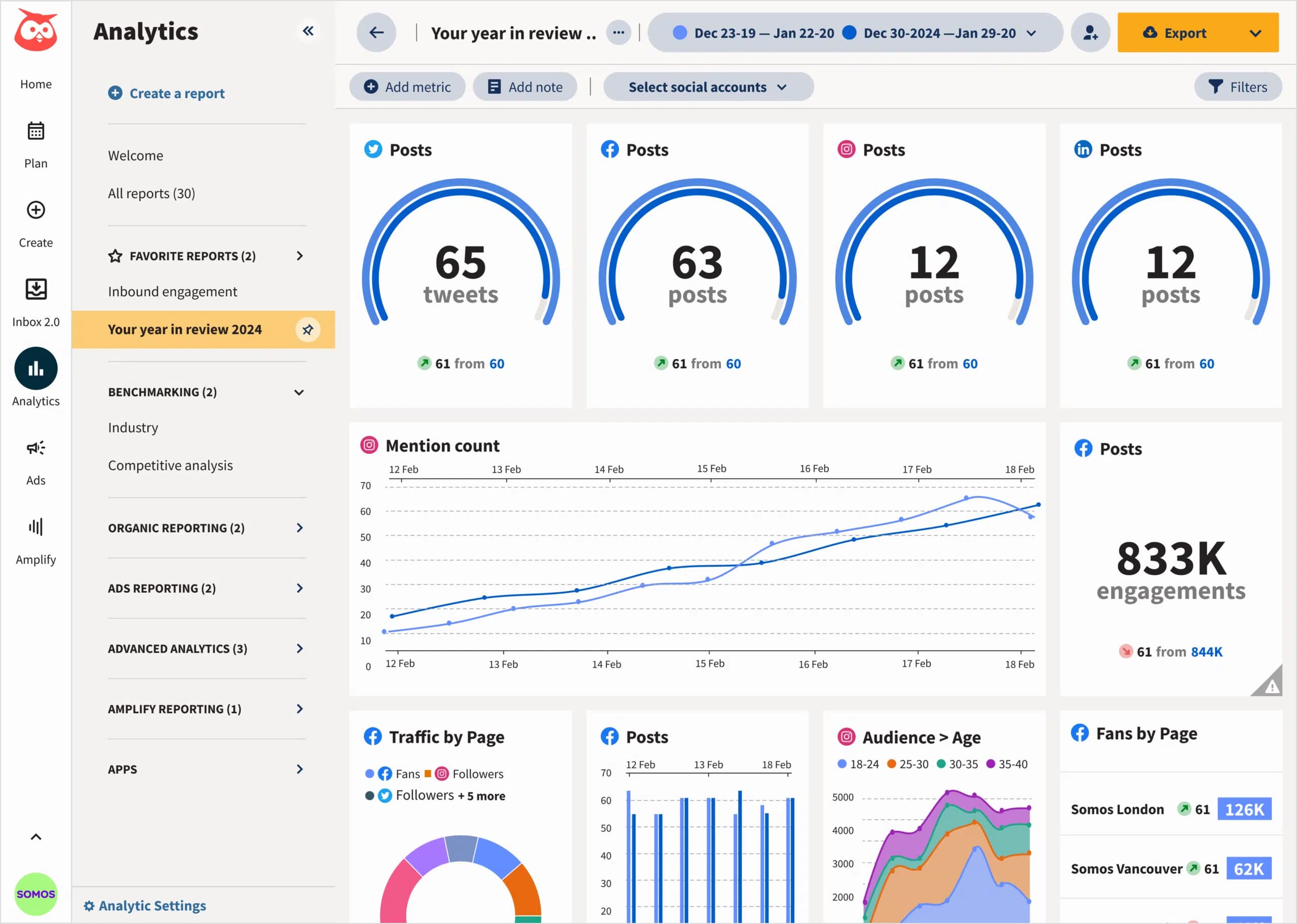
Hootsuite is a powerful social media management platform that offers detailed analytics on Facebook, Instagram, TikTok, X, Pinterest, YouTube, and LinkedIn. It tracks key metrics like engagement, clicks, and follower growth while allowing you to create custom reports for daily, weekly, or monthly check-ins. You can schedule these reports to be delivered automatically to your inbox or team.
Hootsuite also helps you monitor ROI, competitive benchmarks, and team productivity, making it a smart choice for optimizing strategy, tracking performance, and supporting budget decisions.
7. Buffer
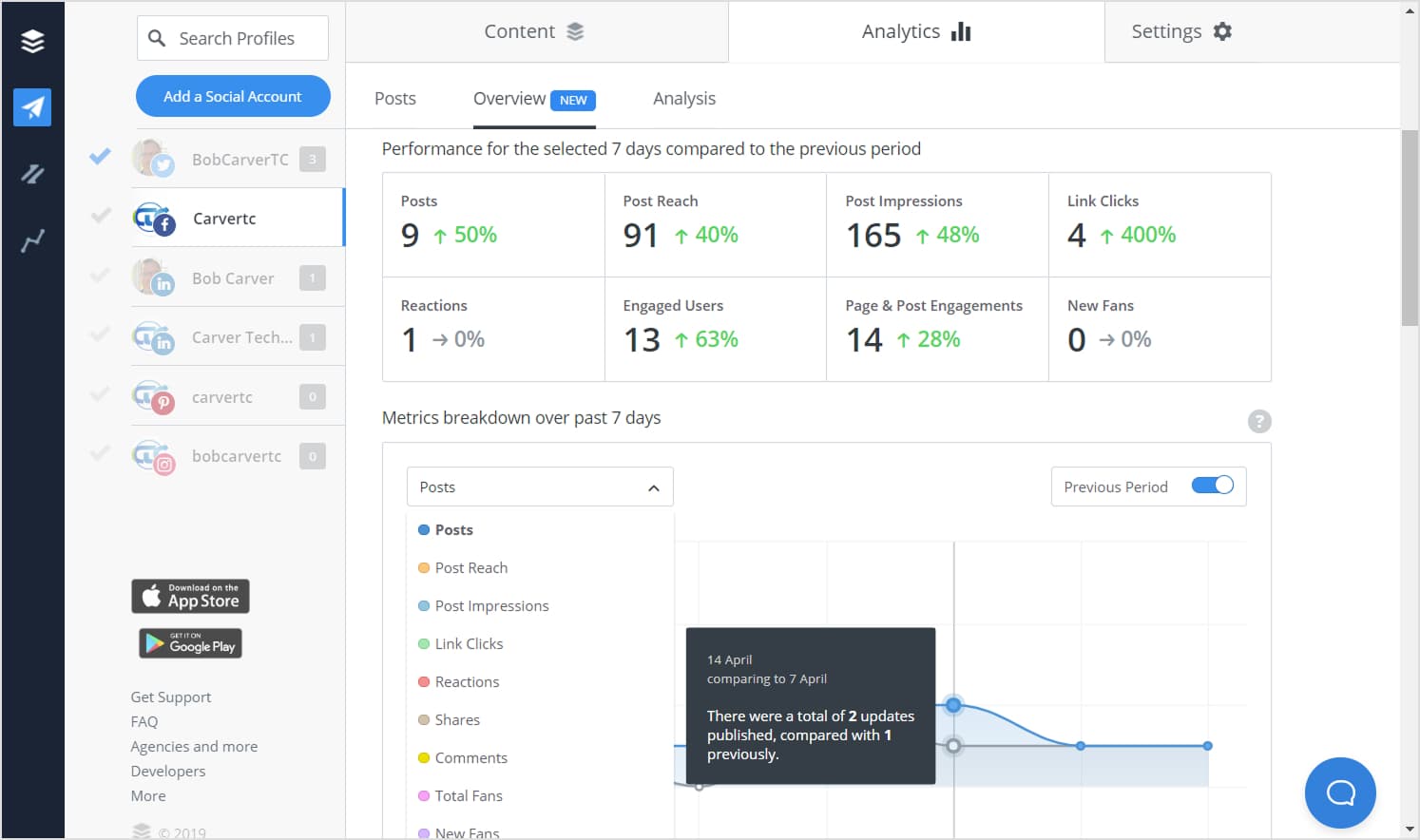
Buffer is a user-friendly social media management tool that offers straightforward, actionable analytics for platforms like Facebook, Instagram, LinkedIn, X, and Pinterest.
With Buffer, you can track essential metrics such as engagement, reach, clicks, and follower growth, all within a clean, intuitive dashboard. It allows you to easily create custom reports, compare post-performance, and easily identify top-performing content. Buffer also offers scheduled reporting so you and your team can stay updated without manual check-ins.
8. Sprout Social
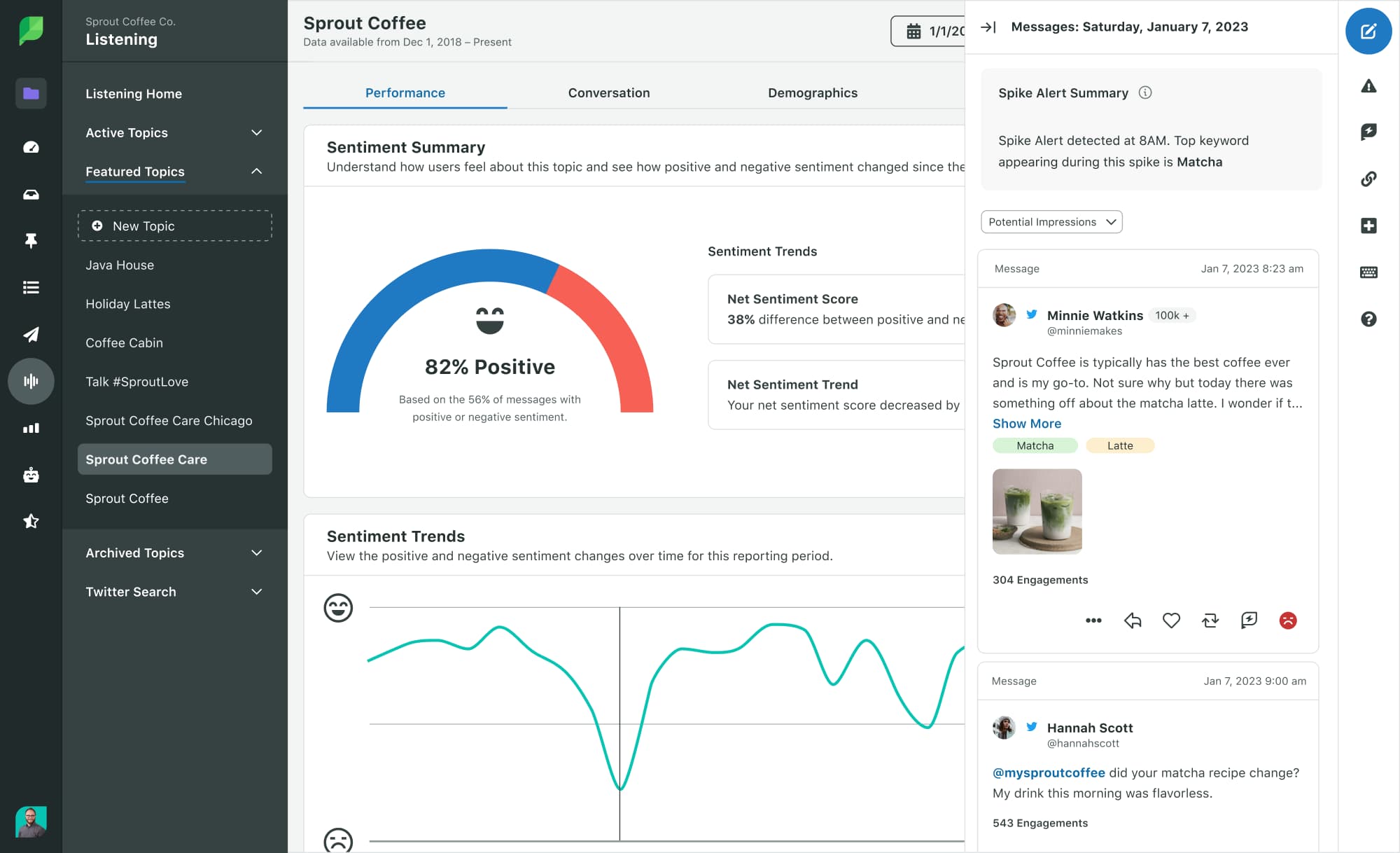
Sprout Social is a premium social media management platform known for its robust analytics and reporting across Facebook, Instagram, TikTok, X, LinkedIn, and Pinterest. It offers in-depth performance tracking, covering engagement, reach, impressions, and audience growth metrics. With Sprout Social, you can generate customizable reports, compare campaign performance, and conduct competitive benchmarking. Automated report scheduling keeps your team and stakeholders informed, making Sprout Social a powerful choice for brands needing advanced insights to optimize strategy, prove ROI, and drive smarter decisions.
Start measuring your social media analytics now!
The purpose of writing this piece is twofold: every brand or individual who actively uses social media should know how to capitalize on social media analytics for growth. Secondly, opting for the right analytics tool for accurate monitoring and tracking is essential.
A powerful analytics tool like ContentStudio can provide in-depth insights into competitor strategies, audience demographics, and content performance, allowing users to make informed decisions about social media.
As you move forward in 2025, keep analytics at the heart of your social media efforts. With a thoughtful, data-driven approach, you can build stronger engagement, improve results, and ensure that every post, story, or campaign has a purpose.
FAQs
What is the social media analytics?
Social media analytics refers to the data and insights that reveal how your content performs on a platform.
How to do a social media analysis?
The fundamental idea of social media analysis is pretty much the same. Here’s how it works: Choose a social media arsenal (for analysis, tracking, and management), create a marketing strategy, follow the newest social trends, spy on competitors, execute social campaigns, and analyze social content performance.
How do I set up social media analytics?
Signing up for an advanced social media management tool like ContentStudio is the easiest way to set up social media analytics.
How do I track my social media analytics?
You can track social media analytics by referring to the insights or analytics section. Also, you can use third-party tools like ContentStudio, Hootsuite, Buffer, etc.
How do you activate Instagram analytics?
To get access to Instagram analytics, switch your personal Instagram account to a professional or business account. That’s the only way to activate or access Instagram analytics.
What are the five types of social media analytics?
The five types of social media analytics include performance analysis, competitive analysis, sentiment analysis, social listening and influencer analysis.
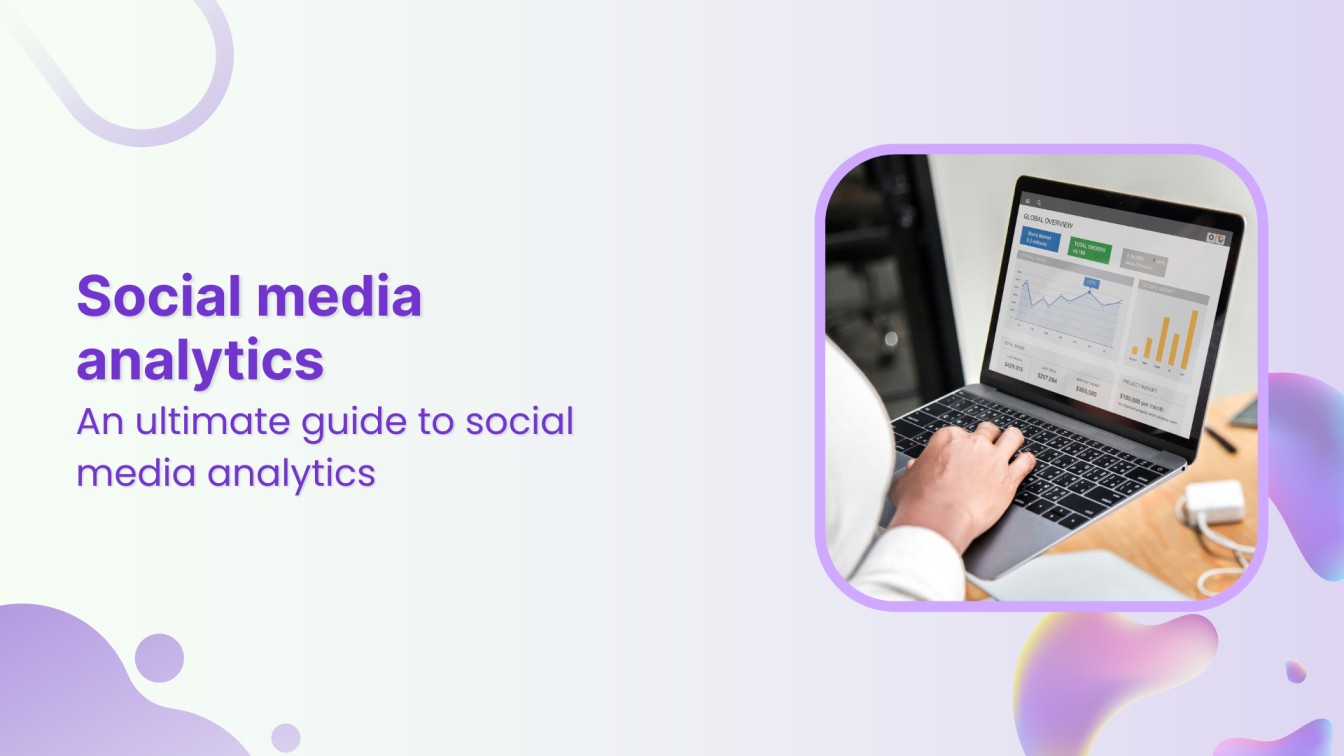
Leave a Reply