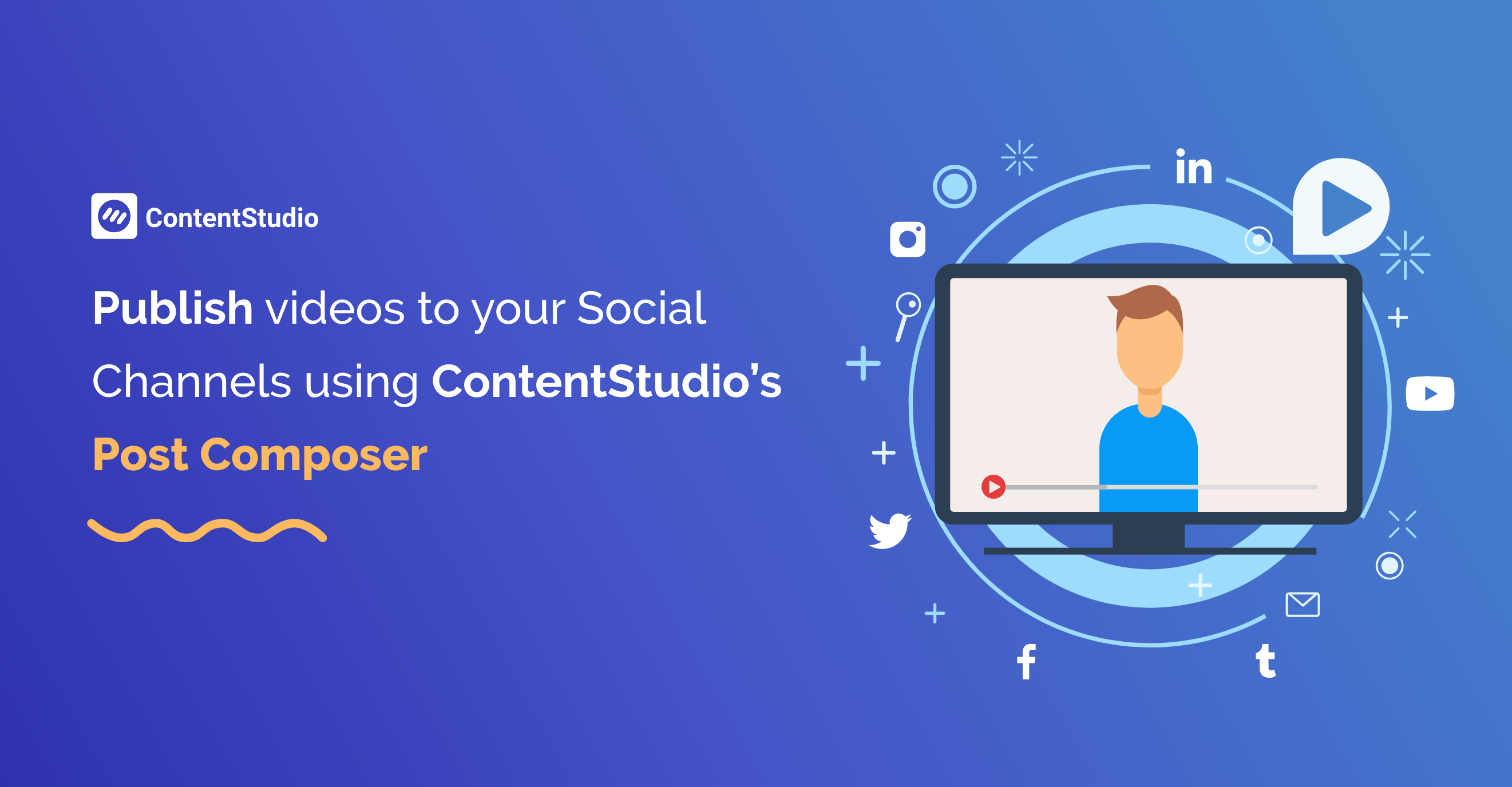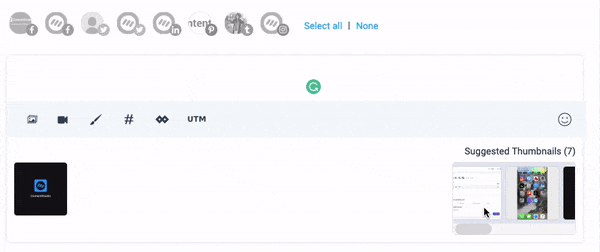Do you know that 63% of marketers use video marketing?
Yes, video marketing is one of the leading opportunities to increase online sales. It’s so easy to promote the brand or product rather than go with the traditional advertisement.
It’s challenging for marketers to establish a warm relationship, capture the opportunity to grab their audience’s attention, and inspire millions of people without media marketing efforts.
In 2019, Video Marketing has given a dramatic boost to companies of all sizes and has become a part of modern business marketing strategies.
Videos are everywhere, people usually remember the instructional and promotional videos they have watched than the text-based content. The average spectator retains 95% of a message conveyed through the video as compared to textual content.
According to Wyzowl statistics
63% of businesses are using video as a marketing tool and 83% of businesses believe that video gives them a good ROI.
What does Video Marketing mean?
Video marketing is a part of the modern business strategy to promote the product. It helps you boost the sales flywheel and amplify the conversion rate. You must also check out these 75 Video Marketing Statistics to help you gain more engagement from social media channels.
When the marketers append videos in their marketing tactics, then they are proficient enough to enhance the brand image and get recognition among their audience.
Video marketing has the strength to improve SEO, grow social engagement, drive quality traffic, and generate more leads.
Let’s take an example of Dollar Shave Club.
Every marketer wants their content, blog post, or videos to go viral all across the world. The Dollar Shave Club has launched the video, informally titled “Our Blades Are F**king Great,” which instantly got viral on the web.
Dollar Shave has spent $4500 on this video and received 12,000 new orders within 48 hours of spreading it out.
Today the company has over 3 million subscribers, and their promotional video for the product has been seen over 25 million times.
Related Read: How to Get More Views on YouTube Videos in 11 Simple Ways
It demonstrates that marketers don’t necessarily have to do extensive brand advertising to go viral. Marketers should target the right audience with the appropriate piece of content at the right time.
In this blog, you’ll study the essentials of uploading and sharing videos to your social channels via ContentStudio.
Quick Overview
You’ll learn to compose social posts including native videos and share them with your social accounts through ContentStudio’s Composer. This section will guide you to share videos on the following social channels and how the videos would appear on each social media platform.
But first, view the video upload requirements that you should keep in your mind before sharing a video to the above mentioned social networks.
Video upload Requirements
ContentStudio allows you to upload videos up to 1GB in size and the supported file formats are .mp4, .avi, and .mov. However, the video will be converted to MP4 format when uploaded to the system & encoded with H264, and a maximum resolution of 1280 x 720 pixels (HD).
Note: If you upload a video file larger than 1GB then your video will upload but after compressing it to the supported size. Nonetheless, the compression will be minimal and so will be the quality loss. You can easily share such videos to your social media channels.
Custom Thumbnails
Once you upload the complete video to the system, it generates some thumbnails for your video which you can choose for your post.
By default, the first frame of the video at 0th second is automatically selected as the thumbnail of the video. The number of thumbnails generated by the system depends upon the size of the video. The suggested thumbnails appear
For example:
- If the video is 0-5 minutes long, the system generates 1 thumbnail per 15 seconds.
- If the length of the video lies between 5-20 minutes, the system generates1 a thumbnail per 30 seconds.
- For a video longer than 20 minutes, the system generates 1 thumbnail per 45 seconds.
- If the video is longer than 1 hour, the system generates1 a thumbnail per 60 seconds.
Note: Since each platform has a different policy, sometimes planned custom thumbnails don’t appear in your video.
Custom Titles
By default, the video’s name (at the time of uploading) appears as the title of the video. If you want to edit it, click on the pencil icon and edit the title and save the changes.
How the Video would appear on each Social Network
The video posts you create for each channel would look differently on each platform you select. Similarly, the custom titles and thumbnails you choose will work if the platform allows us to consider them. Let’s review the behavior of the videos, platform-wise.
| Videos appear natively and play automatically with the custom title as the name of the video. Due to the redundancy of thumbnails, custom thumbnails don’t work for the video preview. | |
| Videos appear as ContentStudio player link with the custom thumbnail as a preview and the title appears beneath the video which is chosen while uploading the video via ContentStudio. | |
| Videos that are 140 seconds long and 512MB of size appear natively with the custom thumbnail and title selected while uploading the video. Whereas, the videos that exceed this threshold appear as ContentStudio player link. | |
| Videos appear as ContentStudio player link with the custom thumbnail as a preview and the title appears beneath the video which is chosen while uploading the video via ContentStudio. |
You can publish videos on Facebook via ContentStudio natively which then plays automatically. Unfortunately, the custom thumbnail you choose while publishing the video is ignored because the thumbnails for Facebook are redundant which is why Facebook chooses a random thumbnail for your video.
However, the title of the video becomes the name of the video on your page/ group and anyone can view your video library and search for that video using this name. You can always change this title even after publishing the video. This is how your video will appear on Facebook.
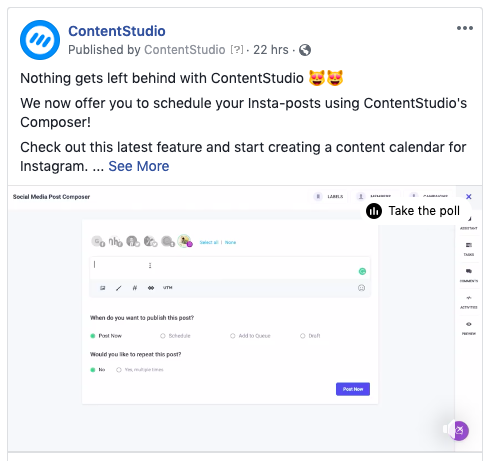
For now, we don’t support publishing native videos on LinkedIn. Therefore, all the videos published will appear as ContentStudio’s video library link. Whenever someone will click on the link, they will be redirected to our video library and they can watch the complete video here.
The video will be reviewed by the thumbnail you selected while publishing the video. As for the video title, it will appear beneath the video along with the video link.
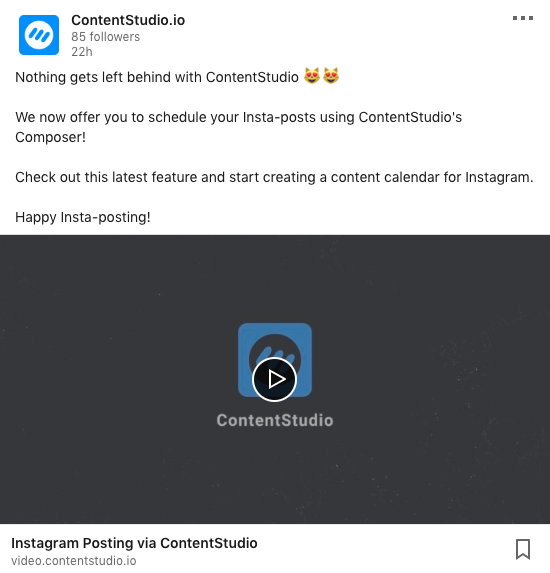
As per Twitter’s policy, you can only upload videos that are 140 seconds long and of the size 512 MB. Videos published via ContentStudio are published natively on Twitter.
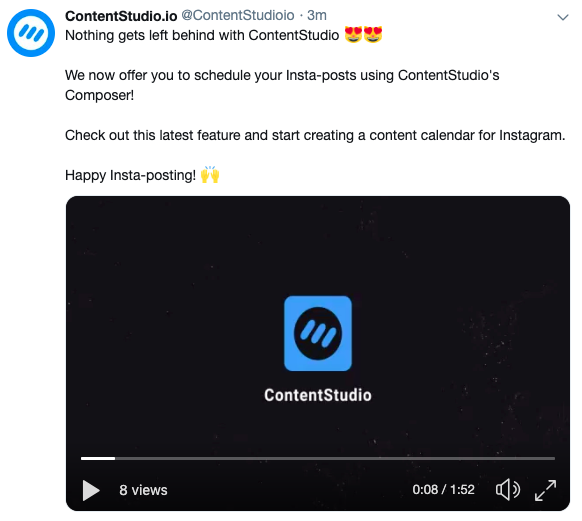
If a video shared via ContentStudio on Twitter is longer than the maximum allowed threshold i.e. 140 seconds, it appears as the ContentStudio’s player link. If the viewer wants to view the video, they’d have to click on the link and they would then be redirected to ContentStudio’s video library.
Note: MP4 videos that don’t have audio cannot be shared on Twitter.
Videos shared on Pinterest via ContentStudio don’t appear as native videos rather they appear as a video link to ContentStudio’s video library. This link will be added to the description of the pin.
The thumbnail you select while sharing the video becomes the preview image of the video which shows the video link upon hovering over it. Upon clicking on the video link, the user will be redirected to ContentStudio’s video library where they can view the complete video. The title you select becomes the title of the video in the Pinterest post. Here’s how your video will appear on Pinterest.
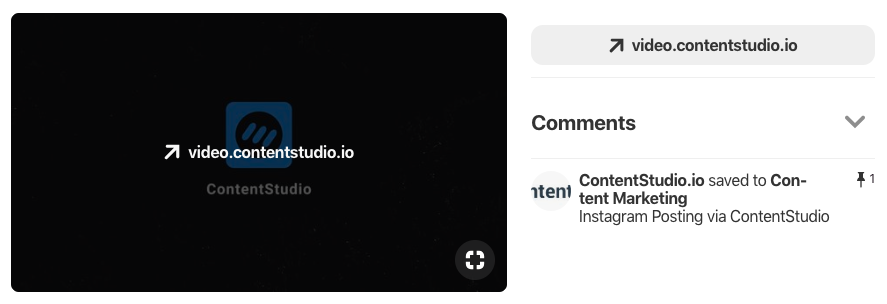
Coming soon: Publishing videos on Instagram via ContentStudio.