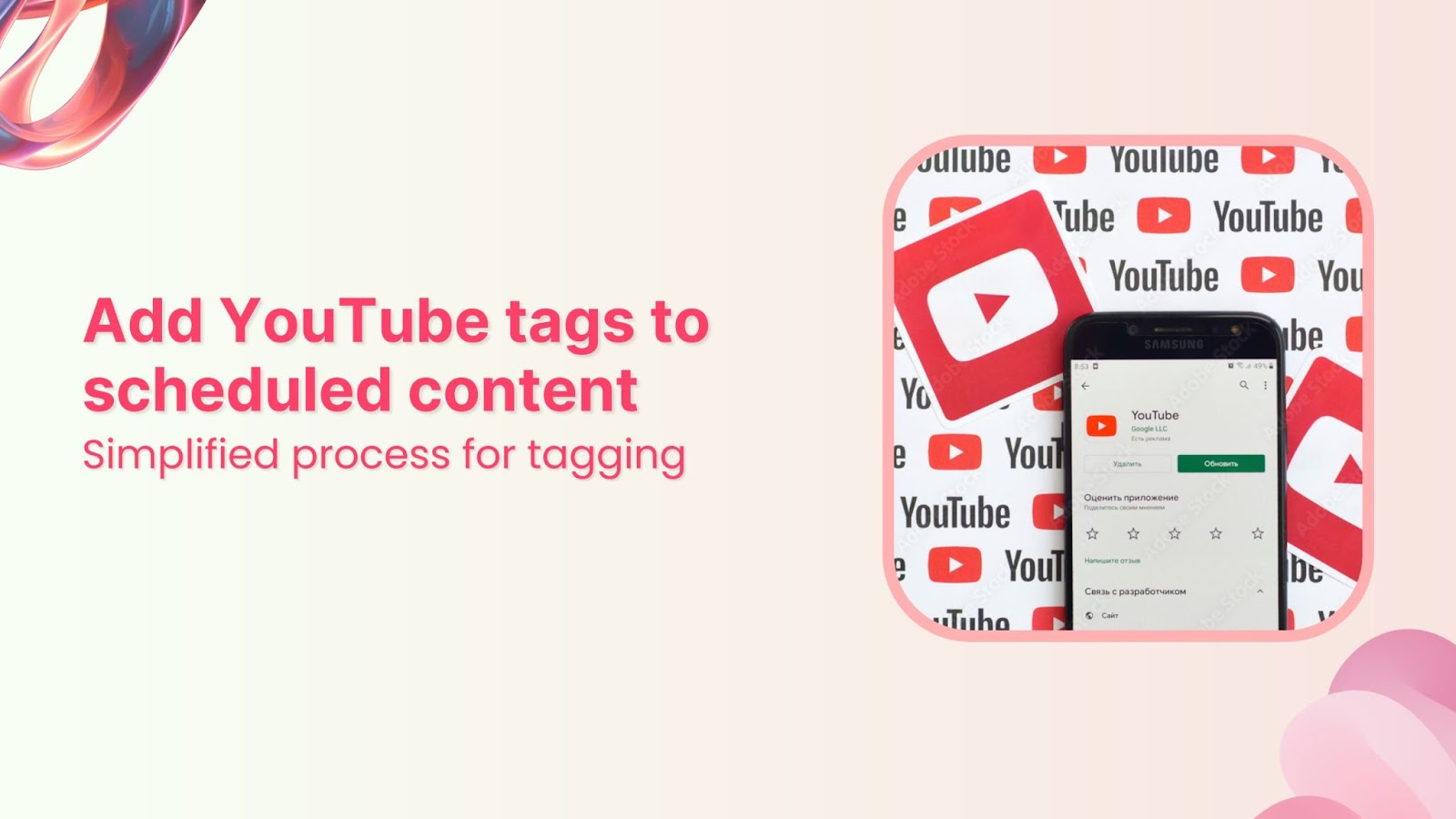Creating compelling content is just the first step to YouTube’s success. The real strategy is ensuring your videos reach the right audience.
Tags are essential for making your videos discoverable.
They help YouTube identify and connect your content with your target social media audience, impacting how your videos rank in search results and appear in recommendations.
But tagging effectively requires more than just guessing popular keywords.
If you’re using ContentStudio to manage your content, you can streamline this process by adding relevant tags directly during the scheduling phase.
In this guide, we’ll walk you through the steps to seamlessly add YouTube tags to your scheduled content using ContentStudio, helping you enhance your video’s visibility and engagement.
Simplified social media marketing for individuals & agencies.
Try ContentStudio for FREE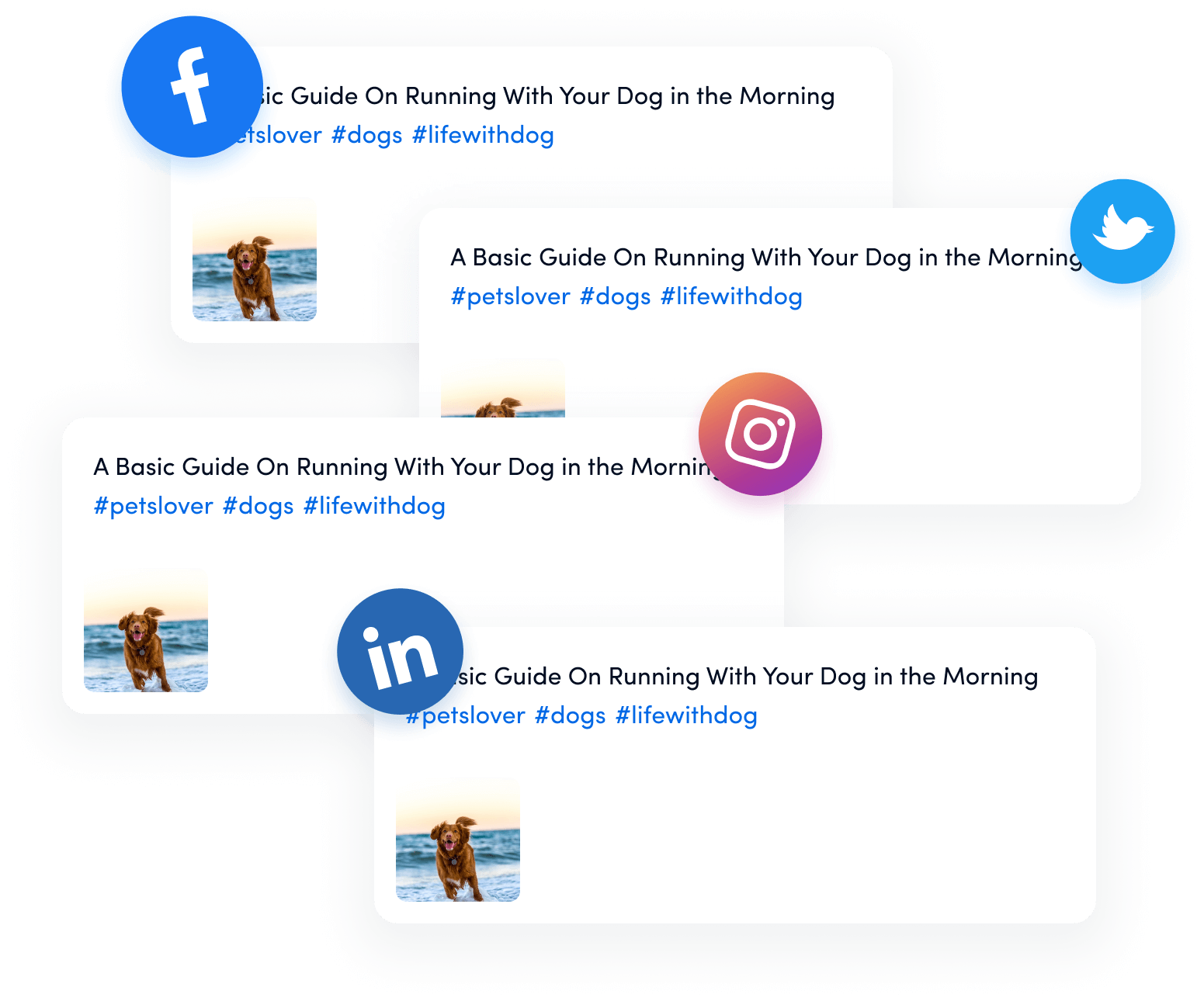
Why use ContentStudio for YouTube tags?
ContentStudio goes beyond being a typical social media management tool; it’s a robust platform designed to elevate your content strategy.
Here’s why it stands out:
- Unified platform: Manage all your content from a single, user-friendly dashboard.
You have complete control, whether it’s YouTube, Facebook, or any other platform.
- Efficiency booster: Save time by scheduling, editing, and optimizing your YouTube videos without leaving the platform.
- Insight-driven decisions: Utilize powerful analytics to refine your tags and content strategy based on real-time data.
- Collaborative workspace: Seamlessly work with your team, ensuring everyone is aligned with your content goals.
Multiple users can access and edit the content calendar, making collaboration effortless.
Steps to add YouTube tags to scheduled content:
Step 1: Access your “Planner”
Log into your ContentStudio account to access your planner.
Navigate to the “Planner” from the dashboard.
You’ll see all your scheduled posts across various social media platforms, including YouTube.
Step 2: Select the scheduled YouTube video
Click on the “Edit”.
This will open the video’s editing window.
Pro Tip: If you have multiple videos scheduled, use the search bar within the calendar to quickly locate the one you need.
Step 3: Edit video details
In the video editing window, you’ll find options to edit various aspects of your video, including the title, description, and tags.
Scroll down to the Tags section.
Pro Tip: Use relevant and specific tags that accurately describe your content. Generic tags might increase visibility, but specific tags will attract the right audience.
Step 4: Add or edit tags
You can add or edit new tags in the Tags field.
ContentStudio allows you to easily modify your tags without disrupting the rest of your scheduled content.
Pro Tip: Consider using long-tail keywords as tags to capture more specific search queries.
Step 5: Save changes
Once you’re satisfied with the tags, click on the Save button.
Your changes will be applied to the scheduled video without further actions.
Pro Tip: Regularly revisit your tags, especially for evergreen content, to optimize them according to current trends and audience behavior.
Wrapping up
ContentStudio simplifies the process of adding and editing YouTube tags, even for content that’s already scheduled.
By using this tool, you ensure your videos are always optimized for search, increasing your chances of reaching the right audience at the right time.
With these steps, you can boost your YouTube SEO effortlessly.
Remember, the proper tags can make all the difference between a video that’s buried under content and one that shines at the top of search results.
FAQs
1. Why are YouTube tags important for my videos?
YouTube tags help the platform’s algorithm understand your video’s content, making it easier to categorize and recommend it to relevant audiences.
2. How many tags should I use for my YouTube video?
Quality over quantity is key, so aim for 5-10 well-researched tags that accurately describe your content.
3. Can I add or change tags after my scheduled YouTube video?
You can add or edit tags even after your video is scheduled. Many video management tools and YouTube’s interface allow you to make these adjustments before the video goes live.
4. What’s the difference between tags and keywords in YouTube?
Keywords refer to the words or phrases people use in search engines to find content. Tags should ideally include your main keywords to improve search visibility.